HuddleCamHD HuddleView Bedienungsanleitung
HuddleCamHD
Videokonferenzsystem
HuddleView
Lesen Sie kostenlos die 📖 deutsche Bedienungsanleitung für HuddleCamHD HuddleView (30 Seiten) in der Kategorie Videokonferenzsystem. Dieser Bedienungsanleitung war für 31 Personen hilfreich und wurde von 2 Benutzern mit durchschnittlich 4.5 Sternen bewertet
Seite 1/30
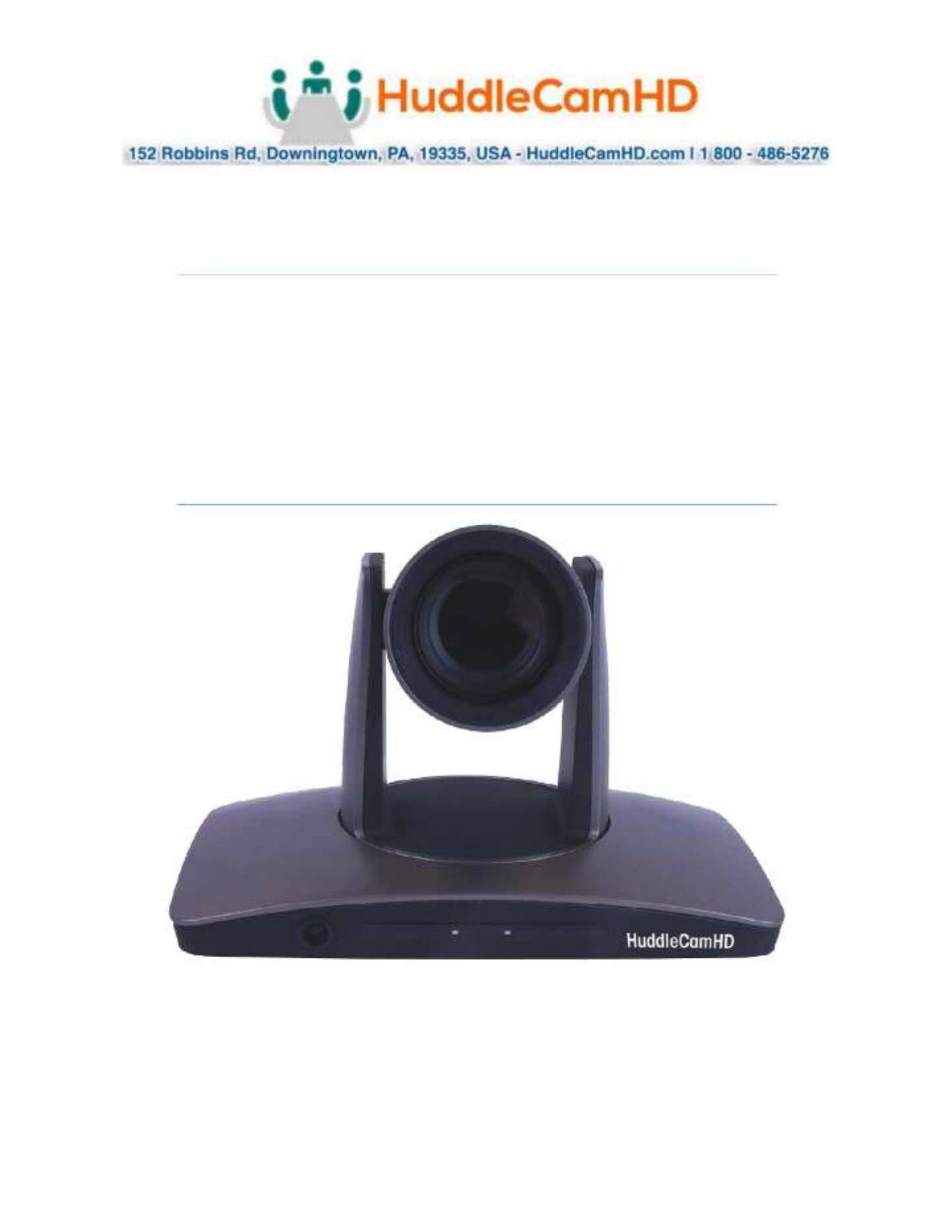
Ver. 1.1 4- –19
Page1
HuddleCamHD
HuddleView
Au
Au
Au
AuAuto
to
to
toto Fra
Fra
Fra
Fra Framin
min
min
minming
g
g
gg C
C
C
C Cam
am
am
amamer
er
er
erera
a
a
aa
Ins
Ins
Ins
InsInstall
tall
tall
talltallatio
atio
atio
atioation
n
n
nn &
&
&
& & O
O
O
O Oper
per
per
perpera
a
a
aatio
tio
tio
tiotion M
n M
n M
n Mn Manu
anu
anu
anuanual
al
al
al al

Ver. 1.1 4- –19
Page2
Ta
Ta
Ta
TaTable
ble
ble
bleble o
o
o
o of
f
f
f f Co
Co
Co
CoCon
n
n
nnte
te
te
teten
n
n
nnts
ts
ts
tsts
.
.
.
..
Precautions.…… ……..………………………………………………….………..……………..………..………………………
Page 3
Safety Tips…………………..……………..……………..……………..……………..……………..……………...........
Page 3
What’s in the Box……………..……………..……… …..……………..……………..……………..………………………..
Page 3
Physical Descriptions.…………………..………………………………………………….………..……………..………….
Page 4
Front View of Camera……………..……………..……………..……………..……………..………………………….
Page 4
Rear View of Camera……………..………………....……………..……………..……………..………………………
Page 5
Basic Connection Instructions.…………………..………………………………………………….………..……………
Page 6
Network setup……………..……………..……………..……………..……………..……………..……………..….…..
Page 6
SDI Connections……………..……………..……………..……………..……………..……………..………………..…
Page 6
USB Connection……………..……………..……………..……………..……………..……………..…………… ..…….
Page 6
.DVI Connection …………………..………………………………………………….………..……………..………..……
Page 6
Interface Descriptions.…………………..………………………………………………….………..……………..………..
Page 7
Tracking Software.…………………..………………………………………………….………..……………..…………
Page 7
Device Management Interface……………..……………..……………..……………..……………..……….
Page 7
Connect Camera……………..……………..……………..……………..…… ……………..………..………..……
Page 9
Network Configuration……………..………………..……………..……………..……………..………………..
Page 10
Remote Configuration……………..……………..………………………..………………..………………………
Page 10
Remove Camera……………..……………..……………..……………..………………………..………..…………
Page 13
Configure Video Settings……………..……………..……………..……………..………………………..……..
Page 14
On Screen Display (OSD)
Page 17
Video……………..……………..………..……………..……………..……………..……………..…………..………..
Page 17
Exposure……………..……..……………..……………..……… ……..……………..……………..…… ………..…. .
Page 17
White Balance……………..……..…………… …..……………..……………..……………..……………………...
Page 18
Pan Tilt Zoom……………..………..……………..……………..……………..……………..…………………..…..
Page 18
Systems……………..…………..…………..……………..……………..……………..……………..………………..
Page 19
Status……………..…………… ………..……………..……………..……………..……………..………… ….... …….
Page 19
Restore Defaults……………..……………..………..……………..……………..…………………..……………..
Page 19
Using the IR Remote.…………………..………………………………………………….………..……………..…………..
Page 20
VISCA Commands.…………………..………………………………………………….………..……………..………..…….
Page 22
ACK / Completion……………..……………..……………..……………..……………..……………..………..……….
Page 22
Error Messages……………..……………..……………..……………..……………..……………..……………..……..
Page 22
Commands……………..……………..……………..……………..……………..……………..……………………..……
Page 23
Inquiry Commands……………..……………..……………..……………..……………..……………..… …………....
Page 26
Tips & Tricks……………..……… …..……………..……………..……………..……………..…………………………...…..
Page 28
Care of the Unit……………..……………..………… ..……………..……………..……………..……………………..…...
Page 28
Troubleshooting……………..……………..……………..……………..……………..……………..…………………..……
Pag 29 e
Notes……………………………………………………………………………………………………………..……………………..
Page 30

Ver. 1.1 4- –19
Page3
Pre
Pre
Pre
PrePreca
ca
ca
cacauti
uti
uti
utiution
on
on
onons
s
s
ss
.
.
.
..
Sa
Sa
Sa
SaSafety
fety
fety
fety fety Tip
Tip
Tip
TipTips
s
s
ss
.
.
.
..
• Please read this manual carefully before using the camera.
• Avoid damage from stress, violent vibration or liquid intrusion during
transportation, storage, or installation.
• Take care of the camera during installation to prevent damage to the camera
case, ports, lens, or PTZ mechanism.
• Do not apply excessive voltage, use only the specified voltage. Otherwise, you
may experience an electrical shock.
• Keep the camera away from strong electromagnetic sources.
• Do not aim the camera at bright light sources (e.g. bright lights, the sun, etc.) for
extended periods of time.
• Do not clean the camera with any active chemicals or corrosive detergents.
• Do not disassemble the camera or any of the camera's components. If problems
arise, please contact your authorized dealer.
• After long term operation, moving components can wear down. Contact your
authorized dealer for repair.
W
W
W
WWhat’
hat’
hat’
hat’hat’s i
s i
s i
s is in t
n t
n t
n tn the
he
he
hehe Bo
Bo
Bo
Bo Box
x
x
x x
.
.
.
. .
Sup
Sup
Sup
SupSuppl
pl
pl
plplied
ied
ied
ied ied Ha
Ha
Ha
HaHardw
rdw
rdw
rdwrdwar
ar
ar
arare
e
e
e e
.
.
.
. .
• 12X HuddleView Camera
• Power Supply
• 3m / 9.8 -B Cable ’ USB 3.0 A
• User Manual
• IR Remote
• RS-232 control cable
• Software Installation Disk
Produktspezifikationen
| Marke: | HuddleCamHD |
| Kategorie: | Videokonferenzsystem |
| Modell: | HuddleView |
Brauchst du Hilfe?
Wenn Sie Hilfe mit HuddleCamHD HuddleView benötigen, stellen Sie unten eine Frage und andere Benutzer werden Ihnen antworten
Bedienungsanleitung Videokonferenzsystem HuddleCamHD

3 September 2024

3 September 2024

3 September 2024

3 September 2024

3 September 2024

3 September 2024

3 September 2024

3 September 2024

3 September 2024

3 September 2024
Bedienungsanleitung Videokonferenzsystem
- Videokonferenzsystem Da-Lite
- Videokonferenzsystem Asus
- Videokonferenzsystem HP
- Videokonferenzsystem Logitech
- Videokonferenzsystem Philips
- Videokonferenzsystem Sony
- Videokonferenzsystem Panasonic
- Videokonferenzsystem Yamaha
- Videokonferenzsystem Yealink
- Videokonferenzsystem Bose
- Videokonferenzsystem Jabra
- Videokonferenzsystem Sennheiser
- Videokonferenzsystem Tork
- Videokonferenzsystem Plantronics
- Videokonferenzsystem TOA
- Videokonferenzsystem Marshall Electronics
- Videokonferenzsystem AVerMedia
- Videokonferenzsystem Vtech
- Videokonferenzsystem Black Box
- Videokonferenzsystem InFocus
- Videokonferenzsystem Marantz
- Videokonferenzsystem Monoprice
- Videokonferenzsystem Iiyama
- Videokonferenzsystem Konftel
- Videokonferenzsystem Polycom
- Videokonferenzsystem Totolink
- Videokonferenzsystem Celexon
- Videokonferenzsystem IPEVO
- Videokonferenzsystem Lumens
- Videokonferenzsystem B-Tech
- Videokonferenzsystem DataVideo
- Videokonferenzsystem JPL
- Videokonferenzsystem Cisco
- Videokonferenzsystem Grandstream
- Videokonferenzsystem Kramer
- Videokonferenzsystem Vaddio
- Videokonferenzsystem Newline
- Videokonferenzsystem Anchor Audio
- Videokonferenzsystem AT&T
- Videokonferenzsystem Legamaster
- Videokonferenzsystem AMX
- Videokonferenzsystem Chief
- Videokonferenzsystem AVer
- Videokonferenzsystem ClearOne
- Videokonferenzsystem Gefen
- Videokonferenzsystem Aluratek
- Videokonferenzsystem Legrand
- Videokonferenzsystem PanaCast
- Videokonferenzsystem BZBGear
- Videokonferenzsystem Crestron
- Videokonferenzsystem Extron
- Videokonferenzsystem Atlona
- Videokonferenzsystem WyreStorm
- Videokonferenzsystem Alfatron
- Videokonferenzsystem LifeSize
- Videokonferenzsystem MuxLab
- Videokonferenzsystem VFI
- Videokonferenzsystem VDO360
- Videokonferenzsystem Owl Labs
- Videokonferenzsystem Huddly
- Videokonferenzsystem Angekis
- Videokonferenzsystem PulseAudio
- Videokonferenzsystem Heckler
Neueste Bedienungsanleitung für -Kategorien-

25 November 2024

25 November 2024
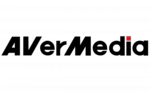
27 September 2024

21 September 2024

21 September 2024

21 September 2024

21 September 2024

21 September 2024

21 September 2024

14 September 2024