Huawei E5220 Bedienungsanleitung
Huawei
Smartphone
E5220
Lesen Sie kostenlos die 📖 deutsche Bedienungsanleitung für Huawei E5220 (5 Seiten) in der Kategorie Smartphone. Dieser Bedienungsanleitung war für 24 Personen hilfreich und wurde von 2 Benutzern mit durchschnittlich 4.5 Sternen bewertet
Seite 1/5
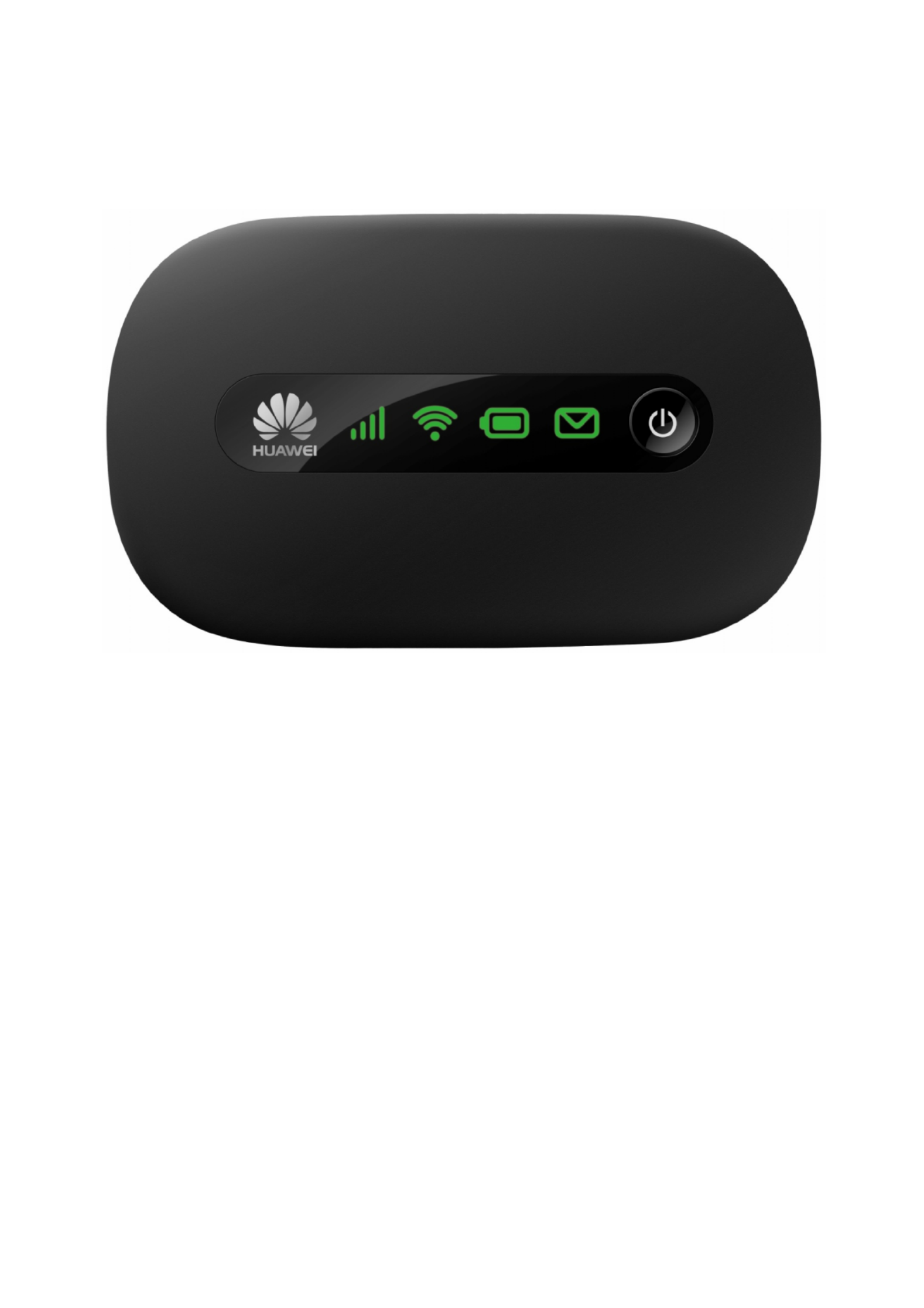
1
Huawei E5220 Mobile Hotspot
User Guide
Contents
Getting to Know Your Mobile WiFi....................................................................................................................................................................2
Application Scenarios .......................................................................................................................................................................................... 2
Appearance.............................................................................................................................................................................................................. 2
Indicator.................................................................................................................................................................................................................... 2
SSID and Wireless Network Encryption Key................................................................................................................................................ 2
Installing a SIM Card and the Battery............................................................................................................................................................ 3
Charging the Battery............................................................................................................................................................................................ 3
Method 1: Use the power adapter to charge the device........................................................................................................... 3
Method 2: Charge the device through a computer connection.............................................................................................. 3
Battery Saving Mode ........................................................................................................................................................................................... 4
Verifying the PIN.................................................................................................................................................................................................... 4
Restoring to Factory Settings............................................................................................................................................................................ 4

2
Thank you for purchasing the Mobile WiFi. This Mobile
WiFi brings you a high speed wireless network
connection.
This document will help you understand your Mobile WiFi
so you can start using it right away. Please read this
document carefully before using your Mobile WiFi.
For detailed information about the functions and
configurations of the Mobile WiFi, refer to the online help
on the web management page that comes with the Mobile
WiFi.
For detailed instructions for logging in to the web
management page, refer to "Logging In to the Web
Management Page".
Getting to Know Your Mobile WiFi
Note:
The Mobile WiFi function descriptions and illustrations in
this document are for your reference only. The product you
have purchased may vary.
Application Scenarios
Wi-Fi devices (such as smartphones, tablet computers, and
game consoles) or computers can all access the Internet
through Mobile WiFi. The specific connection procedure
depends on the operating system of the Wi-Fi device or
computer. Establish a connection according to your device's
specific instructions.
To access the Internet through a USB port connection,
install the driver according to the instructions.
Scenario 1: Connecting multiple
devices through Wi-Fi
Scenario 2: Connecting a single device
through USB
Scenario 3: Connecting multiple devices through Wi-Fi and USB simultaneously
Appearance
Signal indicator
Wi-Fi indicator
Battery indicator
SMS indicator
Power button
Strap hole
Micro USB port
Indicator
Indicator
Status
Description
Signal
Green
Strong signal
Orange
Weak signal
Red
No signal
Wi-Fi
Green
Wi-Fi turned on
Battery
Green
Sufficient battery
Blinking
green
Charging the battery
Red
Low battery
Messages
Green
New message
Blinking
green
Inbox full
SSID and Wireless Network Encryption Key
When a Wi-Fi device establishes a connection to the Mobile
WiFi for the first time, you may need to enter the default
Service Set Identifier (SSID) and wireless network encryption
key. These are printed on the Mobile WiFi label. It is
recommended that you can log in to the web management
page and change your SSID and wireless network
encryption key.
6
1 2 3 4 5
7

3
Getting Started
Installing a SIM Card and the Battery
Caution:
Use a standard SIM card compatible with
the Mobile WiFi, otherwise you will
damage your Mobile WiFi.
Install the SIM card and the battery according to the
illustration.
Charging the Battery
If the Mobile WiFi has not been used for a long time or if
the battery is fully depleted, the Mobile WiFi may not power
on immediately after the charger is plugged in. Please
charge the battery for a while before attempting to power
on the Mobile WiFi.
Method 1: Use the power adapter to charge the device
Note:
Only use the power adapter compatible with the Mobile
WiFi and provided by a designated manufacturer. Use of an
incompatible power adapter or one from an unknown
manufacturer may cause the Mobile WiFi to malfunction,
fail, or could even cause a fire. Such use voids all warranties,
whether expressed or implied, on the product.
The power adapter is an optional accessory. If it is not
included in the package, you may contact an authorized
dealer to buy an adapter compatible with the Mobile WiFi.
The Mobile WiFi’s power adapter model is HW-050100X1W.
X represents U, E, B, A, or J, depending on your region. For
details about the specific adapter model, contact an
authorized dealer.
Method 2: Charge the device through a computer connection
Use the data cable provided with your device to connect the
Mobile WiFi to the computer.
Connecting to the Internet via Wi-Fi
The Mobile WiFi's management parameters have been
preset according to your operator's requirements. You can
quickly connect to the Internet by following these steps:
Step 1: Turn on the Mobile WiFi
Press and hold the button until the indicators light up,
indicating that the Mobile WiFi is turned on.
You can log in to the web management page and turn the
fast boot function on or off. This function greatly reduces
the Mobile WiFi's boot-up time.
Note:
Press and hold the button to turn off the Mobile WiFi.
Please turn the fast boot function off when you are on an
airplane.
Step 2: Establish a Wi-Fi connection (using a computer running the
Windows XP operating system as an example)
1. Ensure that the Mobile WiFi's Wi-Fi function is on.
2. Select > > Start Control Panel Network
Connections Wireless Network Connection> .
Note:
Before establishing a Wi-Fi connection, ensure that the
computer is equipped with a wireless network adapter. If the
computer indicates a wireless network connection, the
wireless network adapter can be used. Otherwise, verify that
your wireless network adapter is working properly.
1. Click to view aView available wireless networks
list of available wireless networks.
2. Select the wireless network connection with the
Mobile WiFi's SSID and click .Connect
Note:
If the wireless network connection is encrypted,
enter the correct wireless network encryption key.
The default SSID and encryption key are printed on
the Mobile WiFi's label.
Wait a moment for the wireless network connection icon to
appear in the system tray in the lower right corner of the
computer screen. The wireless network connection is then
established.
Step 3: Connect to the Internet
If data is transmitted, the Mobile WiFi will automatically
connect to the Internet. If data is not transmitted for a
period of time, the Mobile WiFi will automatically
disconnect from the network connection.
Note:
You can log in to the web management page and enable or
disable the automatic dialing while roaming function. If this
function is turned off, when the Mobile WiFi enters a
roaming network, it will automatically disconnect from the
Internet connection that has already been established. You
will need to manually establish this connection again.
Produktspezifikationen
| Marke: | Huawei |
| Kategorie: | Smartphone |
| Modell: | E5220 |
| Marktpositionierung: | Tragbar |
| WLAN: | Ja |
| Akku-/Batteriekapazität: | 1150 mAh |
| Breite: | 71 mm |
| Tiefe: | 25.5 mm |
| Gewicht: | 30 g |
| Produktfarbe: | Weiß |
| Höhe: | 67.5 mm |
| Netzstandard: | IEEE 802.11b, IEEE 802.11g, IEEE 802.11n |
| Gerätetyp: | Ausrüstung für drahtloses Handy-Netzwerk |
| LED-Anzeigen: | Ja |
| Datennetzwerk: | 3G, EDGE, GPRS, GSM, HSDPA, HSPA+, HSUPA |
| Unterstützte UMTS-Bandbreiten: | 850,1900,2100 MHz |
Brauchst du Hilfe?
Wenn Sie Hilfe mit Huawei E5220 benötigen, stellen Sie unten eine Frage und andere Benutzer werden Ihnen antworten
Bedienungsanleitung Smartphone Huawei

5 Oktober 2024

19 September 2024

4 September 2024

14 Juli 2024

7 Juli 2024

6 Juli 2024

6 Juli 2024

6 Juli 2024

6 Juli 2024

6 Juli 2024
Bedienungsanleitung Smartphone
- Smartphone Samsung
- Smartphone Infiniton
- Smartphone Acer
- Smartphone Apple
- Smartphone Asus
- Smartphone Sanyo
- Smartphone BenQ
- Smartphone Gigabyte
- Smartphone HP
- Smartphone Lexibook
- Smartphone Manta
- Smartphone Medion
- Smartphone Microsoft
- Smartphone Nedis
- Smartphone NGS
- Smartphone Philips
- Smartphone SilverCrest
- Smartphone Sony
- Smartphone Panasonic
- Smartphone LG
- Smartphone AEG
- Smartphone Siemens
- Smartphone OK
- Smartphone CSL
- Smartphone Alecto
- Smartphone Denver
- Smartphone Bush
- Smartphone Telefunken
- Smartphone Thomson
- Smartphone Trevi
- Smartphone Blaupunkt
- Smartphone Sharp
- Smartphone Mitsubishi
- Smartphone Haier
- Smartphone Hisense
- Smartphone Nordmende
- Smartphone Vestel
- Smartphone Aiwa
- Smartphone ARCHOS
- Smartphone Mpman
- Smartphone Geemarc
- Smartphone Polaroid
- Smartphone TrekStor
- Smartphone Krüger And Matz
- Smartphone Motorola
- Smartphone Nokia
- Smartphone Umidigi
- Smartphone Xiaomi
- Smartphone Olympia
- Smartphone Switel
- Smartphone Fero
- Smartphone Hannspree
- Smartphone Hyundai
- Smartphone ITT
- Smartphone Gigaset
- Smartphone TCL
- Smartphone Tesla
- Smartphone Toshiba
- Smartphone Allview
- Smartphone Cubot
- Smartphone GOCLEVER
- Smartphone Mio
- Smartphone Fysic
- Smartphone Sencor
- Smartphone Sony Ericsson
- Smartphone Estar
- Smartphone Dell
- Smartphone Lenovo
- Smartphone Razer
- Smartphone Honeywell
- Smartphone Lava
- Smartphone Sagem
- Smartphone TELME
- Smartphone Intermec
- Smartphone TP-Link
- Smartphone Honor
- Smartphone Midland
- Smartphone Alcatel
- Smartphone Amplicomms
- Smartphone Audioline
- Smartphone Binatone
- Smartphone Brondi
- Smartphone Doro
- Smartphone Emporia
- Smartphone Profoon
- Smartphone Swissvoice
- Smartphone Tiptel
- Smartphone Kodak
- Smartphone Hammer
- Smartphone Facom
- Smartphone Easypix
- Smartphone IGet
- Smartphone Wiko
- Smartphone XD
- Smartphone InFocus
- Smartphone NEC
- Smartphone Overmax
- Smartphone Aplic
- Smartphone Alcatel-Lucent
- Smartphone Vivax
- Smartphone Intex
- Smartphone Albrecht
- Smartphone Kogan
- Smartphone Energy Sistem
- Smartphone Kurio
- Smartphone Plum
- Smartphone RugGear
- Smartphone Ulefone
- Smartphone NGM
- Smartphone T-Mobile
- Smartphone Kyocera
- Smartphone EVOLVEO
- Smartphone Amazon
- Smartphone Mustang
- Smartphone Vodafone
- Smartphone Yota
- Smartphone SPC
- Smartphone HTC
- Smartphone Billow
- Smartphone Prestigio
- Smartphone Aligator
- Smartphone AT Telecom
- Smartphone Auro
- Smartphone Avus
- Smartphone Beafon
- Smartphone BlackBerry
- Smartphone Bq
- Smartphone Crosscall
- Smartphone Cyrus
- Smartphone Echo
- Smartphone Fairphone
- Smartphone General Mobile
- Smartphone Kazam
- Smartphone Konrow
- Smartphone Mediacom
- Smartphone Meizu
- Smartphone Mobistel
- Smartphone MTT
- Smartphone Nubia
- Smartphone Phicomm
- Smartphone Sonim
- Smartphone Wileyfox
- Smartphone Yezz
- Smartphone ZTE
- Smartphone Swisstone
- Smartphone RCA
- Smartphone OnePlus
- Smartphone Pantech
- Smartphone Oppo
- Smartphone Vivo
- Smartphone CAT
- Smartphone Aspera
- Smartphone TAG Heuer
- Smartphone AT&T
- Smartphone Realme
- Smartphone Infinix
- Smartphone Google
- Smartphone Alba
- Smartphone Danew
- Smartphone Doogee
- Smartphone Ecom
- Smartphone Energizer
- Smartphone Garmin-Asus
- Smartphone Gionee
- Smartphone GreatCall
- Smartphone Handheld
- Smartphone HomTom
- Smartphone Itel
- Smartphone Klipad
- Smartphone KPN
- Smartphone Leagoo
- Smartphone Leotec
- Smartphone Logicom
- Smartphone Lumigon
- Smartphone Maxcom
- Smartphone Maxx
- Smartphone Media-tech
- Smartphone Micromax
- Smartphone Neffos
- Smartphone NTech
- Smartphone NUU Mobile
- Smartphone O2
- Smartphone Oukitel
- Smartphone PENTAGRAM
- Smartphone Senifone
- Smartphone Spice
- Smartphone STK
- Smartphone Storex
- Smartphone Sunny
- Smartphone Sunstech
- Smartphone Tecdesk
- Smartphone Telstra
- Smartphone UMi
- Smartphone UTStarcom
- Smartphone Wolder
- Smartphone Wolfgang
- Smartphone Xtreamer
- Smartphone Zipy
- Smartphone Best Buy
- Smartphone Benefon
- Smartphone Primux
- Smartphone Keneksi
- Smartphone M3 Mobile
- Smartphone Coolpad
- Smartphone TIM
- Smartphone MyPhone
- Smartphone Freeman
- Smartphone Nevir
- Smartphone BLU
- Smartphone CRUX
- Smartphone Amplicom
- Smartphone NGM-Mobile
- Smartphone JCB
- Smartphone THL
- Smartphone Brigmton
- Smartphone Lark
- Smartphone Posh Mobile
- Smartphone ToughGear
- Smartphone ORA
- Smartphone GSmart
- Smartphone Tremay
- Smartphone Bea-fon
- Smartphone ITTM
- Smartphone Pharos
- Smartphone Karbonn
- Smartphone Tecno
- Smartphone Piranha
- Smartphone Growing
- Smartphone Majestic
- Smartphone Unnecto
- Smartphone Verykool
- Smartphone Bluebird
- Smartphone Nothing
- Smartphone Saiet
- Smartphone Syco
- Smartphone AQISTON
- Smartphone Androidtech
- Smartphone Casper
- Smartphone BGH
- Smartphone Olitech
- Smartphone Mobiola
- Smartphone LeEco
- Smartphone Jitterbug
- Smartphone Custom
- Smartphone POCO
- Smartphone HMD
- Smartphone Opis
Neueste Bedienungsanleitung für -Kategorien-

15 Oktober 2024

14 Oktober 2024

12 Oktober 2024

10 Oktober 2024

9 Oktober 2024

9 Oktober 2024

9 Oktober 2024

8 Oktober 2024

8 Oktober 2024

7 Oktober 2024