Huawei E2010 Bedienungsanleitung
Lesen Sie kostenlos die 📖 deutsche Bedienungsanleitung für Huawei E2010 (2 Seiten) in der Kategorie Dongle. Dieser Bedienungsanleitung war für 21 Personen hilfreich und wurde von 2 Benutzern mit durchschnittlich 4.5 Sternen bewertet
Seite 1/2
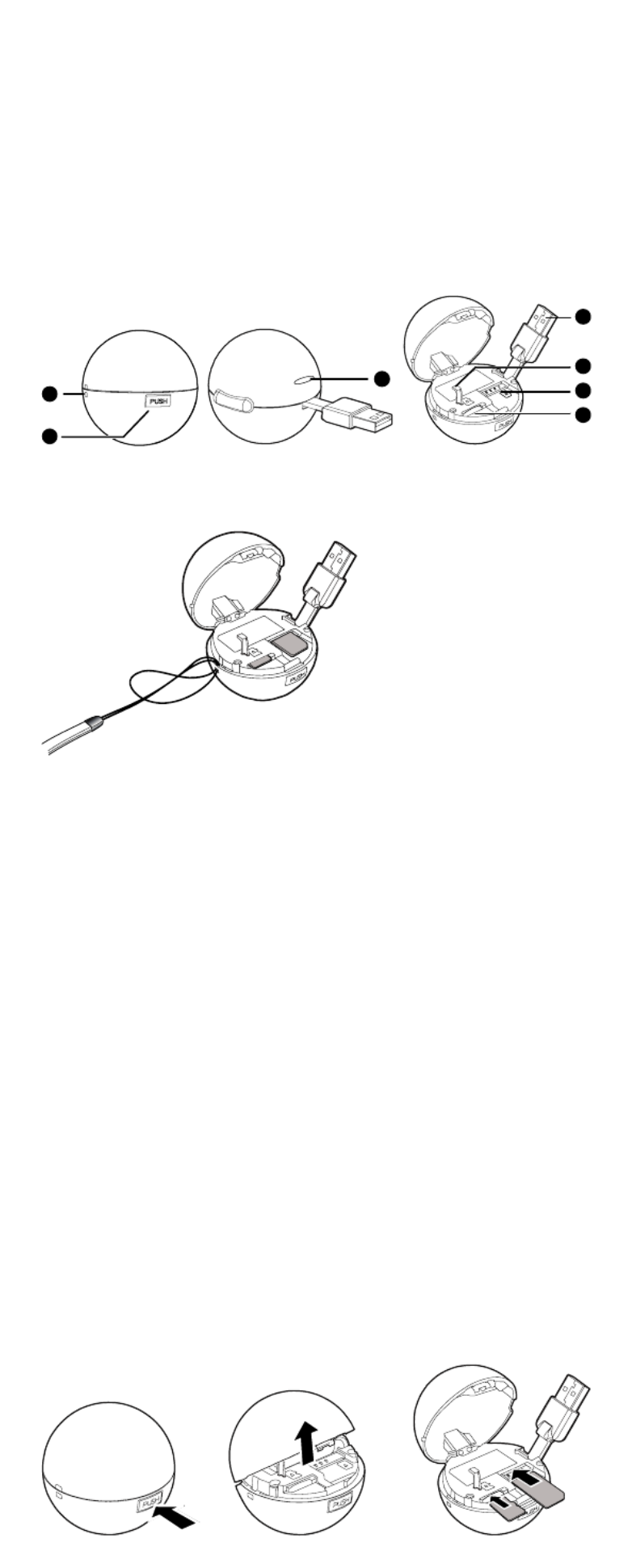
Thank you for choosing the Mobile Broadband USB
Modem. With your USB Modem, you can access a
wireless network at high speed.
Note:
This manual describes the appearance of the USB Modem, as well as the procedures for
preparation, installation, and removal. For operation details about the management
program, see the online help included in the management program.
Getting to Know Your USB Modem
The following figure shows the appearance of the USB Modem. It is provided only for your
reference. The actual product may be different.
1
2
3
4
5
6
7
n Strap Hole
You can tie a strap to the USB Modem through the strap hole.
o Push Button
You can press the push button to open the USB Modem Cover.
p Indicator
It indicates the status of the USB Modem.
z Green, blinking twice every 3s: The USB Modem is powered on.
z Green, blinking once every 3s: The USB Modem is registering with a 2G network.
z Blue, blinking once every 3s: The USB Modem is registering with a 3G/3G+ network.
z Green, solid: The USB Modem is connected to a 2G network.
z Blue, solid: The USB Modem is connected to a 3G network.
z Cyan, solid: The USB Modem is connected to a 3G+ network.
z Off: The USB Modem is removed.
q USB Connector
It connects the USB Modem to a PC.
r Bolt
It holds the USB Connector when the USB Modem Cover is closed.
s SIM/USIM Card Slot
It holds a Subscriber Identity Module (SIM)/Universal Subscriber Identity Module (USIM)
card.
t MicroSD Card Slot
It holds a microSD card.
Getting Your USB Modem Ready
1.
1.
1.
1. 1. Press the push button and then open the USB Modem Cover.
2.
2.
2.
2. 2. Insert the SIM/USIM card and the microSD card into the corresponding card slots, as
shown in the following figure.
3.
3.
3.
3. 3. Close the USB Modem Cover.

Note:
z The microSD card is an optional accessory. If it is not provided in the package, you can
buy one yourself.
z Ensure that the beveled edge of the SIM/USIM card is properly aligned with that of the
SIM/USIM card slot and the microSD card is inserted according to the direction as
labeled on the microSD card slot.
z Do not remove the microSD card or SIM/USIM card when the card is in use. Otherwise,
the card as well as your USB Modem may get damaged and the data stored on the card
may be corrupted.
Installation/Removal Guide
The procedure for installing the management program depends on the operating system
(OS) installed on your PC. The following sections take Windows XP as an example.
Connecting the USB Modem to a PC
Plug the USB Modem into the USB port of your PC.
Installing the USB Modem Management Program
1.
1.
1.
1. 1. Connect the USB Modem with the PC.
2.
2.
2.
2. 2. The OS automatically detects and recognizes the new hardware and starts the
installation wizard.
Note:
If the auto-run program does not respond, find the AutoRun.exe
AutoRun.exe
AutoRun.exe
AutoRun.exeAutoRun.exe file in the driver path.
Then double-click AutoRun.exe
AutoRun.exe
AutoRun.exe
AutoRun.exeAutoRun.exe to run the program.
3.
3.
3.
3. 3. Follow the on-screen instructions of the installation wizard.
4.
4.
4.
4. 4. After the program is installed, a shortcut icon for the management program appears on
the desktop.
Starting the Management Program
After being installed, the management program starts automatically. Then every time the
USB Modem is connected to the PC, the management program starts automatically.
You can also double-click the shortcut icon on the desktop to start the management
program.
Removing the USB Modem
1.
1.
1.
1. 1. Double-click in the notification area. Then the Unp
Unp
Unp
UnpUnplug or Eject Hardwa
lug or Eject Hardwa
lug or Eject Hardwa
lug or Eject Hardwalug or Eject Hardware
re
re
rere dialog
box appears.
2.
2.
2.
2. 2. Select the corresponding hardware and then click Stop
Stop
Stop
StopStop.
3.
3.
3.
3. 3. When the message "It is safe to re
It is safe to re
It is safe to re
It is safe to reIt is safe to remove the device
move the device
move the device
move the devicemove the device" appears, remove the USB Modem.
Uninstalling the Management Program
1.
1.
1.
1. 1. Choose Star
Star
Star
StarStart
t
t
tt > Control Panel
Control Panel
Control Panel
Control PanelControl Panel > Add or Remove Programs
Add or Remove Programs
Add or Remove Programs
Add or Remove ProgramsAdd or Remove Programs.
2.
2.
2.
2. 2. Find the management program and click Remove
Remove
Remove
RemoveRemove to uninstall the management
program.
Note:
Exit the management program before uninstalling it.
Version: V100R001_01 Part Number: 31010CMD
Produktspezifikationen
| Marke: | Huawei |
| Kategorie: | Dongle |
| Modell: | E2010 |
Brauchst du Hilfe?
Wenn Sie Hilfe mit Huawei E2010 benötigen, stellen Sie unten eine Frage und andere Benutzer werden Ihnen antworten
Bedienungsanleitung Dongle Huawei

5 Juli 2024

5 Juli 2024

28 Juni 2024

28 Juni 2024

28 Juni 2024

16 Mai 2024

17 Juni 2023

3 Mai 2023

3 Mai 2023

3 Mai 2023
Bedienungsanleitung Dongle
- Dongle Asus
- Dongle LogiLink
- Dongle Nedis
- Dongle Yealink
- Dongle Optoma
- Dongle GoGEN
- Dongle Garmin
- Dongle Icy Box
- Dongle Marmitek
- Dongle Wacom
- Dongle Alcatel
- Dongle CGV
- Dongle Fanvil
- Dongle D-Link
- Dongle Tacx
- Dongle EVOLVEO
- Dongle Billow
- Dongle Ubiquiti Networks
- Dongle Engel Axil
- Dongle Epcom
Neueste Bedienungsanleitung für -Kategorien-

3 September 2024

30 August 2024

30 August 2024

30 August 2024

29 August 2024

28 August 2024

21 August 2024

20 August 2024

16 August 2024

12 August 2024