Huawei B593s-22 Bedienungsanleitung
Lesen Sie kostenlos die 📖 deutsche Bedienungsanleitung für Huawei B593s-22 (2 Seiten) in der Kategorie Dongle. Dieser Bedienungsanleitung war für 52 Personen hilfreich und wurde von 2 Benutzern mit durchschnittlich 4.5 Sternen bewertet
Seite 1/2

Thank you for purchasing the CPE. This CPE brings you a
high speed wireless network connection.
This document will help you understand your CPE so you can start using it right away.
Please read this document carefully before using your CPE.
For detailed information about the functions and configurations of the CPE, refer to the
online help on the web management page that comes with the CPE.
Note:
You must install Adobe Reader version 6.0 or higher to read the online help.
Getting to Know Your CPE
Note:
The CPE function descriptions and illustrations in this document are for your reference
only. The product you have purchased may vary.
Application Scenario
The CPE can:
Provide Internet access for Wi-Fi devices and computers.
Connect to telephones for voice services.
Connect to fax machines for fax services (optional).
Be used to save and share files in USB storage devices.
Expand LAN coverage together with hubs and switches.
Note:
During thunderstorms and rainy weather, turn off and disconnect the CPE.
When the CPE is in use, you can alter its position or orientation to improve signal
reception.
Use a standard or authorized external antenna to avoid CPE malfunctions.
Selecting the Installation Environment
Obstacles such as concrete and wooden walls will affect the transmission of the network
signal. It is recommended that when you install CPE you choose an open space.
Keep the CPE away from equipment that generates strong magnetic and electric fields, for
instance microwaves, refrigerators, and satellite receivers.
Appearance
123
9
7
8
10
11
12
13 15
16
14
456
17
○
○
○
○○
1 Power indicator
On: CPE turned on
Off: CPE turned off
○
○
○
○○
2 WLAN indicator
On: WLAN function enabled
Blinking: Transmitting data through WLAN
Off: WLAN function disabled
○
○
○
○○
3 WPS indicator
On: WPS function enabled
Blinking: WPS interconnection verification is in progress. This process should not take
longer than 2 minutes.
Off: WPS function disabled
○
○
○
○○
4 TEL indicator
Off: On-hook condition
Blinking: Incoming call
On: Off-hook condition
○
○
○
○○
5 Mode indicator
Steady blue: The CPE is connected to an LTE network, but no data is being
transmitted.
Blinking blue: The CPE is connected to an LTE network and is transmitting data.
Steady green: The CPE is connected to a UMTS network, but no data is being
transmitted.
Blinking green: The CPE is connected to a UMTS network and is transmitting data.
Steady yellow: The CPE is connected to a GSM network, but no data is being
transmitted.
Blinking yellow: The CPE is connected to a GSM network and is transmitting data.
Steady red: The CPE failed to connect to a wireless network.
Steady purple: The SIM card is not recognized, the PIN has not been entered, or the
PIN verification failed.
○
○
○
○○
6 Signal indicator
On: Indicates network signal strength. Full light indicates strong signal.
Off: No network signal.
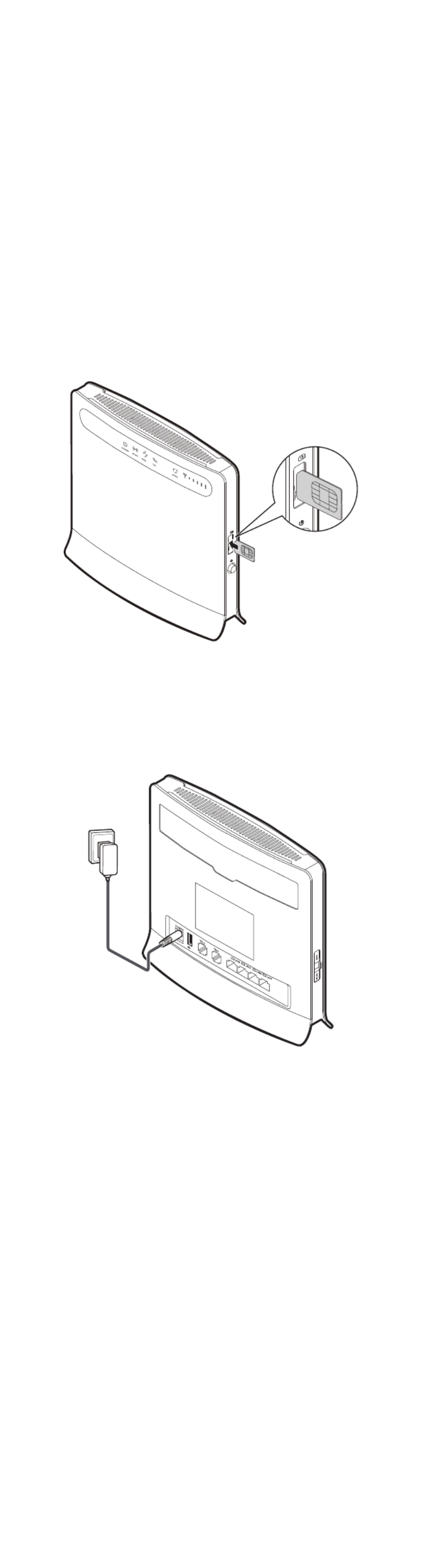
○
○
○
○○
12 LAN port
Connect to computers, switches, or other network devices.
○
○
○
○○
13 LAN indicator
On: The port is connected to a device.
Blinking: Data is being transmitted through the port.
Off: No device is connected to the port.
○
○
○
○○
14 WPS button
After the WPS function is enabled, press and hold this button for more than 0.5 seconds to
initiate WPS interconnection.
○
○
○
○○
15 Reset button
Press and hold for more than 2 seconds to restore the CPE to its factory settings.
Note:
Restoring the default settings of the CPE will override all the previous settings.
○
○
○
○○
16 WLAN button
Press and hold for more than 2 seconds to enable or disable the WLAN function.
○
○
○
○○
17 External antenna port
Connect to an external antenna.
Note:
Do not power off the CPE during the upgrade. Otherwise, the CPE may be damaged.
Getting Started
Installing the USIM Card
Install the USIM card according to the illustration.
Note:
When removing the USIM card, gently press the USIM card in, then release. The
card will automatically pop out.
Do not remove the USIM card when it is in use. Doing so will affect the
performance of your CPE, and data stored on the USIM card may be lost.
Connecting to a Power Adapter
Install the power adapter according to the illustration.
Note:
Only use power adapters compatible with the CPE and provided by a designated
manufacturer. Use of an incompatible power adapter or one from an unknown
manufacturer may cause the CPE to malfunction, fail, or could even cause a fire.
Such use voids all warranties, whether expressed or implied, on the product.
The CPE's power adapter model is HW-120100XYW, HW-120200XYW,
HKA01212010-XY or HKA02412020-XY. X and Y represent letters or numbers that
vary by region. For details about the specific adapter model, contact an authorized
dealer.
Logging In to the Web Management Page
The web-based configuration utility can be used for initial CPE installation, parameter
configuration, and function management through the browser.
The Windows XP operating system and Internet Explorer 7.0 are used as an example.
Ensure that the CPE is connected to the computer. Follow these steps to log in to the web
management page:
1.
1.
1.
1. 1. Connect CPE cables.
2.
2.
2.
2. 2. Configure the computer's IP address so that the IP addresses of the computer and the
CPE are in the same network segment.
Note:
The CPE's default IP address is 192.168.1.1, the subnet mask is 255.255.255.0.
It is recommended that you use the automatically obtained IP addresses for the
computer and domain name system (DNS) server. If you manually configure the
computer IP address, you must set the DNS server IP address to the CPE's IP
address. Otherwise, you will fail to log in to the web management page.
3.
3.
3.
3. 3. Open the browser, and enter http://192.168.1.1
http://192.168.1.1
http://192.168.1.1
http://192.168.1.1http://192.168.1.1 in the address box.
4.
4.
4.
4. 4. Enter the user name and password to log in to the web management page.
Note:
The default user name is admin
admin
admin
adminadmin.
The default password is admin
admin
admin
adminadmin.
LTE is a trademark of ETSI.
Version: V100R001_05 Part Number: 31010MGP
Produktspezifikationen
| Marke: | Huawei |
| Kategorie: | Dongle |
| Modell: | B593s-22 |
| Mobile Netzwerkverbindung: | Ja |
| WLAN-Standards: | 802.11b,802.11g,Wi-Fi 4 (802.11n) |
| Breite: | 190 mm |
| Tiefe: | 176 mm |
| Gewicht: | 390 g |
| Höhe: | 35 mm |
| AC Eingangsspannung: | 100 - 240 V |
| Gleichstrom-Anschluss (DC): | Ja |
| Betriebstemperatur: | 0 - 40 °C |
| Netzstandard: | IEEE 802.11b,IEEE 802.11g,IEEE 802.11n,IEEE 802.3,IEEE 802.3u |
| Unterstützte Sicherheitsalgorithmen: | WEP,WPA-PSK,WPA2-PSK |
| Eingebauter Ethernet-Anschluss: | Ja |
| Schnittstellentyp Ethernet-LAN: | Schnelles Ethernet |
| Stromverbrauch (Standardbetrieb): | 12 W |
| Anzahl Ethernet-LAN-Anschlüsse (RJ-45): | 4 |
| Ethernet LAN Datentransferraten: | 10,100 Mbit/s |
| Temperaturbereich bei Lagerung: | -20 - 70 °C |
| Luftfeuchtigkeit bei Lagerung: | 5 - 95 % |
| Frequenzbereich: | 2.4 - 2.4835 GHz |
| Anzahl der USB-Anschlüsse: | 1 |
| USB-Version: | 2.0 |
| Mobilfunknetzgenerierung: | 4G |
| 3G-Standards: | HSDPA,HSPA+,HSUPA |
| 4G-Standard: | LTE |
| Top WLAN-Standard: | Wi-Fi 4 (802.11n) |
| Filterung: | Ja |
| SIM-Karten-Slot: | Ja |
| WLAN-Band: | Nein |
| Verkabelungstechnologie: | 10/100Base-T(X) |
| 3G: | Ja |
| 4G: | Ja |
| Firewall: | Ja |
| MAC Adressen Filtern: | Ja |
| DHCP-Server: | Ja |
| Antennen-Design: | Intern & extern |
| Flash-Speicher: | 512 MB |
| 2G-Standards: | EDGE,GPRS,GSM |
| RJ-11 ports Quantität: | 2 |
| Unterstützte UMTS-Bandbreiten: | 800,900,2100,2600 MHz |
Brauchst du Hilfe?
Wenn Sie Hilfe mit Huawei B593s-22 benötigen, stellen Sie unten eine Frage und andere Benutzer werden Ihnen antworten
Bedienungsanleitung Dongle Huawei

5 Juli 2024

5 Juli 2024

28 Juni 2024

28 Juni 2024

28 Juni 2024

16 Mai 2024

17 Juni 2023

3 Mai 2023

3 Mai 2023

3 Mai 2023
Bedienungsanleitung Dongle
- Dongle Asus
- Dongle LogiLink
- Dongle Nedis
- Dongle Yealink
- Dongle Optoma
- Dongle GoGEN
- Dongle Garmin
- Dongle Icy Box
- Dongle Marmitek
- Dongle Wacom
- Dongle Alcatel
- Dongle CGV
- Dongle Fanvil
- Dongle D-Link
- Dongle Tacx
- Dongle EVOLVEO
- Dongle Billow
- Dongle Ubiquiti Networks
- Dongle Engel Axil
- Dongle Epcom
Neueste Bedienungsanleitung für -Kategorien-

3 September 2024

30 August 2024

30 August 2024

30 August 2024

29 August 2024

28 August 2024

21 August 2024

20 August 2024

16 August 2024

12 August 2024