HP TFT5600 Bedienungsanleitung
Lesen Sie kostenlos die 📖 deutsche Bedienungsanleitung für HP TFT5600 (3 Seiten) in der Kategorie Monitor. Dieser Bedienungsanleitung war für 42 Personen hilfreich und wurde von 2 Benutzern mit durchschnittlich 4.5 Sternen bewertet
Seite 1/3

hp TFT5600
rackmount keyboard
and monitor
installation instructions
Read Instructions Completely
Before Beginning Installation Procedures
Hewlett-Packard Company shall not be liable for technical or editorial errors or
omissions contained herein. The information in this document is provided “as is”
without warranty of any kind and is subject to change without notice.
The warranties for HP products are set forth in the express limited warranty
statements accompanying such products. Nothing herein should be construed as
constituting an additional warranty.
Second Edition (September 2002)
Part Number 230201-022
230201- 022
About this Device
The TFT5600 Rackmount Keyboard and Monitor (RKM) is a
rack-mountable 1U integrated flat panel monitor, with a 15-inch
(38.1 cm) color active matrix Thin Film Transistor (TFT) Liquid
Crystal Display (LCD), and keyboard with hot keys and track ball.
NOTE: 1U= 1.75 inches or 44.45 cm
The TFT5600 RKM is mounted on rails with space to add the HP
1U switch box behind the unit. The TFT5600 RKM can be used
with all Compaq 9000 Series racks and HP 10000 Series racks.
Kit Contents
Below are the items and quantities required for assembly:
• M-6 cage nuts (2)
• M-6 screws (8)
• 6-32 screws (12)
• Mounting rails with slide (2)
• Cable management arm (1)
• Brace (1)
• TFT 5600 RKM (1)
• Lock plate (2)
• Rack template (1)
This kit may contain extra pieces of hardware for your
convenience.
Optional Equipment
• Video Connector Adapter Option Kit (Part number
149361-B21)—The video connector adapter provides an
interface for video connectors that are missing pin 9.
Tools Required
• Phillips screwdriver
• T-15 Torx driver
Rack Considerations
Before beginning these procedures, make sure you understand and
follow these precautions:
WARNING: To reduce the risk of personal injury or damage to
the equipment, be sure that:
• The leveling jacks are extended to the floor.
• The full weight of the rack rests on the leveling jacks.
• The stabilizing feet are attached to the rack, if it is a
single-rack installation.
• The racks are coupled in multiple-rack installations.
• Only one component is extended at a time. A rack may
become unstable if more than one component is extended
for any reason.

Installing the TFT5600 RKM
1. Determine the appropriate rack position for the TFT5600
RKM, generally 20U or user preference.
Measuring from the top of the component, use the template on
the front and rear of the rack frame to mark the attachment
points for the mounting brackets and rear cage nuts.
NOTE: When using the template on the back of the rack, mark the rack at
the top of the template to help align the next component.
1
2. Install the mounting rails with slides.
a. Insert one cage nut (1) into the hole marked with the rack
template on the rear of the rack.
b. Hook the tabs on the mounting rail into the appropriate
holes on the rear of the rack, and insert one screw (2).
IMPORTANT: Be sure to align the front screw holes when attaching the
mounting rail to the rear of the rack.
c. Insert two M-6 screws into the holes at the front of the rack,
and then tighten (3).
d. Repeat steps 2a through 2c to install the other
mounting rail.
3
1
2
3. Attach the brace assembly to each mounting rail with the cable
access hole facing the right side of the rack.
NOTE: Make sure the cable access hole is positioned on the right, to allow
appropriate routing of cables.
a. Flex the rail out slightly to allow the brace to be inserted.
Align the screw holes on the brace with the screw holes on
the rails (1).
b. Insert one 6-32 screw (2) on each side.
c. Tighten the screws (3).
1
3
2
4. Attach the cable management arm to the right corner of the
brace and secure it with two 6-32 screws.
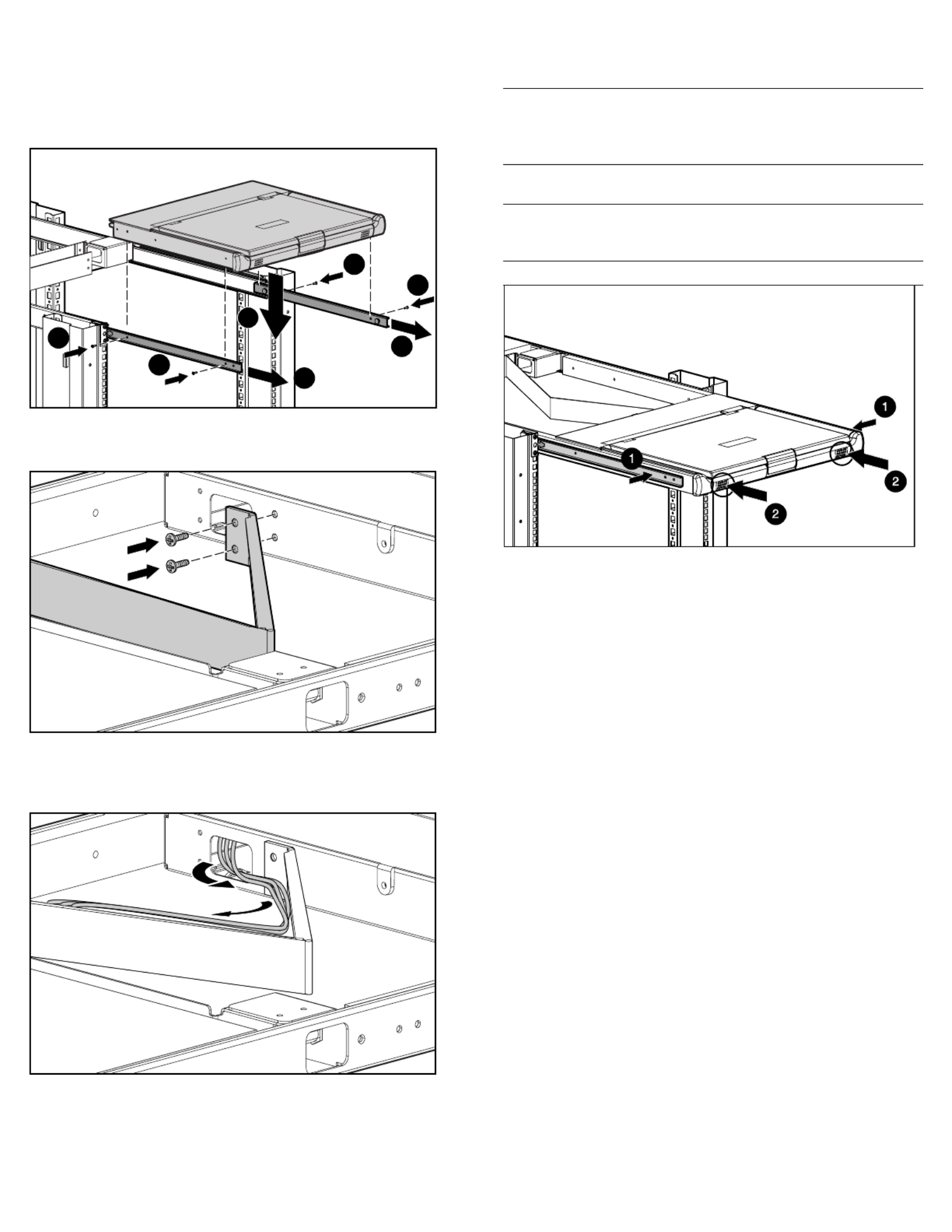
5. Install the tray assembly.
a. Fully extend the sliding rails until locked (1).
b. Place the tray assembly on the rails, aligning the screw
holes on the tray with the tabs on the rails (2).
c. Secure with two 6-32 screws on each side (3).
3
3
31
1
3
2
6. Attach the cable management arm to the rear of the tray with
two 6-32 screws.
7. Carefully route the keyboard power and video cables into the
cable management arm. Then route the cables through the
mounting rail opening.
8. Place the tray back into the rack.
a. Slide the locking bar (1) to unlock.
IMPORTANT: If the TFT5600 RKM is not properly aligned with other
rack-mounted devices when installed, cosmetic damage to the top of the
unit can occur due to interference. Leave protective sheet on the unit
while adjusting.
b. Carefully push the tray (2) into the rack.
IMPORTANT: If the TFT5600 RKM interferes with the other rack-mounted
devices, above or below, loosen the M-6 screws on the mounting rails to
make appropriate adjustments.
Installation is complete.
Produktspezifikationen
| Marke: | HP |
| Kategorie: | Monitor |
| Modell: | TFT5600 |
Brauchst du Hilfe?
Wenn Sie Hilfe mit HP TFT5600 benötigen, stellen Sie unten eine Frage und andere Benutzer werden Ihnen antworten
Bedienungsanleitung Monitor HP

15 September 2024

14 September 2024

4 September 2024

4 September 2024

2 September 2024

1 September 2024

1 September 2024

31 August 2024

31 August 2024

29 August 2024
Bedienungsanleitung Monitor
- Monitor Samsung
- Monitor Da-Lite
- Monitor 3M
- Monitor Acer
- Monitor Apple
- Monitor Approx
- Monitor Asus
- Monitor Sanyo
- Monitor BenQ
- Monitor Corsair
- Monitor Gigabyte
- Monitor HyperX
- Monitor KeepOut
- Monitor Mad Catz
- Monitor Medion
- Monitor Philips
- Monitor SilverCrest
- Monitor Sony
- Monitor Zalman
- Monitor Panasonic
- Monitor LG
- Monitor Bosch
- Monitor Canon
- Monitor Yamaha
- Monitor Yealink
- Monitor Velleman
- Monitor Neumann
- Monitor CSL
- Monitor Denver
- Monitor EMOS
- Monitor König
- Monitor MarQuant
- Monitor Renkforce
- Monitor Thomson
- Monitor Blaupunkt
- Monitor Schneider
- Monitor Sharp
- Monitor Daewoo
- Monitor Triton
- Monitor Pyle
- Monitor Mitsubishi
- Monitor Haier
- Monitor Hisense
- Monitor Salora
- Monitor ARCHOS
- Monitor Caliber
- Monitor ODYS
- Monitor Pioneer
- Monitor Jay-Tech
- Monitor JBL
- Monitor JVC
- Monitor Optoma
- Monitor PEAQ
- Monitor Shure
- Monitor Stairville
- Monitor Abus
- Monitor Continental Edison
- Monitor Hannspree
- Monitor Hitachi
- Monitor Hyundai
- Monitor Orion
- Monitor TCL
- Monitor Tesla
- Monitor Toshiba
- Monitor Olympus
- Monitor Garmin
- Monitor Citizen
- Monitor Omron
- Monitor Element
- Monitor Plantronics
- Monitor Epson
- Monitor ViewSonic
- Monitor IHealth
- Monitor Waeco
- Monitor Dell
- Monitor LC-Power
- Monitor Lenovo
- Monitor MSI
- Monitor Tripp Lite
- Monitor LightZone
- Monitor Adam
- Monitor Burg Wächter
- Monitor Marshall
- Monitor Razer
- Monitor Samson
- Monitor Honeywell
- Monitor ELO
- Monitor Marshall Electronics
- Monitor Ricoh
- Monitor Simrad
- Monitor Globaltronics
- Monitor Terra
- Monitor Xoro
- Monitor Smart
- Monitor Alpine
- Monitor Viessmann
- Monitor Brandson
- Monitor Cooler Master
- Monitor NZXT
- Monitor Faytech
- Monitor Behringer
- Monitor Mackie
- Monitor ESI
- Monitor Eurolite
- Monitor Barco
- Monitor InFocus
- Monitor Kindermann
- Monitor NEC
- Monitor Hercules
- Monitor Monoprice
- Monitor Monacor
- Monitor Belinea
- Monitor Fujitsu
- Monitor Huawei
- Monitor Alesis
- Monitor Maxdata
- Monitor Packard Bell
- Monitor JUNG
- Monitor Westinghouse
- Monitor AOC
- Monitor AG Neovo
- Monitor Eizo
- Monitor Iiyama
- Monitor Kogan
- Monitor Skytronic
- Monitor Xerox
- Monitor NewStar
- Monitor Insignia
- Monitor Swissonic
- Monitor Ring
- Monitor Vitek
- Monitor DataVideo
- Monitor RCF
- Monitor Prestigio
- Monitor APC
- Monitor Cisco
- Monitor Danfoss
- Monitor Yorkville
- Monitor Allen & Heath
- Monitor Deltaco
- Monitor Boss
- Monitor IFM
- Monitor Godox
- Monitor Genelec
- Monitor Vivitek
- Monitor Kramer
- Monitor Peerless-AV
- Monitor Wortmann AG
- Monitor ARRI
- Monitor Asrock
- Monitor CTOUCH
- Monitor AJA
- Monitor Hikvision
- Monitor Promethean
- Monitor Newline
- Monitor Blue Sky
- Monitor Jensen
- Monitor Fostex
- Monitor PreSonus
- Monitor ART
- Monitor Seiki
- Monitor Oecolux
- Monitor IK Multimedia
- Monitor Vorago
- Monitor Midas
- Monitor Baaske Medical
- Monitor Ikan
- Monitor Krom
- Monitor ProXtend
- Monitor Avantone Pro
- Monitor Emachines
- Monitor EverFocus
- Monitor Focal
- Monitor Ganz
- Monitor GeoVision
- Monitor HKC
- Monitor Ibm
- Monitor Interlogix
- Monitor Joy-it
- Monitor LaCie
- Monitor Legamaster
- Monitor M-Audio
- Monitor Maxell
- Monitor MicroTouch
- Monitor Mirai
- Monitor ONYX
- Monitor Peerless
- Monitor Provision ISR
- Monitor Soundstream
- Monitor Sunny
- Monitor Sunstech
- Monitor Tannoy
- Monitor AMX
- Monitor Wyse - Dell
- Monitor ACTi
- Monitor Vimar
- Monitor Alienware
- Monitor AVer
- Monitor PeakTech
- Monitor Ozone
- Monitor ITek
- Monitor Bauhn
- Monitor TV One
- Monitor RGBlink
- Monitor QSC
- Monitor Planar
- Monitor Mitsai
- Monitor Bematech
- Monitor Dahua Technology
- Monitor Posiflex
- Monitor Speco Technologies
- Monitor Christie
- Monitor Atlantis Land
- Monitor Palmer
- Monitor Hanwha
- Monitor Allsee
- Monitor Prowise
- Monitor SPL
- Monitor Advantech
- Monitor Aputure
- Monitor Avocor
- Monitor Lilliput
- Monitor Chauvet
- Monitor EKO
- Monitor IOIO
- Monitor Neets
- Monitor Crestron
- Monitor I3-Technologies
- Monitor Antelope Audio
- Monitor Pelco
- Monitor Dynaudio
- Monitor Extron
- Monitor V7
- Monitor Atlona
- Monitor Game Factor
- Monitor Iadea
- Monitor Elite Screens
- Monitor Night Owl
- Monitor Sonifex
- Monitor Kali Audio
- Monitor Alogic
- Monitor SMART Technologies
- Monitor SWIT
- Monitor Atomos
- Monitor DoubleSight
- Monitor Varad
- Monitor Syscom
- Monitor KRK
- Monitor Chimei
- Monitor HEDD
- Monitor EC Line
- Monitor BOOX
- Monitor Akuvox
- Monitor Nixeus
- Monitor Desview
- Monitor Enttec
- Monitor Drawmer
- Monitor Feelworld
- Monitor Yiynova
- Monitor Positivo
- Monitor Ernitec
- Monitor AORUS
- Monitor Aopen
- Monitor Ikegami
- Monitor Elvid
- Monitor American Dynamics
- Monitor Fluid
- Monitor TVLogic
- Monitor Gamber-Johnson
- Monitor CTL
- Monitor Raysgem
- Monitor Viotek
- Monitor Datacolor
- Monitor ANDYCINE
- Monitor Wohler
- Monitor Eve Audio
- Monitor Colormetrics
- Monitor Qian
- Monitor Neat
- Monitor Planet Audio
- Monitor Mimo Monitors
- Monitor IStarUSA
- Monitor Innocn
- Monitor AMCV
- Monitor GVision
- Monitor OSEE
- Monitor Freedom Scientific
- Monitor UPERFECT
- Monitor SmallHD
- Monitor Monkey Banana
- Monitor Kubo
- Monitor POSline
- Monitor HoverCam
- Monitor IBoardTouch
- Monitor COMMBOX
- Monitor Postium
- Monitor HELGI
- Monitor ProDVX
- Monitor Blue Sea
- Monitor GeChic
- Monitor ADS-TEC
- Monitor Transvideo
- Monitor Shimbol
- Monitor Portkeys
- Monitor AIS
- Monitor Vidi-Touch
- Monitor KTC
- Monitor CoolerMaster
- Monitor Mobile Pixels
- Monitor Voxicon
- Monitor Mybeo
- Monitor Bearware
- Monitor DTEN
- Monitor Cocopar
- Monitor Titan Army
Neueste Bedienungsanleitung für -Kategorien-

3 Dezember 2024

3 Dezember 2024

2 Dezember 2024

1 Dezember 2024

1 Dezember 2024

1 Dezember 2024

30 November 2024

30 November 2024

30 November 2024

15 Oktober 2024