HP Slate 17 Bedienungsanleitung
Lesen Sie kostenlos die 📖 deutsche Bedienungsanleitung für HP Slate 17 (56 Seiten) in der Kategorie Desktop. Dieser Bedienungsanleitung war für 7 Personen hilfreich und wurde von 2 Benutzern mit durchschnittlich 4.5 Sternen bewertet
Seite 1/56
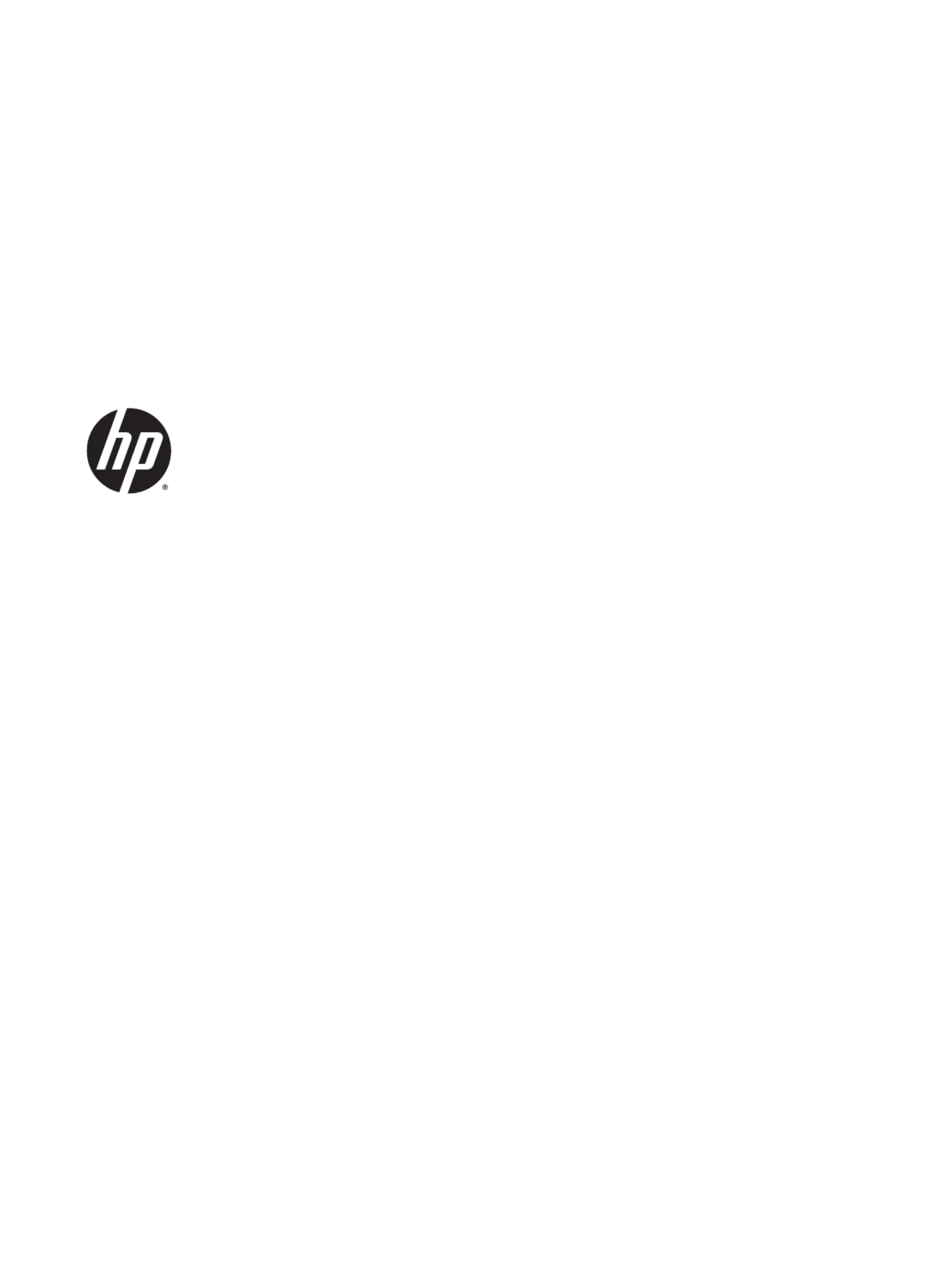
User Guide

© Copyright 2014 Hewlett-Packard
Development Company, L.P.
Bluetooth is a trademark owned by its
proprietor and used by Hewlett-Packard
Company under license. Microsoft and
Windows are U.S. registered trademarks of
the Microsoft group of companies.
The information contained herein is subject
to change without notice. The only
warranties for HP products and services are
set forth in the express warranty statements
accompanying such products and services.
Nothing herein should be construed as
constituting an additional warranty. HP shall
not be liable for technical or editorial errors
or omissions contained herein.
First Edition: August 2014
Document Part Number: 784241-001
Product notice
Product notice
Product notice
Product noticeProduct notice
This guide describes features that are
common to most models. Some features
may not be available on your device.
Software terms
Software terms
Software terms
Software termsSoftware terms
By installing, copying, downloading, or
otherwise using any software product
preinstalled on this computer, you agree to
be bound by the terms of the HP End User
License Agreement (EULA). If you do not
accept these license terms, your sole
remedy is to return the entire unused
product (hardware and software) within 14
days for a full refund subject to the refund
policy of your seller.
For any further information or to request a
full refund of the price of the computer,
please contact your seller.

Table of contents
Table of contents
Table of contents
Table of contentsTable of contents
1 Starting right ........
1 Starting right ........
1 Starting right ........
1 Starting right ........1 Starting right ........................
................
................
.................................................
.................
.................
......................................
....
....
...................
...........
...........
.......................................
.................
.................
..................................................
................
................
................................................
................
................
.......................................................
.......................
.......................
...........................................................
.............
.............
................................... 1
......... 1
......... 1
......... 1......... 1
Best practices ....................................................................................................................................... 1
Fun things to do .................................................................................................................................... 1
More HP resources .............................................................................................................................. 2
2 Getting to know your
2 Getting to know your
2 Getting to know your
2 Getting to know your 2 Getting to know your device ...............
device ...............
device ...............
device ...............device ................................
.................
.................
...................................................
.................
.................
.................................................
...............
...............
..............................................
................
................
..............................................
..............
..............
...................................................
.......................
.......................
....................................................... 3
......... 3
......... 3
......... 3......... 3
Using the Home screen ........................................................................................................................ 3
Identifying components ........................................................................................................................ 4
Labels ................................................................................................................................................... 9
3 Conn
3 Conn
3 Conn
3 Conn3 Connecting to
ecting to
ecting to
ecting toecting to a networ
a networ
a networ
a networ a network ......
k ......
k ......
k ......k ................
..........
..........
...............................
...........
...........
...............................
.........
.........
..........................
........
........
..........................
..........
..........
...............................
...........
...........
..............................
........
........
..........................
..........
..........
...............................
...........
...........
...........................
.....
.....
...........
.
.
.............
...........
...........
..............................
........
........
..........................
..........
..........
.................... 10
10
10
10 10
Connecting to a wireless network ....................................................................................................... 10
Connecting to a wired network—LAN (select devices only) ............................................................... 11
Browsing the Internet ......................................................................................................................... 11
Using Bluetooth wireless devices (select devices only) ..................................................................... 11
Connecting to a mobile network (select devices only) ....................................................................... 12
Activating data transfer (select devices only) .................................................................... 12
Activating tethering or a portable hotspot (select devices only) ......................................... 12
Connecting to a Windows device (select devices only) ...................................................................... 13
Streaming content to a high-definition TV or monitor (select devices only) ....................................... 13
Tips and recommendations for best performance ............................................................. 13
Connecting to a wireless display (select devices only) ...................................................... 14
Improving the display resolution ........................................................................................ 14
Improving the connection speed to improve performance ................................................. 15
4 Enjoying
4 Enjoying
4 Enjoying
4 Enjoying4 Enjoying enterta
enterta
enterta
enterta entertainment feat
inment feat
inment feat
inment featinment features ...
ures ...
ures ...
ures ...ures .............
..........
..........
..................................
..............
..............
.............................
.
.
........
......
......
....................
........
........
...........................
...........
...........
..................................
............
............
................................
........
........
..........................
..........
..........
............................
........
........
...........................
...........
...........
..............................
........
........
....................... 16
....... 16
....... 16
....... 16....... 16
Using a camera (select devices only) ................................................................................................. 16
Taking a photo (select devices only) ................................................................................. 16
Switching between cameras (select devices only) ............................................................ 16
Recording a video (select devices only) ............................................................................ 16
Taking a screenshot (select devices only) ......................................................................... 17
Viewing photos or videos (select devices only) ................................................................. 17
Printing photos (select devices only) ................................................................................. 17
Using audio ........................................................................................................................................ 17
Connecting speakers (select devices only) ....................................................................... 17
Connecting headphones (select devices only) .................................................................. 17
iii
Produktspezifikationen
| Marke: | HP |
| Kategorie: | Desktop |
| Modell: | Slate 17 |
Brauchst du Hilfe?
Wenn Sie Hilfe mit HP Slate 17 benötigen, stellen Sie unten eine Frage und andere Benutzer werden Ihnen antworten
Bedienungsanleitung Desktop HP

29 September 2024

15 September 2024

10 September 2024

4 September 2024

2 September 2024

28 August 2024

26 August 2024

24 August 2024

22 August 2024

21 August 2024
Bedienungsanleitung Desktop
- Desktop Samsung
- Desktop Acer
- Desktop Apple
- Desktop Asus
- Desktop BenQ
- Desktop Gigabyte
- Desktop Medion
- Desktop Microsoft
- Desktop Sharkoon
- Desktop Sony
- Desktop LG
- Desktop Sharp
- Desktop WOOOD
- Desktop Haier
- Desktop TrekStor
- Desktop Optoma
- Desktop PEAQ
- Desktop Toshiba
- Desktop Mio
- Desktop ViewSonic
- Desktop Dell
- Desktop LC-Power
- Desktop Lenovo
- Desktop MSI
- Desktop JYSK
- Desktop Tripp Lite
- Desktop Razer
- Desktop ELO
- Desktop Targa
- Desktop Xoro
- Desktop Vtech
- Desktop Parisot
- Desktop Wehkamp
- Desktop Supermicro
- Desktop Faytech
- Desktop InFocus
- Desktop NEC
- Desktop Seagate
- Desktop Fujitsu
- Desktop Maxdata
- Desktop Packard Bell
- Desktop Kogan
- Desktop ZTE
- Desktop Atari
- Desktop Kramer
- Desktop Asrock
- Desktop ECS
- Desktop Promethean
- Desktop Vorago
- Desktop Emachines
- Desktop Ibm
- Desktop MP
- Desktop ONYX
- Desktop Alienware
- Desktop Zotac
- Desktop Intel
- Desktop Moxa
- Desktop VXL
- Desktop Planar
- Desktop Shuttle
- Desktop Altra
- Desktop Axis
- Desktop Advantech
- Desktop Elitegroup
- Desktop BDI
- Desktop Bestar
- Desktop Pelco
- Desktop Foxconn
- Desktop System76
- Desktop NComputing
- Desktop Cybernet
- Desktop Aopen
- Desktop Smart Things
- Desktop Zoostorm
- Desktop Dell Wyse
- Desktop MvixUSA
- Desktop AIS
- Desktop Wyse
Neueste Bedienungsanleitung für -Kategorien-

30 November 2024

15 Oktober 2024

14 Oktober 2024

12 Oktober 2024

11 Oktober 2024

9 Oktober 2024

9 Oktober 2024

7 Oktober 2024

4 Oktober 2024

4 Oktober 2024