Hitachi CP-X2011N Bedienungsanleitung
Lesen Sie kostenlos die 📖 deutsche Bedienungsanleitung für Hitachi CP-X2011N (100 Seiten) in der Kategorie Beamer. Dieser Bedienungsanleitung war für 9 Personen hilfreich und wurde von 2 Benutzern mit durchschnittlich 4.5 Sternen bewertet
Seite 1/100
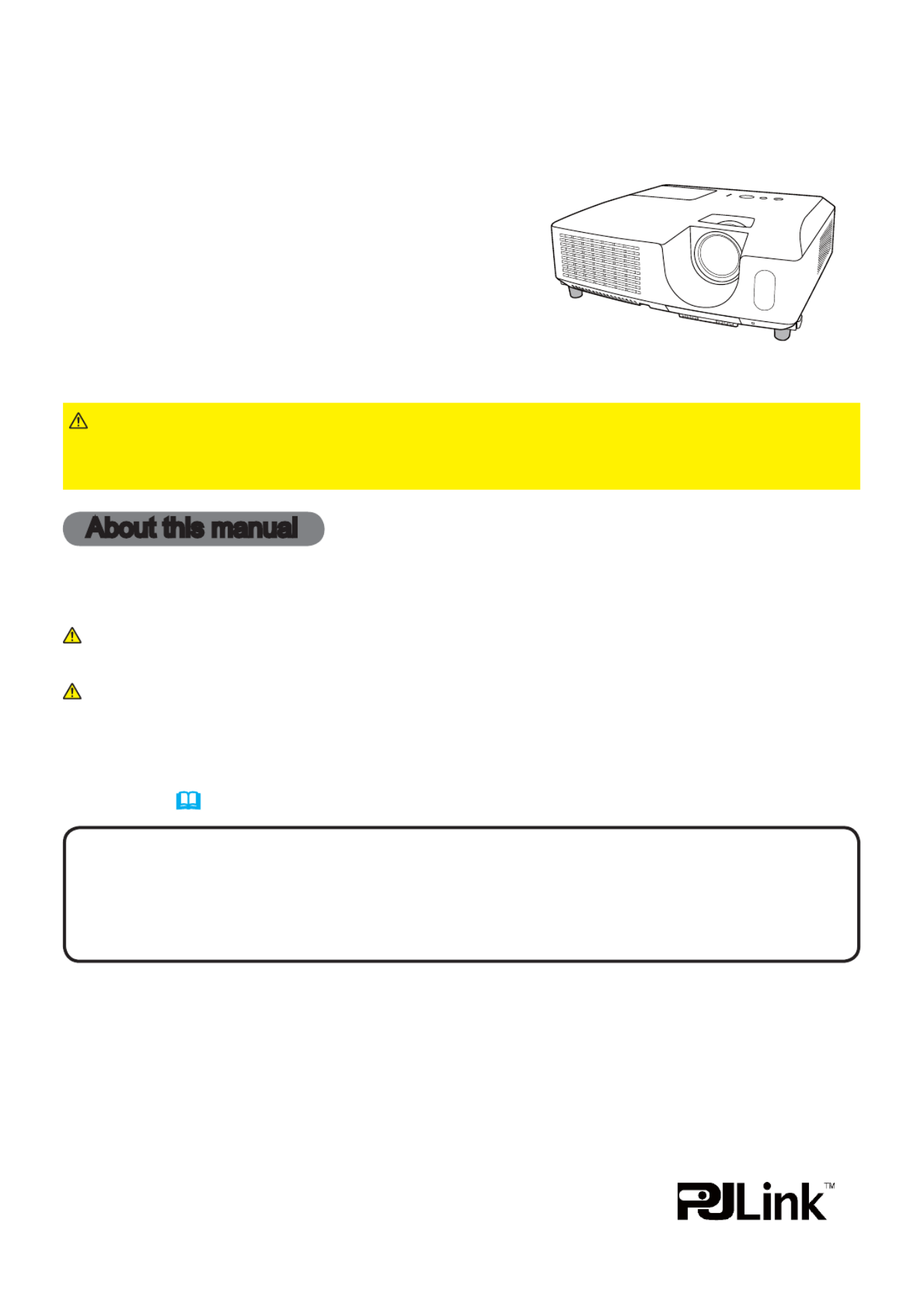
1
Projector
CP-X2011N/CP-X2511N
/CP-X3011N/CP-X4011N
User's Manual (detailed)
Operating Guide
Thank you for purchasing this projector.
►Before using this product, please read all manuals for this
product. Be sure to read “ ” first. After reading them, store them in a Safety Guide
safe place for future reference.
WARNING
• The information in this manual is subject to change without notice.
• The manufacturer assumes no responsibility for any errors that may appear in
this manual.
• The reproduction, transfer or copy of all or any part of this document is not
permitted without express written consent.
NOTE
Trademark acknowledgment
Various symbols are used in this manual. The meanings of these symbols are
described below.
About this manual
WARNING
CAUTION
This symbol indicates information that, if ignored, could possibly
result in personal injury or even death due to incorrect handling.
This symbol indicates information that, if ignored, could possibly
result in personal injury or physical damage due to incorrect
handling.
Please refer to the pages written following this symbol.
• Mac® is a registered trademark of Apple Inc.
• Windows® is a registered trademark of Microsoft Corporation in the U.S. and/or other
countries.
• VESA and DDC are trademarks of the Video Electronics Standard Association.
•
HDMI, the HDMI logo, and High-Definition Multimedia Interface are trademarks or registered
trademarks of HDMI Licensing LLC in the United States and other countries.
• Trademark PJLink is a trademark applied for trademark rights
in Japan, the United States of America and other countries and
areas.
All other trademarks are the properties of their respective owners.
NOTICE This entry notices of fear of causing trouble.

2
Contents
Introduction . . . . . . . . . . . . . . . 3
Features . . . . . . . . . . . . . . . . . . . . . . 3
Checking the contents of package
. . . 3
Part names . . . . . . . . . . . . . . . . . . . . 4
Setting up . . . . . . . . . . . . . . . . . 7
Arrangement . . . . . . . . . . . . . . . . . . . 7
Connecting with your devices
. . . . . . 9
Connecting to a power supply
. . . . . 14
Using the security bar and slot . . . . 14
Remote control . . . . . . . . . . . . 15
Installing the batteries . . . . . . . . . . . 15
About the remote control signal . . . 15
Changing the frequency of remote control signal
. . 16
Using as a simple PC mouse & keyboard
. . 16
Power on/off . . . . . . . . . . . . . . 17
Turning on the power . . . . . . . . . . . 17
Turning off the power . . . . . . . . . . . 17
Operating . . . . . . . . . . . . . . . . 18
Adjusting the volume . . . . . . . . . . . . 18
Temporarily muting the sound . . . . . 18
Selecting an input signal . . . . . . . . . 18
Searching an input signal . . . . . . . . 20
Selecting an aspect ratio . . . . . . . . . 20
Adjusting the projector's elevator . . 21
Adjusting the zoom and focus . . . . . 21
Using the automatic adjustment feature
. . . 22
Adjusting the position . . . . . . . . . . . 22
Correcting the keystone distortions
. . 23
Using the magnify feature . . . . . . . . 24
Temporarily freezing the screen . . . 25
Temporarily blanking the screen . . 25
Using the menu function . . . . . . . . 26
EASY MENU. . . . . . . . . . . . . . . 28
A
SPECT
, A
UTO
KEYSTONE
, K
EYSTONE
,
P , ICTURE MODE
E
CO
MODE
, M
IRROR
, R
ESET
,
F
ILTER
TIME
, L
ANGUAGE
, A
DVANCED
MENU
, E
XIT
PICTURE menu . . . . . . . . . . . . 30
B
RIGHTNESS
, C
ONTRAST
, G
AMMA
, C
OLOR
TEMP
,
C OLOR, TINT, SHARPNESS, ACTIVE IRIS, MY MEMORY
IMAGE menu . . . . . . . . . . . . . . 33
A
SPECT
, O
VER
SCAN
, V
POSITION
, H
POSITION
,
H
PHASE
, H
SIZE
, A
UTO
ADJUST
EXECUTE
INPUT menu . . . . . . . . . . . . . . 36
P
ROGRESSIVE
, V
IDEO
NR
, C
OLOR
SPACE
,
C
OMPONENT
, V
IDEO
FORMAT
, H
DMI
FORMAT
,
H
DMI
RANGE
, C
OMPUTER
IN
,
F
RAME
LOCK
, R
ESOLUTION
SETUP menu . . . . . . . . . . . . . . 40
A UTO KEYSTONE,
KEYSTONE, AUTO ECO MODE ,
ECO MODE ,
M
IRROR
, S
TANDBY
MODE
,
M
ONITOR
OUT
AUDIO menu . . . . . . . . . . . . . . 42
V
OLUME
, S
PEAKER
, A
UDIO
SOURCE
,
H
DMI
AUDIO
, M
IC
LEVEL
, M
IC
VOLUME
SCREEN menu . . . . . . . . . . . . . 44
L
ANGUAGE
, M
ENU
POSITION
, B
LANK
,
S
TART
UP
,
MyScreen, MyScreen Lock
,
M
ESSAGE
, S
OURCE
NAME
, T
EMPLATE
, C.
C
.
OPTION menu . . . . . . . . . . . . . 50
A
UTO
SEARCH
, A
UTO
KEYSTONE
,
D
IRECT
POWER
ON
, A
UTO
POWER
OFF
,
U
SB
TYPE
B
, L
AMP
TIME
, F
ILTER
TIME
,
M
Y
BUTTON
, M
Y
SOURCE
, S
ERVICE
NETWORK menu . . . . . . . . . . . 60
S
ETUP
, P
ROJECTOR
NAME
, M
Y
IMAGE
,
A
MX
D
.
D
., P
RESENTATION
, I
NFORMATION
,
S
ERVICE
SECURITY menu . . . . . . . . . . . 67
S
ECURITY
PASSWORD
CHANGE
,
MyScreen
PASSWORD
, P
IN
LOCK
,
T
RANSITION
DETECTOR
, M
Y
TEXT
PASSWORD
,
M
Y
TEXT
DISPLAY
, M
Y
TEXT
WRITING
Presentation tools . . . . . . . . . 73
PC-LESS Presentation
.......73
Thumbnail Mode, Full Screen Mode,
Slideshow mode, Playlist
USB Display . . . . . . . . . . . . . 82
Right-Click menu, Floating menu,
Options window
Maintenance . . . . . . . . . . . . . . 85
Replacing the lamp . . . . . . . . . . . . . 85
Cleaning and replacing the air filter . . 87
Replacing the internal clock battery
. . 89
Other care . . . . . . . . . . . . . . . . . . . . 90
Troubleshooting . . . . . . . . . . . 91
Related messages . . . . . . . . . . . . . 91
Regarding the indicator lamps . . . . 93
Shutting the projector down . . . . . . 94
Resetting all settings . . . . . . . . . . . . 94
Phenomena that may be easy
to be mistaken for machine defects
. . 95
Specifications . . . . . . . . . . . . . 99

3
Introduction
• Keep the original packing materials, for future reshipment. Be sure
to use the original packing materials when moving the projector. Use special
caution for the lens.
NOTE
Introduction
The projector provides you with the broad use by the following features.
Checking the contents of package
This projector has a variety of I/O ports that supposedly cover for any
business scene. The HDMI port can support various image equipment
which have digital interface to get clearer pictures on a screen.
This projector realizes the large projection image, even if in a small space.
If you insert a USB storage device, such as a USB memory, into the USB
TYPE A port and select the port as the input source, you can view images
stored in the device.
This projector can be controlled and monitored via LAN connection.
This projector's network supports the PJLinkTM standard.
PJLinkTM is a unified standard for operating and controlling data projectors.
PJLinkTM enables central control of projectors manufactured by different vendors
and projectors can be operated by a controller. PJLinkTM compliant equipment
can be managed and controlled at any time and in any place, regardless of
manufacturer.
For the command of PJLinkTM, see “Technical”.
For specifications of PJLinkTM, see the web site of the Japan Business Machine
and Information System Industries Association.
URL: http://pjlink.jbmia.or.jp (as of Dec. 2009)
Please see the section in the Contents of package User’s Manual (concise)
which is a book. Your projector should come with the items shown there. Require
of your dealer immediately if any items are missing.
Features
Produktspezifikationen
| Marke: | Hitachi |
| Kategorie: | Beamer |
| Modell: | CP-X2011N |
Brauchst du Hilfe?
Wenn Sie Hilfe mit Hitachi CP-X2011N benötigen, stellen Sie unten eine Frage und andere Benutzer werden Ihnen antworten
Bedienungsanleitung Beamer Hitachi

14 Oktober 2024

22 September 2024

21 September 2024

17 September 2024

27 August 2024

25 August 2024

25 August 2024

17 August 2024

16 August 2024

16 August 2024
Bedienungsanleitung Beamer
- Beamer Samsung
- Beamer 3M
- Beamer Acer
- Beamer Anker
- Beamer Asus
- Beamer Sanyo
- Beamer BenQ
- Beamer Hama
- Beamer HP
- Beamer Medion
- Beamer Philips
- Beamer Sony
- Beamer Panasonic
- Beamer LG
- Beamer OK
- Beamer Canon
- Beamer Technaxx
- Beamer Renkforce
- Beamer Blaupunkt
- Beamer Sharp
- Beamer Pyle
- Beamer Mitsubishi
- Beamer Hisense
- Beamer Salora
- Beamer Aiptek
- Beamer Auna
- Beamer Lenco
- Beamer JVC
- Beamer Optoma
- Beamer Xiaomi
- Beamer Stairville
- Beamer Smartwares
- Beamer Toshiba
- Beamer Livoo
- Beamer Casio
- Beamer Epson
- Beamer ViewSonic
- Beamer Dell
- Beamer Lenovo
- Beamer Ricoh
- Beamer Smart
- Beamer Kodak
- Beamer Leica
- Beamer Adj
- Beamer Vogel's
- Beamer Eurolite
- Beamer Showtec
- Beamer Barco
- Beamer Bauer
- Beamer Eiki
- Beamer InFocus
- Beamer Nebula
- Beamer NEC
- Beamer Overmax
- Beamer Marantz
- Beamer Kogan
- Beamer Acco
- Beamer Elmo
- Beamer D-Link
- Beamer Smart Tech
- Beamer Reflecta
- Beamer ZTE
- Beamer Derksen
- Beamer Cameo
- Beamer Yaber
- Beamer Vivitek
- Beamer RCA
- Beamer Promethean
- Beamer GPX
- Beamer Ibm
- Beamer La Vague
- Beamer Maxell
- Beamer Naxa
- Beamer PLUS
- Beamer Steren
- Beamer XGIMI
- Beamer Planar
- Beamer Dahua Technology
- Beamer Tzumi
- Beamer Christie
- Beamer Atlantis Land
- Beamer EKO
- Beamer Varytec
- Beamer ASK Proxima
- Beamer Beghelli
- Beamer Laserworld
- Beamer Vankyo
- Beamer AAXA Technologies
- Beamer Knoll
- Beamer Boxlight
- Beamer Miroir
- Beamer MicroVision
- Beamer Ultimea
- Beamer Dukane
- Beamer Dream Vision
- Beamer Touchjet
- Beamer AWOL Vision
- Beamer KickAss
- Beamer VAVA
- Beamer Panamorph
Neueste Bedienungsanleitung für -Kategorien-

15 Oktober 2024

14 Oktober 2024

14 Oktober 2024

14 Oktober 2024

13 Oktober 2024

13 Oktober 2024

12 Oktober 2024

11 Oktober 2024

11 Oktober 2024

10 Oktober 2024