Hitachi 50UX58B Bedienungsanleitung
Lesen Sie kostenlos die 📖 deutsche Bedienungsanleitung für Hitachi 50UX58B (49 Seiten) in der Kategorie Fernsehen. Dieser Bedienungsanleitung war für 8 Personen hilfreich und wurde von 2 Benutzern mit durchschnittlich 4.5 Sternen bewertet
Seite 1/49

IMPORTANT - 1 -
PROJECTION COLOR TV
50UX58B - 50UX58K
60UX58B - 60UX58K
55UX58B
OPERATING GUIDE
TABLE OF CONTENTS
IMPORTANT ..............................................................................................................................2
SAFETY TIPS.............................................................................................................................3
PICTURE CAUTIONS.............................................................................................................6
ACCESSORIES..........................................................................................................................7
REMOTE CONTROL BATTERY INSTALLATION AND REPLACEMENT..............................7
HOW TO SET UP YOUR NEW HITACHI PROJECTION TV .....................................................8
HOOK-UP CABLES AND CONNECTORS.................................................................................8
ANTENNA CONNECTIONS TO REAR JACK PANEL............................................................9
FRONT PANEL CONTROLS....................................................................................................10
FRONT VIEW .......................................................................................................................10
FRONT PANEL JACKS AND CONNECTIONS........................................................................11
REAR PANEL JACKS ..............................................................................................................11
REAR PANEL CONNECTIONS ...............................................................................................12
TIPS ON REAR PANEL CONNECTIONS.............................................................................12
EXTERNAL CONNECTIONS ...................................................................................................12
CONNECTING EXTERNAL AUDIO AMPLIFIER..................................................................12
CONNECTING EXTERNAL VIDEO SOURCES.......................................................................13
CONNECTING A STEREO VCR OR STEREO LASERDISC PLAYER................................14
CONNECTING A STEREO LASERDISC PLAYER OR DVD PLAYER TO INPUT 2............14
AUDIO SYSTEM SETUP .........................................................................................................15
THE GENIUS REMOTE CONTROL (CLU-612MP)..................................................................15
MULTI-PAGE WINDOWS.........................................................................................................16
HOW TO USE THE GENIUS REMOTE TO CONTROL YOUR TV..........................................17
PICTURE-IN-PICTURE (PIP)...................................................................................................18
USING THE REMOTE TO CONTROL VCR FUNCTIONS.......................................................20
USING THE REMOTE TO CONTROL CABLE BOX/SATELLITE FUNCTIONS ......................21
USING THE REMOTE TO CONTROL AUDIO EQUIPMENT FUNCTIONS.............................22
AUDIO, CABLE/SATELLITE, AND VCR CODES.....................................................................22
ULTRATEC OSD......................................................................................................................27
SET UP ....................................................................................................................................29
CUSTOM..................................................................................................................................31
VIDEO ......................................................................................................................................36
AUDIO ......................................................................................................................................37
THEATER.................................................................................................................................39
INFO.........................................................................................................................................40
CARE OF YOUR HITACHI PROJECTION TV AND YOUR REMOTE CONTROL...................42

IMPORTANT - 2 -
RECEPTION PROBLEMS........................................................................................................42
USEFUL INFO..........................................................................................................................43
Back Cover...............................................................................................................................45
WARRANTY.............................................................................................................................45
IMPORTANT
Follow all warnings and instructions marked on this projection television.
CAUTION: TO REDUCE THE RISK OF ELECTRIC SHOCK,
DO NOT REMOVE COVER (OR BACK).
NO USER-SERVICEABLE PARTS INSIDE.
REFER SERVICING TO QUALIFIED SERVICE PERSONNEL.
The lightning flash with arrowhead symbol, within an equilateral triangle, is intended to alert the user to
the presence of uninsulated "dangerous voltage" within the product's enclosure that may be of sufficient
magnitude to constitute a risk of electric shock to persons.
The exclamation point within an equilateral triangle is intended to alert the user to the presence of
important operating and maintenance (servicing) instructions in the literature accompanying the appliance.
WARNING:
TO PREVENT FIRE OR SHOCK HAZARD, DO NOT EXPOSE THIS TELEVISION SYSTEM TO RAIN OR
MOISTURE.
NOTE: • There are no user serviceable parts inside the television.
• Model number and serial number are indicated on back side of the television.
• This television is not intended for use in a computer room.
CAUTION: Adjust only those controls that are covered in the instructions, as improper changes or
modifications not
expressly approved by HITACHI could avoid the user's authority to operate the TV
POWER SOURCE:
This projection television is designed to operate on 120 volts 60 Hz, AC household current.
Insert power cord into a 120 volt 60 Hz outlet.
TO PREVENT ELECTRIC SHOCK, DO NOT USE THE TELEVISION'S PLUG WITH AN EXTENSION CORD,
RECEPTACLE, OR OTHER OUTLET UNLESS THE BLADES AND GROUND TERMINAL CAN BE FULLY
INSERTED TO PREVENT BLADE EXPOSURE.
NEVER CONNECT THE TV TO 50 Hz, DIRECT CURRENT, OR ANYTHING OTHER THAN THE SPECIFIED
VOLTAGE.
NOTE: This television receiver will display television closed captioning ( or ), in accordance with
paragraph 15, 119 of the FCC rules.
CAUTION: Never remove the back cover of the television as this can expose you to very high
voltages and other hazards. If the set does not operate properly, unplug the set and call
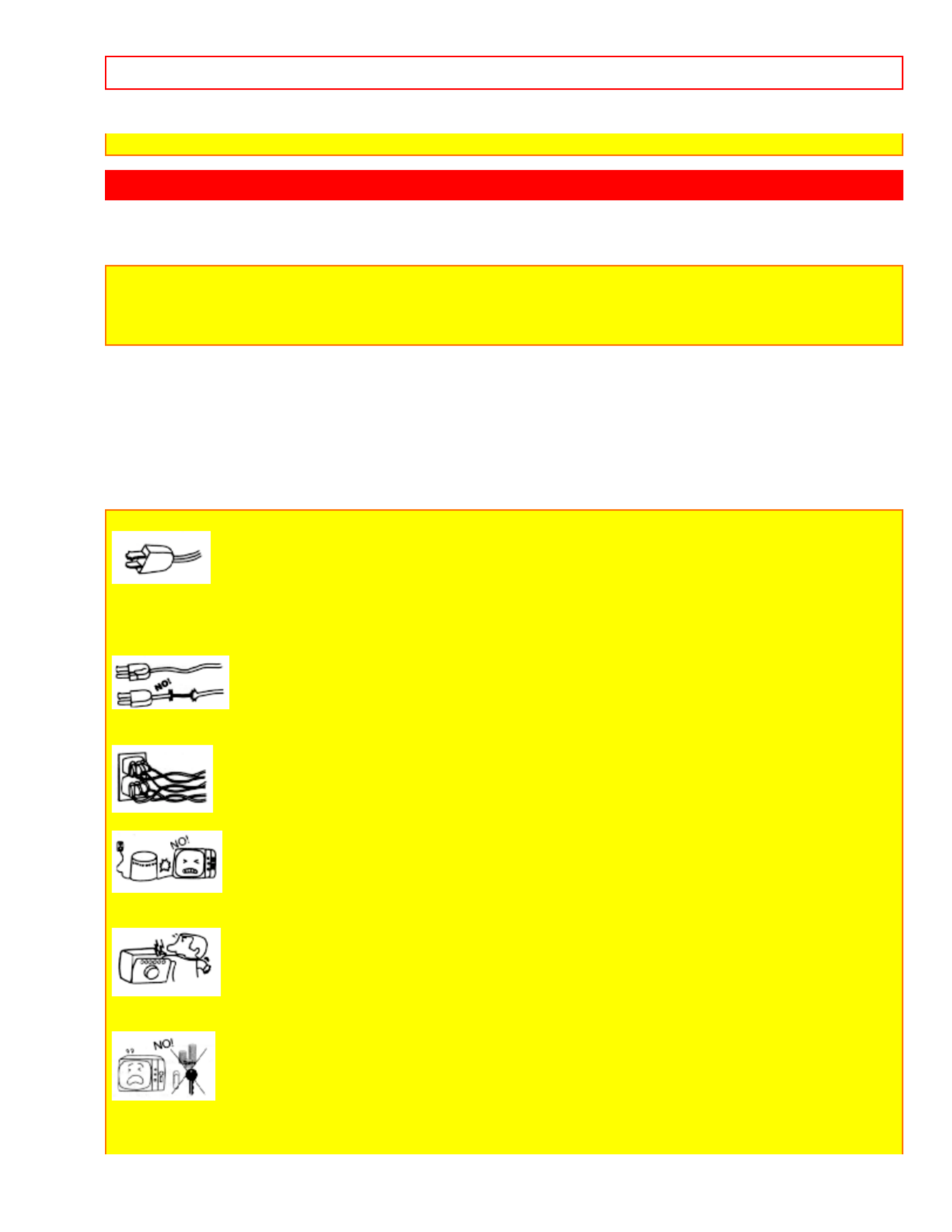
SAFETY TIPS - 3 -
your dealer or service shop.
SAFETY TIPS
IMPORTANT SAFEGUARDS
SAFETY POINTS YOU SHOULD KNOW ABOUT YOUR HITACHI PROJECTION TELEVISION
CAUTION:
• Read all of these instructions.
• Save these instructions for later use.
• Follow all warnings and instructions marked on the television.
Our reputation has been built on the quality, performance, and ease of service of HITACHI televisions.
Safety is also foremost in our minds in the design of these units. To help you operate these products properly, this
section illustrates safety tips which will be of benefit to you. Please read it carefully and apply the knowledge you
obtain from it to the proper operation of your HITACHI television.
Please fill out your warranty card and mail it to HITACHI. This will enable HITACHI to notify you promptly in the
improbable event that a safety problem should be discovered in your product model.
FOR YOUR PERSONAL SAFETY
1 This television is equipped with a polarized alternating-current line plug (a plug having one blade wider than the
other). This plug will fit into the power outlet only one way. This is a safety feature. If you are unable to insert the
plug fully into the outlet, try reversing the plug. If the plug should still fail to fit, contact your electrician to replace
your obsolete outlet. Do not defeat the safety purpose of the polarized plug.
2 When the power cord or plug is damaged or frayed, unplug this television set from the wall outlet and refer
servicing to qualified service personnel.
3 Do not overload wall outlets and extension cords as this can result in fire or electric shock.
4 Do not allow anything to rest on or roll over the power cord, and do not place the television where the
power cord is subject to traffic or abuse. This may result in a shock or fire hazard.
5 Do not attempt to service this television set yourself as opening or removing covers may expose you to
dangerous voltage or other hazards. Refer all servicing to qualified service personnel.
6 Never push objects of any kind into this television set through cabinet slots as they may touch dangerous
voltage points or short out parts that could result in a fire or electric shock. Never spill liquid of any kind on the
television set.

SAFETY TIPS - 4 -
7 If the television has been dropped or the cabinet has been damaged, unplug this television set from the wall
outlet and refer servicing to qualified service personnel.
8 If liquid has been spilled into this television set, unplug it from the wall outlet and refer service to qualified
service personnel.
9 Do not subject your television to impact of any kind. Be particularly careful not to damage the picture tube
surface.
10 Unplug this television from the wall outlet before cleaning. Do not use liquid cleaners or aerosol cleaners. Use
a damp cloth for cleaning.
11-1 Do not place the television on an unstable cart, stand, or table. The television may fall, causing serious injury
to a child or an adult, and serious damage to the appliance. Use only with a cart or stand recommended by the
manufacturer, or sold with the television. Wall or shelf mounting should follow the manufacturer's instructions, and
should use a mounting kit approved by the manufacturer.
11-2 An appliance and cart combination should be moved with care. Quick stops, excessive force, and uneven
surfaces may cause the appliance and cart combination to overturn.
PROTECTION AND LOCATION OF YOUR SET
12 Do not use this television near water, for example, near a bathtub, washbowl, kitchen sink, or laundry tub, in a
wet basement, or near a swimming pool, etc.
• Never expose the television to rain or water. If the set has been exposed to rain or water, unplug the set from
the wall outlet and refer servicing personnel.
13 Choose a place where light (artificial or sunlight) does not shine directly on the screen.
14 Avoid dusty places, since accumulated dust inside the chassis may cause failure of the set when high humidity
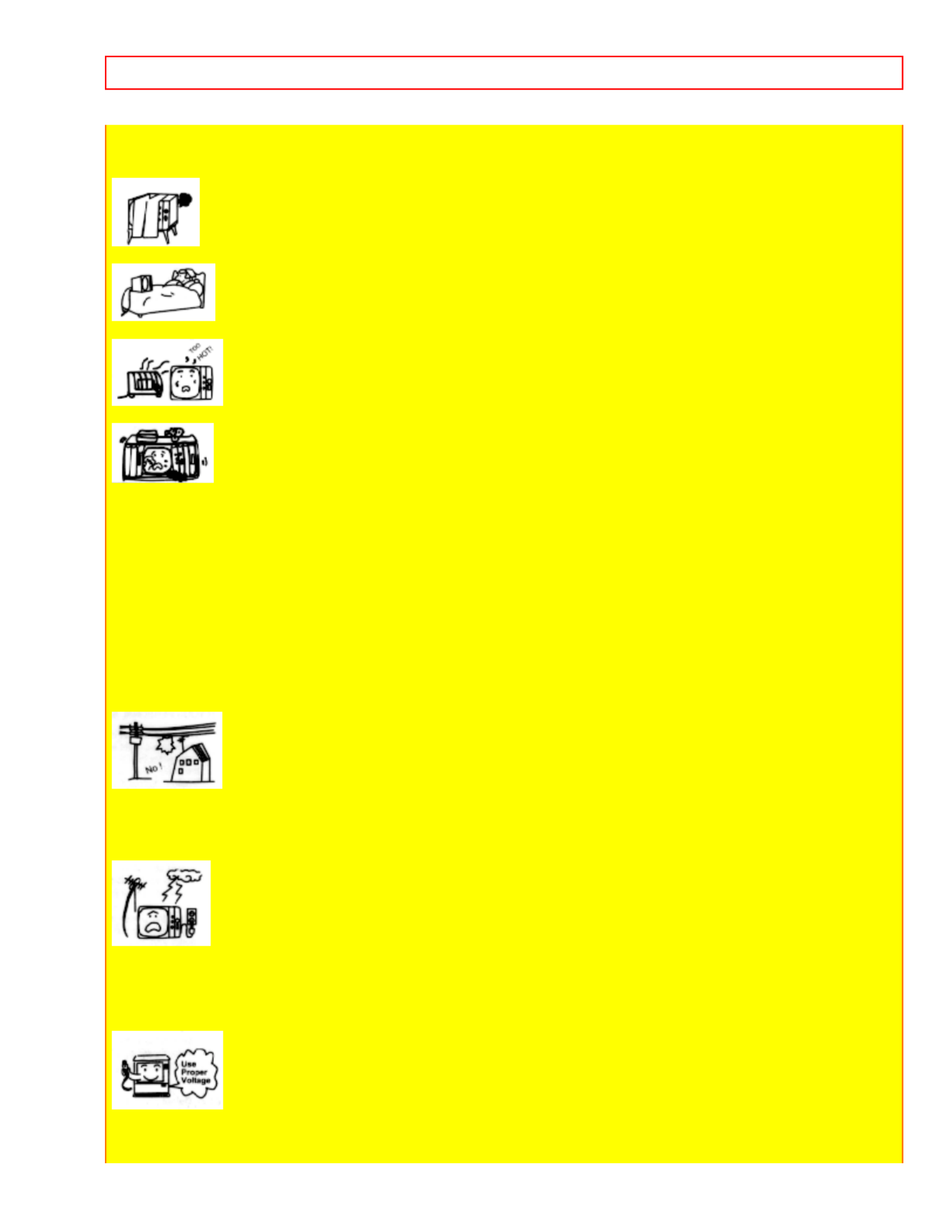
SAFETY TIPS - 5 -
persists.
15 The television has slots, or openings in the cabinet for ventilation purposes, to provide reliable operation of the
receiver, and to protect from overheating. These openings must not be blocked or covered.
• Never cover the slots or openings with cloth or other material.
• Never block the bottom ventilation slots of the set by placing it on a bed, sofa, rug, etc.
• Never place the set near or over a radiator or heat register.
• Never place the set in a "built-in" enclosure, unless proper ventilation provided.
PROTECTION AND LOCATION OF YOUR SET
16-1 If an outside antenna is connected to the television set, be sure the antenna system is protected against
voltage surges and built up static charges, Section 810 of the National Electrical Code, NFPA No. 70-1975,
provides information with respect to proper grounding of the mast and supporting structure, grounding of the lead-
in wire to an antenna discharge unit, size of grounding conductors, location of antenna discharge unit, connection
to grounding electrode, and requirements for the grounding electrode.
ANTENNA GROUNDING DIAGRAM AS PER NATIONAL ELECTRICAL CODE INSTRUCTIONS .
16-2 Note to CATV system installer: (Only for television with CATV reception) This reminder is provided to call
the CATV system installer's attention to Article 820-40 of the NEC that provides guidelines for proper grounding
and, in particular, specifies that the cable ground shall be connected to the grounding system of the building, as
close to the point of cable entry as practical.
17 An outside antenna system should not be located in the vicinity of overhead power lines or other electrical
lights or power circuits, or where it can fall into such power lines or circuits. When installing an outside antenna
system, extreme care should be taken to keep from touching such power lines or circuits as contact with them
might be fatal.
18 For added protection for the television during a lightning storm, or when it is left unattended and unused for
long periods of time, unplug it from the wall outlet and disconnect the antenna. This will prevent damage due to
lightning and power-line surges.
OPERATION OF YOUR SET
19 This television should be operated only from the type of power source indicated on the marking label. If you
are not sure of the type of power supply at your home, consult your television dealer or local power company. For
television sets designed to operate from battery power, refer to the operating instructions.

SAFETY TIPS - 6 -
20 If the television does not operate normally by following the operating instructions, unplug this set television set
from the wall outlet and refer servicing to qualified service personnel. Adjust only those controls that are covered
in the operating instructions as improper adjustment of other controls may result in damage and will often require
extensive work by a qualified technician to restore the television set to normal operation.
21 If your television is to remain unused for a period of time, (such as when going on a holiday), turn the television
OFF and unplug it from the wall outlet.
IF THE TELEVISION DOES NOT OPERATE PROPERLY
22 If you are unable to restore normal operation by following the detailed procedure in your operating instructions,
do not attempt any further adjustment. Unplug the television and call your dealer or service technician.
23 Whenever the television is damaged or fails, or a distinct change in performance indicates a need for service,
unplug the set and have it checked by a professional service technician.
24 It is normal for some televisions to make occasional snapping or popping sounds, particularly when being
turned on or off. If the snapping or popping is continuous or frequent, unplug the set and consult your dealer or
service technician.
FOR SERVICING AND MODIFICATION
25 Do not use attachments not recommended by the television set manufacturer as they may cause hazards.
26 When replacement parts are required, be sure the service technician has used replacement parts specified by
the manufacturer that have the same characteristics as the original part. Unauthorized substitutions may result in
fire, electric shock, or other hazards.
27 Upon completion of any service or repairs to the television set, ask the service technician to perform routine
safety checks to determine that the television is in safe operating condition.
PICTURE CAUTIONS
Picture Burn Prevention
• Continuous on-screen displays such as video games, stock market quotations, computer generated graphics,
and other fixed (non-moving) patterns can cause permanent damage to projection television receivers. Such
"PATTERN BURNS" constitute misuse and are NOT COVERED by your HITACHI Factory Warranty.

ACCESSORIES - 7 -
• When using Picture-in-Picture function, the sub-picture should not be left permanently in one corner of the
screen or a "PATTERN BURN" may develop over a long period of time.
Public Viewing of Copyrighted Material
Public viewing of programs broadcast by TV stations and cable companies, as well as programs from other
sources, may require prior authorization from the broadcaster or owner of the video program material.
ACCESSORIES
Check to make sure you have the following accessories before disposing of the packing material.
1. Remote Control Unit CLU-612MP (Part No. HL00712)
2. Two "AA" size, 1.5V batteries (For Remote Control Unit).
REMOTE CONTROL BATTERY INSTALLATION AND REPLACEMENT
1. Open the battery cover of the remote control by pushing the notched part of the cover with your fingers
and pulling the cover off.
2. Insert two new "AA" size batteries for the remote control. When replacing old batteries, push them
towards the springs and lift them out.
3. Match the batteries to the (+) and (-) marks in the battery compartment.
4. Replace the cover.
BOTTOM VIEW

HOW TO SET UP YOUR NEW HITACHI PROJECTION TV - 8 -
HOW TO SET UP YOUR NEW HITACHI PROJECTION TV
ANTENNA
Unless your TV is connected to a cable TV system or to a centralized antenna system, a good outdoor color TV
antenna is recommended for the best performance. However, if you are located in an exceptionally good signal
area that is free from interference and multiple image ghosts, an indoor antenna may be sufficient.
LOCATION
Select an area where sunlight or bright indoor illumination will not fall directly on the picture screen. Also, be sure
that the location selected allows free flow of air to and from the perforated back cover of the set.
To avoid cabinet warping, cabinet color changes, and increased chance of set failure, do not place the TV where
temperatures can become excessively hot, for example, in direct sunlight or near a heating appliance, etc.
VIEWING
The major benefit of the HITACHI Projection Television is its large viewing screen. To see this large screen at its
best, test various locations in the room to find the best spot for viewing.
The best picture is seen by sitting directly in front of the TV and about 10 to 18 feet from the screen. Picture
brightness decreases as the viewer moves to the left or right of the receiver.
During daylight hours, reflections from outside light may appear on the screen. If so, drapes or screens can be
used to reduce the reflection or the TV can be located in a different section of the room.
If the TV's audio output will be connected to a Hi-Fi system's external speakers, the best audio performance will
be obtained by placing the speakers equidistant from each side of the receiver cabinet and as close as possible to
the height of the picture screen center. For best stereo separation, place the external speakers at least 4 feet from
the side of the TV. Place the surround speakers to the side or behind the viewing area. Differences in room sizes
and acoustical environments will require some experimentation with speaker placement for best performance.
CAUTION: Magnetic fields, such as those of external speakers, may cause the picture to
distort if
they are placed too close to the television. Move the magnetic field source away from
the television until there is no picture distortion.
HOOK-UP CABLES AND CONNECTORS
Most video/audio connections between components can be made with shielded video and audio cables that have
phono connectors. For best performance, video cables should use 75-Ohm coaxial shielded wire. Cables can be
purchased from most stores that sell audio/video products. Below are illustrations and names of common
connectors. Before purchasing any cables, be sure of the output and input connector types required by the
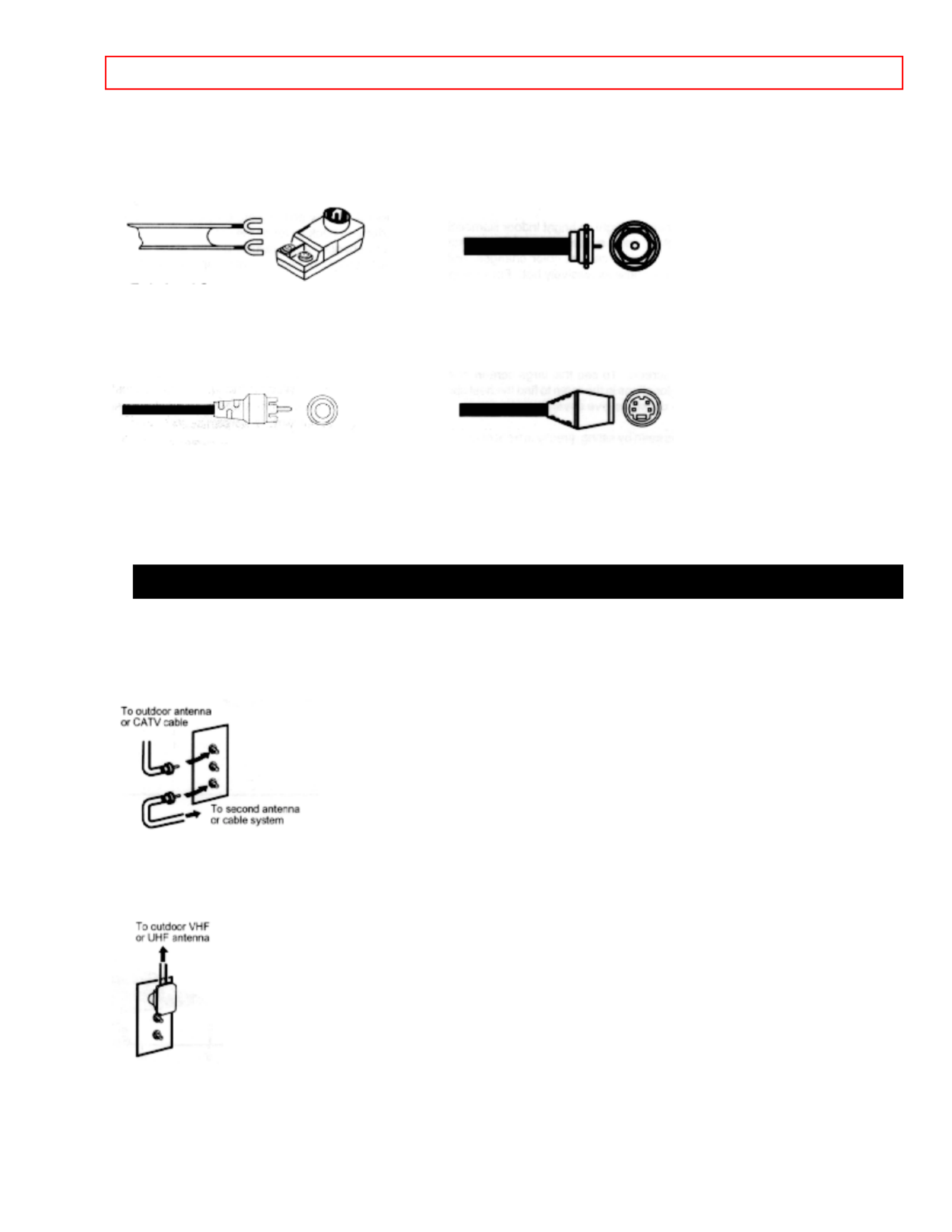
HOOK-UP CABLES AND CONNECTORS - 9 -
various components and the length of each cable.
300-Ohm Twin Lead Connector "F" Type 75-Ohm Coaxial Antenna Connector
This outdoor antenna cable must be For connecting RF signals (antenna or cable TV)
connected to an antenna adaptor to the antenna jack on the television.
(300-Ohm to 75-Ohm).
Phono Connector S-Video (Super Video) Connector
Used on all standard video and audio This connector is used on camcorders, VCRs,
cables which connect to inputs and and laser disc players with an S-Video feature
outputs located on the television's rear in place of the standard video cable to produce a
jack panel and front control panel. high-quality picture.
ANTENNA CONNECTIONS TO REAR JACK PANEL
VHF (75-Ohm) antenna/CATV(cable TV)
When using a 75-Ohm coaxial cable system, connect the outdoor antenna or CATV coaxial cable to the ANT A
(75-Ohm) terminal. If you have a second antenna or cable TV system, connect the coaxial cable to the ANT B
terminal.
VHF (300-Ohm) antenna/UHF antenna
When using a 300-Ohm twin lead from an outdoor antenna, connect the VHF or UHF antenna leads to screws of
the VHF or UHF adaptor. Plug the adaptor into the antenna terminal on the TV.
When both VHF and UHF antennas are connected
Attach an optional antenna cable mixer to the TV antenna terminal, and connect the cables to the antenna mixer.
Consult your dealer or service store for the antenna mixer.

FRONT PANEL CONTROLS - 10 -
FRONT PANEL CONTROLS
FRONT VIEW
Front Panel Diagram Illustration
1 MENU button
This button allows you to enter the MENU, making it possible to set TV features to your preference
without using the remote.
2 INPUT/EXIT button
Press this button to select the current antenna source, VIDEO: 1, 2, 3 or alternate antenna source. Your
selection is shown in the top right corner of the screen. This button also serves as the EXIT button
when
in MENU mode.
3 CHANNEL selector
Press these buttons until the desired channel appears in the top right corner of the TV screen. These
buttons also serve as the cursor down ( ) and up ( ) buttons when in MENU mode.
4 VOLUME level
Press these buttons for your desired sound level. The volume level will be displayed on the TV screen.
These buttons also serve as the cursor left ( ) and right ( ) buttons when in MENU mode.
5 POWER button
Press this button to turn the TV on or off.
NOTE: Your HITACHI Projection TV will appear to be turned OFF if there is no video input when VIDEO:
1, 2 or 3 is selected. Check the Power Light to make sure the TV is off when not in use.
To see an auto-demonstration of the on-screen displays with HELP text displayed, press and hold
the
POWER button on the TV set for approximately five seconds. Press the POWER button on the TV
again to end the auto-demonstration.
6 POWER light
You will see a red light when the TV is turned on.
7 AI (Artificial Intelligence) sensor
The Artificial Intelligence sensor will make automatic picture adjustments depending on the amount of
light in the room to give the best picture. (See page 49.)
8 REMOTE CONTROL sensor
Point your remote at this area when selecting channels, adjusting volume, etc.
9 MAGIC FOCUS
Use this button to adjust your picture quality to optimum performance. (See page 40.)
10 FRONT INPUT JACKS (for VIDEO: 3)
Use these audio/video jacks for a "quick" hook-up from a camcorder or VCR to instantly view your
favorite show or new recording. Press the INPUT button until VIDEO: 3 appears in the top right
corner of the TV screen. If you have mono sound, insert the audio cable in to the left channel jack.
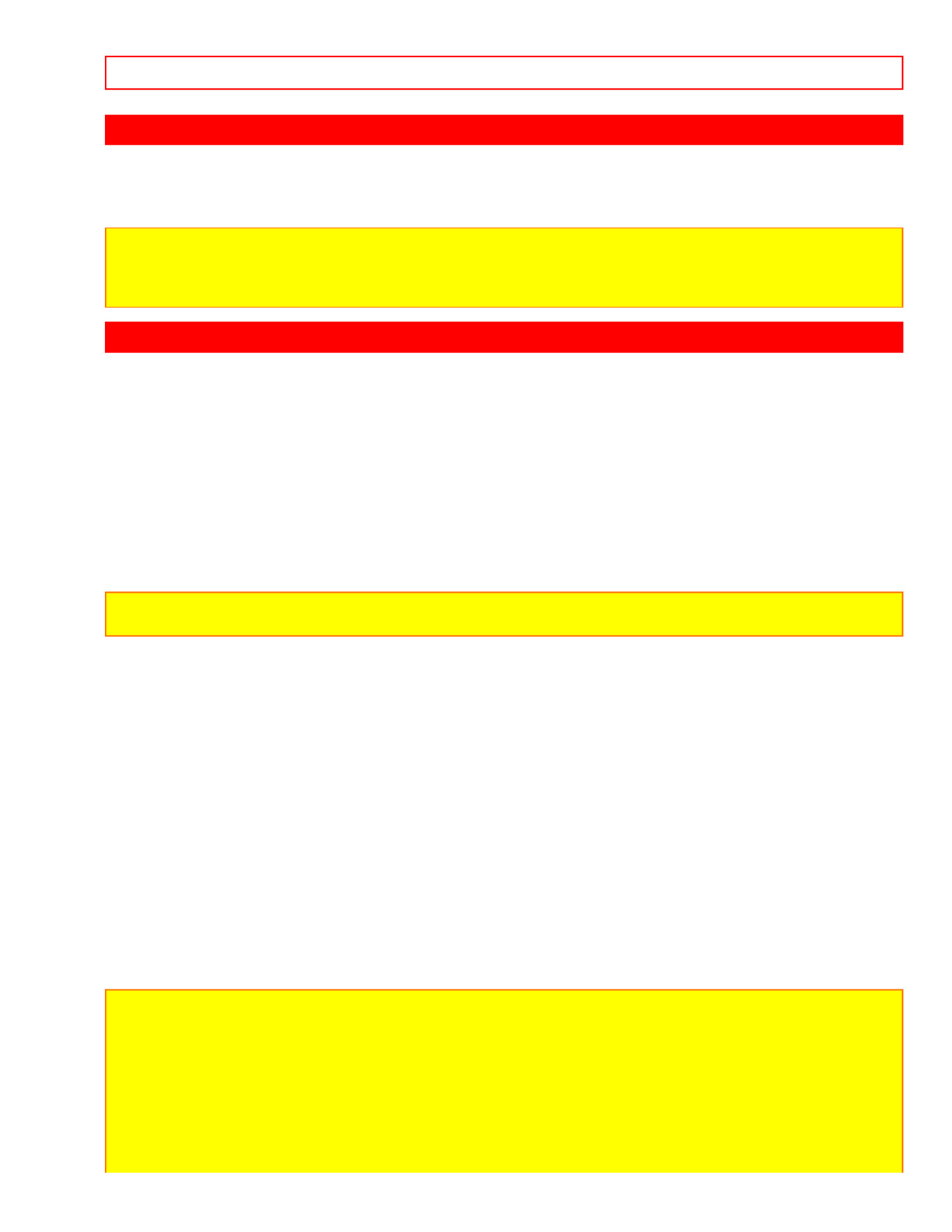
FRONT PANEL JACKS AND CONNECTIONS - 11 -
FRONT PANEL JACKS AND CONNECTIONS
The front panel jacks are provided as a convenience to allow you to easily connect a camcorder or VCR as shown
in the following examples:
Front Panel Jacks and Connections Illustration
NOTE: Completely insert connection cord plugs when connecting to front panel jacks. If you do not, the
played back picture may be abnormal. If you have a S-VHS VCR, use the S-INPUT cable in place
of the standard video cable.
If you have mono VCR, insert the audio cable into the left channel jack.
REAR PANEL JACKS
Rear Panel Jacks Illustration
1 Antenna Input/Output
The remote control allows you to switch between two separate 75-Ohm RF antenna inputs, ANT A and
ANT B. ANT A input can be displayed as a main picture or sub-picture. ANT B can only be displayed
as a main picture. (ANT B cannot be displayed as a sub-picture.) The antenna output labeled "TO
CONVERTER" allows the ANT A connection to pass directly to a different source such as a cable box,
when ANT B is displayed as a main picture.
2 Audio/Video Inputs 1, 2
The INPUT button will step through each video source and antenna source input each time it is pressed.
Use the audio and video inputs to connect external devices, such as VCRs, camcorders, laserdisc
players, etc. (If you have mono sound, insert the audio cable into the left channel jack.)
Note: You may use VIDEO, S-VIDEO, or COMPONENT: Y-CbCr inputs to connect to Input 2, note
that only one of these may be used at a time.
3 Monitor Out
These jacks provide fixed audio and video signals which are used for recording.
4 Wireless Out
These jacks provide variable audio output to a set of wireless speakers. They can also be used for
another stereo system amplifier. With this connection, the audio can be controlled by the television's main
volume and also by an independent volume feature found in the THEATER-WIRELESS SOUND menu.
5 Audio to Hi-Fi
These jacks provide variable audio output to a separate stereo amplifier. With this connection, the audio
to the stereo can be controlled by the television's main volume. Use these jacks for the SURROUND
Left and Right channels. (See page 17.)
6 S-Video Inputs 1 and 2
Inputs 1 and 2 provide S-Video (Super Video) jacks for connecting equipment with S-Video output
capability.
7 Component: Y-CbCr Input 2
Input 2 provides Y-CbCr jacks for connecting equipment with this capability, such as a DVD player.
Note: DO NOT connect standard VIDEO or S-VIDEO to Input 2 when using Y-CbCr input.
When using the Y-CbCr input jacks, connect your components audio output to the TV's Input 2
Left and Right Audio input jacks.
Your component outputs may be labeled Y, B-Y, and R-Y. In this case, connect the components
B-Y output to the TV's Cb input and the components R-Y output to the TV's Cr input.
It may be necessary to adjust TINT or turn AUTO COLOR-ON to obtain opimum picture quality
when using the Y-CbCr inputs. (See pages 49 and 50)

REAR PANEL CONNECTIONS - 12 -
To ensure no copyright infringement, the MONITOR OUT output will be abnormal, when using the
Y-CbCr jacks.
When using the Y-CbCr jacks, Input 2 will be viewed as a blank PIP sub-picture. (See page 24.)
REAR PANEL CONNECTIONS
Rear Panel Connections Illustration
Typical full feature setup. Follow connections that pertain to your personal entertainment system.
TIPS ON REAR PANEL CONNECTIONS
S-Video connections are provided for high performance laserdisc players, VCRs etc. that have this feature. Use
this connection in place of the standard video connection if your device has this feature.
If your device has only one audio output (mono sound), connect it to the left audio jack on the television.
Refer to the operating guide of your other electronic equipment for additional information on connecting your
hook-up cables.
A single VCR can be used for VCR #1 and VCR #2, but note that a VCR cannot record its own video or line
output (INPUT: 1 in the example on page 12.) Refer to your VCR operating guide for more information on line
input-output connections.
You may use Video, S-VIDEO, or COMPONENT: Y-CbCr inputs to connect to Input 2, but note that only one of
these may be used at a time.
Connect only 1 component to each input jack.
COMPONENT: Y-CbCR connections are provided for high performance components, such as DVD players. Use
these connections in place of the standard video connection if your device has this feature.
When using the Y-CbCr input jacks, connect your components audio output to the TV's Input 2 Left and Right
Audio input jacks.
Your component outputs may be labeled Y, B-Y, and R-Y. In this case, connect the components B-Y output to the
TV's Cb input and the components R-Y output to the TV's Cr input.
It may be necessary to adjust TINT or turn AUTO COLOR-ON to obtain optimum picture quality when using the Y-
CbCr inputs. (See page 49 and 50.)
To ensure no copyright infringement, the MONITOR OUT output will be abnormal, when using the Y-CbCr jacks.
When using the Y-CbCr jacks, Input 2 will be viewed as a blank PIP sub-picture. (See page 24.)
EXTERNAL CONNECTIONS
CONNECTING EXTERNAL AUDIO AMPLIFIER
To control the audio level of an external audio amplifier with the remote control, connect the system as shown
below.

CONNECTING EXTERNAL VIDEO SOURCES - 13 -
NOTE: To prevent damage to the speaker and distorted sound, set the volume control of the audio amplifier lower
and adjust the sound using the remote control of the TV set.
CONNECTING EXTERNAL VIDEO SOURCES
The exact arrangement you use to connect the VCR, camcorder, and laserdisc player, and DVD player to your TV
set is dependent on the model and features of each component. Check the owner's manual of each component
for the location of video and audio inputs and outputs.
The following connection diagrams are offered as suggestions. However, you may need to modify them to
accommodate your particular assortment of components and features. For best performance, video and audio
cables should be made from coaxial shielded wire.
Before Operating External Video Source
The input mode is changed every time the INPUT button is pressed as shown below. Connect an external source
to the INPUT terminal, then press the INPUT button as necessary to view the input source. (See page 23.)
NOTE: When the TV is set to VIDEO and a video signal is not received from the VIDEO INPUT JACK on
the jack panel of the TV (i.e., VCR/laserdisc player, etc. is not connected or the video device is
OFF), the set will appear to be OFF.
CONNECTING A MONAURAL AUDIO VCR OR LASERDISC PLAYER
1. Connect the cable from the VIDEO OUT of the VCR or the laserdisc player to the INPUT (VIDEO)
jack on the TV set below.
2. Connect the cable from the AUDIO OUT of the VCR or the laserdisc player to the INPUT
(MONO)/L(AUDIO) jack.
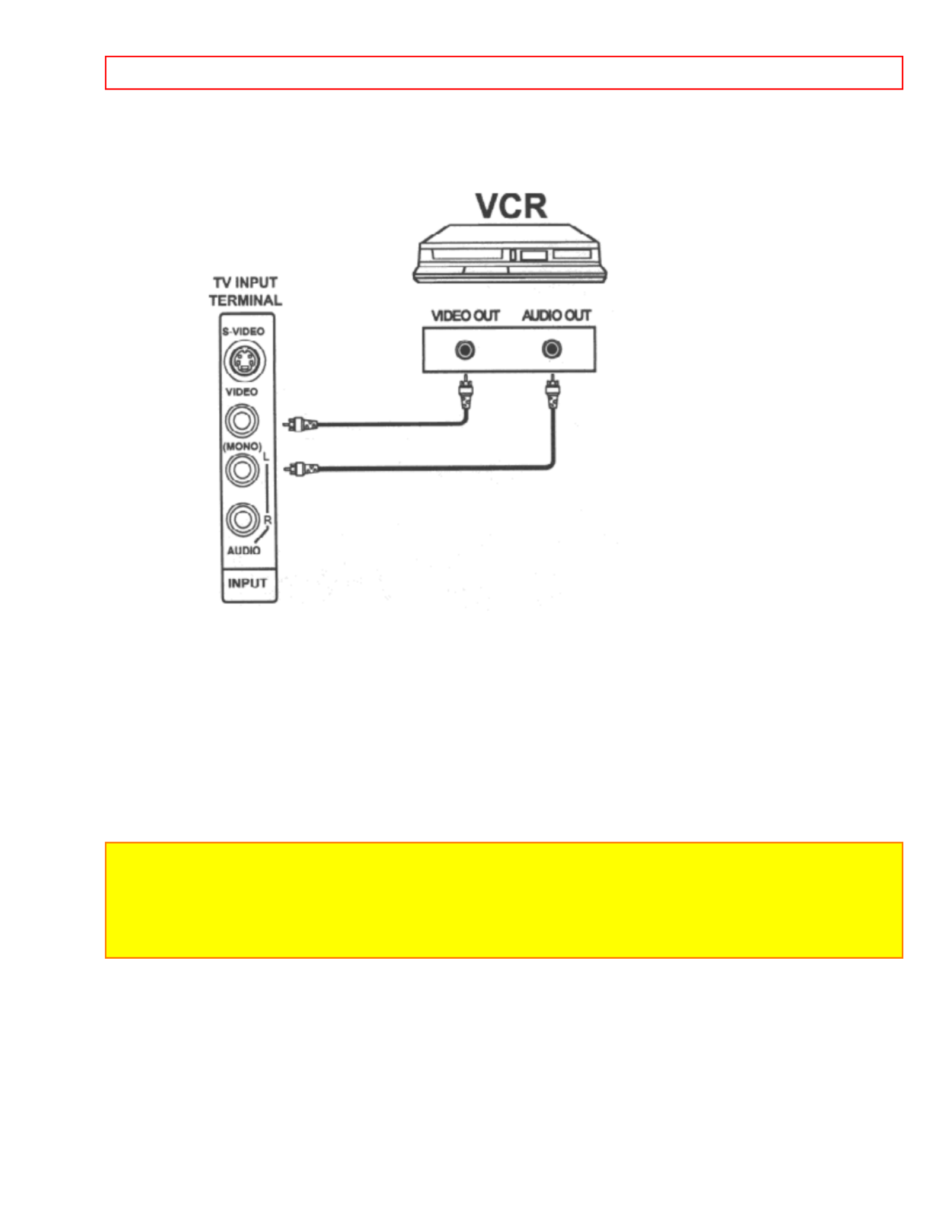
CONNECTING EXTERNAL VIDEO SOURCES - 14 -
3. Press the INPUT button to view the program from the VCR or the laserdisc player. The VIDEO mode
disappears automatically after approximately eight seconds.
4. Press the INPUT button to return to the previous channel.
CONNECTING A STEREO VCR OR STEREO LASERDISC PLAYER
i1. Connect the cable from the iiAUDIO OUT of the VCR or the laserdisc player to the INPUT (VIDEO)
jack on the TV set below.
2. Connect the cable from the AUDIO OUT R of the VCR or the laserdisc player to the INPUT
(AUDIO/R) jack.
3. Connect the cable from the AUDIO OUT L of the VCR or the laserdisc player to the INPUT
(AUDIO/L) jack.
4. Press the INPUT button to view the program from the VCR or laserdisc player. The mode VIDEO
disappears automatically after approximately eight seconds.
5. Press the INPUT button to return to the previous channel.
Connection of Stereo VCR Illustration
NOTE: Completely insert the connection cord plugs when connecting to rear panel jacks. The picture that is
played back will be abnormal if the connection is loose.
If you have an S-VHS VCR, use the S-INPUT cable in place of the standard video cable.
A single VCR can be used for VCR #1 and VCR #2, but note that a VCR cannot record its own
video or line output. (INPUT: 1 in the example on page 12.) Refer to your VCR operating guide for
more information on line input-output connections.
CONNECTING A STEREO LASERDISC PLAYER OR DVD PLAYER TO INPUT 2.
1. Connect the cable from the Y OUT of the Laserdisc or the DVD player to the INPUT 2 (Y) jack as
shown on the TV set below.
2. Connect the cable from the Cb OUT or B-Y OUT of the Laserdisc or the DVD player to the INPUT 2
(Cb) jack, as shown on the TV set below.
3. Connect the cable from the Cr OUT or R-Y OUT of the Laserdisc or the DVD player to the
INPUT 2
(Cr) jack, as shown on the TV set below.
4. Connect the cable from the AUDIO OUT R of the Laserdisc or DVD player to the INPUT 2
(AUDIO/R) jack.

AUDIO SYSTEM SETUP - 15 -
5. Connect the cable from the AUDIO OUT L of the Laserdisc or DVD player to the INPUT 2
(AUDIO/L) jack.
6. Press the INPUT button until VIDEO:2 appears, to view the program from the Laserdisc or DVD
player. The mode VIDEO:2 disappears automatically after approximately eight seconds.
7. Press the INPUT button to return to the previous channel.
Laserdisc or DVD player Hook-up Illustration.
NOTE: Completely insert the connection cord plugs when connecting to the rear panel jacks. The picture
that is played back will be abnormal if the connection is loose.
See page 13 for tips on REAR PANEL CONNECTIONS.
AUDIO SYSTEM SETUP
Match the numbers below to the diagrams for speaker placement (See page 54 for SRS functions.)
1. The television's internal speakers.
2. These speakers are connected to a separate audio amplifier. Use the AUDIO TO HI-FI output on the
TV.
3. These speakers are controlled by a wireless speaker transmitter. Use the WIRELESS OUT output on
the TV.
Audio System Setup Illustration
REQUIRED
CONNECTION
OPTICAL
CONNECTION
EFFECT
ON Exciting and realistic 3D sound
experience from just two
speakers.
OFF Receive mono and stereo
sound
THE GENIUS REMOTE CONTROL (CLU-612MP)
In addition to controlling all the functions on your HITACHI Projection TV, the remote control is designed to
operate different types of VCRs, CATV (cable TV)/satellite converters, and audio equipment with one touch. Basic
operation keys are grouped together in one area. All other controls are separated from them and arranged in
MULTI-PAGE sections, with a display that can be switched to cover any of the three pages. Functions are
arranged and properly categorized into windows, making operation simple when multiple functions are to be
controlled.
To operate your TV, slide the MULTI-PAGE select switch on the side of the remote to TV/CABLE/DSS mode.
Press the TV button and the remote will now control your TV.
To operate your cable box, slide the MULTI-PAGE select switch on the side of the remote to TV/CABLE/DSS
mode. Press the CABLE button and the remote will now control your cable box. (See page 28 for instructions on
how to program the remote to control your cable box.)
To operate your satellite box, slide the MULTI-PAGE select switch on the side of the remote to TV/CABLE/DSS
mode. Press the DSS button and the remote will now control your satellite box. (See page 28 for instructions on
how to program the remote to control your satellite box.)
To operate your VCR, slide the MULTI-PAGE select switch on the side of the remote to VCR mode. The remote
will now control your VCR. (See page 27 for instructions on how to program the remote to control your VCR.)
To operate your audio equipment, slide the MULTI-PAGE select switch on the side of the remote to AUDIO mode.
Press the button which corresponds to the component you would like to control (AMP, CD, TAPE). The remote
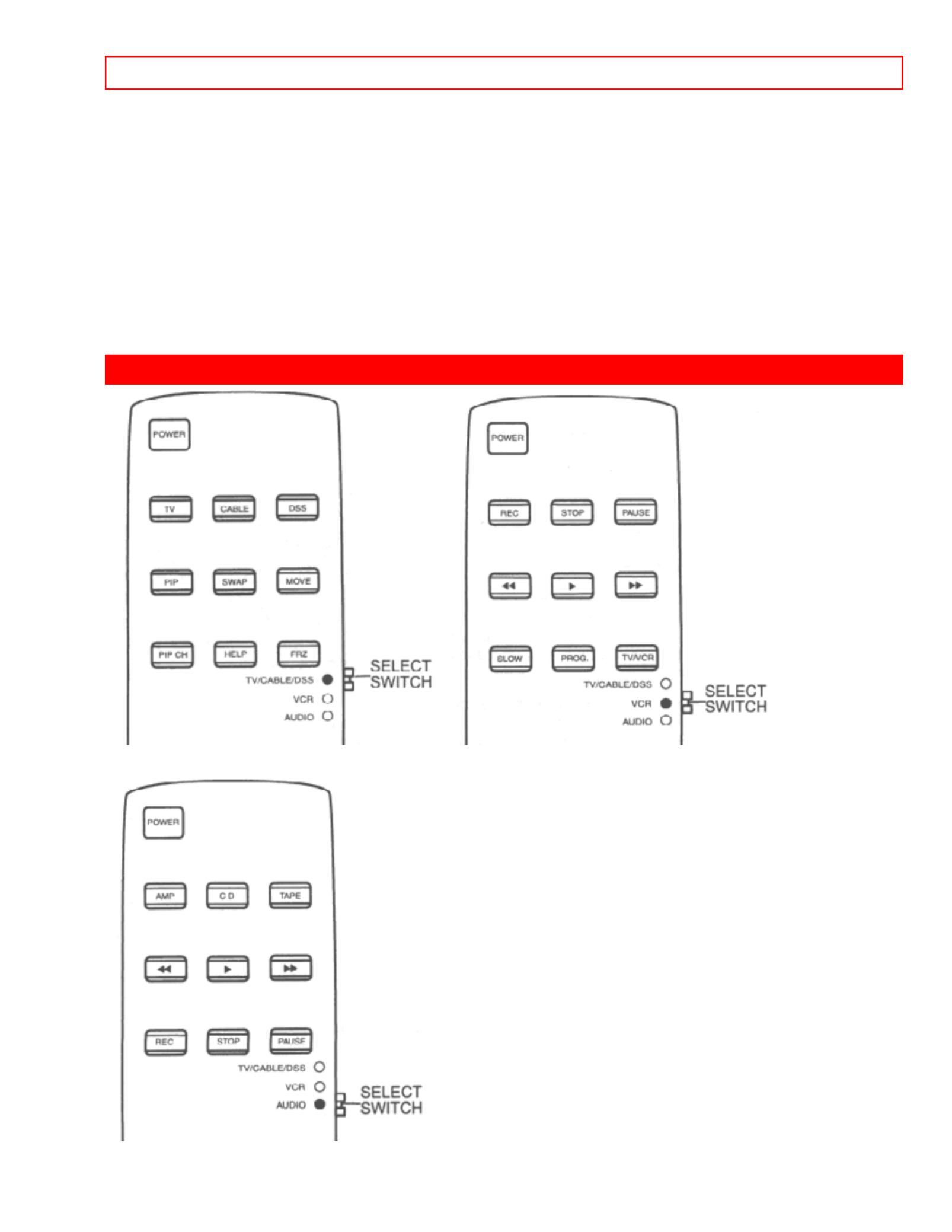
MULTI-PAGE WINDOWS - 16 -
will now control your audio equipment. (See page 29 for instructions on how to program the remote to control your
audio equipment.)
Genius Remote Control Illustration.
1 MULTI-PAGE select switch
This selects the button layout of the multi-page section of the remote control.
2 MULTI-PAGE buttons
These buttons change functions as shown on page 20.
3 LIGHT BUTTON
When you are in a dark room, press this button on the side of the remote to light up the buttons shown in
(4). The light will stay on for about 8 seconds if the light button is not pressed again. These buttons will
not appear to light if the room is too bright.
MULTI-PAGE WINDOWS
When "TV/CABLE/DSS" is set. When "VCR" is set.
When "AUDIO" is set.

HOW TO USE THE GENIUS REMOTE TO CONTROL YOUR TV- 17 -
HOW TO USE THE GENIUS REMOTE TO CONTROL YOUR TV
Genius Remote Control Illustration.
1 POWER button
Press this button to turn the TV set on or off when the remote is in TV mode. (See page 19 for
instructions on how to set the remote control to TV mode.) If a Special Event Reminder is set, it will be
displayed when the TV is first turned on. (See page 56.)
2 TV button
Press this button to allow the remote to control your TV.
3 CABLE button
Press this button to allow the remote to control your cable box. (See page 28.)
4 DSS button
Press this button to allow the remote to control your satellite box. (See page 28.)
5 PICTURE-IN-PICTURE buttons
See separate section on page 24 for a description.
6 PIP CH button
Use the PIP CH button to select between main picture and sub-picture tuning. A blue highlight of the
channel number will indicate which channel is being controlled.
7 HELP button
Press this button when a menu is displayed to view HELP text, which give a description of the displayed
menu. The HELP text will be displayed every time a MENU is displayed, until this button is pressed
again or the AUTO HELP FUNCTION is set to OFF. (See page 58.)
Help Button Illustration
8 LAST CHANNEL (LST-CH) button
Use this button to select between the last two channels viewed. (Good for watching two sporting events,
etc.)
Last Channel Illustration
9 VOLUME, MUTE buttons
Press the VOLUME up ( ) or down ( ) button until you obtain the desired sound level.
To reduce the sound to one half of normal volume (SOFT MUTE) to answer the telephone, etc., press
the MUTE button again to turn the sound off completely (MUTE). To restore the sound, press the
MUTE button one more time, or press the VOLUME up ( ) button.
Volume, Mute Illustration
10 CHANNEL SELECTOR buttons
CHANNEL SELECTOR buttons are used to set Family Favorites, Channel Memory, etc..
Enter two or three numbers to select channels. Enter "0" first for channels 1 to 9 . For channels 100 and
above, press the "1" button, wait until another dash appears next to the channel display on your TV,
then enter the remaining two numbers using the number buttons.
Channel selection may also be performed by pressing CH up ( ) or down ( ).
NOTE: The TV may not receive some channels if you are not in the correct SIGNAL SOURCE mode. (See
page 35.)
11 EXIT button
When in MENU mode, this button will exit all On Screen Displays.
12 RECALL button
Press this button when no menu is displayed when you want to check the channel being received, the
picture source, if the channel has stereo (ST) or second audio program (SAP), the time, CHANNEL
ID, and if the SLEEP timer has been set.

PICTURE-IN-PICTURE (PIP) - 18 -
Recall Illustration
13 MENU, CURSOR buttons
All the On-Screen Display features can be set or adjusted by using these buttons.
The MENU button will start the On-Screen Display.
The CURSOR buttons will highlight functions or adjust and set different features.
14 CHANNEL SKIP
Press this button when no menu is displayed and the TV will tune to the last channel viewed. The user
can change channels "SURF" to any station they wish, and after 90 seconds, tune back to the original
channel.
15 SLEEP button
Press this button to display the sleep timer in the lower left corner of the screen. Every subsequent press
of this button will add 15 minutes to this timer, up to a maximum of three hours. Once set, use RECALL
when you want to view time remaining (some models only). If the SLEEP button is pressed while the
timer is set, it will reset to the original condition.
16 INPUT button
The INPUT button will select between both antenna signals and the three sets of video input jacks each
time the button is pressed. If the Picture-in-Picture is on, the INPUT button will select between the three
sets of video input jacks and both antenna sources when main channel is chosen with the PIP CH
button. If the sub-picture is chosen, the INPUT button will select between the three sets of video input
jacks and the ANT A antenna source (ANT B source cannot be displayed as a PIP sub-picture and
COMPONENT: Y-CbCr Input 2 source will be displayed as a blank PIP Sub picture.)
Input Illustration
PICTURE-IN-PICTURE (PIP)
Your Hitachi Projection TV incorporates Dual Tuner technology designed for improved viewing enjoyment. This
Dual Tuner feature allows you to view antenna inputs on both the main picture and sub-picture simultaneously,
with separate tuning control for each. The Dual Tuner can operate with only one input (ANT A only) or two inputs
(ANT A and ANT B).
ANT A input can be viewed as both the main picture and sub-picture simultaneously. ANT B and COMPONENT
Y-CbCr input 2 sources can only be viewed as a main picture. To select between main picture and PIP sub-
picture tuning, press the PIP CH button on the remote. The blue highlight on the channel display will move with
every press of the PIP CH button. When the blue highlight is on the top channel display, channel tuning is for the
main picture. When the blue highlight is on the lower channel display, channel tuning is for the PIP sub-picture.
This method of picture tuning is the same for one antenna input (ANT A only) and two antenna inputs (ANT A and
ANT B).
The Picture-in-Picture feature is convenient when you want to watch more than one program at the same time.
You can watch a TV program while viewing other programs from the ANT A source or any of the video inputs.
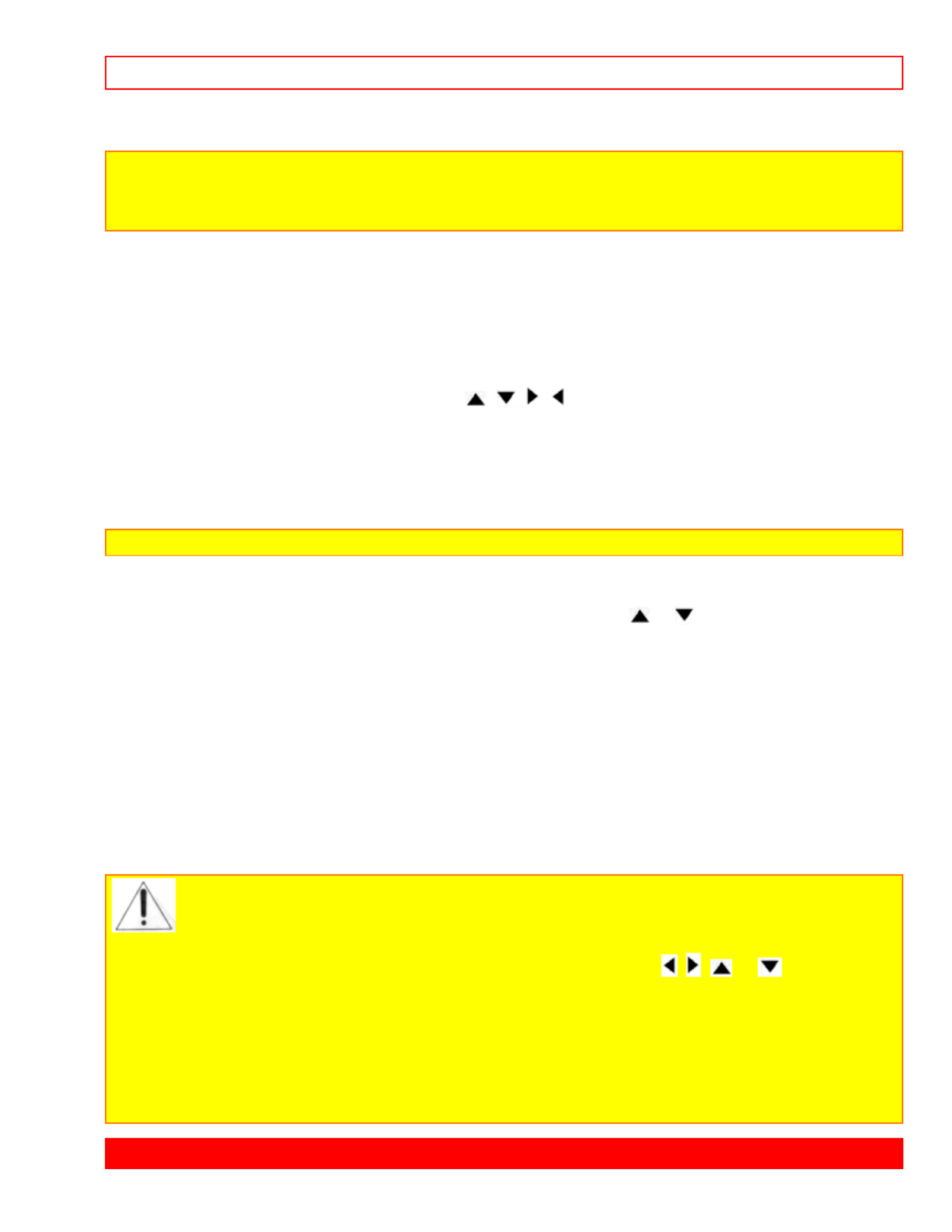
USING THE REMOTE TO CONTROL VCR FUNCTIONS - 20 -
PIP Swap Illustration
NOTE:
1. The SWAP button will only operate when SINGLE PIP mode is chosen.
2. The SWAP function will not operate if ANT B input is set as the main channel (ANT B input
cannot be displayed as a sub-picture.)
3 MOVE button
To move the sub-picture to another corner, press the MOVE button. The sub-picture moves one step
counterclockwise every time the MOVE button is pressed. (Example below illustrates the MOVE
operation for initial shipping conditions. If you have customized a PIP position, the MOVE operation
may differ slightly from this example.)
PIP Move Illustration
It is also possible to customize the PIP position. To do this, wait until the On-Screen Display disappears
(about eight seconds) and the use the CURSOR , , , buttons.
PIP Move Illustration
4 FREEZE (FRZ) button (With PIP ON)
If you wish to freeze the sub-picture, press the FRZ button. This is convenient when trying to write down
the address for a mail order company, recording statistics for a sporting event, etc. To return the picture
to motion, press the FRZ button again.
NOTE: The FREEZE function will only operate when SINGLE PIP mode is chosen.
5 FREEZE (FRZ) button (With PIP OFF)
Press the FRZ button to freeze one or four frames of the picture, depending on the mode previously
selected (SINGLE or STROBE). To change FREEZE modes, use cursor or to select which type
of FREEZE mode you wish to view. The new selection will appear the next time the FREEZE function is
used.
SINGLE FREEZE
Press the FRZ button to freeze one frame of the picture you are currently viewing. Press this button again
or PIP to return to normal viewing.
Single Freeze Illustration
STROBE FREEZE
Press the FRZ button to freeze four frames of the picture you are currently viewing. Press this button
again or PIP to return to normal viewing. This feature is useful for viewing a moving picture that has many
details, for example, a close play in a sporting event or golf swing.
Strobe Freeze Illustration
CAUTION: A pattern burn may develop if the sub-picture is left in the same corner permanently. If
the PIP feature is used frequently, occasionally MOVE the sub-picture to a different
corner. You may also vary its position using the CURSOR , , , or buttons.
NOTE:
1. Only sound from the main picture can be heard, unless you choose sub-picture audio from
THEATER-WIRELESS SOUND mode and use the WIRELESS OUT outputs on the rear panel.
(See page 55.)
2. Each freeze frame is delayed about 0.1 (1/10) second.
3. The FREEZE function will display blank sub-pictures when the COMPONENT Y-CbCr Input 2
source is set as main channel.
USING THE REMOTE TO CONTROL VCR FUNCTIONS

USING THE REMOTE TO CONTROL AUDIO EQUIPMENT FUNCTIONS - 22 -
remote control. After replacing the batteries repeat the entire programming procedure as stated above.
4. If your cable/satellite box does not have a power function, the remote will issue the CHANNEL UP function.
5. The LST-CH button will act as your cable/satellite box ENTER button if required.
6. The SLEEP button will act as your cable box '100' button if required.
7. The INPUT button will act as the TV/DSS button when in DSS mode.
Remote Control Illustration.
1 PRECODED CABLE BOX buttons
These buttons transmit the chosen precoded cable codes.
2 PRECODED SATELLITE BOX buttons
These buttons transmit the chosen precoded satellite codes.
3 EXCLUSIVE TV buttons
These buttons are for operating the TV.
USING THE REMOTE TO CONTROL AUDIO EQUIPMENT FUNCTIONS
Operating the precoded function for your audio equipment.
This remote is designed to operate certain types of audio equipment. You must first program the remote to match
the remote system of your audio equipment. (Refer to page 30.)
1. Set the MULTI-PAGE select switch to AUDIO.
2. Turn ON the audio component you wish to control with your remote control (AMP, CD or TAPE).
3. Aim the remote control at the front of your audio equipment.
4. Hold down the button on the remote which corresponds with the component you wish to control (AMP,
CD, or TAPE), enter the two digit preset code that matches your audio component as shown on page
30. The remote will turn off your audio component when the correct two digit preset code is entered.
When this occurs, the remote control is programmed for your audio component. If the audio component
does not turn off after five seconds, try a different two digit preset code.
5. The remote will now control your audio component.
6. Repeat steps 2-5 until all audio equipment preset codes are programmed into the remote.
NOTES:
1. If your audio equipment cannot be operated after performing the above procedures, your audio component
code has not been precoded into the remote.
2. In the unlikely event that your audio component cannot be operated after performing the above procedures,
please consult your audio components operating guide.
3. The remote control will remember the codes you have programmed until the batteries are removed from the
remote control. After replacing the batteries repeat the entire programming procedure as stated above.
4. If your audio component does not have a power function, the remote will issue another obvious function that
the audio component will respond to, such as CD open/close.
5. The default for AUDIO mode is AMP.
6. If you wish to control your Receiver or miscellaneous audio equipment, you must follow the remote
programming procedure shown above. You may use only the AMP button to program these codes, but note
that this button may not be used for more than one component.
7. The LST-CH button will act as your audio component's ENTER button if required.
8. The SLEEP button will act as your audio components '100' button if required.
Remote Control Illustration.
1 PRECODED AMP, CD, or TAPE buttons
These buttons transmit the chosen precoded audio component codes.
2 EXCLUSIVE TV buttons
These buttons are for operating the TV.
AUDIO, CABLE/SATELLITE, AND VCR CODES
AMPLIFIER
BRAND
CODE AMPLIFIER
BRAND
CODE AMPLIFIER
BRAND
CODE

AUDIO, CABLE/SATELLITE, AND VCR CODES - 23 -
Aiwa 04, 05 Magnavox 00, 05, 08 Quasar 15
Carver 00, 05,
06, 07
Marantz 00, 05, 15 Realistic 08
Casio 08 15 05 MCS Sansui
Clarinette 08 08 Modulaire Sanyo 10
Denon 09 Onkyo 18 14 Sharp
Fisher 07, 10 Optimus 02, 03, 10, 14,
19
Sony 04
Hitachi 11 15 Panasonic Technics 01, 15, 22, 23,
24
JVC 12 Penney 08 12 Victor
Kenwood 13, 14,
16, 17
Philips 00, 05 Wards 02, 04, 05, 07,
19, 20
Lloyd's 08 Pioneer 02, 03, 19, 20,
21
Yamaha 14, 25
York 08
CABLE
BRAND
CODE CABLE
BRAND
CODE CABLE
BRAND
CODE
ABC 00, 07, 08, 18,
19, 21, 37, 38,
53
Jasco 12 Signal 26, 56
Antronix 40 Jerrold 00, 08, 13, 38,
53, 55, 56
Signature 00
Archer 12, 25, 40 Macom 36 26 SL Marx
Belcor 33 16 Magnavox Sprucer 01, 49
Cable Star 33 02 Memorex Starcom 38, 53,
Century 12 Movie Time 30, 32, 34 Stargate 26, 56
Citizen 12 56 NSC 30, 34, 39 Starquest
Colour Voice 31, 45 Oak 22, 37, 50 Starsight 58, 59
Comtronics 26, 29 Panasonic 02, 10, 49 Sylvania 19
Contec 22 02 26 Paragon Teleview
Dae Ryung 21 Philips 12, 16, 17, 27,
31, 43, 44, 45,
47
Texscan 19
Eastern 15 Pioneer 06, 11, 20 Tocom 07, 28, 55
Electricord 32 Popular
Mechanics
57 02 Toshiba
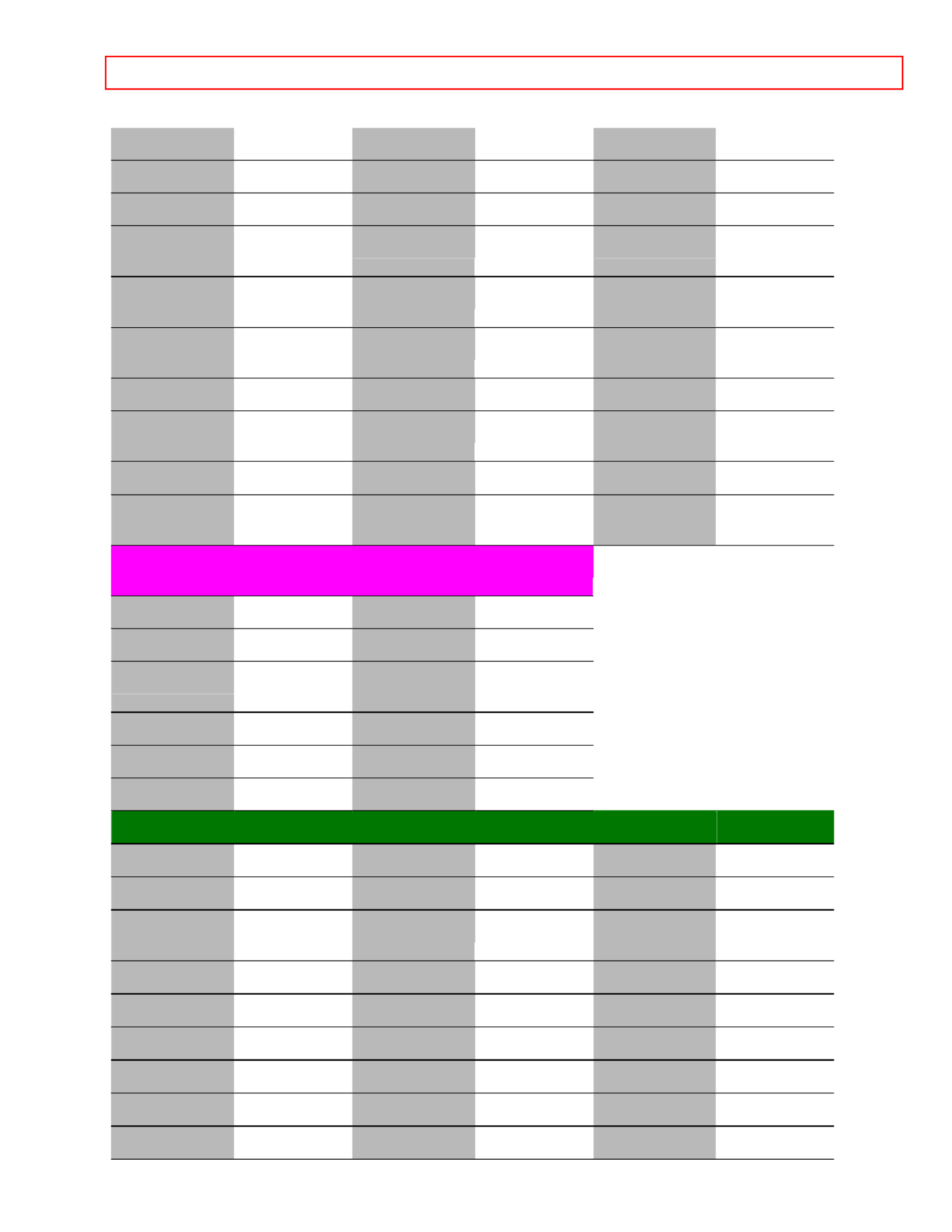
AUDIO, CABLE/SATELLITE, AND VCR CODES - 24 -
Everquest 56 02 56 Pulsar Tusa
Focus 57 49 30 RCA TV 86
Garrard 12 40 Realistic Unika 12, 40
GC
Electronics
33, 40 Recoton 57 United Artists 37
Gemini 04, 39, 44, 56 Regal 03, 09,
23, 35
United Cable 53
General
Instrument
00, 13 Regency 15 Universal 12, 25, 32,
33, 35, 40
Gold Star 11, 16 00, 39 Rembrandt Videoway 51
Hamlin 03, 09, 14, 23,
24
Runco 02 Viewstar 16, 29,
30, 41
Hitachi 00 Samsung 11, 26 Zenith 02, 52, 60
Hytex 37 Scientific
Atlanta
18, 21,
42, 48
Zentek 57
TAPE
BRAND
CODE TAPE
BRAND
CODE
Aiwa 58, 59 Panasonic 54
Hitachi 47, 48, 49, 50 Pioneer 53
Jerrold 60, 61 Scientific
Atlanta
62
JVC 51 Sony 55, 56, 58, 59
Kenwood 52 60 Starcom
Optimus 53 53 Wards
CD BRAND CD BRAND CD BRAND CODE CODE CODE
Adcom 26 27 27 Krell QED
Aiwa 27 27 Quasar 28 Magnavox
California
Audio Lab
28 Marantz 27, 28 RCA 26, 33
Carver 27 28 26 MCS Realistic
Denon 29 Mission 28 27 Rotel
DKK 30 27 27 NSM SAE
Emerson 26 Onkyo 41 27 Sansui
Fisher 31 26 Optimus 30, 32, 42 Scott
Genexxa 32 28 Panasonic Sony 30, 44

AUDIO, CABLE/SATELLITE, AND VCR CODES - 25 -
Hitachi 26, 32, 33, 34,
35, 36, 37
Philips 27 Technics 28, 45, 46
JVC 38 38 Pioneer 32, 42 Victor
Kenwood 31, 39, 40 Proton 27
MISC
BRAND
CODE MISC
BRAND
CODE MISC
BRAND
CODE
Aiwa 58, 59 Scientific
Atlanta
62 60 Starcom
Jerrold 60, 61 Sony 58, 59
RECEIVER
BRAND
CODE RECEIVER
BRAND
CODE RECEIVER
BRAND
CODE
Aiwa 04, 05 05, 15 Marantz Realistic 08
Carver 05, 06, 07 MCS 15 05 Sansui
Casio 08 08 Modulaire Sanyo 10
Clarinette 08 18 14 Onkyo Sharp
Denon 09 04 Optumis 10, 14, 19 Sony
Fisher 07, 10 Technics Panasonic 15 15, 22, 23, 24
Hitachi 11 Penney 08 12 Victor
JVC 12 05 Philips Wards 04, 05, 07, 19,
20
Kenwood 13, 14, 16, 17 02, 19, 20, 21 Pioneer Yamaha 14, 25
Lloyd's 08 15 08 Quasar York
Magnavox 05, 08
DSS
BRAND
CODE DSS
BRAND
CODE DSS
BRAND
CODE
Hitachi 61 62 RCA Sony 63
VCR
BRAND
CODE VCR
BRAND
CODE VCR
BRAND
CODE
Adventura 00 01 Jensen Quartz 17
Aiko 08 22 JVC 01, 13, 26 Quasar
Aiwa 00 KEC 08, 23 Radio Shack 00, 23
Akai 01, 48, 49 01, 24, 26 Kenwood Radix 23
American High 22 30 23 KLH Randex
Asha 45 Kodac 22, 23 RCA 02, 03, 04,
35, 41, 47

AUDIO, CABLE/SATELLITE, AND VCR CODES - 26 -
Audiovox 23 Lloyd 00 Realistic 00, 17, 18, 19,
20 22, 23, 32, 45
Beaumark 45 Lloyd's 27 21 Ricoh
Bell & Howell 32 30 14 Logik Runco
Brandt 43 23 LXI Samsung 16, 45
Broksonic 33, 34, 42, 51,
52
Magnavox 14, 22, 29, 31,
35
Sanky 14, 19
Calix 23 45 Magnin Sansui 01, 26
Canon 22 Marantz 22, 31 Sanyo 17, 18, 32, 45
Capehart 06 23 Marta Scott 15, 16, 33,
34, 37, 42
Carver 31 22 Matsushita Sears 02, 04, 17, 18,
20 22, 23, 32, 46
CCE 08, 30 MEI 22 19 Sharp
Citizen 08, 23 Memorex 00, 14, 17, 18,
19 22, 23, 32, 45
Shintom 30
Colt 30 45 MGA 15, 48 Shogun
Craig 18, 23, 30, 45 MGN
Technology
45 30 Singer
Curtis Mathes Sony 07, 09, 21, 22 01, 22, 47 Minolta 02, 04
Cybernex 45 Mitsubishi 15, 26, 40, 48,
49
STS 02
Daewoo 06, 08, 16, 38,
50
Motorola 19, 22 Sylvania 00, 15, 22, 29,
31
Daytron 06 MTC 00, 45 Symphonic 00
Dynatech 00 01 Multitech 00, 30 Tatung
Electrohome 23 NEC 01, 05, 24, 26,
32
Teac 00, 01
Electrophonic 23 23 Nikko Technics 22, 39
Emerex 07 45 Noblex Teknika 00, 22, 23
Emerson 00, 08, 12, 15,
23, 27, 28, 33,
34, 37, 42, 48,
51, 52
Olympus 11, 22 Telefunken 43
Fisher 18, 20, 32, 46 Optimus 19, 23, 32 TMK 27, 45
Fuji 09, 22 Orion 51 Toshiba 15, 16, 20, 37
Funai 00 Panasonic 10, 11, 22, 39,
53
Totevision 23, 45

ULTRATEC OSD - 27 -
Garrard 00 Penney 02, 05, 22, 23,
24, 45, 46
Unitech 45
GE 03, 22, 41, 47 Pentax 02, 03, 04 Vector 16
Goldstar 23, 24, 44 Philco 22 Vector
Research
05, 24
Gradiente 00 Philips 22, 29, 31 Video
Concepts
05, 16, 48
Harley
Davidson
00 23 45 Pilot Videosonic
Harmon/
Kardon
24 26 Pioneer Wards 00, 02, 18, 19,
22, 30, 35, 37,
45, 47
Harwood 30 06 Portland XR-1000 00, 22, 30
Headquarter Yamaha 17 30 Protec 24
Hi-Q 18 14 Pulsar Zenith 09, 14, 21
Hitachi 01, 02, 03, 04 Quarter 17
ULTRATEC OSD
1. Press MENU on the remote control to display the different features on your HITACHI Projection TV.
2. Press the CURSOR buttons to highlight a different feature.
3. Press EXIT on the remote control to quickly exit from a menu.
4. Press HELP on the remote control when a menu is displayed, and text will appear giving a description of that
menu.
OSD Illustration
MENU LANGUAGE Choose English, French, or Spanish text.
PLUG & PLAY Optimum hook up for your system.
SIGNAL SOURCE Select Antenna or Cable TV.
AUTO CHANNEL SET First time set up for channel buttons.

ULTRATEC OSD - 28 -
CHANNEL MEMORY Channel buttons, add, skip.
CHANNEL LIST Check channel name, scan, and child lock.
CLOCK SET Set before using timer features.
MAGIC FOCUS Automatically match red, green, and blue colors to make white.
CHANNEL ID. Label channels PAY1, ABC, etc.
VIDEO ID. Label video inputs VCR1, LASER1, etc.
FAMILY FAVORITES Allows you to set and view favorite channels.
CHILD LOCK Block channel picture and sound.
4 EVENT PROGRAM Turn TV on and off once, daily, or weekly.
AUTO LINK Automatically turn TV on with any VIDEO input.
CLOSED CAPTION Feature to display dialogue/text.
MENU BACKGROUND Select from three types of backgrounds.
FIRST TIME TOUR Introduces you to basic TV function.
CONTRAST Adjust contrast.
BRIGHTNESS Adjust brightness.
COLOR Adjust color.
TINT Adjust tint.
SHARPNESS Adjust sharpness.
RESET Set VIDEO settings to factory preset.
ADVANCED SETTINGS Improve picture performance.
BASS Adjust bass.
TREBLE Adjust treble.
BALANCE Adjust balance.
RESET Set AUDIO settings to factory preset.
ADVANCED SETTINGS Improve sound performance.
THEATER MODES Picture and sound are automatically set.

SET UP - 29 -
SRS Special sound effects.
Wireless Sound Select from three types of audio for wireless output.
SPECIAL EVENT REMINDER Set TV to remind you of birthdays, etc.
CALENDAR Check day, month, year and special events.
AUTO HELP Display a description of the current menu.
SET UP
Select INITIAL SETUP when setting your TV up for the first time. Use the CURSOR or on the remote to
highlight the function desired.
Initial Setup Illustration
NOTE: To see an auto-demonstration of the on-screen displays with HELP text displayed, press and hold the
POWER button on the TV set for approximately five seconds. Press the POWER button on the TV again to end
the auto-demonstration.
MENU LANGUAGE
This feature will allow you to select any one of three different languages for all on-screen displays.
Menu Language Illustration
Use CURSOR or to select the MENU LANGUAGE of your choice.
Press EXIT to quit menu or CURSOR to return to previous menu.
PLUG & PLAY
This graphic guide function will help you to properly set up your TV or Home Theater System. Simply answer two
questions and a graphic will be displayed, showing you the optimum setup for your personalized system.
Plug & Play Help Screens
Press CURSOR or to highlight the correct answers to both questions.
Press CURSOR to display the graphic guide.
Press EXIT to quit menu or CURSOR to begin AUTO CHANNEL SET. (See page 36.)
SIGNAL SOURCE
Select ANTENNA if you are using an indoor or outdoor antenna. Select CATV if you have cable TV.
Signal Source Selection Menu
Press CURSOR or to highlight and select the correct SIGNAL SOURCE mode.
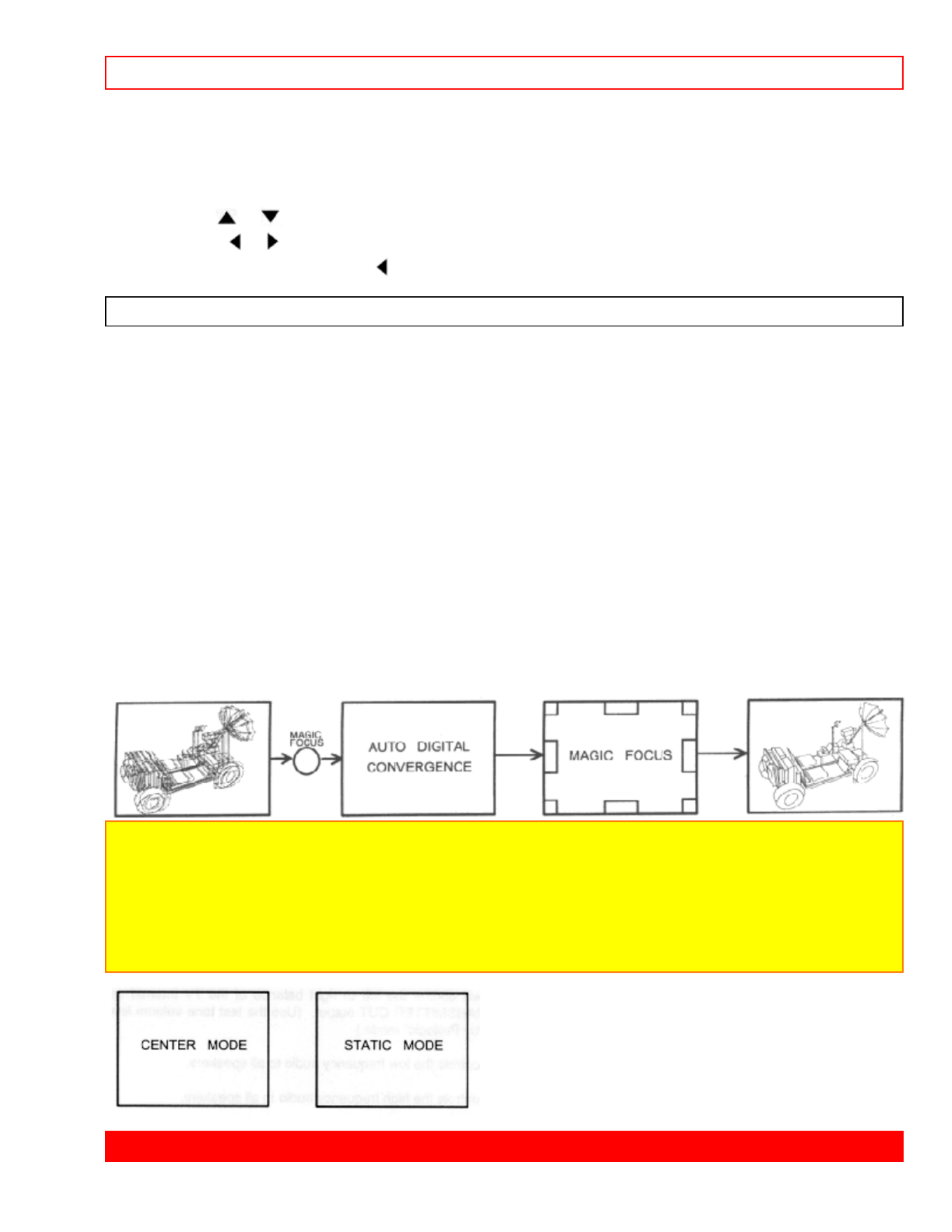
CUSTOM - 31 -
The time must be set before you can use the CALENDAR, 4 EVENT PROGRAM, SPECIAL EVENT REMINDER
or TV TIME OUT.
Clock Set Menu
Use CURSOR or to set the time, date, and year.
Press CURSOR or to change position.
Press EXIT to quit menu or CURSOR to return to previous menu when the CURSOR is in the first position.
MAGIC FOCUS
Your HITACHI Projection TV has three color projection tubes: one for red, one for green, one for blue. When
mixed together in the proper proportion, the output of these three color tubes can produce any color. To produce
these colors, however, the beams must be precisely aligned over each other so that the colors can be mixed. The
process of aligning these picture beams is called "convergence".
Over a period of time, the picture tubes can drift out of alignment due to normal bumps and vibrations or moving
the TV. If you move your TV, or if, after a time, you notice color rings or halos around objects in the picture, you
may want to converge (align) the colors.
Properly converged, the lines appear white, which is actually a combination of the outputs of the three color tubes.
The output of the green tube is stationary. The outputs of the red and blue tubes can be adjusted. When properly
aligned, the outputs of all three tubes should be directly over each other to produce the white lines.
To simplify convergence, HITACHI incorporates a function called MAGIC FOCUS, which allows the TV to self-
adjust. This process will take approximately 90 seconds. If this button is pressed during this 90 second period, no
change in picture quality will occur. After this 90 second self-adjust period, picture quality will be optimum. (Do not
move TV during self-adjust.)
To enter this self adjust mode, you may also select MAGIC FOCUS from the SETUP Menu. However, this will
display a message prompting you to press the front panel MAGIC FOCUS button.
NOTE: Only a momentary press of the MAGIC FOCUS button is necessary to start AUTO DIGITAL
CONVERGENCE. At anytime during this convergence correction process, you may press the
MAGIC FOCUS button to exit the MAGIC FOCUS mode.
Do not press the MAGIC FOCUS button for more than 3 seconds. This is only for extreme cases of
misconvergence and requires assistance from service. If one of the pictures shown below appears on
the television screen, press the MAGIC FOCUS button a second time to exit this manual set up
mode.
CUSTOM
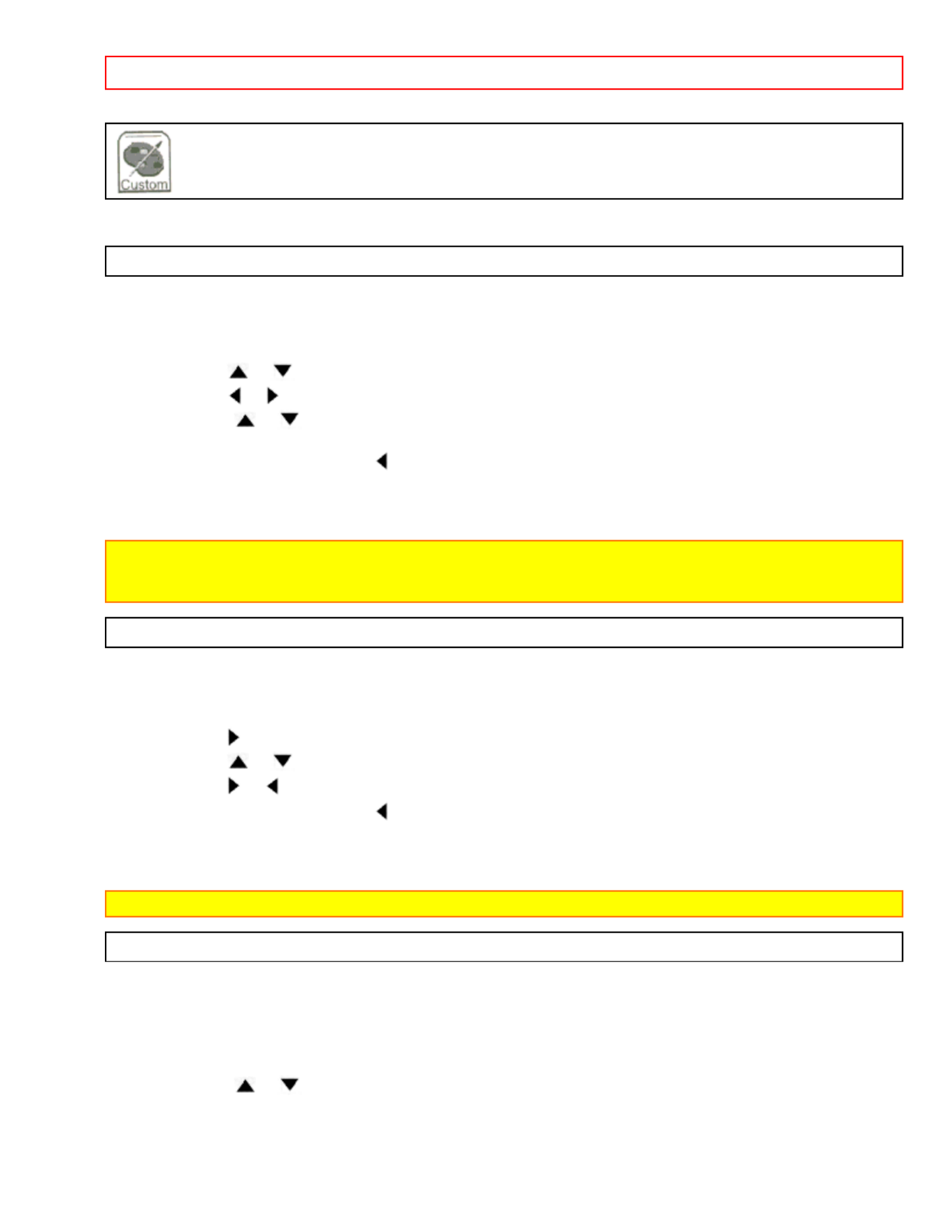
CUSTOM - 32 -
This selection contains advanced features which will make TV viewing easier and more enjoyable.
CHANNEL ID.
Use this feature to give up to 20 channels a name when ANTENNA signal source is selected and up to 60
channels a name when CATV1 signal source is selected.
Channel ID Illustration
Press CURSOR or to select letters.
Press CURSOR or to change character position.
Press CHANNEL or and the number buttons to select and label additional channels. The CHANNEL ID
will now appear in the top right corner of the screen.
Press EXIT to quit menu or CURSOR to return to previous menu when the CURSOR is in the first position.
(*) represents a blank space.
Select ERASE ID to erase a CHANNEL ID.
NOTE: If ANT A and ANT B are in the same SIGNAL SOURCE mode (see page 35), the CHANNEL ID
for both antenna inputs will be the same. CHANNEL ID will be displayed only when channel is
displayed as main picture.
VIDEO ID.
Use this feature to give a name to any of the three video inputs.
Video ID Illustration
Press CURSOR to select the video input to be named.
Press CURSOR or to select letters.
Press CURSOR or to change position.
Press EXIT to quit menu or CURSOR to return to previous menu when the CURSOR is in the first position.
(*) represents a blank space.
Select RESET to set VIDEO ID to original condition.
NOTE: VIDEO ID will be displayed only when VIDEO input is displayed as main picture.
FAMILY FAVORITES (MENU)
This function allows you to group your favorite channels into six personalized categories that you can rename. A
total of 24 channels for can be stored in the FAMILY FAVORITES function.
Family Favorites Menu
To enter a channel into a category, highlight to the left of the category title.
Press CHANNEL or or the number buttons to enter the desired channel. Repeat until category has been
set with your favorite channels. The channel to be added is displayed in the top right corner of the screen.
Enter channel 00 to erase a favorite channel.
To rename the categories, use the CURSOR buttons to highlight the category you would like to rename.

CUSTOM - 33 -
Use CURSOR or to change a letter and CURSOR to select the next character to change.
To reset categories and channels back to original factory preset, press RECALL while you are renaming a
category.
If a CHANNEL ID is set for the channel at the top of each column, it will be displayed above that column.
NOTE: This function cannot be accessed when ANT B is the main channel.
When the set is in a SIGNAL SOURCE different from ANT A, the message "PLEASE SWITCH
TO ANT A" will appear.
FAMILY FAVORITES (OPERATION)
Use this function to display FAMILY FAVORITES selections as sub-pictures or to tune the main picture to a
desired favorite channel.
Family Favorites Illustration
Select a category using CURSOR or buttons.
Press MENU and the category will be displayed as sub-pictures at the right edge of the screen. This is useful for
previewing a category.
Use CURSOR , , or buttons to highlight a favorite channel and the TV will automatically tune to that
channel.
Press EXIT to remove FAMILY FAVORITES OSD from the screen.
NOTE: If a category has some blank channel entries, these channels will appear as black sub-pictures.
CHILD LOCK
This function will block out the picture and sound of the selected channel or video input.
It can also be used to keep the TV from being viewed for a scheduled amount of time that you set.
The code to enter CHILD LOCK is a four digit key number. The factory preset code is 0000.
Use the number keys to select numbers.
Child Lock Menu
Use CURSOR or to highlight function and the CURSOR to set ON or OFF.
When CHANNEL is turned on, the picture and sound for the chosen channel will be
blocked out.
When VIDEO LOCK is turned on, the picture and sound for all video inputs will be
blocked out. To lock the video inputs, you must be tuned to any video input.
When QUICK LOCK is turned on, the picture and sound for channels 3, 4 on both
ANT A/B and all video inputs will be blocked out.
When FRONT PANEL LOCK is turned on, all buttons on the front panel will be
deactived, except the Power button.
When TV TIME OUT is turned on, you can set the BEGIN and END times and the
TV cannot be viewed during that time period. (Set clock first.) Use CURSOR or
to highlight ONCE (TV will time out one time only), DAILY (TV will time out every
day), or WEEKLY (TV will time out one time a week) and then press CURSOR to
select your choice.
To change the key number, select CHANGE SECRET CODE. Enter a new four digit key number you prefer.
If you forget your key number, use the factory code 7777 to erase your key number. This will reset the key
number back to the factory preset 0000.
Produktspezifikationen
| Marke: | Hitachi |
| Kategorie: | Fernsehen |
| Modell: | 50UX58B |
Brauchst du Hilfe?
Wenn Sie Hilfe mit Hitachi 50UX58B benötigen, stellen Sie unten eine Frage und andere Benutzer werden Ihnen antworten
Bedienungsanleitung Fernsehen Hitachi

11 Oktober 2024

7 Oktober 2024

5 Oktober 2024

4 Oktober 2024

4 Oktober 2024

2 Oktober 2024

30 September 2024

27 September 2024

24 September 2024

23 September 2024
Bedienungsanleitung Fernsehen
- Fernsehen Samsung
- Fernsehen Infiniton
- Fernsehen Clatronic
- Fernsehen Acer
- Fernsehen Sanyo
- Fernsehen BenQ
- Fernsehen Lexibook
- Fernsehen Manhattan
- Fernsehen Manta
- Fernsehen Medion
- Fernsehen Philips
- Fernsehen Sony
- Fernsehen Sweex
- Fernsehen Tevion
- Fernsehen Zalman
- Fernsehen Panasonic
- Fernsehen LG
- Fernsehen MX Onda
- Fernsehen AEG
- Fernsehen Siemens
- Fernsehen Electrolux
- Fernsehen Küppersbusch
- Fernsehen OK
- Fernsehen Vox
- Fernsehen TechniSat
- Fernsehen XD Enjoy
- Fernsehen Denver
- Fernsehen ECG
- Fernsehen Intenso
- Fernsehen MarQuant
- Fernsehen Bush
- Fernsehen Telefunken
- Fernsehen Thomson
- Fernsehen Trevi
- Fernsehen BEKO
- Fernsehen Blaupunkt
- Fernsehen Grundig
- Fernsehen Schneider
- Fernsehen Sharp
- Fernsehen Aspes
- Fernsehen Brandt
- Fernsehen Daewoo
- Fernsehen Pyle
- Fernsehen Mitsubishi
- Fernsehen Finlux
- Fernsehen Haier
- Fernsehen High One
- Fernsehen Hisense
- Fernsehen Luxor
- Fernsehen NABO
- Fernsehen Nordmende
- Fernsehen Salora
- Fernsehen SEG
- Fernsehen Smart Brand
- Fernsehen Svan
- Fernsehen Techwood
- Fernsehen Vestel
- Fernsehen Philco
- Fernsehen Schaub Lorenz
- Fernsehen Aiwa
- Fernsehen Alphatronics
- Fernsehen AudioSonic
- Fernsehen Coby
- Fernsehen Bang And Olufsen
- Fernsehen DIFRNCE
- Fernsehen Lenco
- Fernsehen Mpman
- Fernsehen ODYS
- Fernsehen Pioneer
- Fernsehen Polaroid
- Fernsehen Jay-Tech
- Fernsehen JVC
- Fernsehen Krüger And Matz
- Fernsehen Muse
- Fernsehen Nokia
- Fernsehen Optoma
- Fernsehen PEAQ
- Fernsehen Xiaomi
- Fernsehen Abus
- Fernsehen Megasat
- Fernsehen Walker
- Fernsehen Akai
- Fernsehen Arçelik
- Fernsehen Caratec
- Fernsehen Changhong
- Fernsehen Chiq
- Fernsehen Continental Edison
- Fernsehen Dual
- Fernsehen Dyon
- Fernsehen Edenwood
- Fernsehen Ferguson
- Fernsehen Funai
- Fernsehen GoGEN
- Fernsehen Hannspree
- Fernsehen Horizon
- Fernsehen Hyundai
- Fernsehen JTC
- Fernsehen Kernau
- Fernsehen Loewe
- Fernsehen Metz
- Fernsehen MT Logic
- Fernsehen Orava
- Fernsehen Orion
- Fernsehen Reflexion
- Fernsehen Star-Light
- Fernsehen Strong
- Fernsehen TCL
- Fernsehen Tesla
- Fernsehen Toshiba
- Fernsehen Allview
- Fernsehen Casio
- Fernsehen Sencor
- Fernsehen Icy Box
- Fernsehen Element
- Fernsehen ViewSonic
- Fernsehen Dell
- Fernsehen Lenovo
- Fernsehen Cecotec
- Fernsehen Nikkei
- Fernsehen Xiron
- Fernsehen Opera
- Fernsehen Sagem
- Fernsehen Antarion
- Fernsehen Xoro
- Fernsehen Humax
- Fernsehen Logik
- Fernsehen CGV
- Fernsehen LTC
- Fernsehen Bluesky
- Fernsehen Orima
- Fernsehen Proline
- Fernsehen NEC
- Fernsehen Marantz
- Fernsehen TEAC
- Fernsehen Packard Bell
- Fernsehen Westinghouse
- Fernsehen AOC
- Fernsehen NextBase
- Fernsehen Vivax
- Fernsehen Uniden
- Fernsehen Kogan
- Fernsehen Innoliving
- Fernsehen Magnum
- Fernsehen Smart Tech
- Fernsehen JGC
- Fernsehen Soundmaster
- Fernsehen Sylvania
- Fernsehen Qilive
- Fernsehen Doffler
- Fernsehen NewStar
- Fernsehen Zenith
- Fernsehen Insignia
- Fernsehen Roadstar
- Fernsehen SereneLife
- Fernsehen Woxter
- Fernsehen Sogo
- Fernsehen Peerless-AV
- Fernsehen RCA
- Fernsehen Oppo
- Fernsehen Vivo
- Fernsehen AYA
- Fernsehen Furrion
- Fernsehen Seiki
- Fernsehen Alba
- Fernsehen Aldi
- Fernsehen Daitsu
- Fernsehen Digihome
- Fernsehen E-motion
- Fernsehen Emerson
- Fernsehen GPX
- Fernsehen Graetz
- Fernsehen HKC
- Fernsehen Hoher
- Fernsehen ILive
- Fernsehen Naxa
- Fernsehen Online
- Fernsehen Onn
- Fernsehen Oyster
- Fernsehen Premier
- Fernsehen Reflex
- Fernsehen Rm 2000
- Fernsehen Saba
- Fernsehen Sbr
- Fernsehen Sunny
- Fernsehen Sunstech
- Fernsehen TechLine
- Fernsehen Technika
- Fernsehen Tele 2
- Fernsehen Grunkel
- Fernsehen Tve
- Fernsehen Viewpia
- Fernsehen Vision Plus
- Fernsehen Vizio
- Fernsehen Voxx
- Fernsehen Wharfedale
- Fernsehen Yasin
- Fernsehen Ziggo
- Fernsehen Videocon
- Fernsehen Bauhn
- Fernsehen Planar
- Fernsehen Monster
- Fernsehen Mitsai
- Fernsehen Proscan
- Fernsehen Kunft
- Fernsehen Nevir
- Fernsehen Seura
- Fernsehen EKO
- Fernsehen SunBriteTV
- Fernsehen Kemo
- Fernsehen V7
- Fernsehen Astar
- Fernsehen QBell Technology
- Fernsehen Visco
- Fernsehen Majestic
- Fernsehen DirecTV
- Fernsehen HCI
- Fernsehen Mach Power
- Fernsehen MBM
- Fernsehen Inno-Hit
- Fernsehen Elements
- Fernsehen Palsonic
- Fernsehen Cello
- Fernsehen Pantel
- Fernsehen FFalcon
- Fernsehen Coocaa
- Fernsehen SYLVOX
- Fernsehen ISymphony
- Fernsehen Aristona
- Fernsehen Apex
- Fernsehen Tucson
- Fernsehen Kubo
- Fernsehen Avtex
- Fernsehen NPG
- Fernsehen Telesystem
- Fernsehen ATYME
- Fernsehen Lin
- Fernsehen Tivax
- Fernsehen H&B
- Fernsehen Norcent
- Fernsehen TELE System
- Fernsehen Belson
- Fernsehen Elbe
- Fernsehen Mitzu
- Fernsehen Voxicon
- Fernsehen Aconatic
- Fernsehen Mitchell & Brown
- Fernsehen FOX Electronics
- Fernsehen Mystery
Neueste Bedienungsanleitung für -Kategorien-

16 Oktober 2024

16 Oktober 2024

16 Oktober 2024

15 Oktober 2024

15 Oktober 2024

15 Oktober 2024

15 Oktober 2024

15 Oktober 2024

15 Oktober 2024

15 Oktober 2024