Hitachi 36SDX01S Bedienungsanleitung
Lesen Sie kostenlos die 📖 deutsche Bedienungsanleitung für Hitachi 36SDX01S (80 Seiten) in der Kategorie Fernsehen. Dieser Bedienungsanleitung war für 12 Personen hilfreich und wurde von 2 Benutzern mit durchschnittlich 4.5 Sternen bewertet
Seite 1/80

36" PC READY COLOR TV
36SDX01S 36SDX01SR
OPERATING GUIDE
IMPORTANT SAFEGUARDS 2-5
SET UP Custom VIDEO AUDIO THEATER INFO
CustomCustom
Set Up
CustomCustomCustomCustomCustomCustom
CUSTOM
Set Up
USING THE PC READY COLOR
TV AS A PC MONITOR
FIRST TIME USE 6-20
THE REMOTE CONTROL 21-31
ULTRATEC ON-SCREEN DISPLAY 32-59
PLUG AND PLAY
TRADEMARK ACKNOWLEDGMENT
REGULATORY INFORMATION
USEFUL INFORMATION
SERVICE HOTLINE
FEATURE INFORMATION
71-79
60-70

2
IMPORTANT
Follow all warnings and instructions marked on this PC Ready Color television.
WARNING
RISK OF ELECTRIC SHOCK
DO NOT OPEN
CAUTION: TO REDUCE THE RISK OF ELECTRIC SHOCK,
DO NOT REMOVE COVER (OR BACK).
NO USER SERVICEABLE PARTS INSIDE.
REFER SERVICING TO QUALIFIED SERVICE PERSONNEL.
The lightning flash with arrowhead symbol, within an equilateral
triangle, is intended to alert the user to the presence of uninsulated
dangerous voltage within the product s enclosure that may be of a
sufficient magnitude to constitute a risk of electric shock to persons.
The exclamation point within an equilateral triangle, is intended to
alert the user to the presence of important operating and
maintenance (servicing) instructions in the literature accompanying
the appliance.
WARNING:
TO PREVENT FIRE OR SHOCK HAZARD, DO NOT EXPOSE
THIS PC READY COLOR TELEVISION TO RAIN OR MOISTURE.
NOTE: ¥ There are no user serviceable parts inside the PC Ready Color television.
¥Model and serial numbers are indicated on back side of the PC Ready Color
television.
POWER SOURCE
This PC Ready Color Television is designed to operate on 120 Volts 60Hz, AC current.
Insert power cord into a 120 Volt 60Hz outlet.
TO PREVENT ELECTRIC SHOCK, DO NOT USE THE PC READY COLOR TELEVISION S
(POLARIZED) PLUG WITH AN EXTENSION CORD, RECEPTACLE, OR OTHER OUTLET
UNLESS THE BLADES AND GROUND TERMINAL CAN BE FULLY INSERTED TO
PREVENT BLADE EXPOSURE.
NEVER CONNECT THE PC READY COLOR TELEVISION TO 50HZ, DIRECT CURRENT,
OR ANYTHING OTHER THAN THE SPECIFIED VOLTAGE.
CAUTION: Never remove the back cover of the PC Ready Color Television as this can expose you to very high voltages
and other hazards. If the television does not operate properly, unplug the television and call your authorized
dealer or service shop.
NOTE: This PC Ready Color television receiver will display television closed captioning, ( or ), in
accordance with paragraph 15.119 of the FCC rules.
CAUTION: Adjust only those controls that are covered in the instructions, as improper changes or modifications not
expressly approved by HITACHI could void the user s warranty.
MODIFICATIONS: The FCC requires the user to be notified that any changes or modifications made to this device that
are not expressly approved by Hitachi America, Ltd. Home Electronics Division may void the user s
warranty.

3
IMPORTANT
FOR YOUR PERSONAL SAFETY
1. This PC ready color television set is equipped with
a three-prong grounded, alternating-current line
plug.This plug will fit only three terminal receptacles.
This is a safety feature. Do not defeat the safety
purpose of the three terminal plug.
2. When the power cord or plug is damaged or frayed,
unplug the PC ready color television set from the
wall outlet and refer servicing to qualified service
personnel.
3. Do not overload wall outlets and extension cords as
this can result in fire or electric shock.
4. Do not allow anything to rest on or roll over the
power cord, and do not place the PC ready color TV
where the power cord is subject to traffic or abuse.
This may result in a shock or fire hazard.
5. Do not attempt to service the PC ready color
television set yourself as opening or removing
covers may expose you to dangerous voltage or
other hazards. Refer all servicing to qualified
service personnel.
6. Never push objects of any kind into the PC ready
color television s cabinet slots as they may touch
dangerous voltage points or short out parts that
could result in a fire or electric shock. Never spill
liquid of any kind on the PC ready color television
set.
7. If the PC ready color television set has been
dropped or the cabinet has been damaged, unplug
the PC ready color television set from the wall
outlet and refer servicing to qualified service
personnel.
8. If liquid has been spilled into the PC ready color
television set, unplug it from the wall outlet and
refer service to qualified service personnel.
9. Do not subject your PC ready color television set to
impact of any kind. Be careful not to damage the
picture tube surface.
10. Unplug the PC ready color television set from the
wall outlet before cleaning. Use a damp cloth for
cleaning. Do not use liquid or aerosol cleaners.
11-1. Do not place the PC ready color television set
on an unstable cart, stand, or table. The PC
ready color television set may fall, causing
serious injury to a child or an adult, and serious
damage to the appliance. Use only with a cart or
stand recommended by the manufacturer, or
sold with the PC ready color television set. Wall
or shelf mounting should follow the
manufacturer s instructions, and should use a
mounting kit approved by the manufacturer.
11-2. An appliance and cart combination should be
moved with care. Quick stops, excessive force,
and uneven surfaces may cause the appliance
and cart combination to overturn.
IMPORTANT SAFEGUARDS
CAUTION: SAFETY POINTS YOU SHOULD KNOW ABOUT
¥ Read all of these instructions. YOUR HITACHI PC READY COLOR TELEVISION RECEIVER
¥ Save these instructions for later use.
¥ Follow all warnings and instructions marked
on the PC ready color television receiver.
Our reputation has been built on the quality, performance, and ease of service of HITACHI PC ready color television receivers.
Safety is also foremost in our minds in the design of these units. To help you operate these products properly, this section illustrates safety tips which will be of benefit to you.
Please read it carefully and apply the knowledge you obtain from it to the proper operation of your HITACHI PC ready color television receiver.
Please fill out your warranty card and mail it to HITACHI. This will enable HITACHI to notify you promptly in the improbable event that a safety problem should be discovered in
your product model.
15. The set has slots or openings in the cabinet for
ventilation purposes which provide reliable
operation of the receiver and protect the PC ready
color TV from overheating. These openings must
not be blocked or covered.
¥ Never cover the slots or openings with cloth or
other material.
¥ Never block the bottom ventilation slots of the set
by placing it on a bed, sofa, rug, etc.
¥ Never place the set near or over a radiator or heat
register.
¥ Never place the set in a built-in enclosure, unless
proper ventilation is provided.
PROTECTION AND LOCATION OF YOUR SET
12. Do not use the PC ready color television set near
water, for example, near a bathtub, washbowl,
kitchen sink, or laundry tub, in a wet basement, or
near a swimming pool, etc.
¥ Never expose the set to rain or water. If the set has
been exposed to rain or water, unplug set from wall
outlet and refer to qualified service personnel.
13. Choose a place where light (artificial or sunlight)
does not shine directly on the screen.
14. Avoid dusty places, since accumulated dust inside
the chassis may cause failure of the set when high
humidity persists.
NO!
Coins
NO!
!
NO!
TO
O
HOT!
HELP

IMPORTANT
4
19. The PC ready color television set should be operated
only from the type of power source indicated on the
marking label. If you are not sure of the type of power
supply at your home, consult your television dealer or
local power company. For sets designed to operate from
battery power, refer to the operating instructions.
20. If the PC ready color television set does not operate
normally by following the operating instructions, unplug
the PC ready color television set from the wall outlet and
refer servicing to qualified service personnel. Adjust only
those controls that are covered in the operating
instructions as improper adjustment of other controls
may result in damage and will often require extensive
work by a qualified technician to restore the PC ready
color television set to normal operation.
21. If your PC ready color television set is to remain unused
for a period of time, (such as when going on a holiday),
turn the PC ready color television set OFF and unplug it
from the wall outlet.
22. If you are unable to restore normal operation by
following the detailed procedure in your operating
instructions, do not attempt any further adjustments.
Unplug the set and call your dealer or service
technician.
OPERATION OF YOUR SET
PROTECTION AND LOCATION OF YOUR SET
IF THE SET DOES NOT OPERATE PROPERLY 23. Whenever the PC ready color television set is
damaged or fails, or if there is a distinct change in
performance that indicates a need for service, unplug
the set and have it checked by a professional service
technician.
24. It is normal for some PC ready color television sets to
make occasional snapping or popping sounds,
particularly when being turned on or off. If the snapping
or popping is continuous or frequent, unplug the set and
consult your dealer or service technician.
25. Do not use attachments not recommended by the PC
ready color television set manufacturer as they may
cause hazards.
26. When replacement parts are required, be sure the
service technician has used replacement parts specified
by the manufacturer that have the same characteristics
as the original part. Unauthorized substitutions may
result in fire, electric shock, or other hazards.
FOR SERVICING AND MODIFICATION
27. Upon completion of any service or repairs to the PC
ready color television set, ask the service technician to
perform routine safety checks to determine that the PC
ready color television is in safe operating condition.
16-1. If an outside antenna is connected to the PC ready color television set, be
sure the antenna system is grounded so as to provide some protection
against voltage surges and built up static charges, Section 810 of the
National Electrical Code, NFPA No. 70-1975, provides information with
respect to proper grounding of the mast and supporting structure, grounding
of the lead-in wire to an antenna discharge unit, size of grounding
conductors, location of antenna discharge unit connection to grounding
electrode, and requirements for the grounding electrode.
17. An outside antenna system should not be located in the
vicinity of overhead power lines or other electrical lights
or power circuits, or where it can fall into such power
lines or circuits. When installing an outside antenna
system, extreme care should be taken to keep from
touching such power lines or circuits as contact with
them might be fatal.
18. For added protection for the PC ready color television
set during a lightning storm, or when it is left unattended
and unused for long periods of time, unplug it from the
wall outlet and disconnect the antenna. This will
prevent damage due to lightning and power-line surges.
ANTENNA
LEAD IN
WIRE
ANTENNA
DISCHARGE UNIT
(NEC SECTION 810-20)
GROUNDING CONDUCTORS
(NEC SECTION 810-21)
GROUNDING CONDUCTORS
POWER SERVICE GROUNDING
ELECTRODE SYSTEM
(NEC ART 250 PART H)
NEC NATIONAL ELECTRICAL CODE
ELECTRIC
SERVICE
EQUIPMENT
GROUND
CLAMP
Use
Proper
Voltage
Service
ask
me!
Pop
Snap
Pop
Snap
?
No !
16-2. Note to CATV system installer:
(Only for PC ready color television sets with CATV
reception) This reminder is provided to call CATV
system installers attention to Article 820-40 of the NEC
that provides guidelines for proper grounding and, in
particular, specifies that the cable ground shall be
connected to the grounding system of the building, as
close to the point of cable entry as practical.
EXAMPLE OF ANTENNA GROUNDING AS PER NATIONAL ELECTRICAL CODE
INSTRUCTIONS.
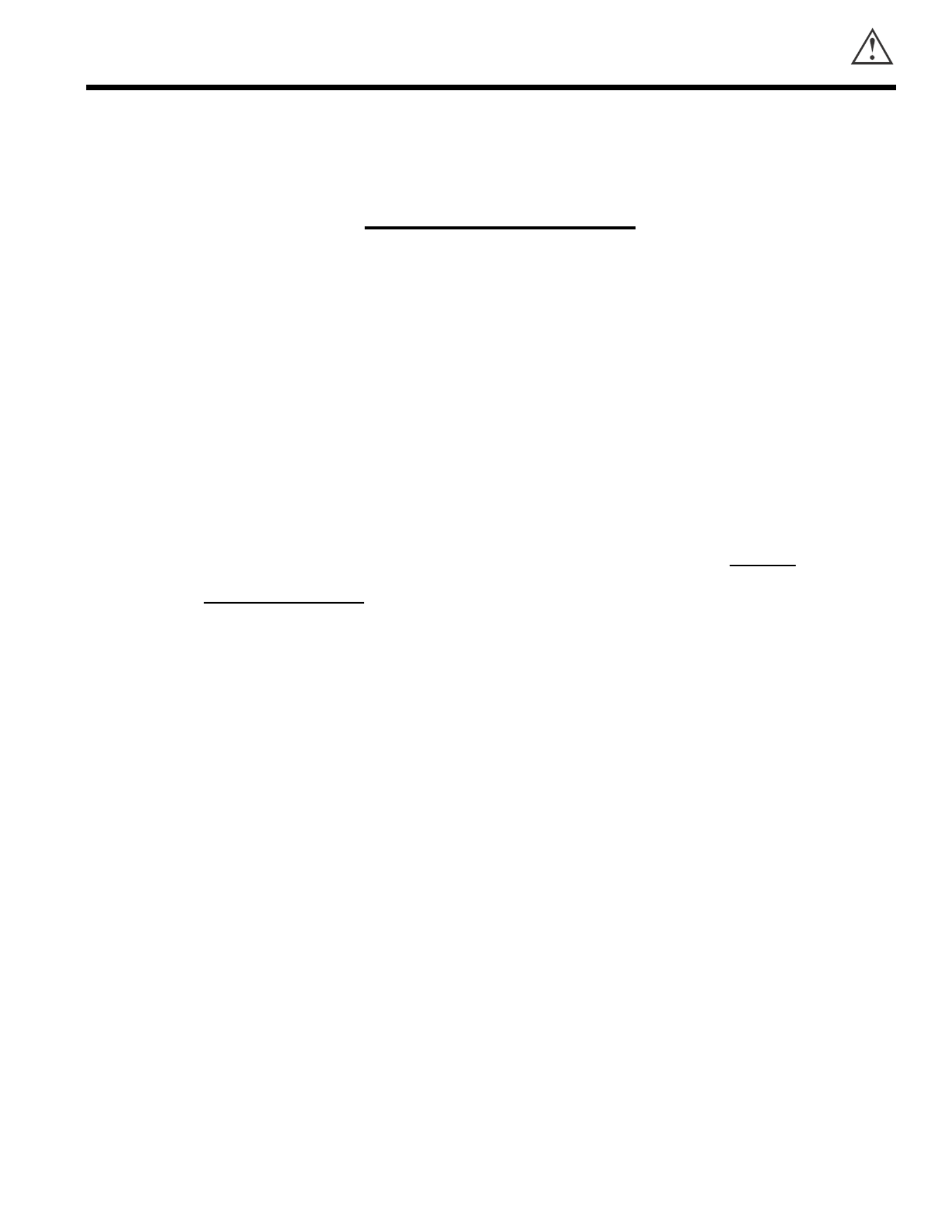
5
PICTURE CAUTIONS
WARNING
Continuous On-Screen Displays such as
video games, stock market quotations,
computer generated graphics, and other
fixed (non-moving) patterns can cause
permanent damage to PC Ready Color
Television Receivers. Such PATTERN
BURNS constitute misuse and are NOT
COVERED by your HITACHI Factory
Warranty.
This PC ready color television receiver was intended mainly for the private viewing of
programs broadcast by TV stations, cable companies, and programs from other video
sources. Public viewing may require prior authorization from the broadcaster or owner
of the video program.

6
ACCESSORIES
Check that you have the following accessories before disposing of the packing material.
1. Remote Control Unit.
2. Two AA size, 1.5V batteries (For Remote Control Unit).
For information regarding how to obtain these accessories, please call TOLL FREE 1-800-448-2244 for your nearest HITACHI
Authorized Parts Distributor in the continental United States. For Alaska please contact your nearest HITACHI regional office.
PART NAME PART NO. ILLUSTRATION
27MM20BA
CLU-433PC HL00723
OR
CLU-433MC HL00725
REMOTE CONTROL
27V TELEVISION STAND
SP271B H530021
(Not included, order separately)
CAUTION: PC ready color television stand model SP351B or SP364B is designed for use only with a 36 inch or
smaller PC ready color television set. Use of a smaller stand, a non Hitachi recommended stand or a
generic stand may result in instability, causing possible injury.
CUSTOM HITACHI PC
READY COLOR
TELEVISION STAND
Excellent for VCR and
videotape storage.
Special features include
curved smoke glass
doors and an adjustable
shelf. Available in black.
36SDX01SR
36SDX01S
CLU-433FC
REMOTE CONTROL
36V PC READY COLOR
TELEVISION STAND
SP351B or SP364B
(Not included, order separately)
H530024
H530024
HL00724
0
987
4 5 6
1 2 3
MENU
SLEEPINPUT
CLU-433FC
FAV
CH
EXIT
CHVOL
HELP
POSIT ION
TV CABLE VCR
POWER
CURSOR C ONT ROL
TV/VCR
REC
ST OP
PAUSE
PIPC
SIZE
H H
V V
FAV
CH
RECALL
C.S.
LST-CH
MUTE
L
I
G
H
T
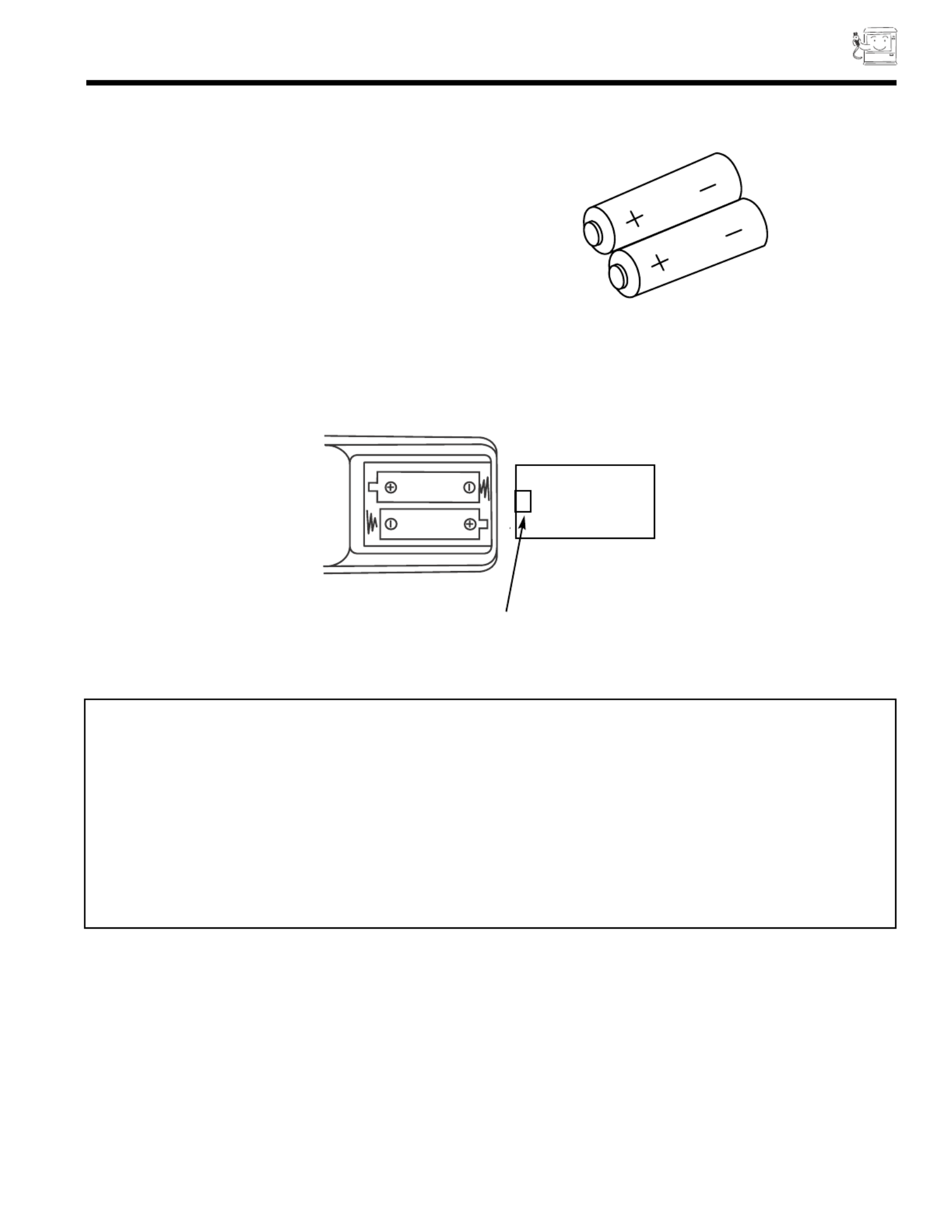
REMOTE CONTROL BATTERY INSTALLATION
AND REPLACEMENT
7
1. Open the battery cover of the remote control by pushing the
notched part of the cover with your fingers.
2. Insert two new AA size batteries in the remote. When
replacing old batteries, push them towards the springs and
lift them out.
3. Match the batteries to the (+) and (-) marks in the battery
compartment.
4. Replace the cover.
CAUTIONS
1. If your PC ready color television set is to remain unused for a long period of time, for instance when you go on vacation,
unplug the PC ready color television from the wall outlet.
2. Do not subject the remote control to shocks such as dropping it on the floor, etc. Precision parts may be damaged.
3. Do not allow the remote control to become wet and avoid placing it in areas of high humidity. Do not leave it on or near
a heater. Excess heat or moisture may cause the unit to cease operation.
4. If the batteries become exhausted, remote control operation may become erratic or stop altogether. Replace the old
batteries with new AA types.
BOTTOM VIEW
Lift up on tab to
remove back cover.
SUM-3.AA
IECR6.1.5V
SUM-3.AA
IECR6.1.5V

8
HOW TO SET UP YOUR NEW
HITACHI PC READY COLOR TV
ANTENNA
Unless your PC ready color TV is connected to a cable TV system or to a centralized antenna system, a good outdoor color TV
antenna is recommended for best performance. However, if you are located in an exceptionally good signal area that is free from
interference and multiple image ghosts, an indoor antenna may be sufficient.
LOCATION
Select an area where sunlight or bright indoor illumination will not fall directly on the picture screen. Also, be sure that the location
selected allows a free flow of air to and from the back cover of the set.
To avoid cabinet warping, cabinet color changes, and increased chance of set failure, do not place the PC ready color TV where
temperatures can become excessively hot, for example, in direct sunlight or near a heating appliance, etc.
VIEWING
To view the PC ready color television screen at its best, test various locations in the room. The drawings below show several
suggestions.
The best picture is seen by sitting directly in front of the PC ready color TV and about 6 to 9 feet from the screen. During daylight
hours, reflections from outside light may appear on the screen. If so, drapes or screens can be used to reduce the reflection or
the PC ready color TV can be located in a different section of the room.
If the PC ready color TV s audio output will be connected to a Hi-Fi system s external speakers, the best audio performance will
be obtained by placing the speakers equidistant from each side of the receiver cabinet and as close as possible to the height of
the picture screen center. For best stereo separation, place the external speakers at least 4 feet from the side of the PC ready
color television. Place the surround speakers to the side or behind the viewing area. Differences in room sizes and acoustical
environments will require some experimentation with speaker placement for best performance.
CAUTION: The magnetic field of external speakers may cause the picture to distort if the speakers are placed too close
to the PC ready color television. Move the speakers away from the PC ready color TV until there is no
picture distortion.
20
3'
0' 5' 10' 15'
8
BEST
VERTICAL VIEWING
ANGLE
20'
S
S
L
R
4' MINIMUM
4' MINIMUM
5' 10' 15'
BEST
HORIZONTAL
VIEWING ANGLE
50
50
20'
20'

9
HOOKUP CABLES
Most video/audio connections between components can be made with shielded video and audio cables that have phono connectors.
For best performance, video cables should use 75-Ohm coaxial shielded wire. Cables can be purchased from most stores that sell
audio/video products. Below are illustrations and names of common connectors. Before purchasing any cables, be sure of the
output and input connector types required by the various components and the length of each cable.
300-Ohm Twin Lead Connector
This outdoor antenna cable must be connected to an
antenna adapter (300-Ohm to 75-Ohm).
Phono Connector
Used on all standard video and audio cables which
connect to inputs and outputs located on the PC ready
color television s rear jack panel and front control panel.
F Type 75-Ohm Coaxial Antenna Connector
For connecting RF signals (antenna or cable TV) to the
antenna jack on the television.
S-Video (Super Video) Connector
This connector is used on camcorders, VCRs and laser-
disc players with an S-Video feature in place of the
standard video cable to produce a high quality picture.
Mouse Connector Cable (Provided)
This cable is used to connect the computer mouse port
to the TV/monitor mouse output for remote control
mouse operation.
D-SUB MINI 15-Pin Cable (Optional)
This cable is used to connect a computer VGA output to
the D-SUB input located on the rear panel.
Monitor Audio In
PC Audio Out
PC AUDIO OUT
3.5 mm
Stereo
Mini Plug
2
RCA Type
Plugs
Stereo Cable (3.5 mm plug to 3.5 mm plug)
(Optional)
This cable is used to connect from Audio out jack on the
back of the computer s sound card to the PC Audio input
Jack of the monitor.

11
FRONT PANEL CONTROLS
FRONT VIEW
A detailed explanation of the circled numbers is on page 12.
See page 23 for MENU, CURSOR, and EXIT button operations.
OPEN DOOR
OPEN DOOR
PC RGB Input 2
PC RGB INPUT 2
PUSH PUSH
HD
READY
D I G I T A L
POWER VOL - VOL + CH - CH + M ENU IN PUT
CUR SOR
Power Button
Volume Buttons Channel Buttons
Input Button
POWER VOL - VOL + CH - CH + MENU INPUT
CURSOR
LED
Menu
Infrared Sensor
S-VIDEO VIDEO L/MONO R
AUDIO
INPUT 3
Input 3 S-Video Infrared
Sensor
PUSH PUSH

13
REAR PANEL JACKS
REAR VIEW
Antenna Inputs
The VHF/UHF terminal can be used for normal TV, cable TV (CATV), a video game, etc.
Audio/Video Inputs 1,2
The INPUT button will step through each signal source input each time it is pressed. Use the audio and video inputs to
connect external devices, such as VCRs, camcorders, laserdisc players,DVD players etc. (If you have mono sound, insert
the audio cable into the left channel jack.)
S-Video 1,2
Input provides S-Video (Super Video) jacks for connecting equipment with S-Video output capability.
Component: Y-CBCR/Y-PBPR Input 2 (See Tips on Rear Panel Connections on page 14)
Input 2 provides Y-CBCR/Y-PBPRjacks for connecting equipment with this capability, such as a DVD player or HDTV set-
top box.
Monitor Out
These jacks provide fixed audio and video signals which are used for recording.
There is NO MONITOR OUT when using COMPONENT VIDEO.
Audio to Hi-Fi
These jacks provide variable audio output to a separate stereo amplifier. With this connection, the audio to the stereo can
be controlled by the PC ready color television s main volume. Use these jacks for the SURROUND Left and Right channels.
(see page 16 and 20)
PC Control
Use this input for remote control mouse operation.
PC Audio Input
Connect external devices for audio in PC mode. (see page 63)
PC RGB Input 1 (RGB1)
Use this 15-pin D-Sub Input for your PC connection. (see page 60)
Y
S-VIDEO
COMPONENT
INPUT
1
INPUT
2
MONITOR
OUT
AUDIO TO
HI FI
L
R
PC CONTROL
PC AUDIO
INPUT
VHF/UHF
PC RGB INPUT 1
S-VIDEO
VIDEO
R-AUDIO - (MONO) / L VIDEO
R-AUDIO - (MONO) / L VIDEO
R-AUDIO - (MONO) / L VIDEO
P /C
R R P /C
B B

14
REAR PANEL JACKS
TIPS ON REAR PANEL CONNECTIONS
The S-Video connection is provided for high performance laserdisc players, VCRs etc., that have this feature. Use this connection
in place of the standard video connection if your device has this feature.
If your device has only one audio output (mono sound), connect it to the left audio jack on the PC ready color TV.
Refer to the operating guide of your other electronic equipment for additional information on connecting your hookup cables.
A single VCR can be used for VCR #1 and VCR #2, but note that a VCR cannot record its own video or line output (INPUT: 1
in the example on page 15.) Refer to your VCR operating guide for more information on line input-output connections.
You may use VIDEO, S-VIDEO, or COMPONENT: Y-C BCR/Y-PBPRinputs to connect to Input 2, but note that only one of these
may be used at a time.
Connect only 1 component to each input jack.
DO NOT connect standard VIDEO or S-VIDEO to Input 2 when using Y-C BCR/Y-PBPRinput.
COMPONENT: Y-CBCR/Y-PBPRconnections are provided for high performance components, such as DVD players or HDTV
set-top boxes. Use these connections in place of the standard video connection if your device has this feature.
When using the Y-C BCR/Y-PBPRinput jacks, connect your components audio output to the PC ready color TV s Input 2 Left and
Right Audio input jacks.
Your component outputs may be labeled Y, B-Y, and R-Y. In this case, connect the components B-Y output to the PC ready color
TV s CBinput and the components R-Y output to the PC ready color TV s C Rinput.
It may be necessary to adjust TINT level to obtain optimum picture quality when using the Y-C BCR/Y-PBPRinputs. (See page
48 and 49).
To ensure no copyright infringement, there is NO MONITOR OUT output when using the Y-C BCR/Y-PBPRjacks.
IMPORTANT: TURN OFF THE TV/PC MONITOR AND THE PC BEFORE CONNECTING OR DISCONNECTING ANY
CABLES.

16
To control the audio level of an external audio amplifier with the remote control, connect the system as shown below.
NOTE: To prevent damage to the speaker and distorted sound, set the volume control of the audio amplifier lower and adjust
the sound using the remote control of the PC ready color TV set.
(REAR OF PC READY COLOR TV SET)
CONNECTING EXTERNAL AUDIO AMPLIFIER
AUDIO
TO

17
CONNECTING EXTERNAL VIDEO SOURCES
The exact arrangement you use to connect the VCR, camcorder, and laserdisc player to your TV set is dependent on the model
and features of each component. Check the owner s manual of each component for the location of video and audio inputs and
outputs.
The following connection diagrams are offered as suggestions. However, you may need to modify them to accommodate your
particular assortment of components and features. For best performance, video and audio cables should be made from coaxial
shielded wire.
Before Operating External Video Source
The input mode is changed every time the INPUT button is pressed as shown below. Connect external source to the INPUT
terminal, then press the INPUT button as necessary to view the input source (see page 24).
INPUT MODE SELECTION ORDER (Example)
12 VIDEO VIDEO
(S:IN)
(Antenna) (Input) (Input) (Input)
PC
NOTE: When the PC ready color TV is set to VIDEO and a video signal is not received from VIDEO INPUT
JACK on the jack panel of the PC ready color TV (i.e., VCR/laserdisc player, etc. is not connected or
the video device is OFF), the screen will be gray-blue.
CONNECTING MONAURAL AUDIO VCR OR VIDEO DISC PLAYER
1. Connect the cable from the VIDEO OUT of the VCR or the laserdisc player to the INPUT (VIDEO) jack on the PC
ready color TV set below.
2. Connect the cable from the AUDIO OUT of the VCR or the laserdisc player to the INPUT (MONO)/L(AUDIO) jack.
3. Press the INPUT button to view the program from the VCR or laserdisc player. The VIDEO mode disappears
automatically after approximately eight seconds.
4. Press the INPUT button to return to the previous channel.
VCR
Audio Out Video Out
INPUT
1
R - AUDIO - (MONO) / L VIDEO S-VIDEO
TV Terminal
Input

18
CONNECTING EXTERNAL VIDEO SOURCES
CONNECTING STEREO VCR OR STEREO LASERDISC PLAYER
1. Connect the cable from the VIDEO OUT of the VCR or the laserdisc player to the INPUT (VIDEO) jack on the PC ready color
TV.
2. Connect the cable from the AUDIO OUT R of the VCR or the laserdisc player to the INPUT(AUDIO/R) jack.
3. Connect the cable from the AUDIO OUT L of the VCR or the laserdisc player to the INPUT(AUDIO/L) jack.
4. Press the INPUT button to view the program from the VCR or laserdisc player. The mode VIDEO disappears automatically after
approximately eight seconds.
5. Press the INPUT button to return to the previous channel.
NOTE: Completely insert the cable connection when connecting to rear panel jacks. The picture that is played back will be
abnormal if the cable connection is loose.
If you have an S-VHS VCR, you can use the S-INPUT cable in place of the standard video cable.
VCR
R L/(mono) Video
PC ready color TV
Terminal Input
R L V S-VIDEO
PC ready color TV
Terminal Input
Hitachi Model
VT-S751A
Or Similar Model
Back of VCR
Back of VCR
INPUT
1
R - AUDIO - (MONO) / L VIDEO S-VIDEO
INPUT
1
R - AUDIO - (MONO) / L VIDEO S-VIDEO

CONNECTING EXTERNAL VIDEO SOURCES
19
CONNECTING A STEREO LASERDISC PLAYER OR DVD PLAYER TO INPUT 2.
1. Connect the cable from the Y OUT of the Laserdisc or the DVD player to the INPUT 2 (Y) jack as shown on the PC color ready
TV set below.
2. Connect the cable from the P B/CBOUT or B-Y OUT of the Laserdisc or the DVD player or SET-TOP BOX to the INPUT 2
(PB/CB) jack, as shown on the PC ready color TV set below.
3. Connect the cable from the P R/CROUT or R-Y OUT of the Laserdisc or the DVD player or SET-TOP BOX to the INPUT 2
(PR/CR) jack, as shown on the PC ready color TV set below.
4. Connect the cable from the AUDIO OUT R of the Laserdisc or DVD player or SET-TOP BOX to the INPUT 2 (AUDIO/R) jack.
5. Connect the cable from the AUDIO OUT L of the Laserdisc or DVD player or SET-TOP BOX to the INPUT 2 (AUDIO/L) jack.
6. Press the INPUT button until VIDEO:2 appears, to view the program from the Laserdisc or DVD player or SET-TOP BOX.
The mode VIDEO:2 disappears automatically after approximately eight seconds.
7. Press the INPUT button to return to the previous channel.
NOTE: Completely insert the cable connection when connecting to rear panel jacks. The picture that is played back will be
abnormal if the connection is loose.
See Page 14 for TIPS ON REAR PANEL CONNECTIONS.
S-VIDEO
COMPONENT
VIDEO
INPUT
2
Y
R - AUDIO - (MONO) / L VIDEO
P /C
R R P /C
B B
R B
C C Y
OUTPUT
L R
R B
BACK OF DVD PLAYER
HDTV SET-TOP BOX
OUTPUT
L R
P P Y
(OR)
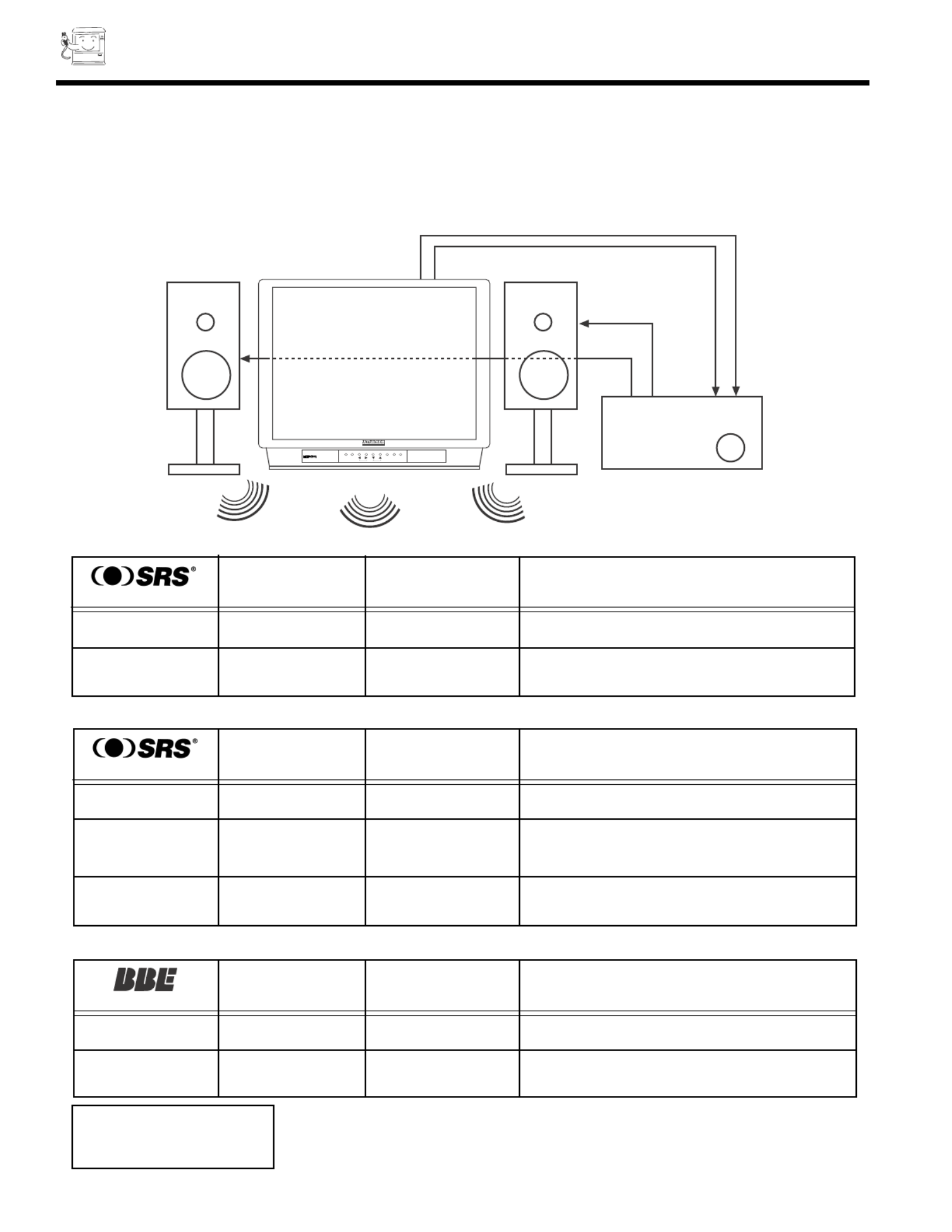
20
AUDIO SYSTEM SETUP
Match the numbers below to the diagrams for speaker placement and refer to the table for the different surround sound
requirements.. (See page 54 to 56 for SRS and BBE functions.)
The PC ready color television s internal speakers.
These speakers are connected to a separate audio amplifier. Use the Audio to HI-FI output on the PC ready color TV.
L R
IN
STEREO SYSTEM
AMPLIFIER
L R
OUT
L R
PUSH PUSH
HD
READY
D I G I T A L
POWER VOL - VOL + CH - CH + MENU INPUT
CURSOR
REQUIRED
CONNECTION
FEATURE
OPTIONAL
CONNECTION
EFFECT
(TV MODE)
Receive mono and stereo sound.
OFF
REQUIRED
CONNECTION
FEATURE
OPTIONAL
CONNECTION
EFFECT
(TV/VIDEO/PC MODE)
ON Sound is natural and crisp from just
two speakers.
REQUIRED
CONNECTION
FEATURE
OPTIONAL
CONNECTION
EFFECT
(VIDEO/PC MODE)
OFF
At stereo input.
Exciting and realistic 3D sound experience.
Receive mono and stereo sound.
3D - STEREO
At mono input.
Sound will be louder.
3D - MONO
NOTE: SRS and BBE works
and can be turned on
at the same time.
TV MODE
VIDEO/PC MODE
TV/VIDEO/PC MODE
ON Exciting and realistic 3D sound experience
from just two speakers. Sound Retrieval System.
Receive mono and stereo sound.
OFF

21
HOW TO USE THE REMOTE TO CONTROL YOUR TV
A detailed explanation of the circled numbers follows on page 22 to 24.
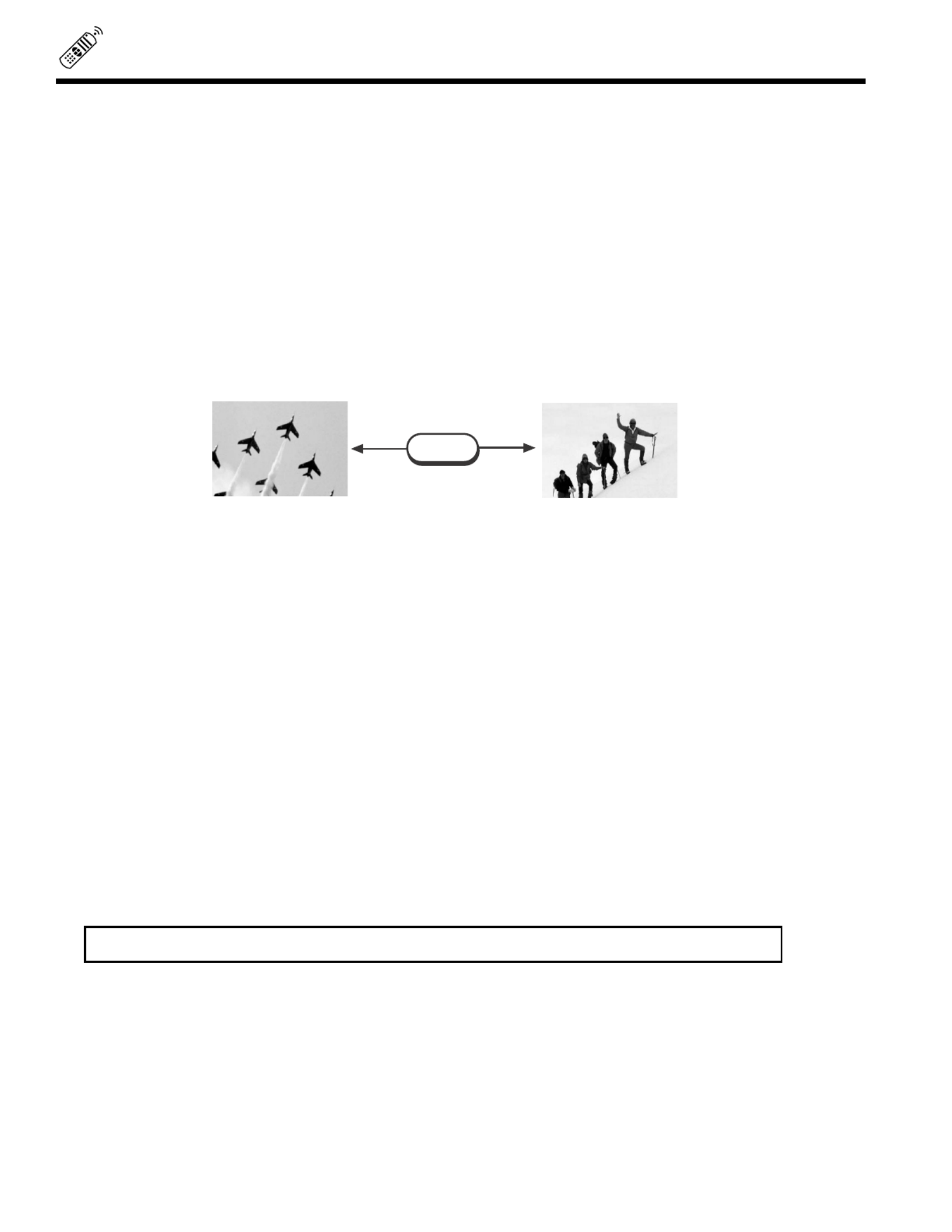
22
HOW TO USE THE REMOTE TO CONTROL YOUR TV
TV POWER Button
Press this button to turn the PC ready color TV set on or off.
TV/CABLE /VCR Button
Press these buttons to control your PC ready color TV, cable/satellite or VCR. See remote control programming
section for detailed explanation.
HELP Button
Press to display On-Screen Display help messages. (TV Mode Only)
PiPC Button
Press this button to go to PinPC PC mode. (PC Mode only)
LAST CHANNEL (LST-CH) Button
Use this button to select between the last two channels viewed. (Good for watching two sporting events, etc.)
,CHANNEL SELECTOR Buttons
Enter two or three numbers to select channels. Enter 0 first for channels 1 to 9. For channels 100 and above,
press the 1 button and wait for two seconds before pressing the last two digits of the channel.
Channel selection may also be performed by pressing CH up ( ) ( )or down .
You may also use these buttons for channel scanning. Press and hold the CH up ( ) ( )or down buttons
and the PC ready color TV will start quickly scanning through the channels. Release the CH up ( ) or down
( )buttons when the PC ready color TV scans to the channel you wish to watch and the PC ready color TV
will tune to that channel.
,VOLUME, MUTE Buttons
Press the VOLUME up ( ) ( ) or down button until you obtain the desired sound level.
To turn the sound off instantly to answer the telephone, etc., press the MUTE button. Press the MUTE
button again or press the VOLUME up ( ) button to restore the sound.
COMMERCIAL SKIP (CS) Button
Press to activate 90-second commercial skip timer. You may change channel(s) and after the 90 seconds
has lapsed, the PC ready color TV will automatically tune back to your original channel.
NOTE: CS will be cancelled if you use the LST-CH or use Setup and Custom menus.
LST-CH
28 39

23
HOW TO USE THE REMOTE TO CONTROL YOUR TV
MENU, EXIT and CURSOR Buttons
All On-Screen Display features can be set or adjusted by using these buttons.
The MENU button will start the On-Screen Display.
The EXIT button will quit the On-Screen Display.
The CURSOR button will highlight functions or adjust and set different features. Pressing the cursor buttons will also give you
access to the FAMILY FAVORITES CHANNELS On-Screen Display.
RECALL Button
Press this button to display audio selected, current channel, antenna source, audio broadcast, time, time out and sleep timer.
When a Video Input is connected to Video: 1. When an S-Video Input is connected to Video: 3.
NOTE: You can also use the RECALL button to quickly clear many of the other On-Screen Displays.
PC:RGB1
VIDEO S-IN:3
Y-CBCR
When a PC Input is connected to PC:RGB 1. When a COMPONENT: Y-CBCRInput is
connected to Video: 2.
Audio Selected Channel and
Antenna Source
Channel ID/Video ID
Audio Broadcast
Time
Special Icon for
special event reminder
Sleep Timer
Off Timer
SKIP
OFF 10:O5 AM
TIME OUT 10:05 AM
SLEEP 0:01
STEREO 110
ST/SA ABCD
10:00 AM
Commercial Skip
Time Out
PUSH PUSH
HD
READY
D I G I T A L
POWER VOL - VOL + CH - CH + MENU I NPUT
CURSOR
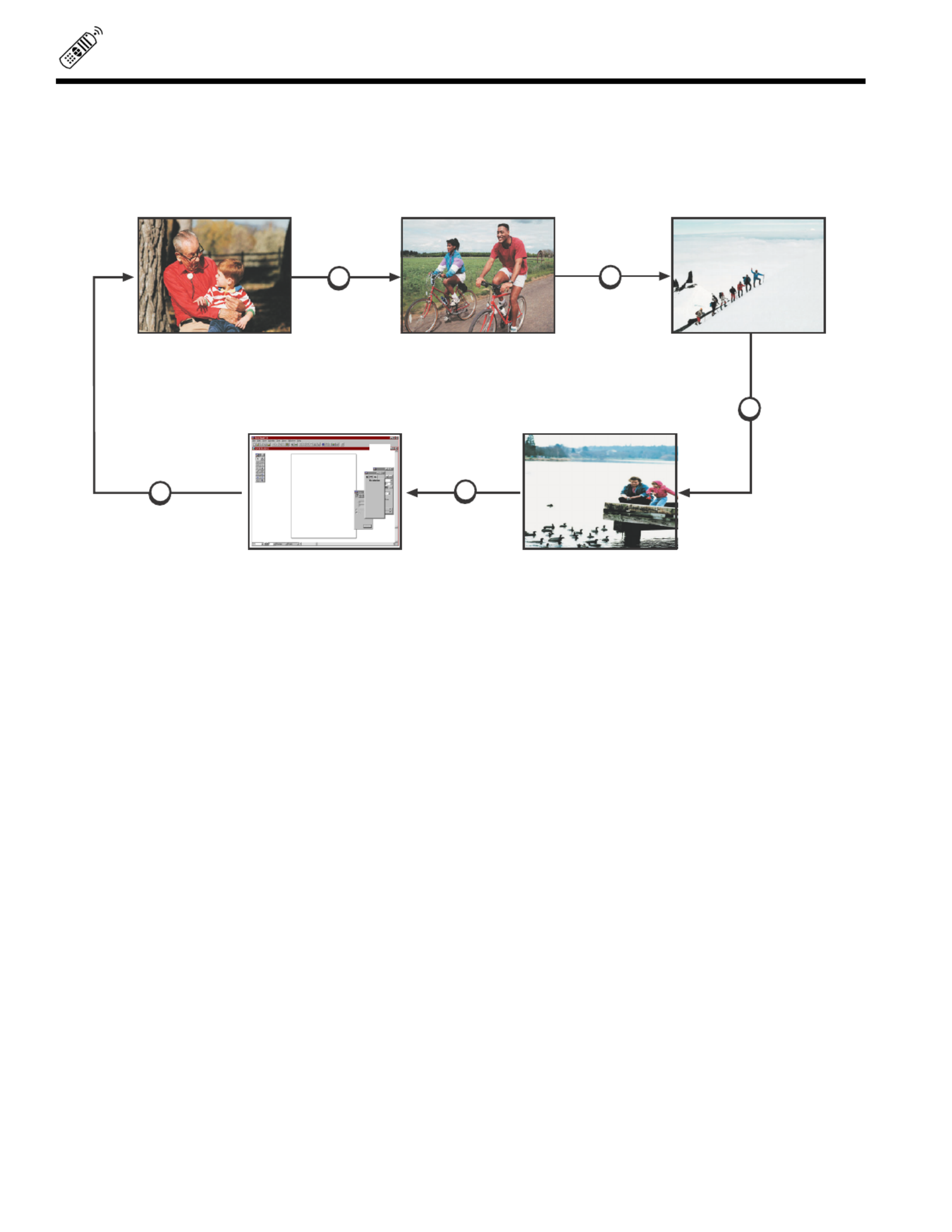
24
HOW TO USE THE REMOTE TO CONTROL YOUR TV
INPUT Button
The INPUT button will select between the antenna signal, the video input jacks and PC input, each time the button is pressed.
SLEEP Button
Press this button to display the SLEEP TIMER in the lower left corner of the screen. Every subsequent press of this button
will add 15 minutes to the timer, up to a maximum of three hours. Once set, use RECALL when you want to view time
remaining. If the SLEEP button is pressed while the timer is set, it will reset to the original condition.
LIGHT Button
When you are in a dark room, press the light button on the side of the remote to light up the buttons shown in . The
light will stay on for about 8 seconds if the light button is not pressed again. These buttons will not appear to light if the
room is to bright.
10
RUV
VIDEO:1
INPUT INPUT
INPUT
INPUT
INPUT
PC: RGB1 S IN:3
Y-C C
B R

25
PICTURE-IN-PC
Your PC ready color TV incorporates PinPC technology designed for improved viewing enjoyment.
The Picture-in-PC feature is convenient when you want to watch a program. You can watch your PC operation while viewing other
programs from Antenna, Video and component input sources.
PC input sources can only be viewed as a main pictures.
Antenna, Video and component inputs can be viewed as the sub-picture.
R - AUDIO - (MONO) / L VIDEO
S-VIDEO
COMPONENT
VIDEO
INPUT
1
INPUT
2
MONITOR
OUT
AUDIO TO
HI FI
L
R
PC CONTROL
PC AUDIO
INPUT
VHF/UHF
PC RGB INPUT 1
VGA/SVGA
AUDIO OUT
MOUSE PORT
0
98
7
4 5 6
1 2 3
MENU
SLEEPINPUT
CLU-433FC
FAV
CH
EXIT
CHVOL
HELP
POSITION
TV CABLE VCR
POWER
CURSOR CONT ROL
TV/VCR
REC
STOP
PAUSE
PIPC
SIZE
H H
V V
FAV
CH
RECALL
C.S.
LST-CH
MUTE
L
I
G
H
T
MULTIMEDIA PC
INPUT 2
L and R
Outside antenna or
cable TV coaxial cable
Y
P /C
R R P /C
B B
R - AUDIO - (MONO) / L VIDEO
R - AUDIO - (MONO) / L VIDEO
S-VIDEO
Y C C
B R
OUTPUT
L R
Y P P
B R
OUTPUT
L R
HDTV SET-TOP BOX
DVD Player
Laserdisc player, etc.
OR
PiPC Button
Press the PiPC Button and a Sub-Picture will appear. This PiPC works only on PC mode.
Input Button
Press Input to change Sub-Picture (See Page 24) Input Source.
NOTE: When PiPC is on Antenna Source, press channel to change channel or use number button. ,

27
USING THE REMOTE TO CONTROL YOUR VCR FUNCTIONS
A detailed explanation of the circled number follows on page 28.
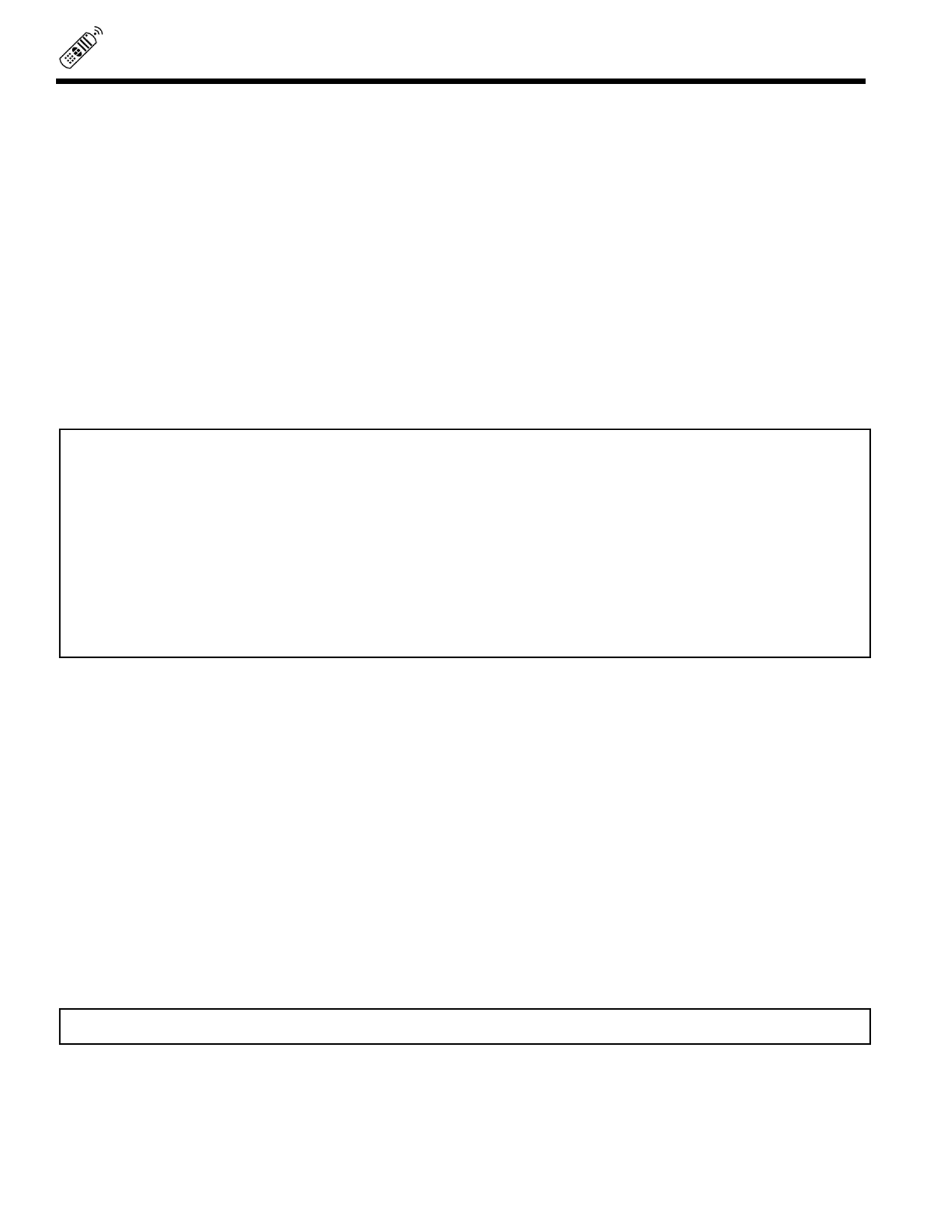
28
USING THE REMOTE TO CONTROL VCR FUNCTIONS
VCR Button
This allows the remote to control your VCR by setting it to VCR mode.
PRECODED VCR Buttons
These buttons transmit the chosen precoded VCR codes.
EXCLUSIVE PC ready color TV Buttons
These buttons are for operating the PC ready color TV.
If your VCR is a Hitachi brand, the MENU button will start your VCR on-screen display.
LST-CH Button
If your VCR has an ENTER function, this button will send the chosen VCR + ENTER code.
SLEEP Button
If your VCR has a +100 function, this button will send the chosen VCR +100 code.
Operating the precoded function for your VCR
This remote is designed to operate different types of VCRs. You must first program the remote to match the remote system of your
VCR. (Refer to page 31.)
1. Turn on your VCR.
2. Aim the remote control at the front of your VCR.
3. Press the VCR button to switch to the VCR precoded mode.
4. While holding down the VCR button on the remote, enter the two digit preset code that matches your VCR as shown on page
31. The remote will turn off your VCR when the correct two digit preset code is entered. When this occurs, the remote control
is programmed for your VCR. If the VCR does not turn off after five seconds, try a different two digit preset code.
5. The remote will now control your VCR.
NOTES:
1. If your VCR cannot be operated after performing the above procedures, your VCR code has not been precoded into the
remote.
2. In the unlikely event that your VCR cannot be operated after performing the above procedures, please consult your VCR
operating guide.
3. The remote control will remember the codes you have programmed in until the batteries are removed from the remote control.
After replacing the batteries repeat the entire programming procedure stated above.
4. If your VCR does not have a power function, the remote will issue the CHANNEL UP ( ) function.
NOTE: To use VCR RECORD, press the REC button twice.

29
USING THE REMOTE TO CONTROL CABLE/SATELLITE
BOX FUNCTION
A detailed explanation of the circled numbers follows on page 30.

30
USING THE REMOTE TO CONTROL CABLE/SATELLITE
BOX FUNCTIONS
Operating the precoded function for your cable/satellite box.
This remote is designed to operate different types of cable boxes and satellite systems. You must first program the remote to match
the remote system in your cable/satellite box. (Refer to page 31.)
1. Turn on your cable/satellite box.
2. Aim the remote control at the front of your cable/satellite box.
3. Press the CABLE button to switch to cable/satellite box mode.
4. While holding down the CABLE button, enter the two digit preset code that matches your cable/satellite box as shown on page
31. The remote will turn off your cable/satellite box when the correct two digit preset code is entered. When this occurs, the
remote control is programmed for your cable/satellite box. If the cable/satellite box does not turn off after five seconds, try
another two digit preset code.
5. The remote will now control your cable/satellite box.
NOTES:
1. If your cable/satellite box cannot be operated after performing the above procedures, your cable/satellite box code has not
been precoded into the remote.
2. In the unlikely event that your cable/satellite box cannot be operated after performing the above procedures, please consult
your cable/satellite box operating guide.
3. The remote control will remember the codes you have programmed in until the batteries are removed from the remote control.
After replacing the batteries, repeat the entire programming procedure stated above.
4. If your cable/satellite box does not have a power function, the remote will issue the CHANNEL UP () function.
CABLE Button
This button allows the remote to control your cable/satellite box by setting it to CABLE/SATELLITE mode.
PRECODED CABLE/SATELLITE BOX Buttons
These buttons transmit the chosen precoded CATV and satellite codes.
EXCLUSIVE PC ready color TV Buttons
These buttons are for operating the PC ready color TV.
LST-CH Button
If your cable/satellite box has an enter function, this button will send the cable/satellite box enter code.
SLEEP Button
If your cable/satellite box has a +100 function, this button will send the cable/satellite +100 code.
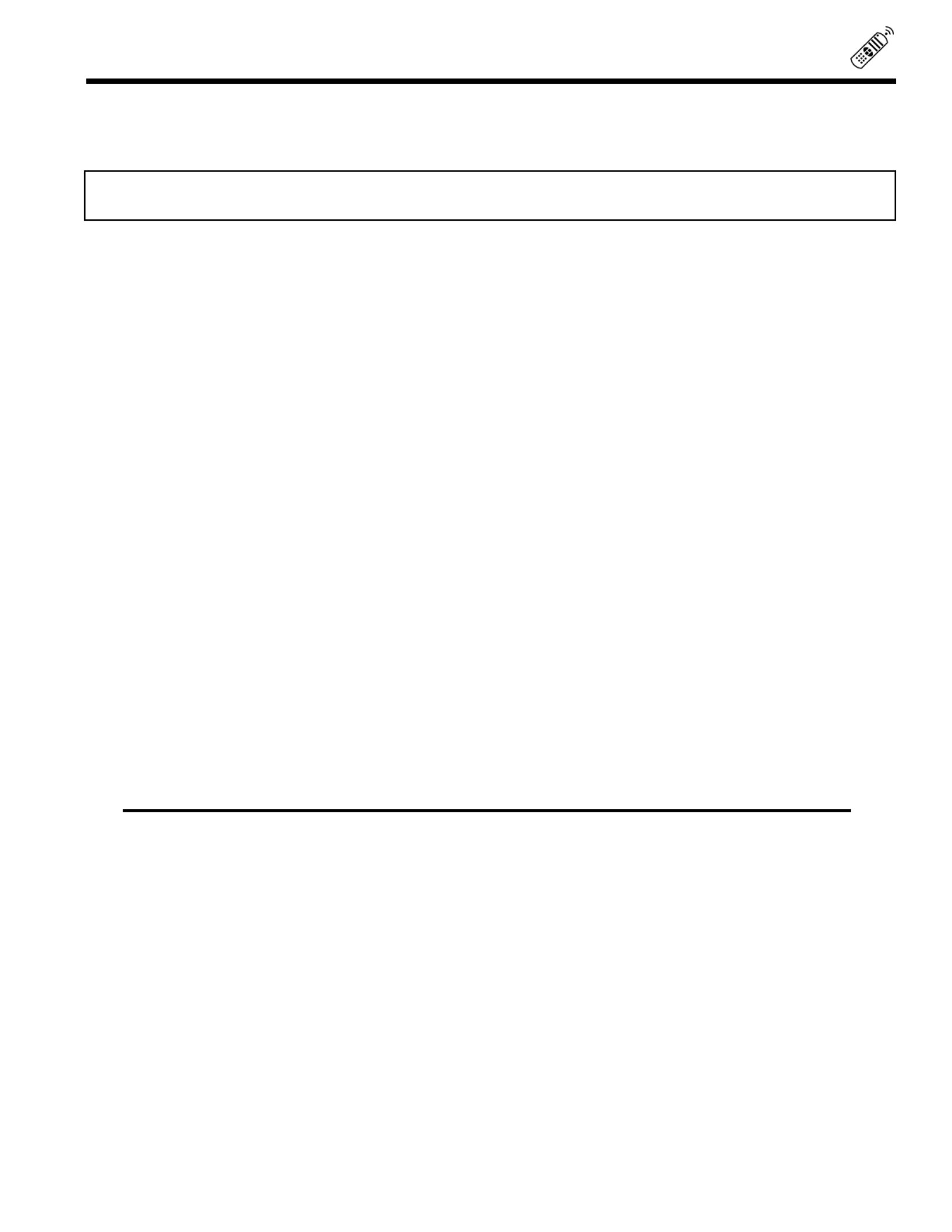
31
VCR AND CABLE/SATELLITE CODES
The remote control is capable of operating many brands of VCRs and cable boxes. You must first program the remote control to
match the remote system in your VCR or cable box.
NOTE: The remote control memory is limited. Some models of VCRs or cable boxes may not operate. The remote control
is not designed to control all features that are available in all models.
VCR BRAND CODE
Adventura . . . . . . . . . . . . . . . . . .00
Aiko . . . . . . . . . . . . . . . . . . . . . .08
Aiwa . . . . . . . . . . . . . . . . . . . . . .00
Akai . . . . . . . . . . . . . . . . .01, 48, 49
American High . . . . . . . . . . . . . .22
Asha . . . . . . . . . . . . . . . . . . . . . .45
Audiovox . . . . . . . . . . . . . . . . . . .23
Beaumark . . . . . . . . . . . . . . . . . .45
Bell & Howell . . . . . . . . . . . . . . . .32
Brandt . . . . . . . . . . . . . . . . . . . . .43
Broksonic . . . . . . .33, 34, 42, 51, 52
Calix . . . . . . . . . . . . . . . . . . . . . .23
Canon . . . . . . . . . . . . . . . . . . . . .22
Capehart . . . . . . . . . . . . . . . . . . .06
Carver . . . . . . . . . . . . . . . . . . . . .31
CCE . . . . . . . . . . . . . . . . . . .08, 30
Citizen . . . . . . . . . . . . . . . . . .08, 23
Colt . . . . . . . . . . . . . . . . . . . . . . .30
Craig . . . . . . . . . . . . .18, 23, 30, 45
Curtis Mathes . . . . . . . . .01, 22, 47
Cybernex . . . . . . . . . . . . . . . . . .45
Daewoo . . . . . . . .06, 08, 16, 38, 50
Daytron . . . . . . . . . . . . . . . . . . . .06
Dynatech . . . . . . . . . . . . . . . . . . .00
Electrohome . . . . . . . . . . . . . . . .23
Electrophonic . . . . . . . . . . . . . . .23
Emerex . . . . . . . . . . . . . . . . . . . .07
Emerson . . . .00, 08, 12, 15, 23, 27,
. .28, 33, 34, 37, 42, 48, 51, 52
Fisher . . . . . . . . . . . .18, 20, 32, 46
Fuji . . . . . . . . . . . . . . . . . . . .09, 22
Funai . . . . . . . . . . . . . . . . . . . . .00
Garrard . . . . . . . . . . . . . . . . . . . .00
GE . . . . . . . . . . . . . .03, 22, 41, 47
Goldstar . . . . . . . . . . . . .23, 24, 44
Gradiente . . . . . . . . . . . . . . . . . .00
Harley Davidson . . . . . . . . . . . . .00
Harman/Kardon . . . . . . . . . . . . . .24
Harwood . . . . . . . . . . . . . . . . . . .30
Headquarter . . . . . . . . . . . . . . . .17
Hi-Q . . . . . . . . . . . . . . . . . . . . . .18
Hitachi . . . . . . . . . . . .01, 02, 03, 04
Jensen . . . . . . . . . . . . . . . . . . . .01
JVC . . . . . . . . . . . . . . . . .01, 13, 26
KEC . . . . . . . . . . . . . . . . . . .08, 23
Kenwood . . . . . . . . . . . . .01, 24, 26
KLH . . . . . . . . . . . . . . . . . . . . . .30
Kodak . . . . . . . . . . . . . . . . . .22, 23
Lloyd . . . . . . . . . . . . . . . . . . . . . .00
Lloyd s . . . . . . . . . . . . . . . . . . . .27
Logik . . . . . . . . . . . . . . . . . . . . . .30
LXI . . . . . . . . . . . . . . . . . . . . . . .23
Magnavox . . . . . .14, 22, 29, 31, 35
Magnin . . . . . . . . . . . . . . . . . . . .45
Marantz . . . . . . . . . . . . . . . . .22, 31
Marta . . . . . . . . . . . . . . . . . . . . .23
Matsushita . . . . . . . . . . . . . . . . .22
MEI . . . . . . . . . . . . . . . . . . . . . . .22
Memorex . . . . . . .00, 14, 17, 18, 19,
. . . . . . . . . . . . . .22, 23, 32, 45
MGA . . . . . . . . . . . . . . . . . . .15, 48
MGN Technology . . . . . . . . . . . . .45
Minolta . . . . . . . . . . . . . . . . .02, 04
Mitsubishi . . . . . . .15, 26, 40, 48, 49
Motorola . . . . . . . . . . . . . . . .19, 22
MTC . . . . . . . . . . . . . . . . . . .00, 45
Multitech . . . . . . . . . . . . . . . .00, 30
NEC . . . . . . . . . . .01, 05, 24, 26, 32
Nikko . . . . . . . . . . . . . . . . . . . . .23
Noblex . . . . . . . . . . . . . . . . . . . .45
Olympus . . . . . . . . . . . . . . . .11, 22
Optimus . . . . . . . . . . . . . .19, 23, 32
Orion . . . . . . . . . . . . . . . . . . . . . .51
Panasonic . . . . . .10, 11, 22, 39, 53
Penney . . .02, 05, 22, 23, 24, 45, 46
Pentax . . . . . . . . . . . . . . .02, 03, 04
Philco . . . . . . . . . . . . . . . . . . . . .22
Philips . . . . . . . . . . . . . . .22, 29, 31
Pilot . . . . . . . . . . . . . . . . . . . . . .23
Pioneer . . . . . . . . . . . . . . . . . . . .26
Portland . . . . . . . . . . . . . . . . . . .06
Protec . . . . . . . . . . . . . . . . . . . . .30
Pulsar . . . . . . . . . . . . . . . . . . . . .14
Quarter . . . . . . . . . . . . . . . . . . . .17
Quartz . . . . . . . . . . . . . . . . . . . . .17
Quasar . . . . . . . . . . . . . . . . . . . .22
Radio Shack . . . . . . . . . . . . .00, 23
Radix . . . . . . . . . . . . . . . . . . . . .23
Randex . . . . . . . . . . . . . . . . . . . .23
RCA . . . . . . . .02, 03, 04, 35, 41, 47
Realistic . . . . . . .00, 17, 18, 19, 20,
. . . . . . . . . . . . . .22, 23, 32, 45
Ricoh . . . . . . . . . . . . . . . . . . . . .21
Runco . . . . . . . . . . . . . . . . . . . . .14
Samsung . . . . . . . . . . . . . . . .16, 45
Sanky . . . . . . . . . . . . . . . . . .14, 19
Sansui . . . . . . . . . . . . . . . . . .01, 26
Sanyo . . . . . . . . . . . .17, 18, 32, 45
Scott . . . . . . .15, 16, 33, 34, 37, 42
Sears . . . . . . . . .02, 04, 17, 18, 20,
. . . . . . . . . . . . . .22, 23, 32, 46
Sharp . . . . . . . . . . . . . . . . . . . . .19
Shintom . . . . . . . . . . . . . . . . . . .30
Shogun . . . . . . . . . . . . . . . . . . . .45
Singer . . . . . . . . . . . . . . . . . . . . .30
Sony . . . . . . . . . . . . .07, 09, 21, 22
STS . . . . . . . . . . . . . . . . . . . . . .02
Sylvania . . . . . . . .00, 15, 22, 29, 31
Symphonic . . . . . . . . . . . . . . . . .00
Tatung . . . . . . . . . . . . . . . . . . . . .01
Teac . . . . . . . . . . . . . . . . . . .00, 01
Technics . . . . . . . . . . . . . . . .22, 39
Teknika . . . . . . . . . . . . . .00, 22, 23
Telefunken . . . . . . . . . . . . . . . . .43
TMK . . . . . . . . . . . . . . . . . . .27, 45
Toshiba . . . . . . . . . . .15, 16, 20, 37
Totevision . . . . . . . . . . . . . . .23, 45
Unitech . . . . . . . . . . . . . . . . . . . .45
Vector . . . . . . . . . . . . . . . . . . . . .16
Vector Research . . . . . . . . . .05, 24
Video Concepts . . . . . . . .05, 16, 48
Videosonic . . . . . . . . . . . . . . . . .45
Wards . . . . . . . . .00, 02, 18, 19, 22,
. . . . . . . . . . .30, 35, 37, 45, 47
XR-1000 . . . . . . . . . . . . .00, 22, 30
Yamaha . . . . . . . . . . . . . . . . . . . .24
Zenith . . . . . . . . . . . . . . .09, 14, 21
CABLE BRAND CODE
ABC . . . . . . . . . .00, 07, 08, 18, 19,
. . . . . . . . . . . . . .21, 37, 38, 53
Antronix . . . . . . . . . . . . . . . . . . .40
Archer . . . . . . . . . . . . . . .12, 25, 40
Belcor . . . . . . . . . . . . . . . . . . . . .33
Cable Star . . . . . . . . . . . . . . . . . .33
Century . . . . . . . . . . . . . . . . . . . .12
Citizen . . . . . . . . . . . . . . . . . . . . .12
Colour Voice . . . . . . . . . . . . .31, 45
Comtronics . . . . . . . . . . . . . .26, 29
Contec . . . . . . . . . . . . . . . . . . . .22
Dae Ryung . . . . . . . . . . . . . . . . .21
Eastern . . . . . . . . . . . . . . . . . . . .15
Electricord . . . . . . . . . . . . . . . . . .32
Everquest . . . . . . . . . . . . . . . . . .56
Focus . . . . . . . . . . . . . . . . . . . . .57
Garrard . . . . . . . . . . . . . . . . . . . .12
GC Electronics . . . . . . . . . . .33, 40
Gemini . . . . . . . . . . . .04, 39, 44, 56
General Instrument . . . . . . . .00, 13
Gold Star . . . . . . . . . . . . . . . .11, 26
Hamlin . . . . . . . . .03, 09, 14, 23, 24
Hitachi . . . . . . . . . . . . . . . . . . . . .00
Hytex . . . . . . . . . . . . . . . . . . . . .37
Jasco . . . . . . . . . . . . . . . . . . . . .12
Jerrold . . .00, 08, 13, 38, 53, 55, 56
Macom . . . . . . . . . . . . . . . . . . . .36
Magnavox . . . . . . . . . . . . . . . . . .16
Memorex . . . . . . . . . . . . . . . . . . .02
Movie Time . . . . . . . . . . .30, 32, 34
NSC . . . . . . . . . . . . . . . .30, 34, 39
Oak . . . . . . . . . . . . . . . . .22, 37, 50
Panasonic . . . . . . . . . . . .02, 10, 49
Paragon . . . . . . . . . . . . . . . . . . .02
Philips . . . . . . . . .12, 16, 17, 27, 31,
. . . . . . . . . . . . . .43, 44, 45, 47
Pioneer . . . . . . . . . . . . . .06, 11, 20
Popular Mechanics . . . . . . . . . . .57
Pulsar . . . . . . . . . . . . . . . . . . . . .02
RCA . . . . . . . . . . . . . . . . . . . . . .49
Realistic . . . . . . . . . . . . . . . . . . .40
Recoton . . . . . . . . . . . . . . . . . . .57
Regal . . . . . . . . . . . . .03, 09, 23, 35
Regency . . . . . . . . . . . . . . . . . . .15
Rembrandt . . . . . . . . . . . . . .00, 39
Runco . . . . . . . . . . . . . . . . . . . . .02
Samsung . . . . . . . . . . . . . . . .11, 26
Scientific Atlanta . . . .18, 21, 42, 48
Signal . . . . . . . . . . . . . . . . . .26, 56
Signature . . . . . . . . . . . . . . . . . .00
SL Marx . . . . . . . . . . . . . . . . . . .26
Sprucer . . . . . . . . . . . . . . . . .01, 49
Starcom . . . . . . . . . . . . . .38, 53, 56
Stargate . . . . . . . . . . . . . . . .26, 56
Starquest . . . . . . . . . . . . . . . . . .56
Starsight . . . . . . . . . . . . . . . .58, 59
Sylvania . . . . . . . . . . . . . . . . . . .19
Teleview . . . . . . . . . . . . . . . . . . .26
Texscan . . . . . . . . . . . . . . . . . . .19
Tocom . . . . . . . . . . . . . . .07, 28, 55
Toshiba . . . . . . . . . . . . . . . . . . . .02
Tusa . . . . . . . . . . . . . . . . . . . . . .56
TV 86 . . . . . . . . . . . . . . . . . . . . .30
Unika . . . . . . . . . . . . . . . . . .12, 40
United Artists . . . . . . . . . . . . . . . .37
United Cable . . . . . . . . . . . . . . . .53
Universal . . . .12, 25, 32, 33, 35, 40
Videoway . . . . . . . . . . . . . . . . . .51
Viewstar . . . . . . . . . . .16, 29, 30, 41
Zenith . . . . . . . . . . . . . . .02, 52, 60
Zentek . . . . . . . . . . . . . . . . . . . . .57
Hitachi (SAT) . . . . . . . . . . . . . . . .61
RCA (SAT) . . . . . . . . . . . . . . . . .62
SONY (SAT) . . . . . . . . . . . . . . . .63

32
ULTRATEC ON-SCREEN DISPLAY
With HITACHI S ULTRATEC On-Screen Display, each category has it s own color and icon. This semi-transparent system includes
SET-UP, CUSTOM, VIDEO, AUDIO, THEATER, and INFO CENTER categories. Using the four cursor buttons, you can easily
access and control all of the PC ready color TV s functions. Checked boxes let you know which function you have chosen. You can
also choose to access the menu in English, French, or Spanish.
MENU
RECALL C.S.
FAV
CH
FAV
CH
1. Press MENU on the remote control to display the different features on your
HITACHI PC ready color TV.
2. Press the CURSOR buttons to highlight and select different features.
3. Press EXIT on the remote control to quickly exit from a menu.
4. Press HELP on the remote control when a menu is displayed, and text will
appear giving a description of that menu.
CURSOR CONTROL
NOTE: Please see page 21 through 24 for details on remote control operation.
SET UP Custom VIDEO AUDIO THEATER INFO
CustomCustom
Set Up
CustomCustomCustomCustomCustomCustom
CUSTOM
Set Up
SET UP Custom VIDEO AUDIO THEATER INFO
Custom
CUSTOM
E X I T
This part of the screen shows what
selections are available.
This part of the screen shows which
remote control buttons to use.
PUS H PUS H
HD
READY
D I G I T A L
POWER VOL - VOL + CH - CH + MEN U INPUT
CURS OR
T O Q U I T

34
SET UP
SETUP
Select SETUP when setting your PC ready color TV up for the first time. Use the CURSOR or buttons on
the remote to highlight the function desired.
This feature will allow you to select any one of three different languages for all on-screen displays.
Use CURSOR or to select the MENU LANGUAGE of your choice.
Press EXIT to quit menu or CURSOR to return to previous menu.
MENU LANGUAGE
SET UP
EX IT
FAV
CH
FAV
CH
CURSOR
MENU
Set Up Custom Video Audio Theater Info
Set Up Custom
Set Up Custom I
Set Up Custom
Set Up Custom
Set Up Custom
Set Up Custom
Set UpSet Up Custom Video Audio Theater Info
CustomCustom I
EX IT
TO QU IT
MENU LANGUAGE
SIGNAL S OURCE
AUTO CHANNEL SET
CHANNEL MEMORY
CHANNEL LIST
CLOCK SET
TO Q UIT
CURSOR
CURSOR
Set Up Custom Video Audio Theater Info
Set Up Custom
Set Up Custom I
Set Up Custom
Set Up Custom
Set Up Custom
Set Up Custom
Set Up
EX IT
Set Up Custom Video Audio Theater Info
Set Up Custom
Set Up Custom I
Set Up Custom
Set Up Custom
Set Up Custom
Set Up Custom
Set UpSet Up Custom Video Audio Theater Info
Set Up Custom
Set Up Custom I
Set Up Custom
Set Up Custom
Set Up Custom
Set Up Custom
Set Up
EX ITEX IT
FAV
CH
M EN U L A N GU A GE ENGLISH
SIGNAL S OURCE FRANCAIS
AUTO CHANNEL SET ESPA OLÑ
CHANNEL MEMORY
CHANNEL LIST
CLOCK SET
M EN U L A N GU A GE ENGLISH
SIGNAL S OURCE FRANCAIS
AUTO CHANNEL SET ESPA OLÑ
CHANNEL MEMORY
CHANNEL LIST
CLOCK SET
M E N U TO MEN U B AR TO Q UITM E N U TO MEN U B AR TO Q UIT M E N U TO MEN U B AR TO Q UIT
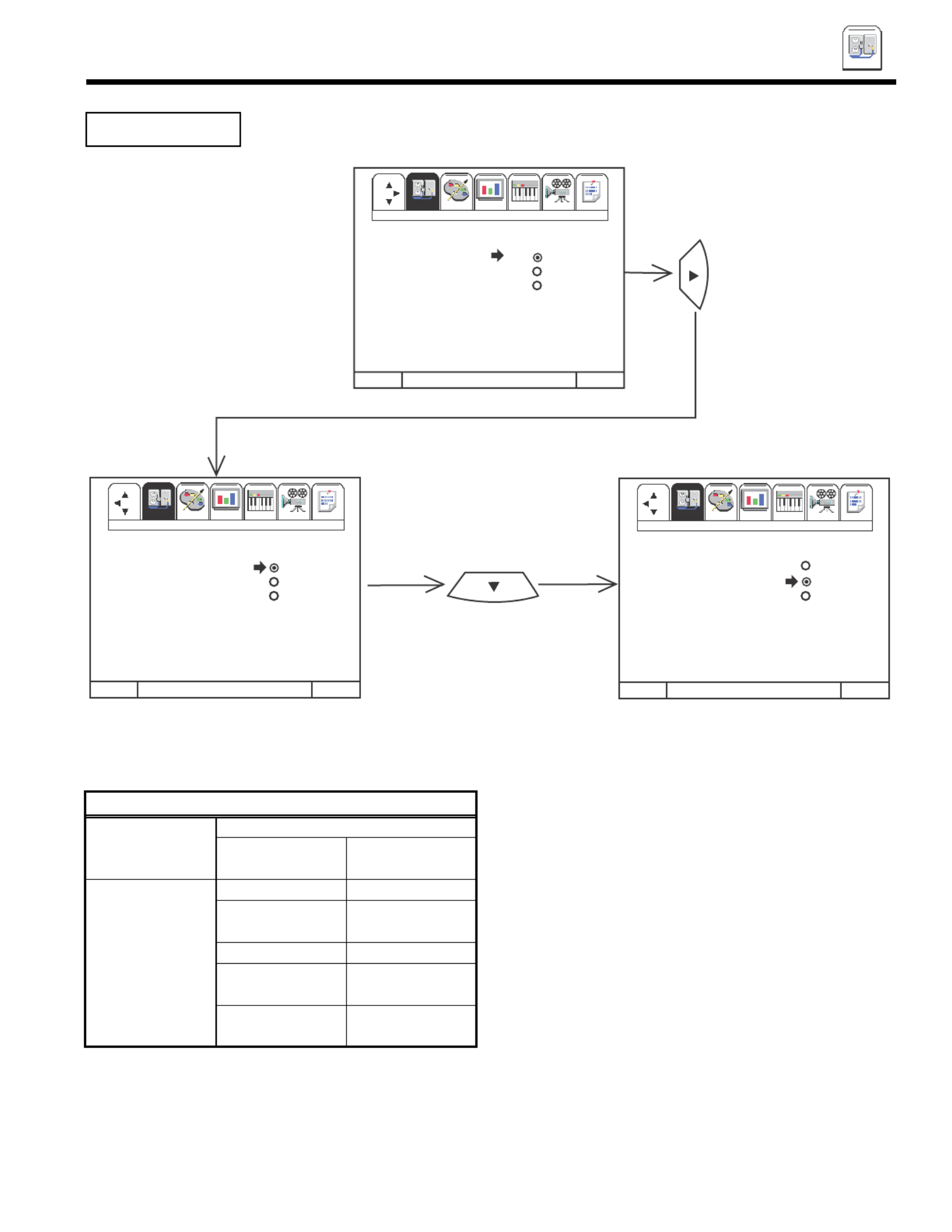
35
SET UP
SETUP
Select ANTENNA if you are using an indoor or outdoor antenna. Select CATV if you have cable TV.
Press CURSOR to highlight and select the correct SIGNAL SOURCE mode. or
Press EXIT to quit MENU or CURSOR to return to previous menu.
Reception channels for each mode are shown at the left.
Refer to your cable or TV guide for channel identification
standards.
If certain CATV channels are poor or not possible in CATV1
mode, set SIGNAL SOURCE to CATV2.
AIR CATV CHANNEL Indicated on
the screen
VHF 2 ~ 13 2 ~ 13
Mid band A ~ I 14 ~ 22
VHF 2 ~ 13ch A-5 ~ A-1 95 ~ 99
UHF 14 ~ 69ch Super band J ~ W 23 ~ 36
Hyper band 37 ~ 64
W + 1 ~ W + 28
Ultraband 65 ~ 125
W + 29 ~ W + 84
RECEPTION BAND
CATV 1 OR CATV 2
SIGNAL SOURCE
CURSOR
M E N U T O M E N U B AR T O Q U I T E XIT
Set Up Custom
Set Up Custom
Set Up Custom
Set Up Custom
Set Up Custom
Set Up Custom
Set Up Custom
Set UpSet Up Custom
Set Up Custom
Set UpSet UpSet UpSet UpSet Up
M E N U T O M E N U B AR T O Q U I T E XIT
Set Up Custom
Set Up Custom
Set Up Custom
Set Up Custom
Set Up Custom
Set Up Custom
Set Up Custom
Set UpSet Up Custom
Set Up Custom
Set UpSet UpSet UpSet UpSet Up
M E N U T O M E N U B AR T O Q U I T E XIT
Set Up Custom
Set Up Custom
Set Up Custom
Set Up Custom
Set Up Custom
Set Up Custom
Set Up Custom
Set UpSet Up Custom
Set Up Custom
Set UpSet UpSet UpSet UpSet Up
CURSOR
FAV
CH
SET UP VIDEO AUDIO THEATER INFO
CUSTOM
SET UP VIDEO AUDIO THEATER INFO
CUSTOM SET UP VIDEO AUDIO THEATER INFO
CUSTOM
MENU L ANGUAGE
S I GN A L SO U RC E AN TEN NA
AU TO CHAN NEL SET CATV 1
CHA NNEL MEMORY CATV 2
CHA NNEL LIS T
CLOCK SET
MENU L ANGUAGE
S I GN A L SO U RC E AN TEN NA
AU TO CHAN NEL SET CATV 1
CHA NNEL MEMORY CATV 2
CHA NNEL LIS T
CLOCK SET
MENU L ANGUAGE
S I GN A L SO U RC E AN TEN NA
AU TO CHAN NEL SET CATV 1
CHA NNEL MEMORY CATV 2
CHA NNEL LIS T
CLOCK SET

36
SET UP
SETUP
This feature will automatically store active TV channels in CHANNEL MEMORY. This will allow you to
skip over unused channels when using CHANNEL UP () or DOWN () buttons.
If the EXIT button is pressed while the AUTO CHANNEL SET function is engaged, programming will stop.
Remember to select the correct SIGNAL SOURCE mode before using AUTO CHANNEL SET for the antenna input.
See CHANNEL MEMORY to add or erase additional channels.
AUTO CHANNEL SET
CURSOR
M E N U T O M E N U B A R TO Q U I T E X I T
Set Up Custom Video Audio Theater Info
Set Up Custom
Set Up Custom I
Set Up Custom
Set Up Custom
Set Up Custom
Set Up Custom
Set UpSet Up Custom Video Audio Theater Info
Set Up Custom
Set Up Custom I
Set Up Custom
Set Up Custom
Set Up Custom
Set Up Custom
Set Up
M E N U T O M E N U B A R TO Q U I T E X I T
Set Up Custom Video Audio Theater Info
Set Up Custom
Set Up Custom I
Set Up Custom
Set Up Custom
Set Up Custom
Set Up Custom
Set UpSet Up Custom Video Audio Theater Info
Set Up Custom
Set Up Custom I
Set Up Custom
Set Up Custom
Set Up Custom
Set Up Custom
Set Up Set Up Custom Video Audio Theater Info
Set Up Custom
Set Up Custom I
Set Up Custom
Set Up Custom
Set Up Custom
Set Up Custom
Set UpSet Up Custom Video Audio Theater Info
Set Up Custom
Set Up Custom I
Set Up Custom
Set Up Custom
Set Up Custom
Set Up Custom
Set Up
M E N U T O M E N U B A R TO Q U I T E X I T
CURSOR AUTO CHANNEL SET
MENU LANGUAGE
SIGNAL SOURCE
AUTO CHANNEL SET BEGIN
CHANNEL MEMORY
CHANNEL LIST
CLOCK SET
MEN U LA NGUAGE
SIGN AL SOURCE
AU TO CH ANN EL SET BEGIN
CHANN EL ME MOR Y
CHANN EL LIST
CLOCK SE T
INSTALLING
CHAN NEL 110
88% CO MPLETE
FAV
CH
FAV
CH

37
Use this function after AUTO CHANNEL SET to add or erase additional channels to or from the PC ready
color TV channel memory.
Add or erase additional channels while still in CHANNEL MEMORY using CHANNEL or or the number buttons to change
the channel.
Press EXIT to quit menu or CURSOR to return to previous menu.
CHANNEL MEMORY
CURSOR
CUR SOR
Set Up Custom Video Audio Theater Info
Set Up Custom
Set Up Custom I
Set Up Custom
Set Up Custom
Set Up Custom
Set Up Custom
Set UpSet Up Custom Video Audio Theater Info
Set Up Custom
Set Up Custom I
Set Up Custom
Set Up Custom
Set Up Custom
Set Up Custom
Set Up
M E N U T O ME N U B A R TO Q U I T E X I T
Set Up Custom Video Audio Theater Info
Set Up Custom
Set Up Custom I
Set Up Custom
Set Up Custom
Set Up Custom
Set Up Custom
Set UpSet Up Custom Video Audio Theater Info
Set Up Custom
Set Up Custom I
Set Up Custom
Set Up Custom
Set Up Custom
Set Up Custom
Set Up
M E N U T O ME N U B A R TO Q U I T E X I T
Set Up Custom Video Audio Theater Info
Set Up Custom
Set Up Custom I
Set Up Custom
Set Up Custom
Set Up Custom
Set Up Custom
Set UpSet Up Custom Video Audio Theater Info
Set Up Custom
Set Up Custom I
Set Up Custom
Set Up Custom
Set Up Custom
Set Up Custom
Set Up
M E N U T O ME N U B A R TO Q U I T E X I T
FAV
CH
ME NU LA NGUAG E
SI GNAL SO UR CE CH ANNEL 03
AU TO CHA NN EL SET AD D
CH ANNEL M EM ORY ER ASE
CH ANNEL L IS T
CL OCK S ET
ME NU LA NGUAG E
SI GNAL SO UR CE CH ANNEL 03
AU TO CHA NN EL SET AD D
CH ANNEL M EM ORY ER ASE
CH ANNEL L IS T NE XT CH
CL OCK S ET CH CH
ME NU LA NGUAG E
SI GNAL SO UR CE CH ANNEL 03
AU TO CHA NN EL SET AD D
CH ANNEL M EM ORY ER ASE
CH ANNEL L IS T NE XT CH
CL OCK S ET CH CH
SET UP
SETUP

38
SET UP
This function allows you to review which channels are labeled in CHANNEL ID (ID.), which have been
added to CHANNEL MEMORY (SCAN), and which are protected by PARENTAL CONTROL (LOCK).
Press CURSOR or to review more channels.
Press EXIT to quit menu or CURSOR to return to previous menu.
CHANNEL LIST
NOTE: Each press of CURSOR or will display the next eight channels.
CURSOR
CUR SOR
CH ANNEL L IS T ANT A
CH ID SC AN LOC K
1 * *** ON ON
2 US A -- --
3 * *** -- --
4 XE TV -- ON
5 * *** -- --
6 RO LY ON - -
7 * *** -- --
8 TESS ON --
CH ANNEL L IS T ANT A
CH ID SC AN LOC K
9 JAY B ON ON
10 ** ** -- - -
11 **** - - --
12 JEKO ON --
13 ** ** -- - -
14 ** ** -- - -
15 JADE ON - -
16 ** ** -- --
Set Up Custom Video Audio Theater Info
Set Up Custom
Set Up Custom I
Set Up Custom
Set Up Custom
Set Up Custom
Set Up Custom
Set UpSet Up Custom Video Audio Theater Info
Set Up Custom
Set Up Custom I
Set Up Custom
Set Up Custom
Set Up Custom
Set Up Custom
Set Up
M E N U T O ME N U B A R TO Q U I T E X I T
Set Up Custom Video Audio Theater Info
Set Up Custom
Set Up Custom I
Set Up Custom
Set Up Custom
Set Up Custom
Set Up Custom
Set UpSet Up Custom Video Audio Theater Info
Set Up Custom
Set Up Custom I
Set Up Custom
Set Up Custom
Set Up Custom
Set Up Custom
Set Up
M E N U T O ME N U B A R TO Q U I T E X I T
Set Up Custom Video Audio Theater Info
Set Up Custom
Set Up Custom I
Set Up Custom
Set Up Custom
Set Up Custom
Set Up Custom
Set UpSet Up Custom Video Audio Theater Info
Set Up Custom
Set Up Custom I
Set Up Custom
Set Up Custom
Set Up Custom
Set Up Custom
Set Up
M E N U T O ME N U B A R TO Q U I T E X I T
FAV
CH
ME NU LA NGUAG E
SI GNAL SO UR CE
AU TO CHA NN EL SET
CH ANNEL M EM ORY
CH ANNEL L IS T
CL OCK S ET
SETUP

39
Use this feature for all time related functions. The time must be set before you can use the CALENDAR,
4 EVENT PROGRAM, SPECIAL EVENT REMINDER, or TV TIME OUT.
Use CURSOR or to set the time, AM or PM, date and year.
Press CURSOR or to change position.
Press EXIT to quit menu or CURSOR to return to previous menu when the CURSOR is in the first position.
CLOCK SET
M E N U T O M E N U B A R TO Q U I T E X I T
CURSOR
C U R SO R
CL OC K S E T
- - - - A M JA N 01 1 9 98
CL OC K S E T
12 : 00 P M MA R 12 1 9 98
M E N U T O M E N U B A R TO Q U I T E X I T M E N U T O M E N U B A R TO Q U I T E X I T
TO SE T T I ME
TO SE T T I ME
MEN U L A N GUA GE
SI G N A L S O URCE
AUTO C H A N N EL SET
CH A N N EL MEMO RY
CH A N N EL LI S T
C L OC K S E T
FAV
CH
FAV
CH
CUSTOM VIDEO AUDIO
THEATER INFO
SET UP
SET UP SET UP
SET UP
SETUP
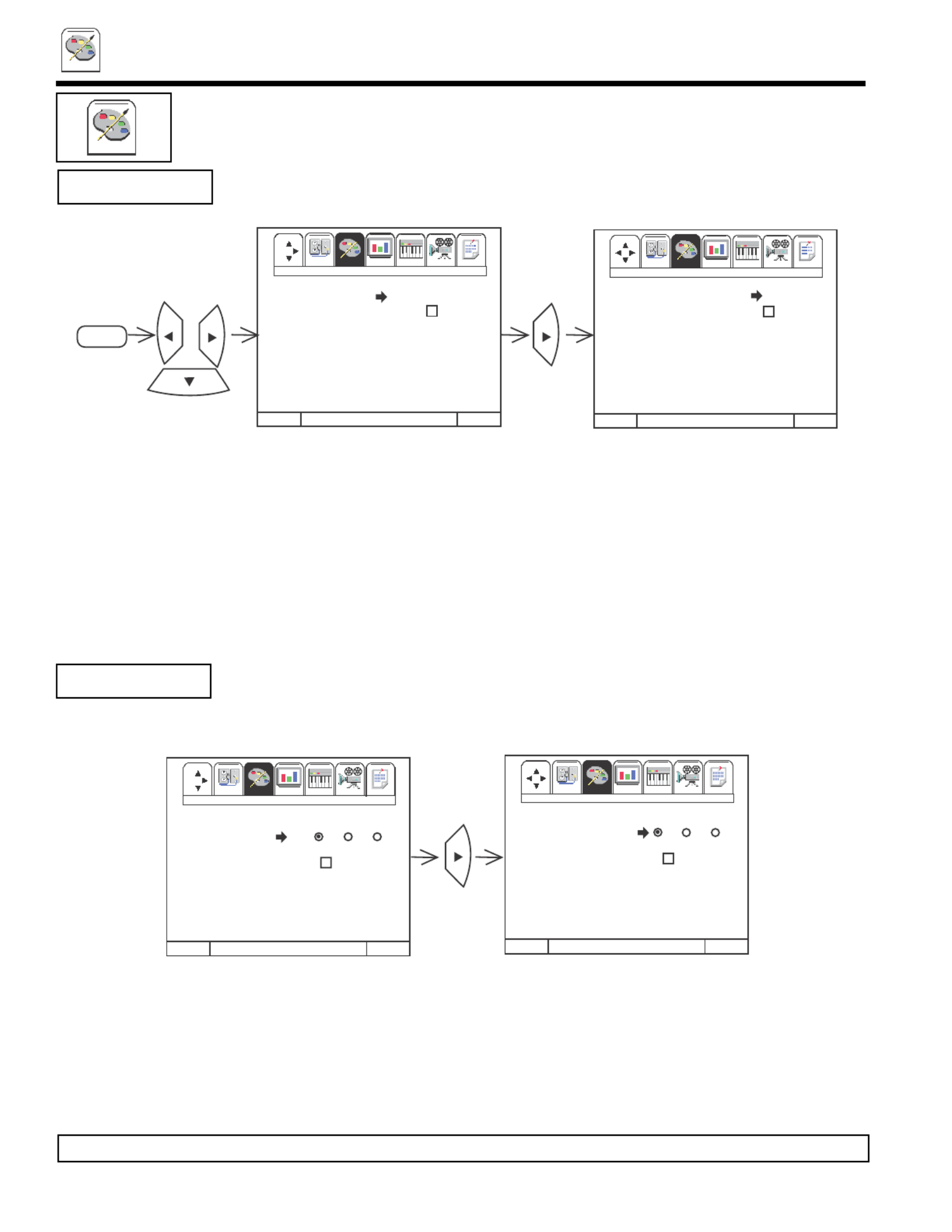
CUSTOM
40
Use this feature to give a name to any of the three video inputs.
Press CURSOR to select the video input to be named.
Press CURSOR to select letters. or
Press CURSOR or to change position.
Press EXIT to quit menu or CURSOR to return to previous menu when the CURSOR is in the first position.
(*) represents a blank space.
Select RESET to set VIDEO ID to original condition.
NOTE: VIDEO ID will be displayed only when VIDEO input is displayed as main picture.
VIDEO ID.
CUSTOM
This selection contains advanced features which will make TV viewing easier and more enjoyable.
Use this feature to give up to 20 channels a name when ANTENNA signal source is selected and up
to 60 channels a name when CATV1 signal source is selected.
Press CURSOR to select letters. or
Press CURSOR to change character position. or
Press CHANNEL or and the number buttons to select and label additional channels. The CHANNEL ID will now appear in the
top right corner of the screen.
Press EXIT to quit menu or CURSOR to return to previous menu when the CURSOR is in the first position.
The CHANNEL ID will appear in the top right corner of the screen when the RECALL button is pressed.
The (*) represents a blank space.
Select ERASE ID to erase a CHANNEL ID. An ARE YOU SURE? display will appear on the screen to confirm your choice.
CHANNEL ID.
CURSOR
MENU
Set Up Custom Video Audio Theater Info
Set UpSet Up I
Set UpSet UpSet UpSet Up Video Audio Theater InfoI
Custom
M E N U T O M E N U BA R T O QU I T E X I T
Set Up Custom Video Audio Theater Info
Set UpSet Up I
Set UpSet UpSet UpSet Up Video Audio Theater InfoI
Custom
M E N U T O M E N U BA R T O QU I T E X I T
Set Up Custom Video Audio Theater Info
Set UpSet Up I
Set UpSet UpSet UpSet Up Video Audio Theater InfoI
Custom
M E N U T O M E N U BA R T O QU I T E X I T
Set Up Custom Video Audio Theater Info
Set UpSet Up I
Set UpSet UpSet UpSet Up Video Audio Theater InfoI
Custom
M E N U T O M E N U BA R T O QU I T E X I T
FAV
CH
FAV
CH
FAV
CH
CH 03
CH A N N E L ID. ****
VIDE O I D. ERA SE
FA MILY FAVORITE S
PAREN TAL CON T ROL
4 E V EN T PR OG RAM
AU TO LINK
CLOSED CAPTION
MENU BACKGROU ND
CH 03
CH A N N E L ID. ****
VIDE O I D. ERA SE
FA MILY FAVORITE S
PAREN TAL CON T ROL NE XT CH
4 E V EN T PR OG RAM CH CH
AU TO LINK
CLOSED CAPTION
MENU BACKGROU ND
Set Up Custom Video Audio Theater Info
Set UpSet Up I
Set UpSet UpSet UpSet Up Video Audio Theater InfoI
Custom
M E N U T O M E N U BA R T O QU I T E X I T
Set Up Custom Video Audio Theater Info
Set UpSet Up I
Set UpSet UpSet Up
Set Up Video Audio Theater InfoI
Custom
M E N U T O M E N U BA R T O QU I T E X I T
FAV
CH
CH ANN EL ID.
V I D E O ID. V1 V2 V3
FA MILY FAVORITE S *****
PAREN TAL CON T ROL RESET
4 E V EN T PR OG RAM
AU TO LINK
CLOSED CAPTION
MENU BACKGROU ND
CH ANN EL ID.
V I D E O ID. V1 V2 V3
FA MILY FAVORITE S *****
PAREN TAL CON T ROL RESET
4 E V EN T PR OG RAM
AU TO LINK
CLOSED CAPTION
MENU BACKGROU ND
CUSTOM

41
CUSTOM
CUSTOM
This function allows you to group your favorite channels into six personalized categories that you can
rename. A total of 24 channels can be stored in the FAMILY FAVORITES function.
With Family Favorites, you can easily access your favorite movie, sports, news, sitcom, music and
custom stations by registering any of your favorite stations into one of six categories. Once you have input
your four favorite stations in each category, you simply press any of the cursor buttons and the Family
Favorites screen appears. Now you can easily switch between your 24 favorite stations.
To enter a channel into a category, highlight to the left of the category title.
Press CHANNEL or or the number buttons to enter the desired channel. Repeat until category has been set with your favorite
channels. The channel to be added is displayed in the top right corner of the screen.
Enter channel 00 to erase a favorite channel.
To rename the categories, use the CURSOR buttons to highlight the category you would like to rename.
Use CURSOR to change a letter and CURSOR to select the next character to change. or
To reset categories and channels back to original factory preset, press RECALL while you are renaming a category.
If a CHANNEL ID is set for the channel at the top of each column, it will be displayed above that column.
FAMILY FAVORITES
(MENU)
FAV
CH
FAV
CH
Set Up Custom Video Audio Theater Info
Set UpSet Up I
Set UpSet UpSet Up
Set Up Video Audio Theater InfoI
Custom
M E N U T O M EN U B A R T O QUI T E X I T
Set Up Custom Video Audio Theater Info
Set UpSet Up I
Set UpSet UpSet UpSet Up Video Audio Theater InfoI
Custom
M E N U T O M EN U B A R T O QUI T E X I T
Set Up Custom Video Audio Theater Info
Set UpSet Up I
Set UpSet UpSet UpSet Up Video Audio Theater InfoI
Custom
M E N U T O M EN U B A R T O QUI T E X I T
Set Up Custom Video Audio Theater Info
Set UpSet Up I
Set UpSet UpSet UpSet Up Video Audio Theater InfoI
Custom
M E N U T O M EN U B A R T O QUI T E X I T
Set Up Custom Video Audio Theater Info
Set UpSet Up I
Set UpSet UpSet UpSet Up Video Audio Theater InfoI
Custom
M E N U T O M EN U B A R T O QUI T E X I T
Set Up Custom Video Audio Theater Info
Set UpSet Up I
Set UpSet UpSet UpSet Up Video Audio Theater InfoI
Custom
M E N U T O M EN U B A R T O QUI T E X I T
CURS O R
CH
CH ANNEL I D.
VI DEO ID.
FAM ILY FAVOR ITES
PAREN TAL C ONTROL
4 EVENT PR OGRAM
AU TO LINK
CL OS ED CA PTI ON
MENU BACKGROUND
FAMILY FAVOR ITE S CH 0 3
ABDC EFGH IJ KL M NOP
10 13 15 19 MOV IES
SPORTS
NE WS **
06 SITCOM
MUS IC*
CU STOM
FAMILY FAVOR ITE S CH 1 0
ABCD EFGH I JKL MNOP
13 1 5 19 M OVI ES10
SPORTS
NE WS **
06 SITCOM
MUS IC*
CU STOM
FAMILY FAVOR ITE S CH 0 4
UV WX EF GH IJ KL M NOP
1 3 15 19 MOVIES 04
SPORTS
NE WS **
06 SITCOM
MUS IC*
CU STOM

42
CUSTOM
CUSTOM
Use this function to display FAMILY FAVORITES selections to tune the main picture to a desired favorite
channel.
Once your favorite channels are registered in the FAMILY FAVORITES menu, your PC ready color TV set will change to that station
when selected.
Select a category using CURSOR or buttons.
Use CURSOR , , or buttons to highlight a favorite channel and the PC ready color TV will automatically tune to that channel.
Press EXIT to remove FAMILY FAVORITES OSD from the screen.
NOTE: After all of your favorite channels are registered, the CURSOR buttons can be used for quick access to the
FAVORITE CHANNELS menu
FAMILY FAVORITES
(OPERATION)
CURSOR
MENU T O SURF T O QUIT EXIT
FAV
CH
FAV
CH
F AMIL Y FAVORIT ES CH 12
ABCD EF GH IJ KL MN OP
10 15 13 19 MOVIES
SPOR TS
N E WS**
06 SITCOM
MUSIC*
CUST OM

43
CUSTOM
CUSTOM
This feature allows you to block out the picture and sound of the selected channel or video input of any
channel that you feel may be inappropriate for your children. There is no limit to the number of channels
that can be locked. Your secret code allows you to reinstate these channels any time you wish. It can also
be used to schedule an amount of time that the PC ready color TV cannot be viewed.
The code to enter PARENTAL CONTROL is a four digit secret code number. The factory preset code is 0000.
Use the number buttons to select secret code.
Use CURSOR to highlight function and the CURSOR button to set ON or OFF. or
When CHANNEL is turned on, the picture and sound for the chosen channel will be blocked out.
When VIDEO LOCK is turned on, the picture and sound for all video inputs will be blocked out. To lock the video inputs, you
must be tuned to any video input.
When QUICK LOCK is turned on, the picture and sound for channels 3, 4 and all video inputs will be blocked out.
When TV TIME OUT is turned on, you can set the BEGIN and END times and the PC ready color TV cannot be viewed
during that time period. (Set clock first.) Use CURSOR to highlight ONCE (PC ready color TV will time out one timeor
only), DAILY (PC ready color TV will time out every day), WEEKLY (PC ready color TV will time out one time a week) or
OFF (to disable this function) and then press cursor to select your choice.
PARENTAL CONTROL
Set Up Custom Video Audio Theater Info
Set UpSet Up I
Set UpSet UpSet UpSet Up Video Audio Theater InfoI
Custom
M E N U T O M E N U BA R T O QU I T E X I T M E N U T O M E N U BA R T O Q UI T E X ITM E N U T O M E N U BA R T O QU I T E X I T
Set UpSet UpSet UpSet UpSet UpSet UpSet UpSet UpSet UpSet UpCustom
USE NUMBER BUTTONS
TO ENTER THE
SECRET CODE.
PARE N T A L CONTR O L
* ** ENTE R SECRET CODE*
CH ANN EL 03
VIDE O LOCK
QUICK LOCK
TV TIME OU T
MOVIE RATI NGS
TV RA TINGS
M E N U T O M E N U BA R T O QU I T E X I T
Set Up Custom Video Audio Theater Info
Set UpSet Up I
Set UpSet UpSet UpSet Up Video Audio Theater InfoI
Custom
000 0
FAV
CH
CURSOR
FAV
CH
CURSOR
CH I L D L O CKED
PARE N T A L CONTR O L
* ** ENTE R SECRET CODE*
CH ANN EL 03
VIDE O LOCK
QUICK LOCK
TV TIME OU T
MOVIE RATI NGS
TV RA TINGS
CH ANN EL ID.
VIDE O I D.
FA MILY FAV ORI T ES
PARE N T A L CONTR O L
4 E V EN T PR OG RAM
AU TO LINK
CLOSED CAPTION
MENU BACKGROU ND
NOTE: 1. PARENTAL CONTRL is not available in PC MODE.
2. MOVIE RATINGS/TV RATINGS: See Reference Guide for PARENTAL CONTROL AND MOVIE RATINGS/TV
RATINGS.

44
CUSTOM
CUSTOM
NOTE: 1. When using TV TIME OUT make sure the clock is set (see page 39).
2. When the recall button is pressed, a special icon appears on the screen and indicates that PARENTAL CONTROL
is activated.
M E N U T O ME N U B A R TO Q U I T E X I T
Set Up Custom Video Audio Theater Info
Set UpSet Up I
Set UpSet UpSet UpSet Up Video Audio Theater InfoI
Custom
FAV
CH
CURSOR
Set Up Custom Video Audio Theater Info
Set UpSet Up I
Set UpSet UpSet Up
Set Up Video Audio Theater InfoI
Custom
PAREN TAL CON TR OL
TV TIME OUT
.. ..... AM BE GI N
.. ..... AM EN D
ON CE
DA ILY
WE EKLY
OF F
PAREN TAL CON TR OL
*** CHANG E SEC RET CODE ?*
CH ANNEL 0 3
VI DEO L OCK
QU ICK L OCK
TV T IM E OUT
MO VIE R ATIN GS
TV RATI NGS
Press CURSOR to select the time to begin. or
Press CURSOR to select hour, minutes and AM/PM.
Press CURSOR to set the time to begin. or
Press CURSOR then CURSOR to select time to end.
Press CURSORS to set time to end. or
Press CURSOR to exit time end.
Press CURSORS to select once, daily, or weekly. or
To change the secret code number, select CHANGE SECRET CODE. Enter a new four digit key number you prefer.
If you forget your secret code, use the factory code 7777 to erase your key number. This will reset the secret code number back to
the factory preset 0000.
Press EXIT to quit menu or cursor to return to previous menu.
PARENTAL CONTROL

45
This function will automatically turn the TV on and off, one time only, every day or once a week.
Press CURSOR to select PROGRAM 1, 2, 3, or 4.
Press CURSOR or to select the time the PC ready color TV will turn on and off.
Use CURSOR to change position.
Press CURSOR to highlight then CURSOR or to select MODE: ONCE (PC ready color TV will turn on/off one time only) or
MODE: DAILY (PC ready color TV will turn on/off at the same time every day), or MODE: WEEKLY (PC ready color TV will turn
on/off at same time every week) and MODE: OFF (to disable this function).
Press CURSOR or , CHANNEL () or (), or number buttons to set the channel the PC ready color TV will tune to when it
automatically turns on.
Press EXIT to quit menu or cursor to return to previous menu.
If the clock is not set, you can not use this function and the screen below will appear.
NOTE: 1. The OFF Timer will only activate if the PC ready color TV was turned on or tuned with the ON Timer and no
channel selection was made after this time. If you change the channel after the ON Timer has been activated, the
OFF Timer will deactivate.
2. If no remote control button is pressed after ON Timer is activated, the PC ready color TV will automatically turn
off after three hours.
CAUTION: Do not use your PC color ready TV as a deterrent when away from home by using the ON and OFF
TIMERS. For safety, the PC color ready TV should be turned off when you are away from home.
4 EVENT PROG.
CUSTOM
CUSTOM
Set Up Custom Video Audio Theater Info
Set UpSet Up I
Set UpSet UpSet UpSet Up Video Audio Theater InfoI
Custom
ME N U T O ME NU BA R T O QU I T E X IT
4 EVENT PROGRAM
PLEASE SET
CLOCK FIRST
Set Up Custom Video Audio Theater Info
Set UpSet Up I
Set UpSet UpSet UpSet Up Video Audio Theater InfoI
Custom
ME N U T O ME N U BA R T O QU I T E XI T
Set Up Custom Video Audio Theater Info
Set UpSet Up I
Set UpSet UpSet Up
Set Up Video Audio Theater InfoI
Custom
ME N U T O ME N U BA R T O QU I T E XI T
Set Up Custom Video Audio Theater Info
Set UpSet Up I
Set UpSet UpSet Up
Set Up Video Audio Theater InfoI
Custom
ME N U T O ME N U BA R T O QU I T E XI T
FAV
CH
CURSOR
4 E V ENT PROGRAM
1 2 3 4
-- -- AM T V ON
-- -- AM T V OFF
-- CHANNEL
ONCE
DAILY
WEEKLY
OFF
FAV
CH
FAV
CH
4 E V ENT PROGRAM
1 2 3 4
11 : 00 A M TV ON
12 :00 AM TV OF F
10 CHANN E L
ONCE
DAILY
WEEKLY
OFF
CHANNEL ID.
VIDEO I D.
FAMI LY FAVORITES
PARENTAL CONTROL
4 E V ENT PR O G R A M
AUTO LI NK
CLOSED CAPTIO N
MENU BACKGROUND
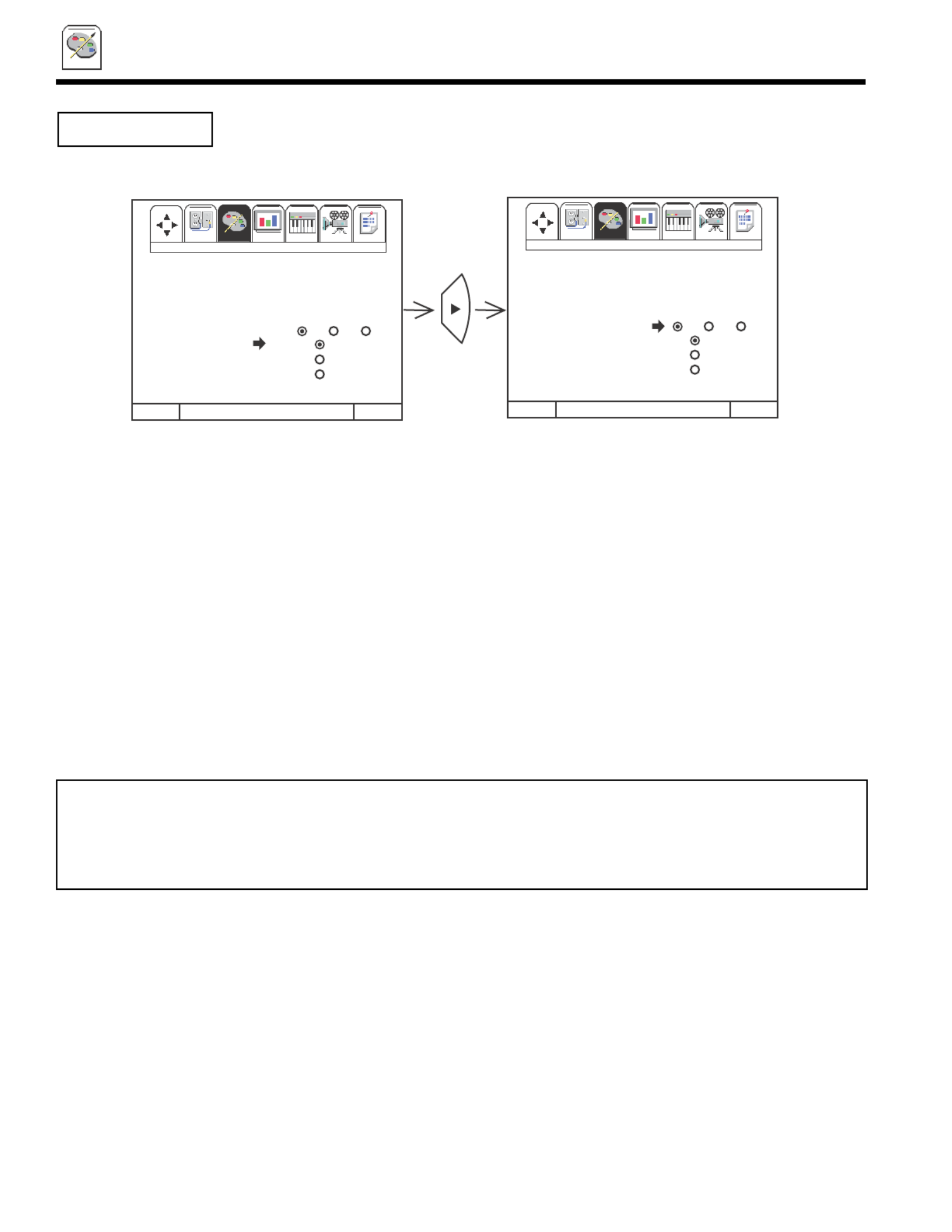
46
Use this function to automatically turn the PC ready color TV on and tune to VIDEO: 1, 2, or 3, when it
detects a VIDEO input.
Use CURSOR to select Video Input.
Use CURSOR , then CURSOR , to change AUTO LINK setting. or
When AUTO is selected, the PC ready color TV will turn on and tune to VIDEO: 1, 2, or 3 automatically, when the VIDEO: 1, 2, or
3 input device is turned on. This is convenient when you want to watch a movie with your VCR, laserdisc player, or DVD player.
When REMOTE is selected, the PC ready color TV will turn on and tune to VIDEO: 1, 2, or 3 automatically, when the VIDEO: 1, 2,
or 3 input device is turned on and the VCR, laserdisc, or DVD play button on your remote control is pressed.
This is convenient when you want to record a movie with your VCR and watch it later.
Select OFF to disable this function.
Press EXIT to quit menu or CURSOR to return to previous menu.
AUTO LINK
NOTE: 1. Once the PC ready color TV has been turned on using the AUTO LINK feature, it must be reset before AUTO
LINK is used again. To do this, turn your VCR, laserdisc, or DVD player OFF. This feature is now reset and will
turn on your PC ready color TV as described above.
2. When using REMOTE mode, any remote control button will substitute for your video input device play button.
However, intended operation is for use with your VCR, laserdisc, or DVD play button.
Set Up Custom Video Audio Theater Info
Set UpSet Up I
Set UpSet UpSet UpSet Up Video Audio Theater InfoI
Custom
M E N U T O M EN U B A R T O QUI T E X I T
Set Up Custom Video Audio Theater Info
Set UpSet Up I
Set UpSet UpSet UpSet Up Video Audio Theater InfoI
Custom
M E N U T O M EN U B A R T O QUI T E X I T
FAV
CH
CH ANNEL I D.
VI DEO ID.
FAMILY FAVORI TES
PAREN TAL C ONTROL
4 EVENT PR OGRAM V1 V2 V3
A U TO L I N K AU TO
CL OS ED CA PTI ON REM OTE
MENU BACKGROUND OFF
CH ANNEL I D.
VI DEO ID.
FAMILY FAVORI TES
PAREN TAL C ONTROL
4 EVENT PR OGRAM V 1 V2 V3
A U TO L I N K AU TO
CL OS ED CA PTI ON REM OTE
MENU BACKGROUND OFF
CUSTOM
CUSTOM
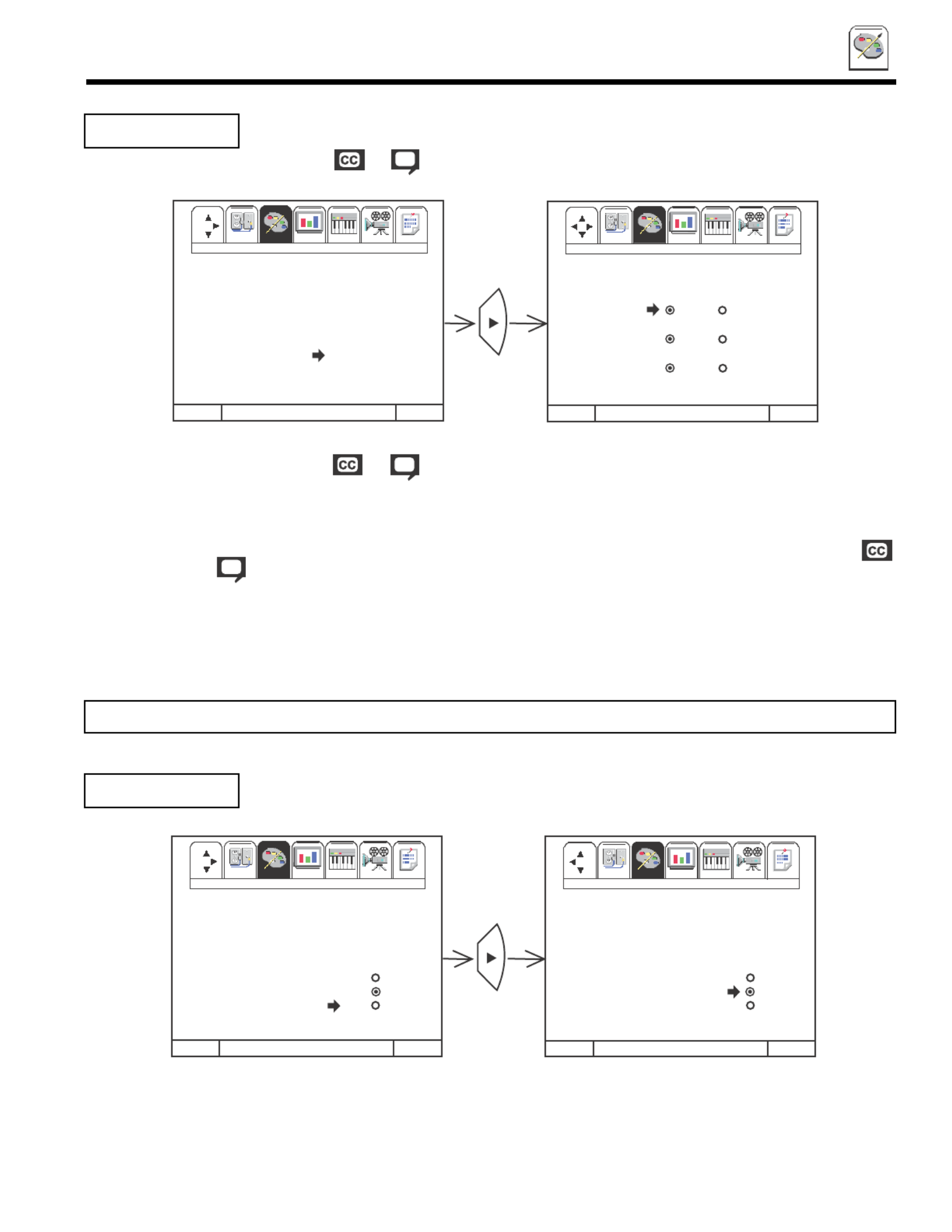
47
CUSTOM
CUSTOM
DISPLAY: ON/OFF will turn the or display on or off.
MODE: C.C. (Closed Caption) is for the program you are viewing.
TEXT is for additional information such as news reports or a TV program guide. This information covers the entire
screen and viewing the PC ready color TV program is not possible. TEXT may not be available with every
or program.
CHANNEL: 1 is used for the primary language (usually English).
2is sometimes used for a second language (may vary by region).
Use CURSOR to highlight the function to change then press CURSOR to change the function. or
Press EXIT to quit menu or CURSOR to return to previous menu.
Closed captions are the dialogue, narration, and/or sound effects of a television program or home video
which are displayed on the PC ready color TV screen. Your local TV program guide denotes these
programs as or .
NOTE: If you do not have sound, make sure MUTE is not set.
CLOSED CAPTION
This function allows you to choose from three menu backgrounds.
Use CURSOR to change MENU BACKGROUND setting. or
Press EXIT to quit menu or CURSOR to return to previous menu.
Select CLEAR and no background is visible, select GRAY and a gray background is visible (no picture can be seen behind menu
screen), select SHADED and a light background is visible.
MENU BACKGROUND
Set Up Custom Video Audio Theater Info
Set UpSet Up I
Set UpSet UpSet UpSet Up Video Audio Theater InfoI
Custom
M E N U T O M EN U B A R T O QUI T E X I T
CURSOR
Set Up Custom Video Audio Theater Info
Set UpSet Up I
Set UpSet UpSet UpSet Up Video Audio Theater InfoI
Custom
M E N U T O M EN U B A R T O QUI T E X I T
FAV
CH
CH ANNEL I D.
VI DEO ID.
FAM ILY FAVOR ITES
PAREN TAL C ONTROL
4 EVENT PR OGRAM
AU TO LINK
CL OSE D C A PT I O N
MENU BACKGROUND
CL OS ED CA PTI ON
DI SPLAY
OFF ON
MODE
C.C . TEX T
CH ANNEL
1 2
Set Up Custom Video Audio Theater Info
Set UpSet Up I
Set UpSet UpSet UpSet Up Video Audio Theater InfoI
Custom
M E N U T O M EN U B A R T O QUI T E X I T
CURSOR
Set Up Custom Video Audio Theater Info
Set UpSet Up I
Set UpSet UpSet UpSet Up Video Audio Theater InfoI
Custom
M E N U T O M EN U B A R T O QUI T E X I T
FAV
CH
CH ANNEL I D.
VI DEO ID.
FAM ILY FAVOR ITES
PAREN TAL C ONTROL
4 EVENT PR OGRAM
AU TO LINK CL EAR
CL OS ED CA PTI ON G RAY
M E N U BA CKGR OUN D SH ADED
CH ANNEL I D.
VI DEO ID.
FAM ILY FAVOR ITES
PAREN TAL C ONTROL
4 EVENT PR OGRAM
AU TO LINK CL EAR
CL OS ED CA PTI ON G RAY
M E N U BA CKGR OUN D SH ADED
Produktspezifikationen
| Marke: | Hitachi |
| Kategorie: | Fernsehen |
| Modell: | 36SDX01S |
Brauchst du Hilfe?
Wenn Sie Hilfe mit Hitachi 36SDX01S benötigen, stellen Sie unten eine Frage und andere Benutzer werden Ihnen antworten
Bedienungsanleitung Fernsehen Hitachi

11 Oktober 2024

7 Oktober 2024

5 Oktober 2024

4 Oktober 2024

4 Oktober 2024

2 Oktober 2024

30 September 2024

27 September 2024

24 September 2024

23 September 2024
Bedienungsanleitung Fernsehen
- Fernsehen Samsung
- Fernsehen Infiniton
- Fernsehen Clatronic
- Fernsehen Acer
- Fernsehen Sanyo
- Fernsehen BenQ
- Fernsehen Lexibook
- Fernsehen Manhattan
- Fernsehen Manta
- Fernsehen Medion
- Fernsehen Philips
- Fernsehen Sony
- Fernsehen Sweex
- Fernsehen Tevion
- Fernsehen Zalman
- Fernsehen Panasonic
- Fernsehen LG
- Fernsehen MX Onda
- Fernsehen AEG
- Fernsehen Siemens
- Fernsehen Electrolux
- Fernsehen Küppersbusch
- Fernsehen OK
- Fernsehen Vox
- Fernsehen TechniSat
- Fernsehen XD Enjoy
- Fernsehen Denver
- Fernsehen ECG
- Fernsehen Intenso
- Fernsehen MarQuant
- Fernsehen Bush
- Fernsehen Telefunken
- Fernsehen Thomson
- Fernsehen Trevi
- Fernsehen BEKO
- Fernsehen Blaupunkt
- Fernsehen Grundig
- Fernsehen Schneider
- Fernsehen Sharp
- Fernsehen Aspes
- Fernsehen Brandt
- Fernsehen Daewoo
- Fernsehen Pyle
- Fernsehen Mitsubishi
- Fernsehen Finlux
- Fernsehen Haier
- Fernsehen High One
- Fernsehen Hisense
- Fernsehen Luxor
- Fernsehen NABO
- Fernsehen Nordmende
- Fernsehen Salora
- Fernsehen SEG
- Fernsehen Smart Brand
- Fernsehen Svan
- Fernsehen Techwood
- Fernsehen Vestel
- Fernsehen Philco
- Fernsehen Schaub Lorenz
- Fernsehen Aiwa
- Fernsehen Alphatronics
- Fernsehen AudioSonic
- Fernsehen Coby
- Fernsehen Bang And Olufsen
- Fernsehen DIFRNCE
- Fernsehen Lenco
- Fernsehen Mpman
- Fernsehen ODYS
- Fernsehen Pioneer
- Fernsehen Polaroid
- Fernsehen Jay-Tech
- Fernsehen JVC
- Fernsehen Krüger And Matz
- Fernsehen Muse
- Fernsehen Nokia
- Fernsehen Optoma
- Fernsehen PEAQ
- Fernsehen Xiaomi
- Fernsehen Abus
- Fernsehen Megasat
- Fernsehen Walker
- Fernsehen Akai
- Fernsehen Arçelik
- Fernsehen Caratec
- Fernsehen Changhong
- Fernsehen Chiq
- Fernsehen Continental Edison
- Fernsehen Dual
- Fernsehen Dyon
- Fernsehen Edenwood
- Fernsehen Ferguson
- Fernsehen Funai
- Fernsehen GoGEN
- Fernsehen Hannspree
- Fernsehen Horizon
- Fernsehen Hyundai
- Fernsehen JTC
- Fernsehen Kernau
- Fernsehen Loewe
- Fernsehen Metz
- Fernsehen MT Logic
- Fernsehen Orava
- Fernsehen Orion
- Fernsehen Reflexion
- Fernsehen Star-Light
- Fernsehen Strong
- Fernsehen TCL
- Fernsehen Tesla
- Fernsehen Toshiba
- Fernsehen Allview
- Fernsehen Casio
- Fernsehen Sencor
- Fernsehen Icy Box
- Fernsehen Element
- Fernsehen ViewSonic
- Fernsehen Dell
- Fernsehen Lenovo
- Fernsehen Cecotec
- Fernsehen Nikkei
- Fernsehen Xiron
- Fernsehen Opera
- Fernsehen Sagem
- Fernsehen Antarion
- Fernsehen Xoro
- Fernsehen Humax
- Fernsehen Logik
- Fernsehen CGV
- Fernsehen LTC
- Fernsehen Bluesky
- Fernsehen Orima
- Fernsehen Proline
- Fernsehen NEC
- Fernsehen Marantz
- Fernsehen TEAC
- Fernsehen Packard Bell
- Fernsehen Westinghouse
- Fernsehen AOC
- Fernsehen NextBase
- Fernsehen Vivax
- Fernsehen Uniden
- Fernsehen Kogan
- Fernsehen Innoliving
- Fernsehen Magnum
- Fernsehen Smart Tech
- Fernsehen JGC
- Fernsehen Soundmaster
- Fernsehen Sylvania
- Fernsehen Qilive
- Fernsehen Doffler
- Fernsehen NewStar
- Fernsehen Zenith
- Fernsehen Insignia
- Fernsehen Roadstar
- Fernsehen SereneLife
- Fernsehen Woxter
- Fernsehen Sogo
- Fernsehen Peerless-AV
- Fernsehen RCA
- Fernsehen Oppo
- Fernsehen Vivo
- Fernsehen AYA
- Fernsehen Furrion
- Fernsehen Seiki
- Fernsehen Alba
- Fernsehen Aldi
- Fernsehen Daitsu
- Fernsehen Digihome
- Fernsehen E-motion
- Fernsehen Emerson
- Fernsehen GPX
- Fernsehen Graetz
- Fernsehen HKC
- Fernsehen Hoher
- Fernsehen ILive
- Fernsehen Naxa
- Fernsehen Online
- Fernsehen Onn
- Fernsehen Oyster
- Fernsehen Premier
- Fernsehen Reflex
- Fernsehen Rm 2000
- Fernsehen Saba
- Fernsehen Sbr
- Fernsehen Sunny
- Fernsehen Sunstech
- Fernsehen TechLine
- Fernsehen Technika
- Fernsehen Tele 2
- Fernsehen Grunkel
- Fernsehen Tve
- Fernsehen Viewpia
- Fernsehen Vision Plus
- Fernsehen Vizio
- Fernsehen Voxx
- Fernsehen Wharfedale
- Fernsehen Yasin
- Fernsehen Ziggo
- Fernsehen Videocon
- Fernsehen Bauhn
- Fernsehen Planar
- Fernsehen Monster
- Fernsehen Mitsai
- Fernsehen Proscan
- Fernsehen Kunft
- Fernsehen Nevir
- Fernsehen Seura
- Fernsehen EKO
- Fernsehen SunBriteTV
- Fernsehen Kemo
- Fernsehen V7
- Fernsehen Astar
- Fernsehen QBell Technology
- Fernsehen Visco
- Fernsehen Majestic
- Fernsehen DirecTV
- Fernsehen HCI
- Fernsehen Mach Power
- Fernsehen MBM
- Fernsehen Inno-Hit
- Fernsehen Elements
- Fernsehen Palsonic
- Fernsehen Cello
- Fernsehen Pantel
- Fernsehen FFalcon
- Fernsehen Coocaa
- Fernsehen SYLVOX
- Fernsehen ISymphony
- Fernsehen Aristona
- Fernsehen Apex
- Fernsehen Tucson
- Fernsehen Kubo
- Fernsehen Avtex
- Fernsehen NPG
- Fernsehen Telesystem
- Fernsehen ATYME
- Fernsehen Lin
- Fernsehen Tivax
- Fernsehen H&B
- Fernsehen Norcent
- Fernsehen TELE System
- Fernsehen Belson
- Fernsehen Elbe
- Fernsehen Mitzu
- Fernsehen Voxicon
- Fernsehen Aconatic
- Fernsehen Mitchell & Brown
- Fernsehen FOX Electronics
- Fernsehen Mystery
Neueste Bedienungsanleitung für -Kategorien-

16 Oktober 2024

16 Oktober 2024

16 Oktober 2024

15 Oktober 2024

15 Oktober 2024

15 Oktober 2024

15 Oktober 2024

15 Oktober 2024

15 Oktober 2024

15 Oktober 2024