Hikvision DS-2CD3T23G0-4IS Bedienungsanleitung
Hikvision
Überwachungskamera
DS-2CD3T23G0-4IS
Lesen Sie kostenlos die 📖 deutsche Bedienungsanleitung für Hikvision DS-2CD3T23G0-4IS (201 Seiten) in der Kategorie Überwachungskamera. Dieser Bedienungsanleitung war für 23 Personen hilfreich und wurde von 2 Benutzern mit durchschnittlich 4.5 Sternen bewertet
Seite 1/201

Network Camera User Manual
0
User Manual
UD19347B
Network Camera

Network Camera User Manual
1
Initiatives on the Use of Video Products
Thank you for choosing Hikvision products.
Technology affects every aspect of our life. As a high tech company, we are -
increasingly aware of the role technology plays in improving business efficiency and
quality of life, but at the same time, the potential harm of its improper usage. For
example, video products are capable of recording real, complete and clear images.
This provides a high value in retrospect and preserving real time facts. However, it -
may also result in the infringement of a third party's legitimate rights and interests if
improper distribution, use and/or processing of video data takes place. With the
philosophy of "Technology for the Good", Hikvision requests that every end user of
video technology and video products shall comply with all the applicable laws and
regulations, as well as ethical customs, aiming to jointly create a better community.
Please read the following initiatives carefully:
● Everyone has a reasonable expectation of privacy, and the installation of video
products should not be in conflict with this reasonable expectation. Therefore, a
warning notice shall be given in a reasonable and effective manner and clarify the
monitoring range, when installing video products in public areas. For non public -
areas, a third party's rights and interests shall be evaluated when installing video
products, including but not limited to, installing video products only after obtaining
the consent of the stakeholders, and not installing highly invisible video products.-
● The purpose of video products is to record real activities within a specific time and
space and under specific conditions. Therefore, every user shall first reasonably
define his/her own rights in such specific scope, in order to avoid infringing on a
third party's portraits, privacy or other legitimate rights.
● During the use of video products, video image data derived from real scenes will
continue to be generated, including a large amount of biological data (such as facial
images), and the data could be further applied or reprocessed. Video products
themselves could not distinguish good from bad regarding how to use the data
based solely on the images captured by the video products. The result of data usage
depends on the method and purpose of use of the data controllers. Therefore, data
controllers shall not only comply with all the applicable laws and regulations and
other normative requirements, but also respect international norms, social morality,
good morals, common practices and other non mandatory requirements, and -
respect individual privacy, portrait and other rights and interests.
● The rights, values and other demands of various stakeholders should always be
considered when processing video data that is continuously generated by video
products. In this regard, product security and data security are extremely crucial.
Therefore, every end user and data controller, shall undertake all reasonable and
necessary measures to ensure data security and avoid data leakage, improper

Network Camera User Manual
2
disclosure and improper use, including but not limited to, setting up access control,
selecting a suitable network environment (the Internet or Intranet) where video
products are connected, establishing and constantly optimizing network security.
● Video products have made great contributions to the improvement of social security
around the world, and we believe that these products will also play an active role in
more aspects of social life. Any abuse of video products in violation of human
rights or leading to criminal activities are contrary to the original intent of
technological innovation and product development. Therefore, each user shall
establish an evaluation and tracking mechanism of their product application to
ensure that every product is used in a proper and reasonable manner and with good
faith.

Network Camera User Manual
3
User Manual
© 2020 Hangzhou Hikvision Digital Technology Co., Ltd. All rights reserved.
This Manual is the property of Hangzhou Hikvision Digital Technology Co., Ltd. or
its affiliates (hereinafter referred to as "Hikvision"), and it cannot be reproduced,
changed, translated, or distributed, partially or wholly, by any means, without the
prior written permission of Hikvision. Unless otherwise expressly stated herein,
Hikvision does not make any warranties, guarantees or representations, express or
implied, regarding to the Manual, any information contained herein.
About this Manual
The Manual includes instructions for using and managing the Product. Pictures, charts,
images and all other information hereinafter are for description and explanation only.
The information contained in the Manual is subject to change, without notice, due to
firmware updates or other reasons. Please find the latest version of this Manual at the
Hikvision website (http://www.hikvision.com/).
Please use this Manual with the guidance and assistance of professionals trained in
supporting the Product.
Trademarks Acknowledgement
and other Hikvision’s trademarks and logos are the properties of
Hikvision in various jurisdictions.
Other trademarks and logos mentioned are the properties of their respective
owners.
The terms HDMI and HDMI High Definition Multimedia Interface, and -
the HDMI Logo are trademarks or registered trademarks of HDMI Licensing
Administrator, Inc. in the United States and other countries.
LEGAL DISCLAIMER
TO THE MAXIMUM EXTENT PERMITTED BY APPLICABLE LAW, THIS

Network Camera User Manual
6
Please adopt the power adapter which can meet the safety extra low voltage
(SELV) standard. And source with 12 V or 24 VDC AC (depending on models)
according to the IEC60950 1 and Limited Power Source standard.-
To reduce the risk of fire or electrical shock, do not expose this product to rain or
moisture.
This installation should be made by a qualified service person and should conform
to all the local codes.
Please install blackouts equipment into the power supply circuit for convenient
supply interruption.
Please make sure that the ceiling can support more than 50(N) Newton gravities if
the camera is fixed to the ceiling.
If the product does not work properly, please contact your dealer or the nearest
service center. Never attempt to disassemble the camera yourself. (We shall not
assume any responsibility for problems caused by unauthorized repair or
maintenance.)
Cautions:
Make sure the power supply voltage is correct before using the camera.
Do not drop the camera or subject it to physical shock.
Do not touch sensor modules with fingers. If cleaning is necessary, use a clean
cloth with a bit of ethanol and wipe it gently. If the camera will not be used for an
extended period of time, put on the lens cap to protect the sensor from dirt.
Do not aim the camera lens at the strong light such as sun or incandescent lamp.
The strong light can cause fatal damage to the camera.
The sensor may be burned out by a laser beam, so when any laser equipment is
being used, make sure that the surface of the sensor not be exposed to the laser
beam.
Do not place the camera in extremely hot, cold temperatures (refer to product
specification for working temperature), dusty or damp environment, and do not

Network Camera User Manual
7
expose it to high electromagnetic radiation.
To avoid heat accumulation, ensure there is good ventilation to the device.
Keep the camera away from water and any liquids.
While shipping, pack the camera in its original, or equivalent, packing materials.
Or packing the same texture.
Improper use or replacement of the battery may result in hazard of explosion.
Please use the manufacturer recommended battery type.
Notes:
For the camera supports IR, you are required to pay attention to the following
precautions to prevent IR reflection:
Dust or grease on the dome cover will cause IR reflection. Please do not remove
the dome cover film until the installation is finished. If there is dust or grease on
the dome cover, clean the dome cover with clean soft cloth and isopropyl alcohol.
Make certain the installation location does not have reflective surfaces of objects
too close to the camera. The IR light from the camera may reflect back into the
lens causing reflection.
The foam ring around the lens must be seated flush against the inner surface of
the bubble to isolate the lens from the IR LEDS. Fasten the dome cover to camera
body so that the foam ring and the dome cover are attached seamlessly.

Network Camera User Manual
8
Update Firmware
For better user experience, we recommend you to update your device to the latest
firmware asap.
Please get the latest firmware package from the official website or the local technical
expert. For more information, please visit the official website:
https://www.hikvision.com/en/support/download/firmware/.
For the upgrading settings, refer to Upgrade & Maintenance.

Network Camera User Manual
9
Table of Contents
System Requirement .............................................................................. 13
Network Connection .............................................................................. 14
Setng the Network Camera over the LAN ...................................................... 14
Wiring over the LAN........................................................................................................ 14
Acvang the Camera .................................................................................................... 15
(Oponal) Seng Security Queson .............................................................................. 22
Setng the Network Camera over the WAN .................................................... 22
Stac IP Connecon ........................................................................................................ 22
Dynamic IP Connecon ................................................................................................... 23
Access to the Network Camera ............................................................. 26
Accessing by Web Browsers ............................................................................ 26
Accessing by Client Soware .......................................................................... 27
Wi- ......................................................................................... Fi Settings 29
Conguring Wi Fi Connecon in Manage and Ad hoc Modes- - ........................... 29
Easy Wi Fi Connecon with WPS funcon- ....................................................... 34
IP Property Sengs for Wireless Network Connecon .................................... 36
Live View ................................................................................................ 38
Live View Page ............................................................................................... 38
Starng Live View .......................................................................................... 39
Live Operaon................................................................................................................. 39
Install Plug-in .................................................................................................................. 40
Recording and Capturing Pictures Manually .................................................... 41
Live View Quick Setup .................................................................................... 42
Operang PTZ Control .................................................................................... 43
5.5.1 PTZ Control Panel ............................................................................................................ 43
Seng/Calling a Preset ..................................................................................................44
Seng/Calling a Patrol ................................................................................................... 45
Network Camera Configuration ........................................................... 47
Conguring Local Parameters ......................................................................... 47
Congure System Sengs .............................................................................. 49
Conguring Basic Informaon ........................................................................................49
Conguring Time Sengs ............................................................................................... 49
Conguring RS232 Sengs ............................................................................................. 51
Conguring RS485 Sengs ............................................................................................. 52
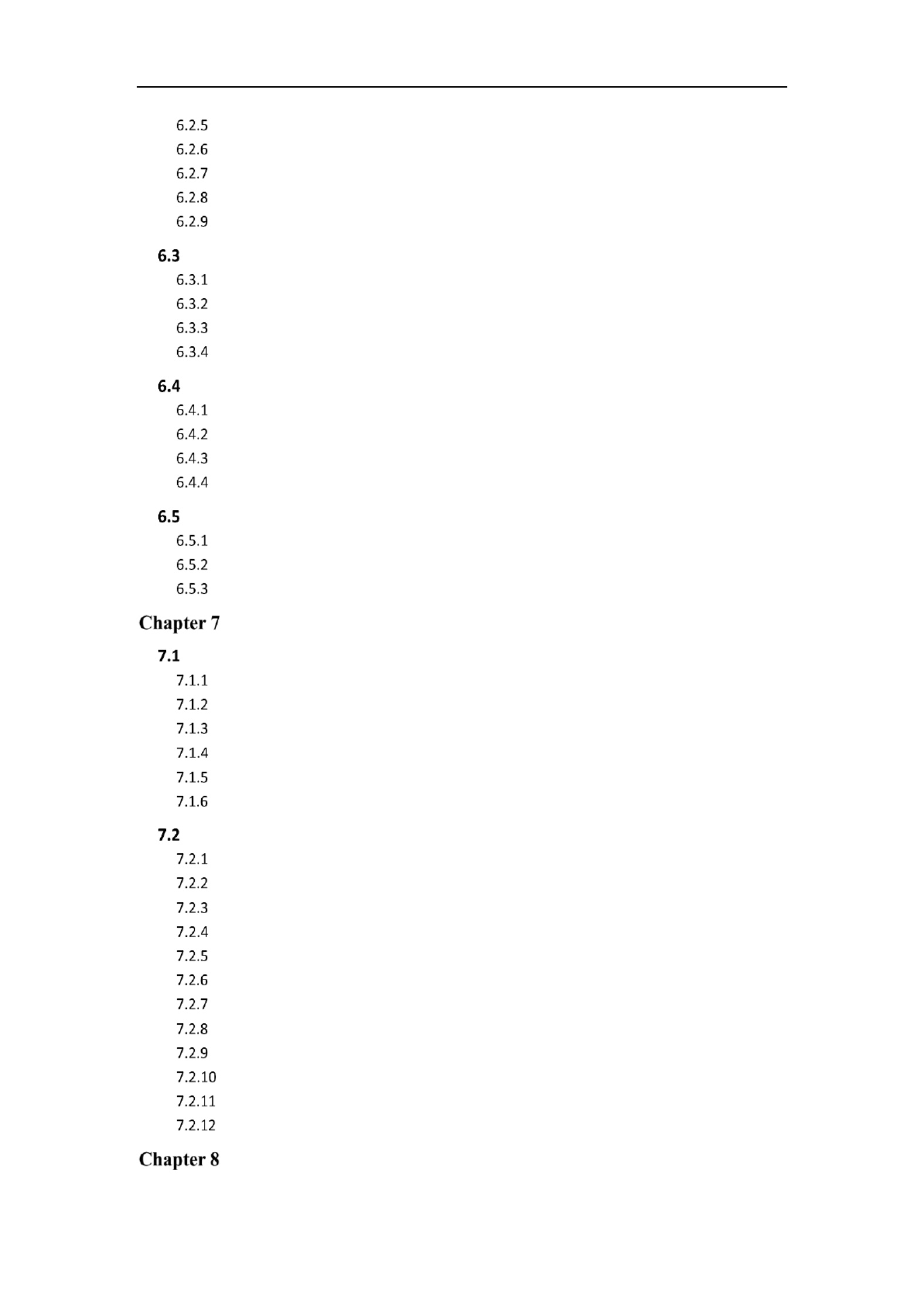
Network Camera User Manual
10
Conguring DST Sengs ................................................................................................. 53
Conguring External Devices .......................................................................................... 54
Conguring VCA Resource .............................................................................................. 55
Conguring Metadata Setngs ....................................................................................... 55
Open Source Soware License ....................................................................................... 56
Maintenance . ................................................................................................ 56
Upgrade & Maintenance ................................................................................................ 56
Log .................................................................................................................................. 58
System Service ................................................................................................................ 59
Security Audit Log ........................................................................................................... 60
Security Sengs ............................................................................................ 61
Authencaon ................................................................................................................ 62
IP Address Filter .............................................................................................................. 62
Security Service............................................................................................................... 64
Advanced Security .......................................................................................................... 64
User Management ......................................................................................... 65
User Management .......................................................................................................... 65
Security Queson ........................................................................................................... 67
Online Users .................................................................................................................... 69
Network Settings .................................................................................... 71
Conguring Basic Setngs .............................................................................. 71
Conguring TCP/IP Sengs ............................................................................................ 71
Conguring DDNS Sengs .............................................................................................. 73
Conguring PPPoE Sengs ............................................................................................. 75
Conguring Port Sengs ................................................................................................ 75
Congure NAT (Network Address Translaon) Sengs .................................................. 77
Conguring Mulcast ..................................................................................................... 78
Congure Advanced Sengs .......................................................................... 79
Conguring SNMP Sengs ............................................................................................. 79
Conguring FTP Sengs ................................................................................................. 82
Conguring Email Sengs .............................................................................................. 84
Plaorm Access .............................................................................................................. 86
Wireless Dial ................................................................................................................... 87
HTTPS Sengs ................................................................................................................ 89
Conguring QoS Sengs ................................................................................................ 92
Conguring 802.1X Sengs ............................................................................................ 92
Integraon Protocol ........................................................................................................ 94
Bandwidth Adaptaon .................................................................................................... 94
Network Service .............................................................................................................. 95
Smooth Streaming .......................................................................................................... 96
Video/Audio Settings ............................................................................. 98
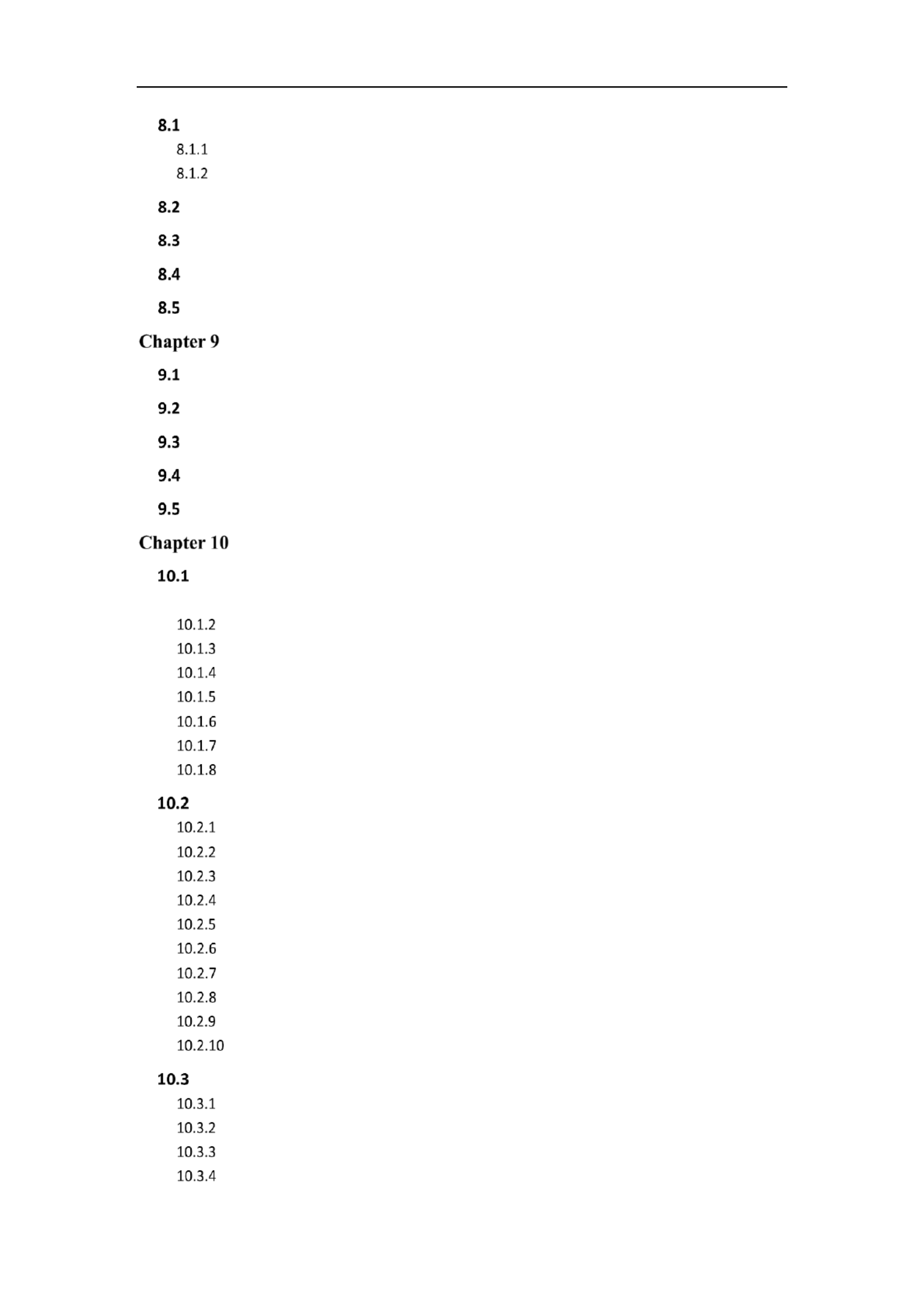
Network Camera User Manual
11
Conguring Video Sengs ............................................................................. 98
Video Sengs ................................................................................................................. 98
Custom Video................................................................................................................ 101
Conguring Audio Seings ........................................................................... 103
Conguring ROI Encoding ............................................................................. 103
Display Info. on Stream ................................................................................ 105
Conguring Target Cropping ......................................................................... 106
Image Settings ...................................................................................... 107
Conguring Display Sengs ......................................................................... 107
Conguring OSD Sengs .............................................................................. 111
Conguring Privacy Mask ............................................................................. 113
Conguring Picture Overlay .......................................................................... 114
Conguring Image Parameters Switch ........................................................... 115
Event Settings ....................................................................................... 116
Basic Events ................................................................................................. 116
10.1.1 Conguring Moon Detecon ...................................................................................... 116
Conguring Video Tampering Alarm ............................................................................. 122
Conguring Alarm Input ............................................................................................... 123
Conguring Alarm Output ............................................................................................ 125
Handling Excepon ....................................................................................................... 126
Conguring Flashing Alarm Light Output ...................................................................... 126
Conguring Audible Alarm Output ............................................................................... 127
Conguring Other Alarm ............................................................................................... 128
Smart Events ................................................................................................ 131
Conguring Audio Excepon Detecon ........................................................................ 131
Conguring Defocus Detecon ..................................................................................... 133
Conguring Scene Change Detecon ...........................................................................134
Conguring Face Detecon ........................................................................................... 135
Conguring Intrusion Detecon ................................................................................... 136
Conguring Line Crossing Detecon ............................................................................. 139
Conguring Region Entrance Detecon ........................................................................ 141
Conguring Region Exing Detecon ........................................................................... 143
Conguring Unaended Baggage Detecon ................................................................ 145
Conguring Object Removal Detecon ........................................................................ 147
VCA Conguraon ........................................................................................ 149
Behavior Analysis .......................................................................................................... 149
Face Capture ................................................................................................................. 156
People Counng ............................................................................................................ 160
Counng ....................................................................................................................... 164

Network Camera User Manual
12
Heat Map ...................................................................................................................... 165
Road Trac ................................................................................................................... 167
Queue Management ..................................................................................................... 169
Storage Settings .................................................................................... 172
Conguring Record Schedule ........................................................................ 172
Congure Capture Schedule ......................................................................... 175
Conguring Net HDD .................................................................................... 177
Memory Card Detecon ............................................................................... 179
Conguring Lite Storage ............................................................................... 181
Playback ................................................................................................ 183
Picture ................................................................................................... 185
Application ........................................................................................... 186
Face Capture Stascs 186..................................................................................
People Counng Stascs ............................................................................ 187
Heat Map Stascs ...................................................................................... 187
Counng Stascs 189 .......................................................................................
Queue Management Stascs ...................................................................... 189
Queuing Up Time Analysis- ............................................................................................ 190
Queue Status Analysis................................................................................................... 191
Raw Data ....................................................................................................................... 192
Open Plaorm ............................................................................................. 192
Appendix …………………………………………………………………………195
Appendix 1 SADP Software Introduction ............................................................... 195
Appendix 2 Port Mapping ...................................................................................... 198
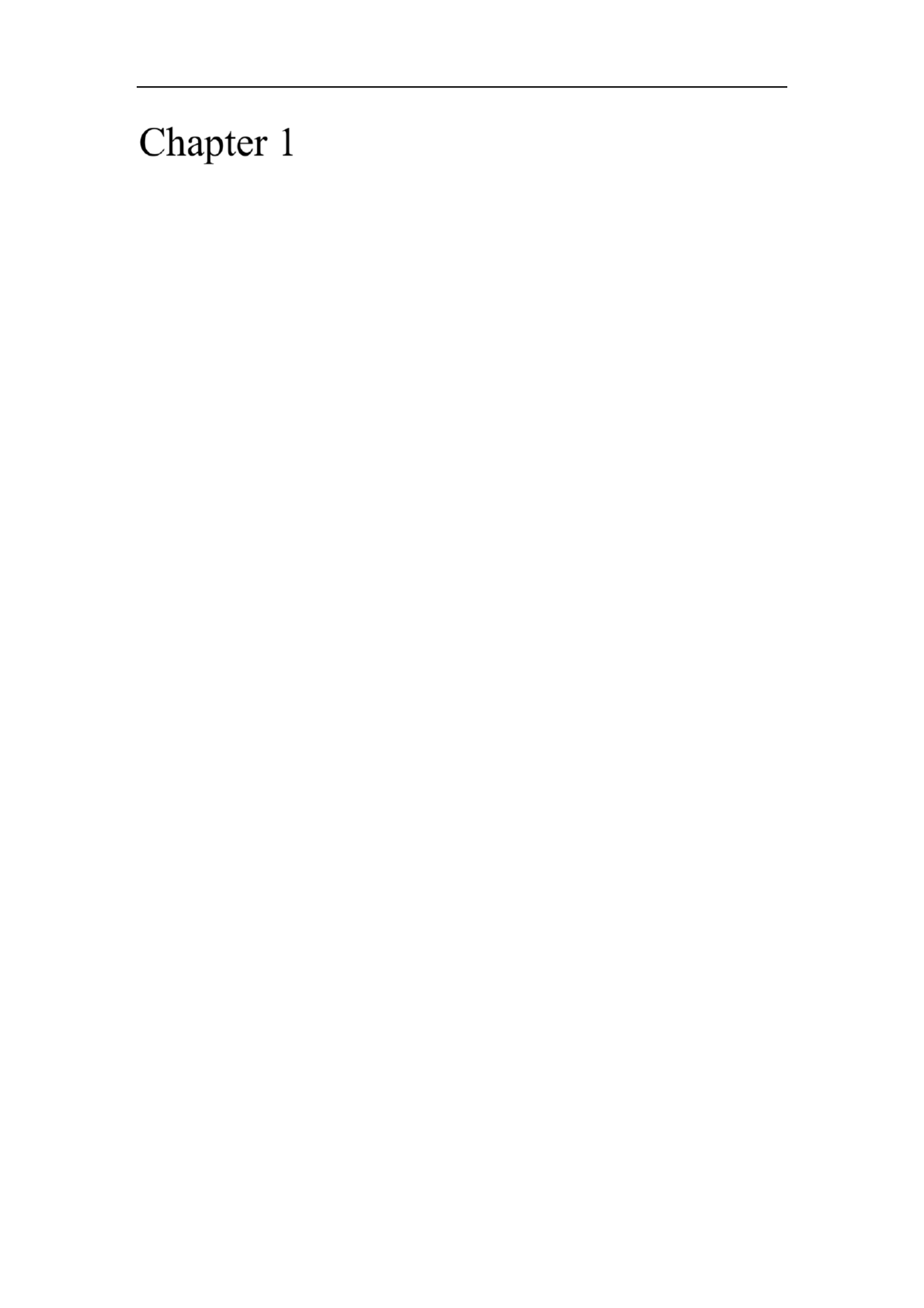
Network Camera User Manual
13
System Requirement
Operating System
Microsoft Windows XP SP1 and above version
CPU
2.0 GHz or higher
RAM
1G or higher
Display
1024×768 resolution or higher
Web Browser
For camera that supports plug in free live view-
Internet Explorer 8 – , Mozilla Firefox 30.0 and above version and Google 11
Chrome 41.0 and above version.
Note:
For Google Chrome 45 and its above version or Mozilla Firefox 52 and its above
version which are plug in free, and functions are hidden. -Picture Playback
To use mentioned functions via web browser, change to their lower version, or
change to Internet Explorer 8.0 and above version.
For camera that does NOT support plug in free live view-
Internet Explorer 8 – , Mozilla Firefox 30.0 – 51, and Google Chrome 41.0 – 11
44.

Network Camera User Manual
14
Network Connection
Note:
You shall acknowledge that the use of the product with Internet access might be
under network security risks. For avoidance of any network attacks and
information leakage, please strengthen your own protection. If the product does
not work properly, please contact with your dealer or the nearest service center.
To ensure the network security of the network camera, we recommend you to
have the network camera assessed and maintained termly. You can contact us if
you need such service.
Before you start:
If you want to set the network camera via LAN (Local Area Network), please a
refer to Section 2.1 . Setting the Network Camera over the LAN
If you want to set the network camera via WAN (Wide Area Network), please a
refer to Section 2.2 Setting the Network Camera over the WAN.
Setting the Network Camera over the LAN
Purpose:
To view and configure the camera via LAN, you need to connect the network a
camera in the same subnet with your computer, and install the SADP or iVMS 4200 -
software to search and change the IP of the network camera.
Note: For the detailed introduction of SADP, please refer to Appendix 1.
Wiring over the LAN
The following figures show the two ways of cable connection of network camera a
and computer:a
Purpose:
To test the network camera, you can directly connect the network camera to the

Network Camera User Manual
16
to search the IP address.
Activation via Web Browser
3. Create and input a password into the password field.
A password with user name in it is not allowed.
STRONG PASSWORD RECOMMENDED–We highly recommend you
create a strong password of your own choosing (using a minimum of 8
characters, including at least three of the following categories: upper case letters,
lower case letters, numbers, and special characters) in order to increase the
security of your product. And we recommend you reset your password regularly,
especially in the high security system, resetting the password monthly or weekly
can better protect your product.
4. Confirm the password.
5. Click to save the password and enter the live view interface.OK
Activation via SADP Software
SADP software is used for detecting the online device, activating the camera, and
resetting the password.
Get the SADP software from the supplied disk or the official website, and install the
SADP according to the prompts. Follow the steps to activate the camera.
Steps:
1. Run the SADP software to search the online devices.
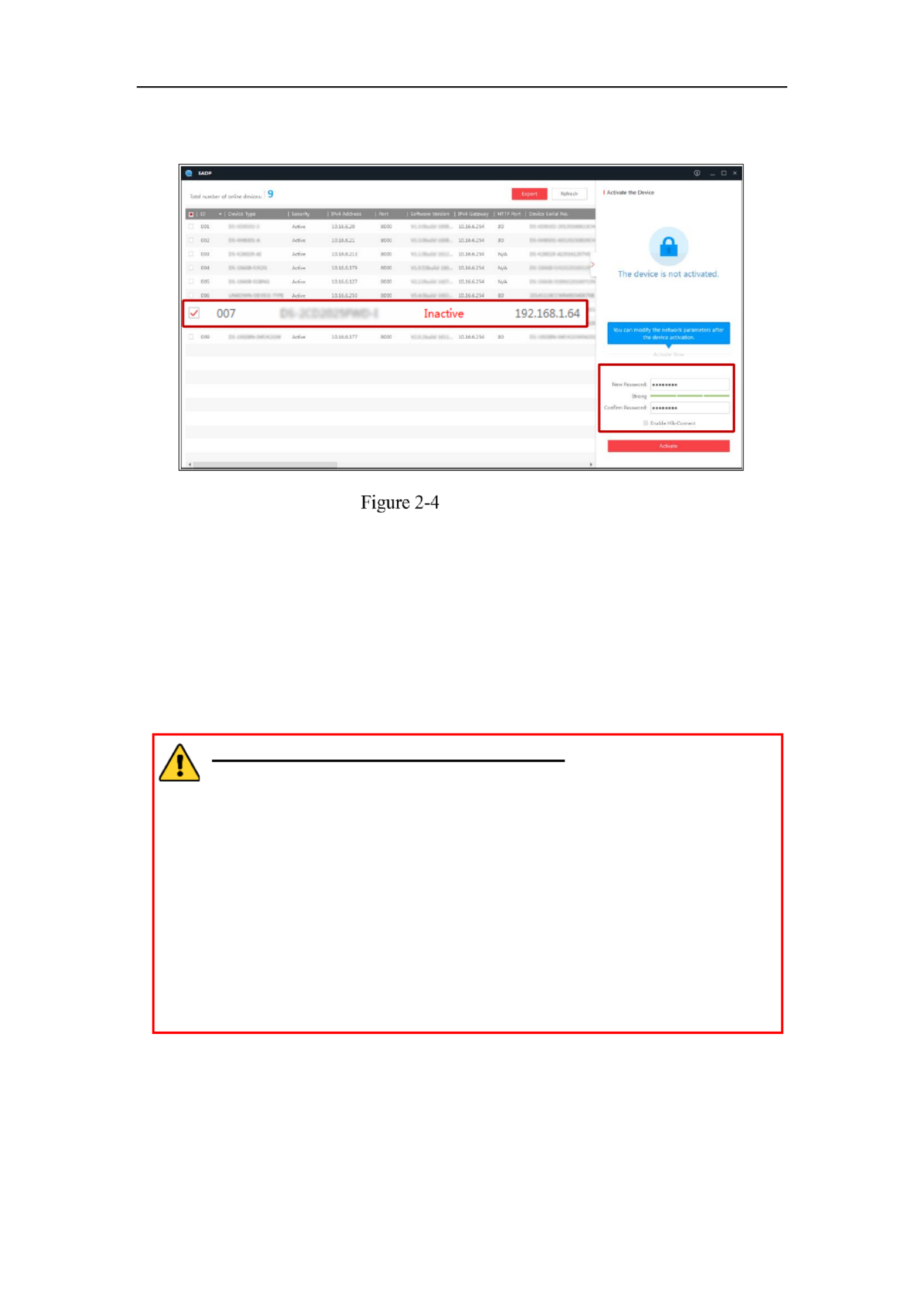
Network Camera User Manual
17
2. Check the device status from the device list, and select the inactive device.
SADP Interface
Note:
The SADP software supports activating the camera in batch. Refer to the user manual
of SADP software for details.
3. Create and input the password in the password field, and confirm the password.
A password with user name in it is not allowed.
STRONG PASSWORD RECOMMENDED– We highly recommend
you create a strong password of your own choosing (using a minimum
of 8 characters, including at least three of the following categories:
upper case letters, lower case letters, numbers, and special characters) in
order to increase the security of your product. And we recommend you
reset your password regularly, especially in the high security system,
resetting the password monthly or weekly can better protect your
product.
Note:
You can enable the Hik Connect service for the device during activation.-
4. Click Activate to start activation.
You can check whether the activation is completed on the popup window. If activation
Select inacve device.
Input and conrm
password.

Network Camera User Manual
18
failed, please make sure that the password meets the requirement and try again.
5. Change the device IP address to the same subnet with your computer by either
modifying the IP address manually or checking the checkbox of Enable DHCP.
Modify the IP Address
6. Input the admin password and click to activate your IP address Modify
modification.
The batch IP address modification is supported by the SADP. Refer to the user manual
of SADP for details.
Activation via Client Software
The client software is versatile video management software for multiple kinds of
devices.
Get the client software from the supplied disk or the official website, and install the
software according to the prompts. Follow the steps to activate the camera.
Steps:
1. Run the client software and the control panel of the software pops up, as shown in

Network Camera User Manual
19
the figure below.
Control Panel
2. Click the icon to enter the Device Management interface, as Device Management
shown in the figure below.

Network Camera User Manual
20
Device Management Interface
3. Check the device status from the device list, and select an inactive device.
4. Click the button to pop up the Activation interface.Activate
5. Create a password and input the password in the password field, and confirm the
password.
A password with user name in it is not allowed.
STRONG PASSWORD RECOMMENDED–We highly recommend
you create a strong password of your own choosing (using a minimum of
8 characters, including at least three of the following categories: upper
case letters, lower case letters, numbers, and special characters) in order
to increase the security of your product. We recommend you reset your
password regularly, especially in the high security system, resetting the
password monthly or weekly can better protect your product.

Network Camera User Manual
21
Activation Interface (Client Software)
6. Click button to start activation.OK
7. Click the Modify Netinfo button to pop up the Network Parameter Modification
interface, as shown in the figure below.
Modifying the Network Parameters
8. Change the device IP address to the same subnet with your computer by either
modifying the IP address manually or checking the checkbox of Enable DHCP.
9. Input the password to activate your IP address modification.

Network Camera User Manual
22
(Optional) Setting Security Question
Security question is used to reset the admin password when admin user forgets the
password.
Admin user can follow the pop up window to complete security question settings -
during camera activation. Or, admin user can go to interface to set User Management
up the function.
Setting the Network Camera over the WAN
Purpose:
This section explains how to connect the network camera to the WAN with a static IP
or a dynamic IP.
Static IP Connection
Before you start:
Please apply a static IP from an ISP (Internet Service Provider). With the static IP
address, you can connect the network camera via a router or connect it to the WAN
directly.
Connecting the network camera via a router
Steps:
1. Connect the network camera to the router.
2. Assign a LAN IP address, the subnet mask and the gateway. Refer to Section 2.1.2
for detailed IP address configuration of the network camera.
3. Save the static IP in the router.
4. e.g., 80, 8000, and 554 ports. Set port mapping, The steps for port mapping vary
according to the different routers. Please call the router manufacturer for
assistance with port mapping.
Note: Refer to Appendix 2 for detailed information about port mapping.

Network Camera User Manual
23
5. Visit the network camera through a web browser or the client software over the
internet.
Accessing the Camera through Router with Static IP
Connecting the network camera with static IP directly
You can also save the static IP in the camera and directly connect it to the internet
without using a router. Refer to Section 2.1.2 for detailed IP address configuration of
the network camera.
Accessing the Camera with Static IP Directly
Dynamic IP Connection
Before you start:
Please apply a dynamic IP from an ISP. With the dynamic IP address, you can connect
the network camera a modem or a router.to
Connecting the network camera via a router
Steps:
1. Connect the network camera to the router.
2. In the camera, assign a LAN IP address, the subnet mask and the gateway. Refer
to Section 2.1.2 for detailed IP address configuration of the network camera.
3. In the router, set the PPPoE user name, password and confirm the password.
4. E.g. 80, 8000, and 554 ports. Set port mapping. The steps for port mapping vary
depending on different routers. Please call the router manufacturer for assistance

Network Camera User Manual
24
with port mapping.
Note: Refer to Appendix 2 for detailed information about port mapping.
5. Apply a domain name from a domain name provider.
6. Configure the DDNS settings in the setting interface of the router.
7. Visit the camera via the applied domain name.
Connecting the network camera via a modem
Purpose:
This camera supports the PPPoE auto dial up function. The camera gets a public IP -
address by ADSL dial up after the camera is connected to a modem. You need to -
configure the PPPoE parameters of the network camera. Refer to Section 7.1.3
Configuring PPPoE Settings for detailed configuration.
Accessing the Camera with Dynamic IP
Note: The obtained IP address is dynamically assigned via PPPoE, so the IP address
always changes after rebooting the camera. To solve the inconvenience of the
dynamic IP, you need to get a domain name from the DDNS provider (E.g.
DynDns.com). Please follow the steps below for normal domain name resolution and
private domain name resolution to solve the problem.
Normal Domain Name Resolution
Normal Domain Name Resolution
Steps:

Network Camera User Manual
25
1. Apply a domain name from a domain name provider.
2. Configure the DDNS settings in the interface of the network DDNS Settings
camera. Refer to for detailed Section 7.1.2 Configuring DDNS Settings
configuration.
3. Visit the camera via the applied domain name.

Network Camera User Manual
26
Access to the Network
Camera
Accessing by Web Browsers
Note:
For certain camera models, HTTPS is enabled by default and the camera creates an
unsigned certificate automatically. When you access to the camera the first time, the
web browser prompts a notification about the certificate issue.
To cancel the notification, install a signed-certificate to the camera. For detailed
operation, see 7.2.6 HTTPS Settings.
Steps:
1. Open the web browser.
2. In the browser address bar, input the IP address of the network camera, and press
the key to enter the login interface.Enter
Note:
The default IP address is 192.168.1.64. You are recommended to change the IP
address to the same subnet with your computer.
3. Input the user name and password and click . Login
The admin user should configure the device accounts and user/operator permissions
properly. Delete the unnecessary accounts and user/operator permissions.
Note:
The IP address gets locked if the admin user performs 7 failed password attempts
(5 attempts for the user/operator).
Login Interface

Network Camera User Manual
27
4. Click . Login
5. (Optional) Install the plug-in before viewing the live video and operating the
camera. Follow the installation prompts to install the plug- in
Note:
For camera that supports plug-in free live view, if you are using Google Chrome 45
and its above version or Mozilla Firefox 52 and its above version, plug-in
installation is not required. But Picture Playback and functions are hidden. To use
mentioned function via web browser, change to their lower version, or change to
Internet Explorer 8.0 and above version.
Accessing by Client Software
The product CD contains the iVMS 4200 client software- . You can view the live video
and manage the camera with the software.
Follow the installation prompts to install the software. The control panel and live view
interface of - are shown as below. iVMS 4200 client software

Network Camera User Manual
28
iVMS 4200 Control Panel-
iVMS 4200 Main View-
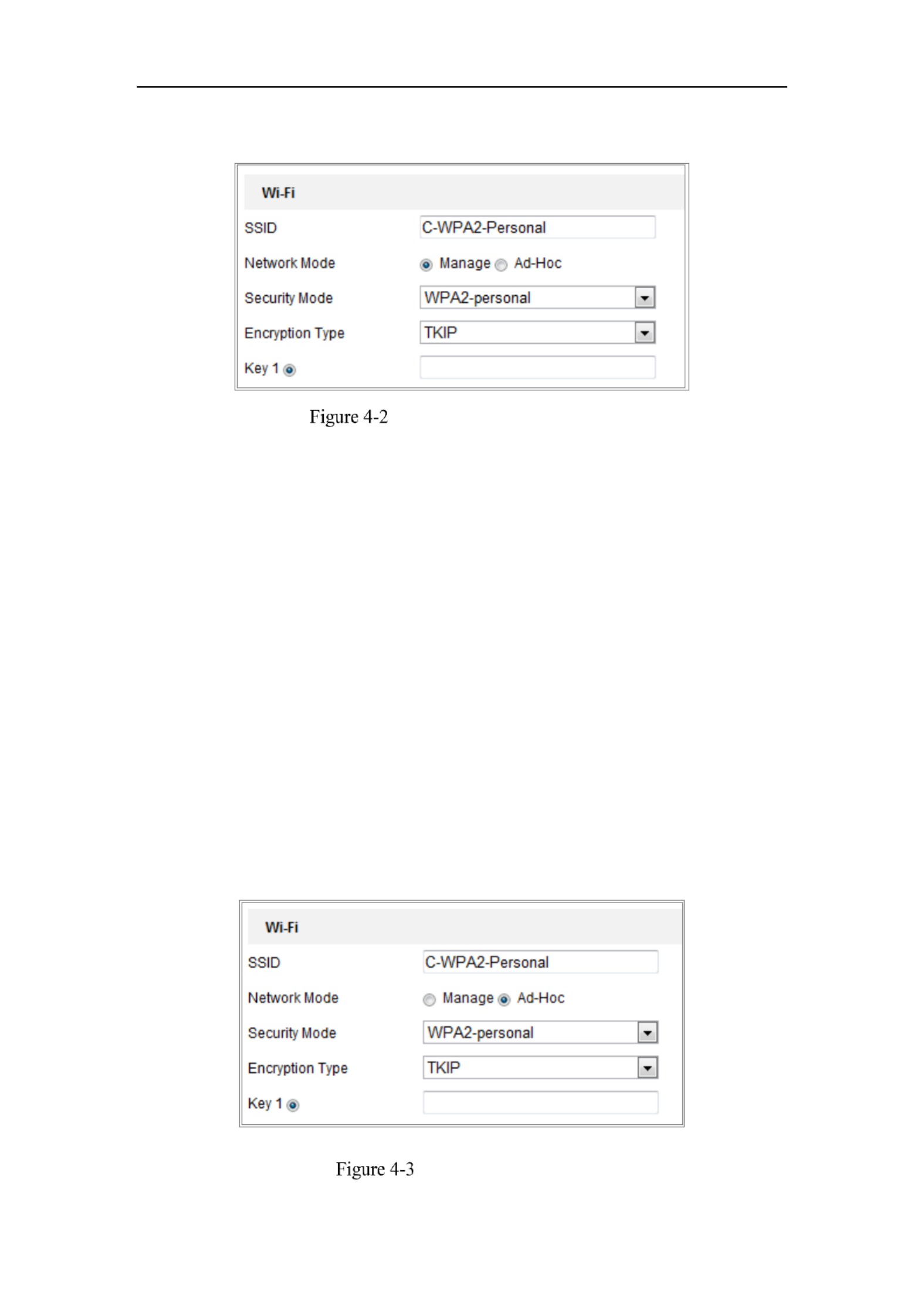
Network Camera User Manual
30
3. Click to choose a wireless connection on the list.
Wi- - Fi Setting Manage Mode
4. Check the radio button to select the and the Network mode as Manage,
Security mode of the network is automatically shown when you select the
wireless network, please don’t change it manually.
Note: These parameters are exactly identical with those of the router.
5. Enter the key to connect the wireless network. The key should be that of the
wireless network connection you set on the router.
Wireless Connection in Ad hoc Mode-
If you choose the Ad hoc mode, you don’t need to connect the wireless camera via a -
router. The scenario is the same as you connect the camera and the PC directly with a
network cable.
Steps:
1. Choose Ad hoc mode.-
Wi- -Fi Setting Ad- hoc

Network Camera User Manual
33
Choose the type of client/server authentication being used by the access point;
EAP TLS or EAP PEAP.- -
EAP TLS-
EAP TLS-
Identity Enter the user ID to present to the network.-
Private key password – Enter the password for your user ID.
EAPOL version Select the version used (1 or 2) in your access point.-
CA Certificates Upload a CA certificate to present to the access point for -
authentication.
EAP PEAP:-
User Name Enter the user name to present to the network-
Password Enter the password of the network-
PEAP Version Select the PEAP version used at the access point.-
Label Select the label used by the access point.-
EAPOL version Select version (1 or 2) depending on the version used at the -
access point
CA Certificates Upload a CA certificate to present to the access point for -
authentication
For your privacy and to better protect your system against security risks, we

Network Camera User Manual
34
strongly recommend the use of strong passwords for all functions and network
devices. The password should be something of your own choosing (using a
minimum of 8 characters, including at least three of the following categories:
upper case letters, lower case letters, numbers and special characters) in order to
increase the security of your product.
Proper configuration of all passwords and other security settings is the
responsibility of the installer and/or end user.-
Easy Wi Fi Connection with WPS function-
Purpose:
The setting of the wireless network connection is never easy. To avoid the complex
setting of the wireless connection you can enable the WPS function.
WPS (Wi Fi Protected Setup) refers to the easy configuration of the encrypted -
connection between the device and the wireless router. The WPS makes it easy to add
new devices to an existing network without entering long passphrases. There are two
modes of the WPS connection, the PBC mode and the PIN mode.
Note: If you enable the WPS function, you do not need to configure the parameters
such as the encryption type and you don’t need to know the key of the wireless
connection.
Steps:
Wi- - Fi Settings WPS

Network Camera User Manual
36
Use PIN Code
If the PIN code is generated from the router side, you should enter the PIN code you
get from the router side in the Router PIN code field.
3. Click .Connect
Or
You can generate the PIN code on the camera side. And the expired time for the PIN
code is 120 seconds.
1. Click .Generate
2. Enter the code to the router, in the example, enter 48167581 to the router.
IP Property Settings for Wireless Network
Connection
The default IP address of wireless network interface controller is 192.168.1.64. When
you connect the wireless network you can change the default IP.
Steps:
1. Enter the TCP/IP configuration interface.
Configuration> Network> Basic Settings > TCP/IP
2. Select the Wlan tab.

Network Camera User Manual
38
Live View
Live View Page
Purpose:
The live view page allows you to view the real-time video, capture images, realize
PTZ control, set/call presets and configure video parameters.
Log the network camera to enter the live view page, or you can click in Live View on
the menu bar of the main page to enter the live view page.
Descriptions of the live view page:
Toolbar
Live View
Window
Menu Bar
PTZ Control
Panel
Preset/Patrol
Sengs
Live View Page
Menu Bar:
Click each tab to enter Live View, Playback, Picture, Application, and Configuration
page respectively.
Live View Window:
Display the live video.
Toolbar:
Toolbar allows you to adjust the live view window size, the stream type, and the
plug- s. It also allows you to process the o , e.g., in perations on the live view page
start/stop live view, capture, record, audio on/off, two-way audio, start/stop digital
zoom, etc.

Network Camera User Manual
39
For IE (Internet Explorer) users, plug ins webcomponents and quick time are -as
selectable. And for Non IE users, webcomponents, quick time, VLC or MJPEG are -
selectable if they are supported by the web browser.
Note:
For camera that supports plug-in free live view, when Google Chrome 45 and its
above version or Mozilla Firefox 52 and its above version are used, plug-in
installation is not required. But Picture and functions are hidden. To use Playback
mentioned function via web browser, change to their lower versions, or change to
Internet Explorer 8.0 and its above version.
PTZ Control:
Perform panning, tilting and zooming actions of the camera. Control the light and the
wiper (only available for cameras supporting PTZ function).
Preset/Patrol Settings :
Set/call/delete the presets or patrols for PTZ cameras.
Starting Live View
Live Operation
In the live view window as shown in Figure 5 1, click - on the toolbar to start the
live view of the camera.
Live View Toolbar
Toolbar Description
Icon
Description
/
Start/Stop live view.
4:3 window size.
16:9 window size.
Original widow size.
Self-adaptive window size.
Original ratio window size.

Network Camera User Manual
40
Icon
Description
, , ,
etc.
Live view with the different video streams.
Supported video streams vary according to camera models.
For the camera models that support 10 streams, go to Video/Audio >
Custom to add the streams.
Click to select the third-party plug-in.
Manually capture the picture.
/
Manually start/stop recording.
/
Audio on and adjust volume /Mute.
/
Turn on/off microphone.
/
Start/stop digital zoom function.
/
Start/stop pixel counter
Click the button to display pic tures captured by camera.
Note: The function is only available for certain camera models that
support face capture.
Note: The icons vary according to the different camera models.
Pixel Counter:
Steps:
1. Click Start Pixel Counter to enable the function.
2. Drag the mouse on the image to select the desired rectangle area. The width pixel
and height pixel is displayed on the bottom of the web.
3. Click the button again to stop the function.
Note:
The pixel counter is only supported under the main stream and only one rectangle are
supported.
Full-screen Mode:
You can double click on the live video to switch the current live view into full screen - -
or return to normal mode from the full screen.-
Install Plug-in
Certain operation system and web browser may restrict the display and operation of
the camera function. You should install plug in or complete certain settings to ensure -
normal display and operation.
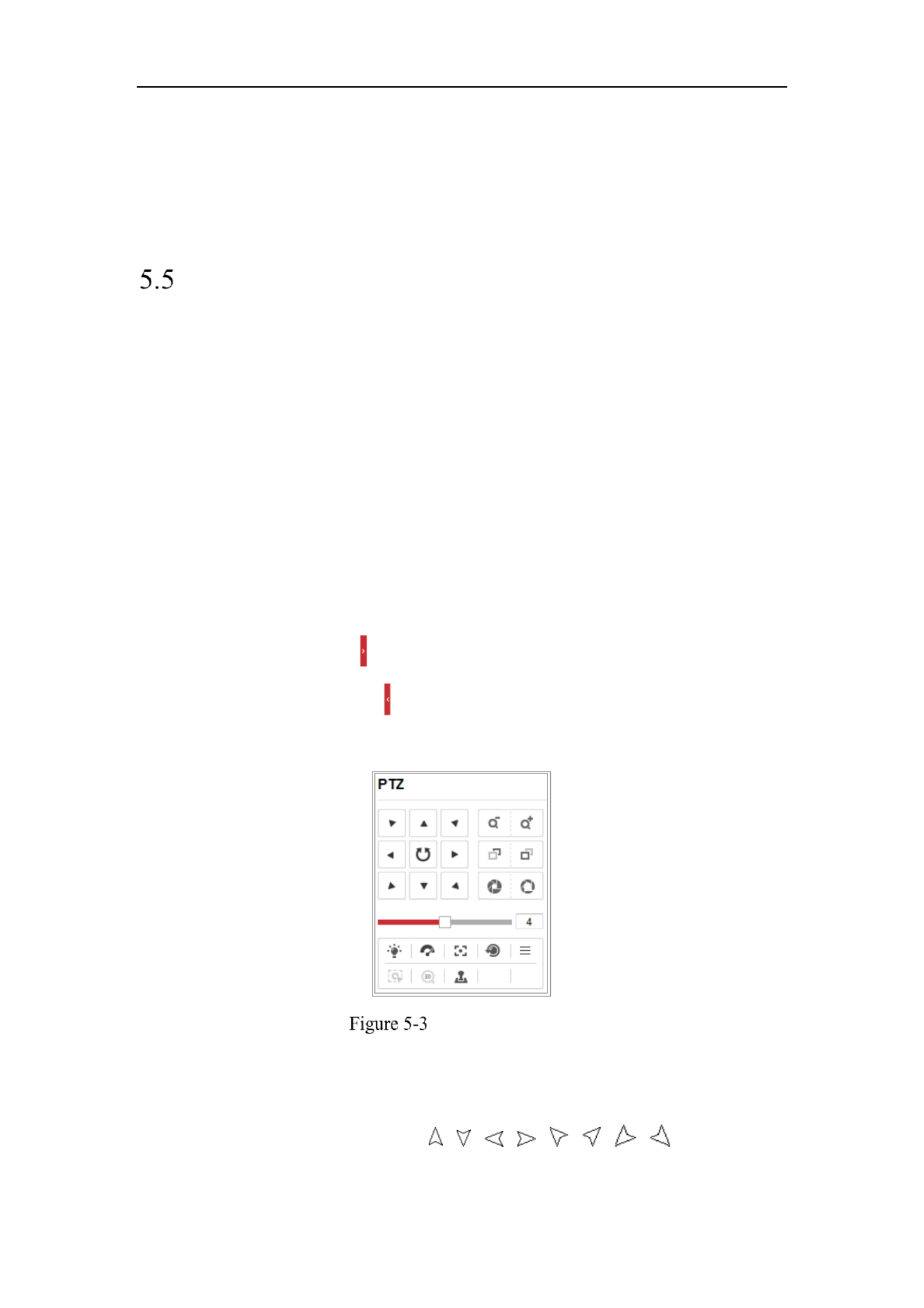
Network Camera User Manual
43
Note:
VCA Resource function varies according to different camera models.
VCA options are mutually exclusive.
The function may not be supported by some camera models.
Operating PTZ Control
Purpose:
In the live view interface, you use the PTZ control buttons to realize pan/tilt/zoom can
control of the camera.
Note: To realize PTZ control, the camera connected to the network must support the
PTZ function or have a pan/tilt unit installed to the camera. Please properly set the
PTZ parameters on RS485 settings page referring to Section 6.2.4 .RS485 Settings
5.5.1 PTZ Control Panel
On the live view page, click next to the right side of the live view window to show
the PTZ control panel and click to hide . it
Click the direction buttons to control the pan/tilt movements.
PTZ Control Panel
Click the zoom/focus/iris buttons to realize lens control.
Notes:
There are eight direction arrows ( , , , , , , , ) in the control
panel. Click the arrows to realize adjustment in the relative positions.
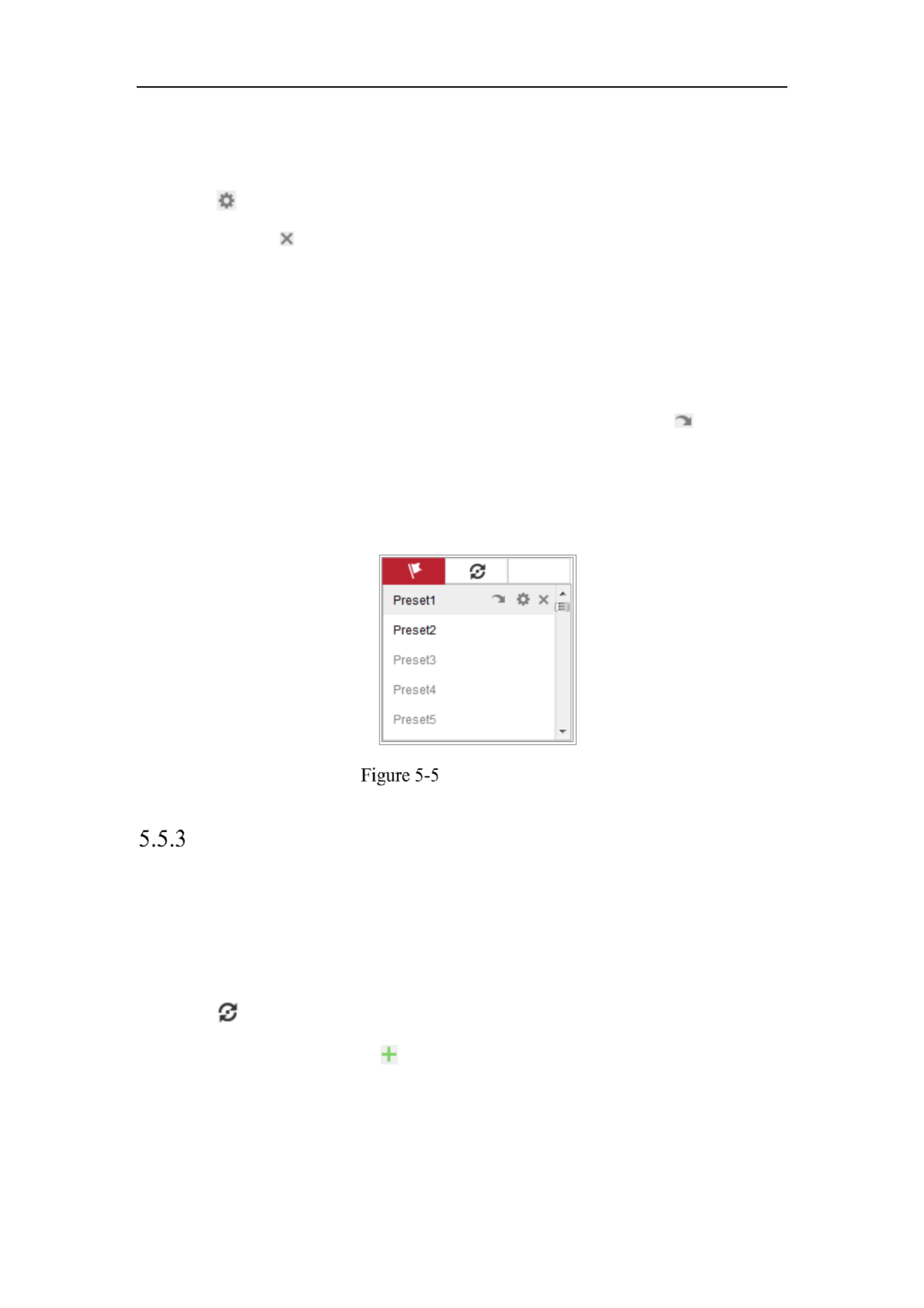
Network Camera User Manual
45
• Zoom in or out.
• Refocus the lens.
5. Click to finish the setting of the current preset.
6. You can click to delete the preset.
Calling a Preset:
This feature enables the camera to point to a specified preset scene manually or when
an event takes place.
For the defined preset, you can call it at any time to the desired preset scene.
In the PTZ control panel, select a defined preset from the list and click to call the
preset.
Or you can place the mouse on the presets interface, and call the preset by typing the
preset No. to call the corresponding presets.
Calling a Preset
Setting/Calling a Patrol
Note:
No less than 2 presets have to be configured before you set a patrol.
Steps:
1. Click to enter the patrol configuration interface.
2. Select a path No., and click to add the configured presets.
3. Select the preset, and input the patrol duration and patrol speed.
4. Click OK to save the first preset.
5. Follow the steps above to add the other presets.
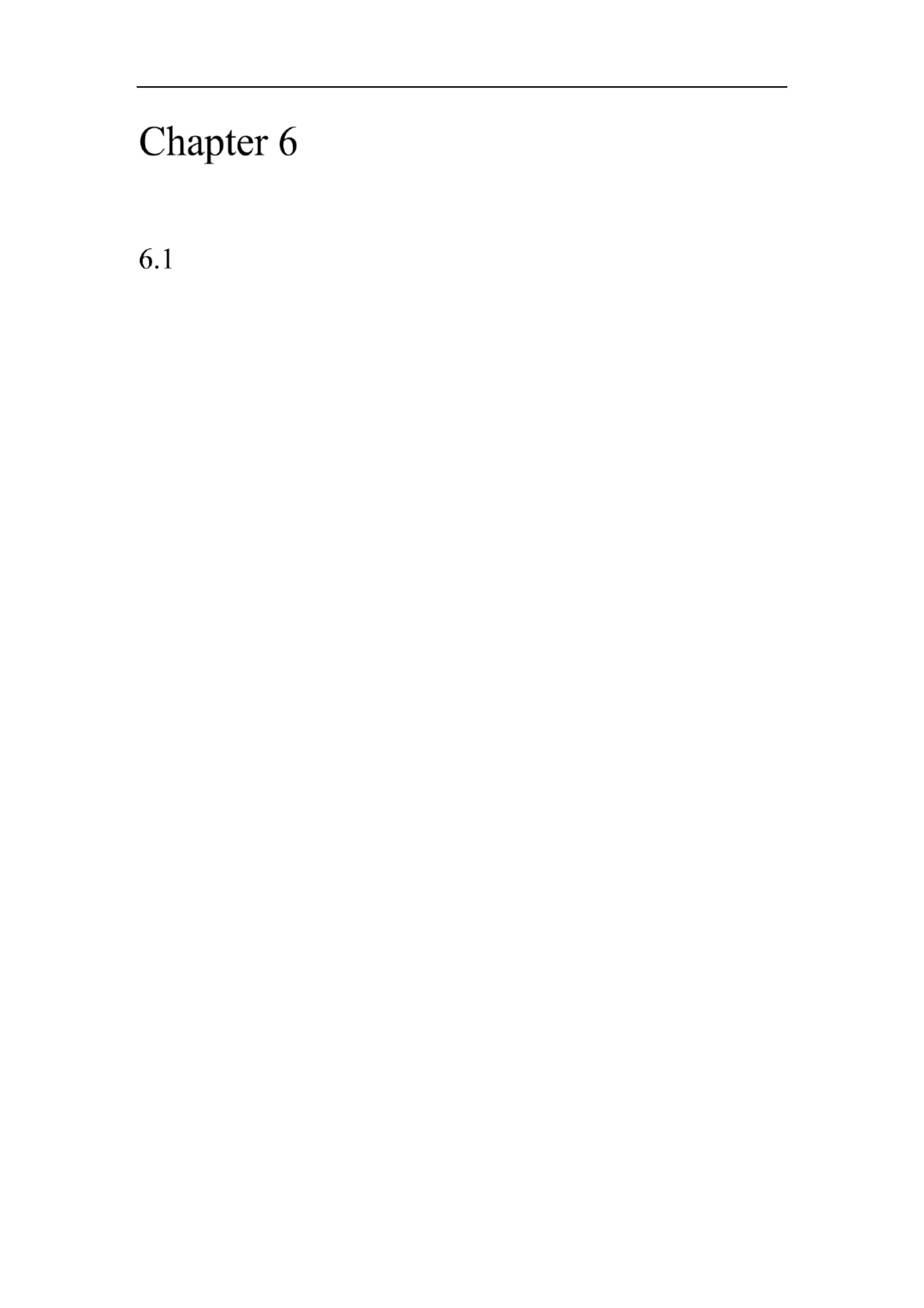
Network Camera User Manual
47
Network Camera
Configuration
Configuring Local Parameters
Purpose:
The local configuration refers to the parameters of the live view, record files and
captured pictures. The record files and captured pictures are the ones you record and
capture using the web browser and thus the saving paths of them are on the PC
running the browser.
Steps:
1. Enter the Local Configuration interface: > . Configuration Local
2. Configure the following settings:
Live View Parameters: Set the protocol type and live view performance.
Protocol Type: TCP, UDP, MULTICAST and HTTP are selectable.
TCP: Ensures complete delivery of streaming data and better video quality,
yet the real time transmission will be affected.-
UDP: Provides real time audio and video streams.-
HTTP: Allows the same quality as of TCP without setting specific ports for
streaming under some network environments.
MULTICAST: It’s recommended to select MCAST type when using the
Multicast function. For detailed information about Multicast, refer to Section
7.1.1 Configuring TCP/IP Settings.
Play Performance: Set the live view performance to Shortest Delay, Balanced,
Fluent or Custom. For Custom, you can set the frame rate for live view.
Rules: It refers to the rules on your local browser, select enable or disable to
display or not display the colored marks when the motion detection, face
detection, or intrusion detection is triggered. E.g., enabled as the rules are, and
the face detection is enabled as well, when a face is detected, it will be marked
with a green rectangle on the live view.

Network Camera User Manual
48
Display POS Information: Enable the function, feature information of the
detected target is dynamically displayed near the target in the live image.
The feature information of different functions are different. For example, ID
and waiting time for Queue Management, height for People Counting, etc.
Note:
Display POS Information is only available for certain camera models.
Image Format: Choose the image format for picture capture.
Live View Parameters
Record File Settings: Set the saving path of the recorded video files. Valid for the
record files you recorded with the web browser.
Record File Size: Select the packed size of the manually recorded and
downloaded video files to 256M, 512M or 1G. After the selection, the
maximum record file size is the value you selected.
Save record files to: Set the saving path for the manually recorded video files.
Save downloaded files to: Set the saving path for the downloaded video files
in playback mode.
Picture and Clip Settings: Set the saving paths of the captured pictures and
clipped video files. Valid for the pictures you capture with the web browser.
Save snapshots in live view to: Set the saving path of the manually captured
pictures in live view mode.
Save snapshots when playback to: Set the saving path of the captured
pictures in playback mode.
Save clips to: Set the saving path of the clipped video files in playback mode.
Note: You can click to change the directory for saving the clips and pictures, Browse
and click Open to open the set folder of clips and picture saving.

Network Camera User Manual
52
1. Enter RS232 Port Setting interface: Configuration System System Settings> > >
RS232.
2. Configure the Baud Rate, Data Bit, Stop Bit, Parity, Flow Control, and Usage.
RS232 Settings
Note: If you want to connect the camera by the RS232 port, the parameters of the
RS232 should be exactly the same with the parameters you configured here.
3. Click to save the settings.Save
Configuring RS485 Settings
Purpose:
The RS485 serial port is used to control the PTZ of the camera. The configuring of
the PTZ parameters should be done before you control the PTZ unit.
Steps:
1. - Enter RS 485 Port Setting interface: Configuration > System > System Settings >
RS485.

Network Camera User Manual
56
detection, unattended baggage detection, object removal, queue management and face
capture can be uploaded. If enabled, the metadata of the corresponding event are
available for users to explore the possibility of various data usage.
Steps:
1. Enter Metadata settings interface:
Configuration > System > System Settings > metadata Settings
2. Check the checkbox of the corresponding function to enable the metadata
function.
The metadata of the smart event includes the target ID, target coordinate and time
information.
The metadata of queue management includes the rule information, region ID,
target ID, target coordinate and time information. The camera detects the whole
image by default. If you have set the region in the queue management settings,
the camera detects the configured region.
The metadata of face capture includes the rule information, target ID, target
coordinate, face grading and time information. The camera detects the whole
image by default. If the region is configured in the face capture settings, the
camera detects the configured region.
Open Source Software License
Information about the open source software that applies to the IP camera can be
checked if required. Go to Configuration > System Settings > About.
Maintenance
Upgrade & Maintenance
Purpose:
The upgrade & maintenance interface allows you to process the operations, including
reboot, partly restore, restore to default, export/import the configuration files, and
Produktspezifikationen
| Marke: | Hikvision |
| Kategorie: | Überwachungskamera |
| Modell: | DS-2CD3T23G0-4IS |
Brauchst du Hilfe?
Wenn Sie Hilfe mit Hikvision DS-2CD3T23G0-4IS benötigen, stellen Sie unten eine Frage und andere Benutzer werden Ihnen antworten
Bedienungsanleitung Überwachungskamera Hikvision

13 Oktober 2024

13 Oktober 2024

13 Oktober 2024

11 Oktober 2024

11 Oktober 2024

11 Oktober 2024

8 Oktober 2024

3 Oktober 2024

3 Oktober 2024

2 Oktober 2024
Bedienungsanleitung Überwachungskamera
- Überwachungskamera Samsung
- Überwachungskamera Approx
- Überwachungskamera Belkin
- Überwachungskamera Sanyo
- Überwachungskamera Exibel
- Überwachungskamera Gembird
- Überwachungskamera Genius
- Überwachungskamera Hama
- Überwachungskamera LogiLink
- Überwachungskamera Logitech
- Überwachungskamera Manhattan
- Überwachungskamera Nedis
- Überwachungskamera Niceboy
- Überwachungskamera Philips
- Überwachungskamera Sony
- Überwachungskamera Trust
- Überwachungskamera Panasonic
- Überwachungskamera Clas Ohlson
- Überwachungskamera Profile
- Überwachungskamera ZyXEL
- Überwachungskamera Bosch
- Überwachungskamera Laserliner
- Überwachungskamera Buffalo
- Überwachungskamera Canon
- Überwachungskamera Velleman
- Überwachungskamera Powerfix
- Überwachungskamera Eminent
- Überwachungskamera Linksys
- Überwachungskamera Maginon
- Überwachungskamera Netgear
- Überwachungskamera Technaxx
- Überwachungskamera Alecto
- Überwachungskamera Denver
- Überwachungskamera EMOS
- Überwachungskamera Gira
- Überwachungskamera König
- Überwachungskamera MarQuant
- Überwachungskamera Renkforce
- Überwachungskamera Thomson
- Überwachungskamera Trevi
- Überwachungskamera Blaupunkt
- Überwachungskamera Schneider
- Überwachungskamera Trebs
- Überwachungskamera Pyle
- Überwachungskamera Topcom
- Überwachungskamera Pioneer
- Überwachungskamera JVC
- Überwachungskamera Motorola
- Überwachungskamera Xiaomi
- Überwachungskamera Abus
- Überwachungskamera Avidsen
- Überwachungskamera Elro
- Überwachungskamera EZVIZ
- Überwachungskamera Imou
- Überwachungskamera INSTAR
- Überwachungskamera Megasat
- Überwachungskamera Olympia
- Überwachungskamera Smartwares
- Überwachungskamera Switel
- Überwachungskamera Yale
- Überwachungskamera Ferguson
- Überwachungskamera Orion
- Überwachungskamera Gigaset
- Überwachungskamera Strong
- Überwachungskamera Toshiba
- Überwachungskamera Garmin
- Überwachungskamera Perel
- Überwachungskamera Netis
- Überwachungskamera Lindy
- Überwachungskamera Fenton
- Überwachungskamera Waeco
- Überwachungskamera Acme
- Überwachungskamera Burg Wächter
- Überwachungskamera Marmitek
- Überwachungskamera Marshall
- Überwachungskamera Honeywell
- Überwachungskamera B/R/K
- Überwachungskamera Marshall Electronics
- Überwachungskamera TRENDnet
- Überwachungskamera Targa
- Überwachungskamera First Alert
- Überwachungskamera AVerMedia
- Überwachungskamera Zebra
- Überwachungskamera TP-Link
- Überwachungskamera Flamingo
- Überwachungskamera Kodak
- Überwachungskamera Rollei
- Überwachungskamera IGet
- Überwachungskamera Adj
- Überwachungskamera Netatmo
- Überwachungskamera Duramaxx
- Überwachungskamera Ebode
- Überwachungskamera Xavax
- Überwachungskamera InFocus
- Überwachungskamera Overmax
- Überwachungskamera Monoprice
- Überwachungskamera Monacor
- Überwachungskamera JUNG
- Überwachungskamera Ednet
- Überwachungskamera AG Neovo
- Überwachungskamera Nest
- Überwachungskamera Edimax
- Überwachungskamera V-TAC
- Überwachungskamera Aritech
- Überwachungskamera Uniden
- Überwachungskamera Kogan
- Überwachungskamera Genie
- Überwachungskamera M-e
- Überwachungskamera Elmo
- Überwachungskamera Lumens
- Überwachungskamera Jablocom
- Überwachungskamera Conceptronic
- Überwachungskamera D-Link
- Überwachungskamera Eufy
- Überwachungskamera Stabo
- Überwachungskamera Friedland
- Überwachungskamera EVOLVEO
- Überwachungskamera SPC
- Überwachungskamera August
- Überwachungskamera Ring
- Überwachungskamera Digitus
- Überwachungskamera SereneLife
- Überwachungskamera Swann
- Überwachungskamera Vitek
- Überwachungskamera DataVideo
- Überwachungskamera LevelOne
- Überwachungskamera Aida
- Überwachungskamera APC
- Überwachungskamera Beafon
- Überwachungskamera Chuango
- Überwachungskamera Cisco
- Überwachungskamera Grandstream
- Überwachungskamera Delta Dore
- Überwachungskamera EVE
- Überwachungskamera Defender
- Überwachungskamera Tenda
- Überwachungskamera Swisstone
- Überwachungskamera Foscam
- Überwachungskamera Ubiquiti Networks
- Überwachungskamera Kramer
- Überwachungskamera Vaddio
- Überwachungskamera Intellinet
- Überwachungskamera Reolink
- Überwachungskamera Swan
- Überwachungskamera FLIR
- Überwachungskamera Furrion
- Überwachungskamera Arlo
- Überwachungskamera Nexxt
- Überwachungskamera Planet
- Überwachungskamera EnGenius
- Überwachungskamera Dörr
- Überwachungskamera Lorex
- Überwachungskamera Ikan
- Überwachungskamera Comtrend
- Überwachungskamera Somfy
- Überwachungskamera Dahua
- Überwachungskamera Dedicated Micros
- Überwachungskamera DIO
- Überwachungskamera EasyN
- Überwachungskamera Escam
- Überwachungskamera EverFocus
- Überwachungskamera Ganz
- Überwachungskamera GeoVision
- Überwachungskamera Hombli
- Überwachungskamera Home Protector
- Überwachungskamera Iiquu
- Überwachungskamera Indexa
- Überwachungskamera Interlogix
- Überwachungskamera KlikaanKlikuit
- Überwachungskamera Kompernass
- Überwachungskamera Mr Safe
- Überwachungskamera Naxa
- Überwachungskamera Nordval
- Überwachungskamera Notifier
- Überwachungskamera Oplink
- Überwachungskamera Provision ISR
- Überwachungskamera Quantum
- Überwachungskamera Raymarine
- Überwachungskamera Revo
- Überwachungskamera SAB
- Überwachungskamera Satel
- Überwachungskamera SecurityMan
- Überwachungskamera Sinji
- Überwachungskamera SMC
- Überwachungskamera Sonic Alert
- Überwachungskamera Sricam
- Überwachungskamera Steren
- Überwachungskamera Storage Options
- Überwachungskamera Tenvis
- Überwachungskamera Hive
- Überwachungskamera Ubiquiti
- Überwachungskamera Vivotek
- Überwachungskamera Woonveilig
- Überwachungskamera Y-cam
- Überwachungskamera ACTi
- Überwachungskamera AVer
- Überwachungskamera Epcom
- Überwachungskamera ZKTeco
- Überwachungskamera AirLive
- Überwachungskamera Mobotix
- Überwachungskamera Dahua Technology
- Überwachungskamera Speco Technologies
- Überwachungskamera 3xLOGIC
- Überwachungskamera Atlantis Land
- Überwachungskamera CRUX
- Überwachungskamera Pentatech
- Überwachungskamera Summer Infant
- Überwachungskamera Illustra
- Überwachungskamera Surveon
- Überwachungskamera Avigilon
- Überwachungskamera Brilliant
- Überwachungskamera Hanwha
- Überwachungskamera Lanberg
- Überwachungskamera Verint
- Überwachungskamera Axis
- Überwachungskamera EtiamPro
- Überwachungskamera MEE Audio
- Überwachungskamera Advantech
- Überwachungskamera Chacon
- Überwachungskamera Alula
- Überwachungskamera EKO
- Überwachungskamera IOIO
- Überwachungskamera KJB Security Products
- Überwachungskamera BZBGear
- Überwachungskamera Adesso
- Überwachungskamera Brickcom
- Überwachungskamera Insteon
- Überwachungskamera Aigis
- Überwachungskamera Pelco
- Überwachungskamera ORNO
- Überwachungskamera Atlona
- Überwachungskamera Linear PRO Access
- Überwachungskamera Laxihub
- Überwachungskamera Valueline
- Überwachungskamera Aqara
- Überwachungskamera Tecno
- Überwachungskamera Lutec
- Überwachungskamera Brinno
- Überwachungskamera Night Owl
- Überwachungskamera WyreStorm
- Überwachungskamera Exacq
- Überwachungskamera Equip
- Überwachungskamera AVMATRIX
- Überwachungskamera UniView
- Überwachungskamera Alfatron
- Überwachungskamera Syscom
- Überwachungskamera BLOW
- Überwachungskamera Videotec
- Überwachungskamera DSC
- Überwachungskamera AViPAS
- Überwachungskamera Milestone Systems
- Überwachungskamera Inkovideo
- Überwachungskamera Hamlet
- Überwachungskamera Mobi
- Überwachungskamera Infortrend
- Überwachungskamera VideoComm
- Überwachungskamera Kguard
- Überwachungskamera Boyo
- Überwachungskamera HiLook
- Überwachungskamera Mach Power
- Überwachungskamera Canyon
- Überwachungskamera Digital Watchdog
- Überwachungskamera Ernitec
- Überwachungskamera Ikegami
- Überwachungskamera Gewiss
- Überwachungskamera Weldex
- Überwachungskamera Costar
- Überwachungskamera Sentry360
- Überwachungskamera ALC
- Überwachungskamera Spyclops
- Überwachungskamera Compro
- Überwachungskamera IDIS
- Überwachungskamera I3International
- Überwachungskamera B & S Technology
- Überwachungskamera Qian
- Überwachungskamera Accsoon
- Überwachungskamera Control4
- Überwachungskamera Petcube
- Überwachungskamera Apeman
- Überwachungskamera ATN
- Überwachungskamera IC Intracom
- Überwachungskamera POSline
- Überwachungskamera Watec
- Überwachungskamera ETiger
- Überwachungskamera Videcon
- Überwachungskamera BirdDog
- Überwachungskamera Topica
- Überwachungskamera Rostra
- Überwachungskamera Caddx
- Überwachungskamera Whistler
- Überwachungskamera ClearView
- Überwachungskamera Beseye
- Überwachungskamera IMILAB
- Überwachungskamera CNB Technology
- Überwachungskamera Tapo
- Überwachungskamera Securetech
- Überwachungskamera NetMedia
- Überwachungskamera Nivian
- Überwachungskamera Guardzilla
- Überwachungskamera Blink
- Überwachungskamera Zavio
- Überwachungskamera Campark
- Überwachungskamera IPX
- Überwachungskamera Annke
- Überwachungskamera AVTech
- Überwachungskamera Vimtag
- Überwachungskamera Security Labs
- Überwachungskamera Seneca
- Überwachungskamera Vosker
- Überwachungskamera Owltron
- Überwachungskamera Enabot
- Überwachungskamera Luis Energy
- Überwachungskamera Sir Gawain
- Überwachungskamera VisorTech
- Überwachungskamera Milesight
- Überwachungskamera GVI Security
- Überwachungskamera Conbrov
- Überwachungskamera HuddleCamHD
- Überwachungskamera Setti+
- Überwachungskamera BIRDFY
- Überwachungskamera I-PRO
- Überwachungskamera DVDO
- Überwachungskamera TCP
Neueste Bedienungsanleitung für -Kategorien-

15 Oktober 2024

15 Oktober 2024

14 Oktober 2024

14 Oktober 2024

10 Oktober 2024

9 Oktober 2024

9 Oktober 2024

8 Oktober 2024

7 Oktober 2024

6 Oktober 2024