Hikvision DS-2CD1143G0-I Bedienungsanleitung
Hikvision
Sicherheitskamera
DS-2CD1143G0-I
Lesen Sie kostenlos die 📖 deutsche Bedienungsanleitung für Hikvision DS-2CD1143G0-I (114 Seiten) in der Kategorie Sicherheitskamera. Dieser Bedienungsanleitung war für 42 Personen hilfreich und wurde von 2 Benutzern mit durchschnittlich 4.5 Sternen bewertet
Seite 1/114
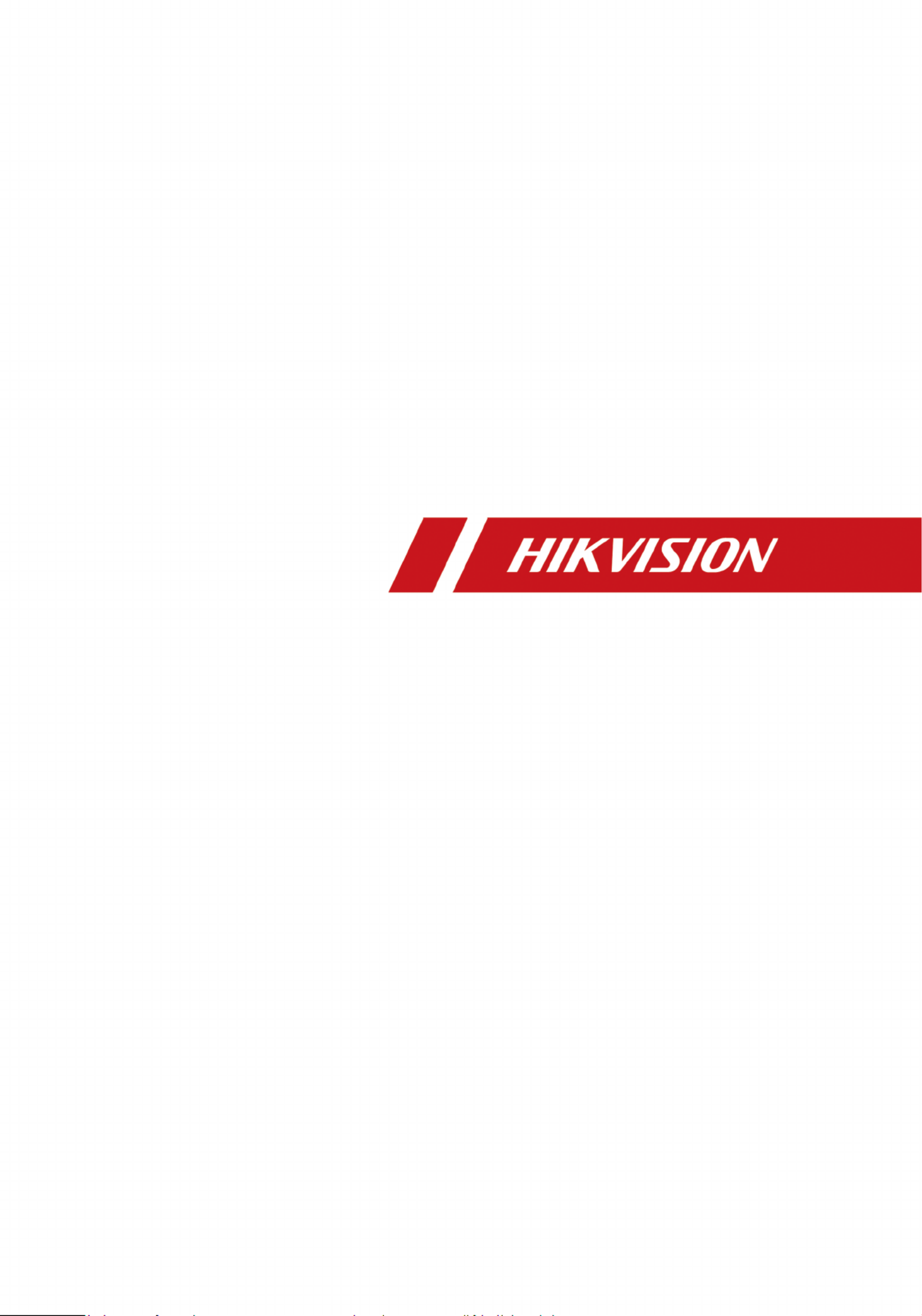
Network Camera
User Manual

Iniaves on the Use of Video Products
Thank you for choosing Hikvision products.
Technology aects every aspect of our life. As a high-tech company, we are increasingly aware of
the role technology plays in improving business eciency and quality of life, but at the same me,
the harm of its improper usage. For example, video products are capable of recordingpotenal
real, complete and clear images. This provides a high value in retrospect and preserving real-me
facts. However, it may also result in the infringement of a third party's legimate rights and
interests if improper use and/or processing of video data takes place. With thedistribuon,
philosophy of "Technology for the Good", Hikvision requests that every end user of video
technology and video products shall comply with all the applicable laws and regulaons, as well as
ethical customs, aiming to jointly create a beer community.
Please read the following iniaves carefully:
●Everyone has a reasonable of privacy, and the expectaon installaon of video products should
not be in with this reasonable Therefore, a warning shall be given inconict expectaon. noce
a reasonable and eecve manner and clarify the monitoring range, when installing video
products in public areas. For non-public areas, a third party's rights and interests shall be
evaluated when installing video products, including but not limited to, installing video products
only aer obtaining the consent of the stakeholders, and not installing highly-invisible video
products.
●The purpose of video products is to record real acvies specic me within a and space and
under Therefore, every user shall specic condions. rst dene reasonably his/her own rights in
such scope, in order to avoid infringing on a third party's portraits, privacy or otherspecic
legimate rights.
●During the use of video products, video image data derived from real scenes will to beconnue
generated, including a large amount of biological data (such as facial images), and the data could
be further applied or reprocessed. Video products themselves could not disnguish good from
bad regarding how to use the data based solely on the images captured by the video products.
The result of data usage depends on the method and purpose of use of the data controllers.
Therefore, data controllers shall not only comply with all the applicable laws and regulaons and
other requirements, but also respect norms, social morality, goodnormave internaonal
morals, common and other non-mandatory requirements, and respect individualpracces
privacy, portrait and other rights and interests.
●The rights, values and other demands of various stakeholders should always be considered when
processing video data that is connuously generated by video products. In this regard, product
security and data security are extremely crucial. Therefore, every end user and data controller,
shall undertake all reasonable and necessary measures to ensure data security and avoid data
leakage, improper disclosure and improper use, including but not limited to, seng up access
Network Camera User Manual
i
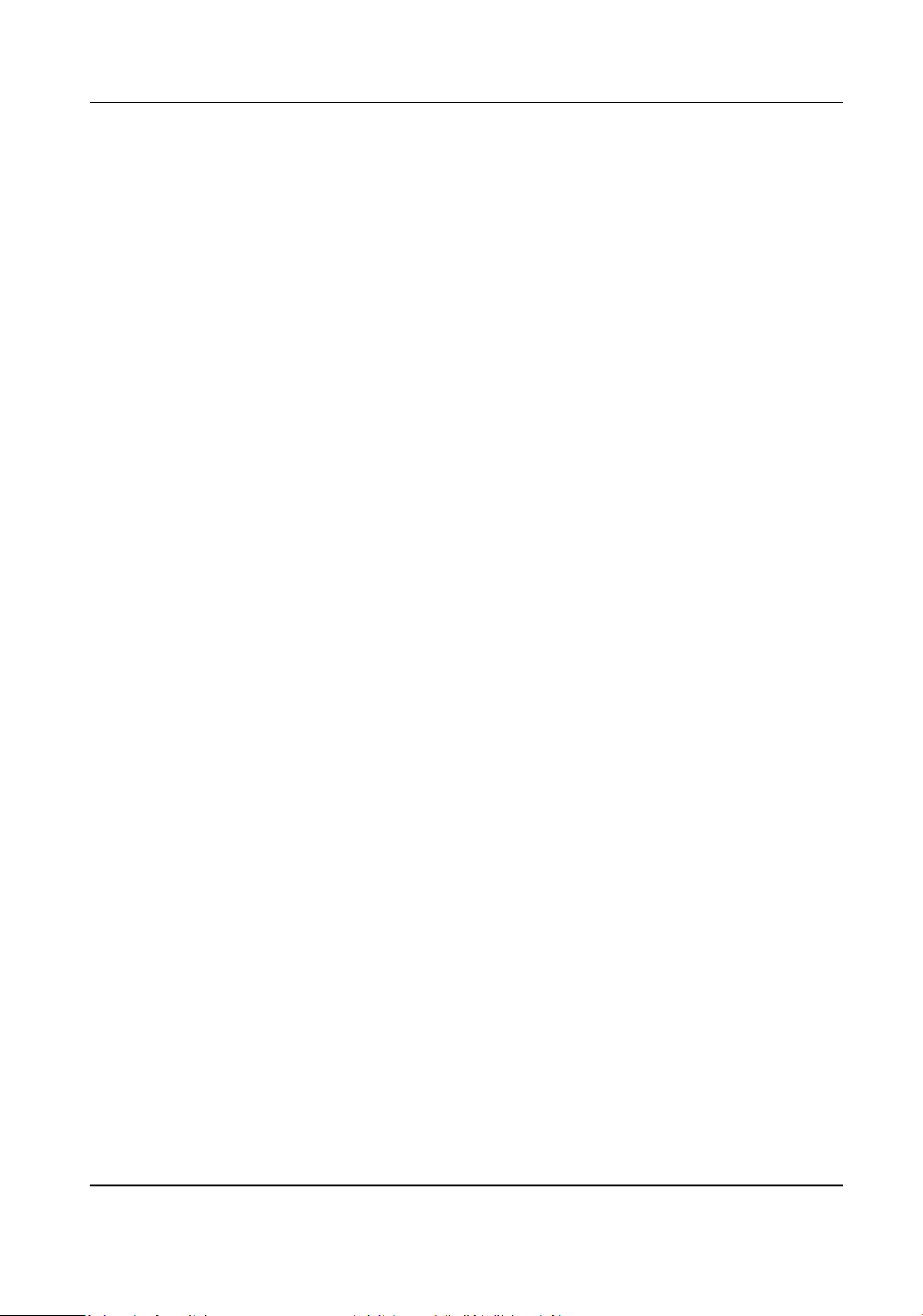
control, a suitable network environment (the Internet or Intranet) where videoselecng
products are connected, establishing and constantly network security.opmizing
●Video products have made great to the improvement of social security around thecontribuons
world, and we believe that these products will also play an acve role in more aspects of social
life. Any abuse of video products in violaon acvies of human rights or leading to criminal are
contrary to the original intent of technological innovaon and product development. Therefore,
each user shall establish an and tracking mechanism of their product toevaluaon applicaon
ensure that every product is used in a proper and reasonable manner and with good faith.
Network Camera User Manual
ii
Produktspezifikationen
| Marke: | Hikvision |
| Kategorie: | Sicherheitskamera |
| Modell: | DS-2CD1143G0-I |
| Upgradefähige Firmware: | Ja |
| WLAN: | Nein |
| Bluetooth: | Nein |
| Breite: | 111 mm |
| Gewicht: | 410 g |
| Produktfarbe: | Black, White |
| Internationale Schutzart (IP-Code): | IP67 |
| Übertragungstechnik: | Kabelgebunden |
| Höhe: | 82.4 mm |
| Energiequelle: | DC, PoE |
| Befestigungstyp: | Decke/Wand |
| Betriebstemperatur: | -30 - 50 °C |
| Paketgewicht: | 610 g |
| Netzstandard: | IEEE 802.3af |
| Unterstützte Netzwerkprotokolle: | TCP/IP, ICMP, HTTP, HTTPS, FTP, DHCP, DNS, DDNS, RTP, RTSP, RTCP, PPPoE, NTP, UPnP, SMTP, SNMP, IGMP, 802.1X, QoS, IPv6, UDP, Bonjour |
| Anzahl Ethernet-LAN-Anschlüsse (RJ-45): | 1 |
| Typ: | IP-Sicherheitskamera |
| Stromverbrauch (max.): | 5 W |
| Gehäusematerial: | Metal, Plastic |
| Zahl der Benutzer: | 32 Benutzer |
| Unterstützte Grafik-Auflösungen: | 320 x 240,640 x 360,640 x 480 (VGA),1280 x 720 (HD 720),1920 x 1080 (HD 1080),2304 x 1296,2560 x 1440 |
| Größe des Bildsensors: | 1/3 " |
| Blickwinkel (FOV): | 117 ° |
| Schwenkbereich: | 0 - 355 ° |
| Neigungswinkelbereich: | 0 - 70 ° |
| Formfaktor: | Dome |
| Videokompressionsformate: | H.264, H.264+, H.265, H.265+, M-JPEG |
| Maximale Auflösung: | 2560 x 1440 Pixel |
| Ethernet Schnittstellen Typ: | 10 Gigabit Ethernet, 100 Gigabit Ethernet |
| IP-Adressen Filter: | Ja |
| Reset-Knopf: | Ja |
| DC-Ausgang Volt: | 12 |
| Passwortschutz: | Ja |
| Megapixel insgesamt: | 4 MP |
| Maximaler Arbeitsabstand: | 30 m |
| Anzahl der Kameras: | 1 |
| Tag/ Nachtmodus: | Ja |
| Mindestbeleuchtung: | 0.01 Lux |
| Eingebaute HDD: | Nein |
| LED Typ: | IR |
| Videostreaming: | Ja |
| Sensor-Typ: | CMOS |
| Bildqualitätsanpassung: | Brightness, Contrast, DNR, Saturation, Sharpness |
| Nachtsicht: | Ja |
| Wide Dynamic Range (WDR): | Ja |
| Kamera Verschlusszeit: | 1/3 - 1/100000 s |
| Datenschutz-Maskierung: | Ja |
| Gegenlichtkompensation: | Ja |
| Digital Wide Dynamic Range (DWDR): | Ja |
| Region of Interest-(ROI)-Kodierung: | Ja |
| Video-Bewegungsmelder: | Ja |
| Herzschlag: | Ja |
| Spiegel: | Ja |
| Digitales Wasserzeichen: | Ja |
| Kameraschwenkkontrolle: | Ja |
| Kamera-Schwenksteuerung: | Ja |
| Infrarot-Wellenlänge: | 850 nm |
| Stromverbrauch (Power over Ethernet (PoE)): | 7 W |
| IK-Kodex: | IK10 |
| DC Ausgangssstrom: | 0.4 A |
| Aktiver Fälschungsalarm: | Ja |
| Anti-Flimmern: | Ja |
| Datenschutz: | Ja |
| Ethernet/LAN: | Ja |
| Unterstützte Positionierung: | Innen & Außen |
Brauchst du Hilfe?
Wenn Sie Hilfe mit Hikvision DS-2CD1143G0-I benötigen, stellen Sie unten eine Frage und andere Benutzer werden Ihnen antworten
Bedienungsanleitung Sicherheitskamera Hikvision

25 Juni 2024

3 Juni 2024

28 Mai 2024

26 Mai 2024

25 Mai 2024

24 Mai 2024

23 Mai 2024

23 Mai 2024

21 Mai 2024
Bedienungsanleitung Sicherheitskamera
- Sicherheitskamera Samsung
- Sicherheitskamera Anker
- Sicherheitskamera Approx
- Sicherheitskamera Sanyo
- Sicherheitskamera Exibel
- Sicherheitskamera Gembird
- Sicherheitskamera Hama
- Sicherheitskamera LogiLink
- Sicherheitskamera Logitech
- Sicherheitskamera Manhattan
- Sicherheitskamera Nedis
- Sicherheitskamera Sony
- Sicherheitskamera Panasonic
- Sicherheitskamera Clas Ohlson
- Sicherheitskamera Profile
- Sicherheitskamera LG
- Sicherheitskamera Bosch
- Sicherheitskamera Canon
- Sicherheitskamera TechniSat
- Sicherheitskamera Allnet
- Sicherheitskamera Eminent
- Sicherheitskamera Linksys
- Sicherheitskamera Maginon
- Sicherheitskamera Netgear
- Sicherheitskamera Schwaiger
- Sicherheitskamera Technaxx
- Sicherheitskamera Alecto
- Sicherheitskamera Denver
- Sicherheitskamera EMOS
- Sicherheitskamera Gira
- Sicherheitskamera König
- Sicherheitskamera Thomson
- Sicherheitskamera Blaupunkt
- Sicherheitskamera Braun
- Sicherheitskamera Grundig
- Sicherheitskamera Trebs
- Sicherheitskamera Pyle
- Sicherheitskamera Mitsubishi
- Sicherheitskamera Fortinet
- Sicherheitskamera Caliber
- Sicherheitskamera I-Onik
- Sicherheitskamera Jay-Tech
- Sicherheitskamera JVC
- Sicherheitskamera Motorola
- Sicherheitskamera Xiaomi
- Sicherheitskamera Abus
- Sicherheitskamera Avidsen
- Sicherheitskamera Elro
- Sicherheitskamera EZVIZ
- Sicherheitskamera Imou
- Sicherheitskamera INSTAR
- Sicherheitskamera Megasat
- Sicherheitskamera Olympia
- Sicherheitskamera Smartwares
- Sicherheitskamera Switel
- Sicherheitskamera Yale
- Sicherheitskamera Ferguson
- Sicherheitskamera Strong
- Sicherheitskamera Toshiba
- Sicherheitskamera E-Bench
- Sicherheitskamera Withings
- Sicherheitskamera Lindy
- Sicherheitskamera Waeco
- Sicherheitskamera Burg Wächter
- Sicherheitskamera Marmitek
- Sicherheitskamera Marshall
- Sicherheitskamera Honeywell
- Sicherheitskamera B/R/K
- Sicherheitskamera Marshall Electronics
- Sicherheitskamera TRENDnet
- Sicherheitskamera MINOX
- Sicherheitskamera Ricoh
- Sicherheitskamera Western Digital
- Sicherheitskamera RADEMACHER
- Sicherheitskamera First Alert
- Sicherheitskamera AVerMedia
- Sicherheitskamera Zebra
- Sicherheitskamera TP-Link
- Sicherheitskamera Humax
- Sicherheitskamera Flamingo
- Sicherheitskamera Kerbl
- Sicherheitskamera Vtech
- Sicherheitskamera Kodak
- Sicherheitskamera Broan
- Sicherheitskamera IGet
- Sicherheitskamera Adj
- Sicherheitskamera Netatmo
- Sicherheitskamera Xavax
- Sicherheitskamera InFocus
- Sicherheitskamera Overmax
- Sicherheitskamera Monacor
- Sicherheitskamera JUNG
- Sicherheitskamera Ednet
- Sicherheitskamera AG Neovo
- Sicherheitskamera Nest
- Sicherheitskamera Edimax
- Sicherheitskamera Aritech
- Sicherheitskamera Uniden
- Sicherheitskamera M-e
- Sicherheitskamera Siedle
- Sicherheitskamera Elmo
- Sicherheitskamera Conceptronic
- Sicherheitskamera D-Link
- Sicherheitskamera Eufy
- Sicherheitskamera Stabo
- Sicherheitskamera Friedland
- Sicherheitskamera EVOLVEO
- Sicherheitskamera ION
- Sicherheitskamera SPC
- Sicherheitskamera Ring
- Sicherheitskamera Digitus
- Sicherheitskamera SereneLife
- Sicherheitskamera Swann
- Sicherheitskamera Vitek
- Sicherheitskamera DataVideo
- Sicherheitskamera LevelOne
- Sicherheitskamera APC
- Sicherheitskamera Cisco
- Sicherheitskamera Grandstream
- Sicherheitskamera EVE
- Sicherheitskamera EasyMaxx
- Sicherheitskamera Tenda
- Sicherheitskamera Boss
- Sicherheitskamera Swisstone
- Sicherheitskamera Foscam
- Sicherheitskamera Ubiquiti Networks
- Sicherheitskamera Extech
- Sicherheitskamera Kramer
- Sicherheitskamera Intellinet
- Sicherheitskamera Reolink
- Sicherheitskamera FLIR
- Sicherheitskamera Arlo
- Sicherheitskamera Nexxt
- Sicherheitskamera Planet
- Sicherheitskamera EnGenius
- Sicherheitskamera Lorex
- Sicherheitskamera Google
- Sicherheitskamera Comtrend
- Sicherheitskamera Somfy
- Sicherheitskamera Aldi
- Sicherheitskamera Dedicated Micros
- Sicherheitskamera EverFocus
- Sicherheitskamera Ganz
- Sicherheitskamera GeoVision
- Sicherheitskamera Indexa
- Sicherheitskamera Raymarine
- Sicherheitskamera Revo
- Sicherheitskamera SecurityMan
- Sicherheitskamera Sitecom
- Sicherheitskamera Steren
- Sicherheitskamera Vivotek
- Sicherheitskamera Wanscam
- Sicherheitskamera Y-cam
- Sicherheitskamera ACTi
- Sicherheitskamera Epcom
- Sicherheitskamera ZKTeco
- Sicherheitskamera Moxa
- Sicherheitskamera Sonoff
- Sicherheitskamera AirLive
- Sicherheitskamera Mobotix
- Sicherheitskamera Hollyland
- Sicherheitskamera Avanti
- Sicherheitskamera Dahua Technology
- Sicherheitskamera Speco Technologies
- Sicherheitskamera Aluratek
- Sicherheitskamera 3xLOGIC
- Sicherheitskamera Inovonics
- Sicherheitskamera Atlantis Land
- Sicherheitskamera Pentatech
- Sicherheitskamera Surveon
- Sicherheitskamera Avigilon
- Sicherheitskamera Hanwha
- Sicherheitskamera Lupus Electronics
- Sicherheitskamera Joblotron
- Sicherheitskamera Lanberg
- Sicherheitskamera Verint
- Sicherheitskamera Axis
- Sicherheitskamera EtiamPro
- Sicherheitskamera Advantech
- Sicherheitskamera Wisenet
- Sicherheitskamera Chacon
- Sicherheitskamera Alula
- Sicherheitskamera KT&C
- Sicherheitskamera EKO
- Sicherheitskamera IOIO
- Sicherheitskamera KJB Security Products
- Sicherheitskamera BZBGear
- Sicherheitskamera Ansel
- Sicherheitskamera Crestron
- Sicherheitskamera Aigis
- Sicherheitskamera Pelco
- Sicherheitskamera ORNO
- Sicherheitskamera Atlona
- Sicherheitskamera Linear PRO Access
- Sicherheitskamera Laxihub
- Sicherheitskamera Aqara
- Sicherheitskamera Tecno
- Sicherheitskamera Lutec
- Sicherheitskamera Brinno
- Sicherheitskamera Night Owl
- Sicherheitskamera Exacq
- Sicherheitskamera UniView
- Sicherheitskamera Alfatron
- Sicherheitskamera BLOW
- Sicherheitskamera Digimerge
- Sicherheitskamera Milestone Systems
- Sicherheitskamera Inkovideo
- Sicherheitskamera Ecobee
- Sicherheitskamera Infortrend
- Sicherheitskamera Promise Technology
- Sicherheitskamera VideoComm
- Sicherheitskamera Feelworld
- Sicherheitskamera Kwikset
- Sicherheitskamera Kguard
- Sicherheitskamera HiLook
- Sicherheitskamera Mach Power
- Sicherheitskamera Digital Watchdog
- Sicherheitskamera Ernitec
- Sicherheitskamera Channel Vision
- Sicherheitskamera Ikegami
- Sicherheitskamera Gewiss
- Sicherheitskamera Arenti
- Sicherheitskamera Qoltec
- Sicherheitskamera Weldex
- Sicherheitskamera Costar
- Sicherheitskamera American Dynamics
- Sicherheitskamera Sentry360
- Sicherheitskamera Seco-Larm
- Sicherheitskamera ALC
- Sicherheitskamera Spyclops
- Sicherheitskamera Hawking Technologies
- Sicherheitskamera IDIS
- Sicherheitskamera EFB Elektronik
- Sicherheitskamera I3International
- Sicherheitskamera B & S Technology
- Sicherheitskamera Astak
- Sicherheitskamera Qian
- Sicherheitskamera Qolsys
- Sicherheitskamera Wasserstein
- Sicherheitskamera Turing
- Sicherheitskamera Epiphan
Neueste Bedienungsanleitung für -Kategorien-

4 Dezember 2024

4 Dezember 2024

4 Dezember 2024

4 Dezember 2024

4 Dezember 2024

3 Dezember 2024

3 Dezember 2024

2 Dezember 2024

25 November 2024

24 November 2024