Hager 85745188 Bedienungsanleitung
Hager
Nicht kategorisiert
85745188
Lies die bedienungsanleitung für Hager 85745188 (3 Seiten) kostenlos online; sie gehört zur Kategorie Nicht kategorisiert. Dieses Handbuch wurde von 26 Personen als hilfreich bewertet und erhielt im Schnitt 4.9 Sterne aus 13.5 Bewertungen. Hast du eine Frage zu Hager 85745188 oder möchtest du andere Nutzer dieses Produkts befragen? Stelle eine Frage
Seite 1/3
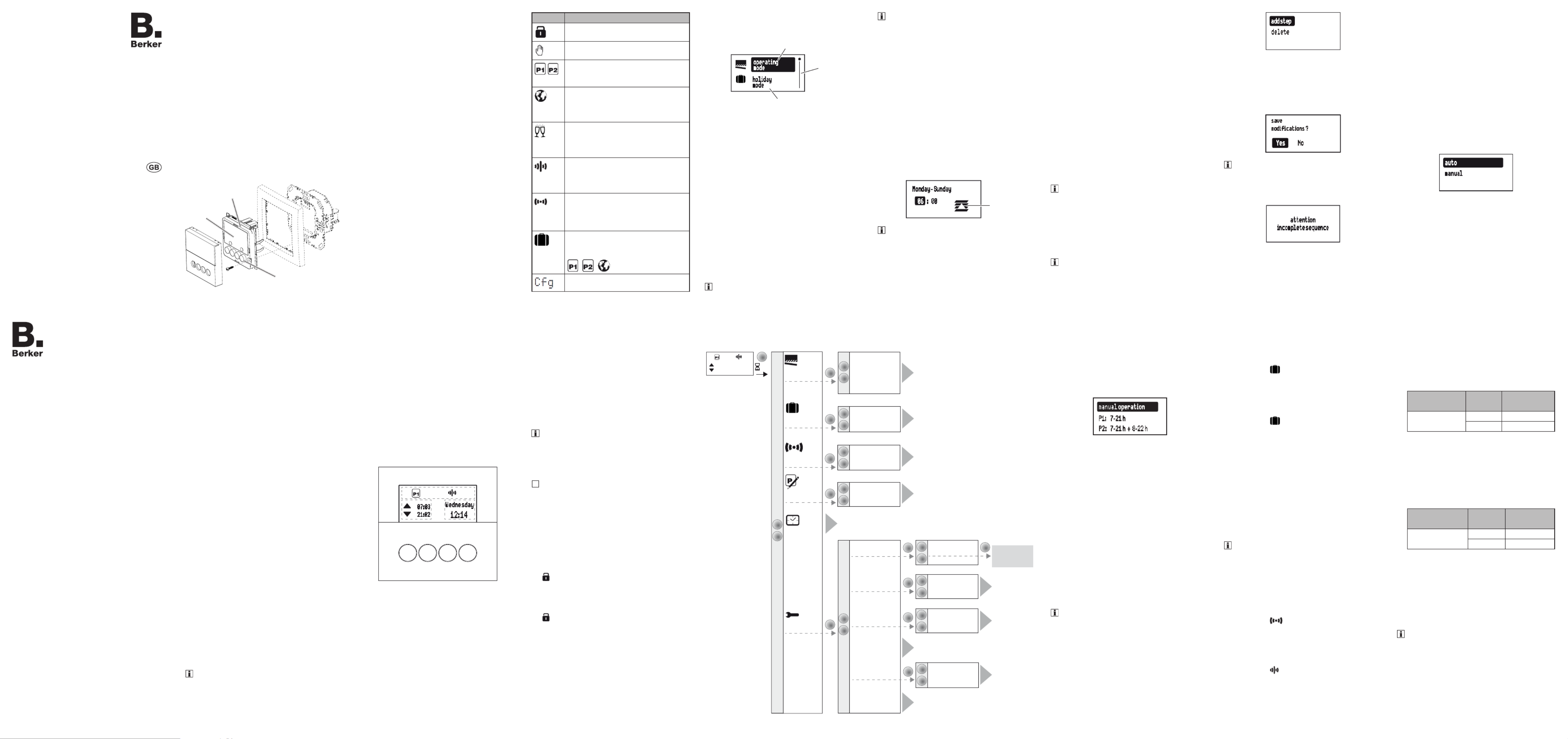
KNX Radio shutter timer quicklink
Safety instructions
Electrical equipment must only be installed
and assembled by a qualied electrician in ac-
cordance with the relevant installation stan-
dards, regulations, directives and safety and
accident prevention directives of the country.
Failure to comply with these installation in-
structions may result in damage to the device,
re or other hazards.
The radio transmission is not suitable for safe-
ty or alarm applications.
These instructions are an integral component
of the product, and must be retained by the
end user.
Design of the device
(3)
(5)
(6) (7)
(4)
(2)
(1)
Figure 1: Design of the device
(1) Insert (see „Accessories“, not in scope of
delivery)
(2) Frame (not in scope of delivery)
(3) Application module
(4) Display
(5) Design cover
(6) Screw for dismantling protection (not for
design lines R.1/R.3)
(7) Operation buttons
Function
This device is a product of the quicklink system, in
which installation devices communicate via radio
signals.
quicklink stands for a conguration mode in which
the function-related connection between trans-
mitters and receivers is set on the device through
push-buttons and displays without further tools.
All devices congurable by quicklink can be opera-
ted together in one system.
This device is compliant to the R&TTE-Directive
1999/5/EG. The Declaration of Conformity and
further system information can be found on our
homepage www.berker.de.
The device may be used in all EU and EFTA
countries.
Correct use
- Application module for shutter inserts or power
supply for radio application modules
- Manual, time-controlled and automatic operati-
on of blind/shutter motors connected to insert
- Transmission and reception of manual, time-
controlled and automatic operation commands
via quicklink
- Unsuitable for lighting control
- Only suitable for use in indoor areas, no drip or
spray water
The quicklink conguration of the devices must
only be carried out by qualied electricians.
Product characteristics
- quicklink functions for integration into the remo-
te and group control of blinds/shutters
- Integration into scenes
- Two preset standard time programmes, indivi-
dually adjustable
- Astro programme for automatic operation at
dawn/dusk
- Astro time shift to adjust the operation times
- Holiday programme for random operation times
in automatic mode
- Party programme to prevent unintentional ope-
ration of the shutters by automated operation
commands as well as radio/extension unit com-
mands
- Keylock
- Automatic switching to standard/daylight saving
time
- Brightness-dependent operation when using a
radio sun sensor
Performance after mains breakdown/return of
mains supply
- Mains breakdown:
Saving of the current conguration and pro-
gramming in the non-volatile memory. The de-
vice then switches to economy mode. Only the
internal clock continues to run to keep the time
up-to-date. The use of a buer memory en-
sures that the time stays up-to-date for up to 24
hours.
- Return of mains supply:
The application module executes an initialisati-
on operation1), the basic display is restored.
The stored conguration and programming is
loaded from the memory. Any operations pen-
ding when the power supply broke down will
not be executed after return of mains supply.
1) If the buer memory is full, date and time must be
entered again.
Operation
Operating concept and display elements
When controlling the shutter, the buttons (Fig. 2)
distinguish between a short press and a long press
of > 0.5 seconds on the button.
Pressing the button for > 2 seconds can trigger
various functions within the menu operation.
The current clock status is shown in the display.
Active functions are displayed by using symbols
(Table 1). Display illumination is activated for as
soon as a button is pressed.
OK
07 3:0
Wednesday
12 4:1
21 2:0
(8) (9) (11)(10)
(12)
(13)
(14)
Figure 2: Display and operating elements
(8) UP button p
(9) Back button á
(10) OK button
(11) DOWN button q
(12) Display area for weekday and time
(13) Display area for active functions/programming
(14) Display area for the next operation times
Symbol Function
Keylock active
Manual operation,
no automatic operation times
Preset programme (week programP1 -
me) or (week/weekend program-P2
me) is active
Astro programme is active,
UP and DOWN operation times are
controlled depending on dawn/dusk
times
Party programme is active,
manual operation only. Programmes,
extension units and radio commands
are not executed
Normal radio operation is active,
radio commands for master or group
controls can be transmitted and re-
ceived
Standalone programme,
Device has temporarily been removed
from higher-level master controls, but
can still be active in a group control
Holiday programme,
Random variation of operation times,
only possible in combination with
, ,
Device is in radio conguration mode
Table 1: Symbols in the function/programme line
(13) of the display
Operate shutter - operation from the basic
display
Manual shutter operation is possible at any time
from the basic display, even if automatic pro-
grammes are active. Operation may however be
locked (see locking/unlocking operation).
Press the or button.p q
Short press on button: Adjustment of the slat
position.
Long press on button (> 0.5 s): Lock, shutter
moves to nal position.
The max. operation time upon a long press on
the button is 2 minutes.
Short press on or button during the shut-p q
ter movement.
The shutter stops at the position reached.
If a protection signal (wind, rain) is present, no
move commands are executed (see Setting
Operating Mode).
Locking/unlocking operation
The operation buttons of the shutter timer can be
locked, in order to prevent unintentional operation,
e.g. by children.
The shutter timer shows the basic display.
Press the button for more than 5 seconds.á
is shown in the display. The operation but-
tons are locked.
Press the button again for more than 5 á
seconds.
disappears in the display. The operation
buttons are enabled.
Opening the menu and navigating
The shutter timer is set and programmed via the
menu.
o p e r a ti n g
m o d e
h o l i d a y
mode
(17)
(15)
(16)
Fig. 3: Main menu
(15) Selected menu item
(16) Position display of the selected menu item in
the list of options
(17) Next option in the list
Short press on any button.
Operation is activated. The display is illuminated.
Press the button for more than 2 seconds.OK
The main menu is displayed. The rst menu
item (Fig. 3, 15) is highlighted operating mode
dark.
Press the or button to navigate through p q
the menu.
The selected menu item is highlighted dark.
Conrm the selected option by pressing OK.
The submenu opens.
Navigation through the menus can continue as
described above.
Press the button.á
The display switches to the previous contents.
To return to the basic display, press the á
button multiple times as necessary.
manual operation
P1: 7 - 21h
P2: 7 - 21h + 8 - 22h
(astro mode)
party mode
(activation)
(deactivation)
Deutsch
English
Francais
country-city selection
coordinates
OK
>2 s
OK
OK
language
time settings
astro settings
factory settings
summer/winter time
operating
mode
holiday
mode
program
settings
time / date
modify
(restore defaults)
OK
advanced
settings
OK
OK
OK
OK
OK
OK
standalone
mode
(activation)
(deactivation)
configuration
select quicklink
function
quicklink settings
OK
0 7 3: 0
Wednes d ay
1 2 4: 1
2 1 2: 0
display settings
Displayed in
selected language
(e.g.: English)
A1
(18) (19)
(20)
(21)
(22)
(23)
(26)
(27)
(25)
A2
A5
A6
A7
E1
A8
A9
A3
A4
Figure 4: Menu overview
If no button is pressed for a period of two mi-
nutes, the display returns to the basic display.
Figure 4 shows an overview of the functions in the
menus/submenus: for the user and for the A.. E..
electrician refer to sections for additional informa-
tion Menu items in brackets are visible depending .
on the timer programming status.
Setting the values
Values, such as time or date, have to be set rst
for the programming of some functions.
The value to be set is selected and is highlighted
dark.
Press the or button.p q
Short press on button: Change the value by
one step.
Keep button pressed: Scroll through values.
Scrolling stops when the button is released.
M o n d a y - S u n d a y
0 6 : 00
(28)
If operation times are set, then a symbol (28)
shows whether it is an UP or DOWN operation
time.
Press the button.OK
The set value is applied.
Press the button.á
The display switches to the previous value. The
setting is not applied.
Submenu A1 - Select programme
One can choose between the following pro-
grammes:
- : manual operation
Operation takes place solely using the buttons
(see Operate shutter - operation from the basic
display).
- Time programmes and P1: 7 - 21 h P2: 7 - 21
h + 8 - 22 h :
These programmes are factory preset but can
be changed individually.
P1 is a week programme with identical operati-
on times for each day, is a week/weekend P2
programme with dierent operation times for
Mon. - Fri. and Sat. - Sun.
- astro mode:
Programme for dawn/dusk-dependent control
of the shutters (see submenu A7 - Setup Astro
programme).
The astro mode is only displayed if it has been
set up.
- : party mode
The Party programme prevents unintentional
operation of the controlled blinds/shutters by
programmed operation time or extension unit
operation, e.g. to prevent people from being
shut out by the shutter going down.
When the Party programme is active, a blind/
shutter can only be operated manually using
the buttons on the timer. Control of the shutter
via high-level control-sections and sensors as
well as by extension units, radio and forced
control commands is deactivated.ontrol of the
shutter by higher-level control-sections and
sensors as well as by extension units, radio
and forced control commands is deactivated.
If the blind/shutter was moved to a dened po-
sition in (see Table 4) and this forced mode
forced mode is active, then the Party pro-
gramme cannot be selected.
The shutter timer shows the Programme selection
submenu (Fig. 4, 19). The most recently selected
programme is highlighted dark.
ma n u a l o p e ra t i o n
P 1 : h 7 - 2 1
P 2 : h + h 7 - 2 1 8 - 2 2
Press the or button to select the desired p q
programme.
Press the button.OK
The screen switches to the basic display. The
selected programme is run, the corresponding
symbol (Table 1) is shown in the display (Fig.
2, 13).
Submenu A2 - Change, delete or add to
programmes
The options and (Figure modify restore defaults
4, 22) can be used for the preset factory pro-
grammes:
- to adapt, add to or delete operation modify
times. A maximum of 20 operation times per
day are possible.
- -restore defaults to reset a modied pro
gramme to the factory default programming.
Switching times can only be edited individually
under . It is not possible to edit pro-modify
gramme blocks (e.g. Mon. - Fri.).
Press the or button to select options or to p q
change the values.
Press the button.OK
Short press on button: Conrmation of the
current selection or the set value.
Long press on button (> 2 s) in programme edi-
ting: Adding an extra switching time or deletion
of an existing switching time.
a dd s t ep
de le te
Press the button.á
Short press on button: The display switches to
the last content.
Long press on button (> 2 s): Programming is
completed, the switching times are skipped.
Changes can be saved or rejected.
save
m o d i f i c a t i o n s ?
Y e s N o
Should no DOWN operation time follow an UP
operation time, or vice-versa, then the user is
informed on the display before saving, that
switching times are missing. Saving is never-
theless possible.
attention
i n co m p le t e s eq u e nc e
Submenu A3 - Activating/deactivating Holiday
programme
The Holiday programme is a simple form of the
presence simulation. The operation times of an
existing programme (P1, P2, Astro) are varied,
randomly, by ± 15 minutes. If operation times are
too close together (dierence < 15 minutes), then
they are not varied.
The shutter timer can be found in the submenu
holiday mode (Fig. 4, 20).
Conrm activation with .OK
The screen switches to the basic display and
the symbol for is displayed holiday mode
(Fig. 2, 13).
or:
Conrm deactivation with .OK
The screen switches to the basic display and
the symbol for is hidden in holiday mode
the display.
Submenu A4 - Activating/deactivating Stand-
alone programme
The Stand-alone programme can be used for
radio installations, in which the shutter timer was
assigned to a master shutter control as a subordi-
nate control. In Stand-alone operation the device
ignores the radio commands of higher-level master
controls and forced control commands, as well as
extension unit signals, i.e. operation commands
concerning the local blind/shutter are not execut-
ed.
If the blind/shutter was moved to a dened po-
sition in (see Table 4) and if this forced mode
forced mode is active, then the Stand-alone
programme cannot be selected.
The shutter timer can be found in the submenu
standalone mode (Fig. 4, 21).
Conrm activation OK with .
The screen switches to the basic display and
the symbol for is displa-standalone mode
yed (Fig. 2, 13).
or:
Conrm deactivation OK with .
The screen switches to the basic display and
the symbol for normal radio operation
is displayed (Fig. 2, 13).
Submenu A5 - Set time/date
In the main menu (Fig. 4, 18), is high-time/date
lighted dark.
Short press on button.OK
The hour display as an active element is high-
lighted dark.
Set the date and time (see Setting values).
When all the setting options have been run
through, the screen returns to the basic display.
Submenu A6 - Set time options
The automatic switching to standard/daylight
saving time can be activated or deactivated for the
shutter timer.
The submenu is displayed (Fig. 4, time settings
25).
Conrm the summer/winter time option by
pressing .OK
a u t o
m a n u a l
Press the buttons or to select the required p q
setting and conrm by pressing OK.
The device applies the setting and returns to
the submenu .time settings
Submenu A7 - Setup Astro programme
The Astro programme leads to a dusk/dawn depen-
dent control of shutters, meaning that automatic
operation time adjustment occurs according to the
season. As these operation times can be very early
or very late, the Astro programme oers enhanced
options in order to adapt the operation time.
- Deviation from dawn time by ± 120 minutes
- Deviation from dusk time by ± 120 minutes
- Earliest UP operation time ( ) earliest up time
No operation times are executed before the
earliest UP time, as dened by dawn. The blind
moves UP at the time set here.
Astro operation times after the set time are
executed normally.
Example:
Set time
earliest up time
Sunrise Executed
operation time
06:15 07:32 07:32
05:23 06:15
- Latest DOWN operation time (latest down ti-
me)
No operation times are executed after the latest
DOWN operation time, as dened by dusk. The
shutter moves DOWN at the time set here.
Astro operation times before the set time are
executed normally.
Example:
Set time
latest down time
Sundown Executed
operation time
20:00 17:42 17:42
21:12 20:00
The installation location must be set to determine
the correct Astro operation times.
- Country/city selection:
Simple setting option by selecting a country
and a city near the location from a comprehen-
sive list of European cities.
- The setting is made by entering the geographic
co-ordinates and time zone of the location.
If the location is outside Europe or a high level
of accuracy is required for the Astro operation
times, then the setting should be made using
the co-ordinates.
The submenu is displayed astro settings
(Fig. 4, 26).
Press the buttons or to select the setting p q
type and conrm by pressing OK.
The country/city selection and the co-ordinate
settings are displayed.
Operation and
installation instructions
Berker GmbH & Co. KG
Zum Gunterstal
66440 Blieskastel/Germany
Tel.: + 49 6842 945 0
Fax: + 49 6842 945 4625
E-Mail: info@berker.de
www.berker.com
05/2022
6LE008041A
KNX radio shutter timer quicklink
Order-No. 8574 51 ..

Set the location and times (see Setting values).
Run through all the setting options.
Having con rmed the latest down time time, a
query is displayed.
co n f i g u r a t i o n
co m p l e t e d
Activate astro mode?
Yes N o
Press the buttons or to select the required p q
option and con rm by pressing OK.
Yes: The screen switches to the basic display.
The Astro programme is run and the symbol
is displayed (Figure 2, 13). The Astro settings
are saved and Astro is added to the programme
selection (Fig. 4, 18).
No: The screen switches to the basic display.
The Astro settings are saved and astro mode
is added to the programme selection (Fig. 4,
18) but is not run.
Submenu A8 - Set display contrast
In the submenu advanced settings (Fig. 4, 23),
display settings is highlighted dark.
Short press on button.OK
The current contrast value as an active element
is highlighted dark.
con tras t
5 1 %
Set the location and times (see Setting values).
Having made the setting, the display returns to
the Basic setting submenu.
Submenu A9 - Resetting the device to the
factory settings
In the factory setting, both the user‘s settings,
such as programmes or Astro settings, are re-
set and all the con gured radio logic functions
deleted.
In the submenu advanced settings (Fig. 4, 23),
factory settings is highlighted dark.
Press the button for more than 10 seconds.OK
During initialisation, the display shows and
then switches to Start-up mode. Language,
time and date must be reset.
Information for electricians
Installation
Selecting installation location
A minimum distance between the transmitter and
corresponding receiver of about 1 m must be
maintained.
A minimum distance to electronic devices which
emit high frequency signals such as computers,
electronic transformers or microwave devices of
approx. 0.5 m must be maintained.
Mounting on or close to metal surfaces may cause
impairment of the radio transmission.
Take material penetration into account. The range
of the system can be optimised by selecting the
best possible mounting location:
Material Degree of materi-
al penetration
Wood, plaster, plasterboard,
uncoated glass
approx. 90 %
Brick, press boards approx. 70 %
Reinforced concrete, fl oor
heating
approx. 30 %
Metal, metal grids, alumini-
um laminates, coated glass
approx. 10 %
Rain, snow approx. 1 ... 40 %
Table 2: Material penetration
Assembly of the device (Figure 1)
The insert is installed (see operating instructions
for the insert).
Attach the application module (3) together with
frame (2) to a suitable insert (1) so that the
contact pins are inserted into the available jack.
As soon as voltage is supplied to the applica-
tion module, the display indicates whether the
application module and the insert are compati-
ble with each other:
Display text Meaning
(Operating
mode indicator) Compatible
Invalid Power
Module Not compatible
Invalid or de-
fective Power
Module!
Incompatible or missing
supply voltage. Check the
insert and replace as ne-
cessary.
Changed
Power Module /
Reset to
factory?
Compatible, but not con gu-
red to each other.
Direct reset of the radio
con guration to the factory
setting possible by kee-
ping (10 s) the button OK
pressed.
User settings (e.g. times,
programmes) remain set.
Table 3: Insert/application module compatibility
If available, x dismantling protection with
screw (4).
Click design cover (5 or 6) into place on appli-
cation module (3).
Start-up
First start-up
The device initialises itself when the mains voltage
is switched on for the rst time. Insert detection
is carried out and, if an incompatible device is
found, a message is displayed (see Table 3). Then
an hourglass and the manufacturer‘s logo are
displayed.
Finish confi guration: Short press on the cfg
button the transmitter.
Setting the shutter position for scenes
If the timer is assigned to a scene as a receiver,
then the shutter position can be set for this scene.
Move the shutter to the top nal position and
wait for two minutes.
Move the shutter downwards to the desired
position.
Set the desired slat position by pressing the
button briefl y several times (max. 30 UP steps).
Keep transmitter button belonging to the con -
gured scene command pressed for more than
5 seconds.
The shutter moves up for a second and then
down for a second. The scene position has
been saved.
Appendix
Technical data
Radio frequency 868 MHz
Radio protocol KNX radio
Connection Mounting on suitable inserts
(see Accessories)
Power supply via insert
quicklink logic functions max. 20 transmitters/
receivers
Receiver category 2
Transmitter duty cycle < 1 %
Power reserve via internal storage battery 8 h
Charging time of the internal storage battery 48 h
Programmable operation times max. 20 per
day/140 in total
Change-over time min. 600 ms
Shutter operating time 2 min
Slat angle adjustment time 250 ms
Relative humidity (no condensation) 0 ... 65 %
Ambient temperature -5 … +45 °C
Storage/transport temperature -20 … +60 °C
The Declaration of Conformity can be found on our
Internet site.
Accessories
Shutter insert comfort 8522 11 00
Power supply for KNX radio
application module 8502 01 00
KNX radio brightness sensor 8580 11 00
Web
Websites to determine the location‘s latitude/lon-
gitude:
- http://www.active-value.de/geocoder/
- http://itouchmap.com/latlong.html
Warranty
We reserve the right to make technical and formal
changes to the product in the interest of technical
progress.
Our products are under guarantee within the
scope of the statutory provisions.
If you have a warranty claim, please contact the
point of sale or ship the device postage free with a
description of the fault to the appropriate regional
representative.
The language selection is displayed, the rst lan-
guage is highlighted dark.
Deutsch
Eng l his
Fra nçai s
Set language, time and date (see Setting
values).
The device switches to the basic display and is
ready for operation.
- --:- Wed nesd ay
12: 0 8
- --:-
While the basic display is displayed, the opera-
ting mode can be changed up to 30 s after de-
tecting the insert at the latest if necessary (see
Setting Operating Mode).
Setting Operating Mode
It is possible to change between two operating
modes during the rst 30 s of the commissioning:
- Protection Mode (factory setting):
Mode for using sensors on the extension unit
inputs of the insert to protect against wind or
rain damage on outside blinds/awnings.
In protection mode no move commands are
executed while a signal (wind /rain sensor) is
present on the extension unit input.
- Manual Mode:
The last move command is executed regard-
less of whether or not it takes place locally or
via an extension unit.
The basic display is displayed.
Hold button and simultaneously for ap-p q
prox. 5 s until the display changes.
The operating mode is changed and displayed:
Priority extension line up enabled :display
The protection mode is set.
or:
Priority extension line up disabled :display
The manual mode is set.
In normal operation, the operating mode can no
longer be changed and displayed after 30 s
have expired.
Submenu E1 - Radio con guration
quicklink
The radio con guration sets the functional con-
nection between commanding (transmitters) and
function-executing (receivers) radio components.
Thus wireless e.g. central unit, group, extension
unit and time controls can be realised.
The following can be con gured:
- The local operation of the load connected to
the insert
- Radio commands to control other receivers
- Functions that are executed when radio com-
mands are received
For con guration by means of Hager connec-
tion device TX100 or ETS, additional functions
are available (see operating instructions for
TX100 or application description for ETS).
Con guring the radio shutter timer as a
receiver
Con guration to control the load connected to the
insert via reception of a radio command (Table 4).
As an example, the con guration of a wall-trans-
mitter and the radio shutter timer as receiver is
described down below (Table 5).
f the message is displayed Connection error
during con guration, this indicates an impossi-
ble combination or an error. Reset the message
by pressing .OK
l i n k e r r o r
Con guring the radio shutter timer as a
transmitter
The following radio command for activation of
receiver functions is supported:
UP/DOWN (switch)
The device is con gured for shutter opera-
tion of a compatible receiver. Both buttons
are assigned using a teach-in operation.
The device serves as a master. Active shut-
ter timer programmes are also run on the
receivers.
As an example, the con guration of the radio shut-
ter timer with a radio shutter push-button is shown
here (Table 6). Di erent con guration displays,
such as for receivers with display, are to be taken
from the receiver operating instructions.
Deleting a con guration
To delete a con gured receiver or the local operati-
on, execute the con guration again.
Start confi guration (see con guration of the
radio shutter timer as a receiver).
If necessary, Select transmitter button.
If the radio shutter push-button functions as a
transmitter, the step Select transmitter button
does not apply.
Select function on receiver.
Confi rm the function on the receiver: press the
p q or button, select delete and con rm with
OK.
An hourglass displays the logic function
operation. The successful deletion of the logic
function is then displayed.
link deleting
successful
Con rm the message with OK.
The quicklink setting menu is displayed. The
logic function symbol is removed.
co n figu rati on
s e l ec t q u i c k l in k
fu n ctio n
Finish confi guration: Short press on the cfg
button the transmitter.
Con guration of group functions
By means of a group function, one transmitter
controls several receivers. To do so, the same
functions must be con gured on all receivers.
Start confi guration (see con guration of the
radio shutter timer as a receiver).
If necessary, Select transmitter button.
If the radio shutter push-button functions as a
transmitter, the step Select transmitter button
does not apply.
Select function on receiver: Select the identical
function on each receiver to be integrated and
confi rm the function on the receiver.
Finish confi guration: Short press on the cfg
button the transmitter.
Con guration of scenes
Individual settings for lighting and the position
of shutters can be combined into scenes. Two
di erent scenes can be created via quicklink and
called up by pressing a button on the transmitter.
A scene is created by con guring a transmitter
button (radio command) in the corresponding
receivers with the scene function (Table 4).
Start confi guration (see con guration of the
radio shutter timer as a receiver).
Select transmitter button: Select the button for
the scene command.
Select function on receiver: Select the Scene
function on each receiver to be integrated and
confi rm the function on the receiver.
Con gurable
function
Display text Function resulting from transmitter operation,
notes
Move UP,
stop up
Long press on button: move the shutter to the top nal posi-
tion.
Short press on button: slat adjustment of shutters
Short press on button during shutter operation: stop
Move DOWN,
stop down
Long press on button: move the shutter to the bottom nal
position.
Short press on button: slat adjustment of shutters
Short press on button during shutter operation: stop
1Scene 1 scene 1 Receiver is allocated to a scene due to the con guration
of the function.eceivers are allocated to a scene due to the
con guration of the function.
Short press on button: loading the shutter position saved in
the scene.
2
Scene 2 scene 2
Shutter switch 1) up/down (switch) Device is assigned to a transmitter as a shutter switch. Up/
down function is con gured in one con guration operation.
UP forced
mode forced up Moves the shutter to the appropriate nal position with high-
er-level priority. The execution of other commands .
DOWN forced
mode forced down
Delete delete Deletion of the con guration
1)
Precon gured local function (see operation).
Table 4: Con gurable functions
Step Result
Start confi guration
Short press on button on the wall cfg
transmitter.
If there is no further activation, the con guration
is automatically ended after 10 minutes.
The LED on the wall-transmitter blinks red. cfg
Cfg (Table 1) is shown in the display of the shutter
timer.
- - : - - Friday
12 3: 1
Cfg
- - : - -
All receivers within radio range also indicate the
con guration mode.
Select transmitter button
Short press on press-activation point on the
wall-transmitter which should activate the
function.
The LED on the wall transmitter blinks for 1 cfg
second.
Select function on receiver
Open the menu (see Opening quicklink setting
the menu and navigating).
d i s p l a y s e t t i n g s
a s r o s e t t i n g st
q i c k l i n k s e t t i n g s
c o n f i g u r a t i o n
s e l e c t q u i c k l i n k
f u n c t i o n
Press the buttons or p q to select the
quicklink function and con rm by pressing
OK.
c o n f i g u r a t i o n
s e l e c t q u i c k l i n k
f u n c t i o n
A list of possible functions is displayed.
up
do wn
s ce ne 1
If the transmitter button has already been
con gured with a function in a di erent receiver
and/or the con gured function is part of a group
control, only this function can be con gured.
To change a function, the existing con guration
must be deleted and the new one needs to be
con gured.
Confi rming function on receiver
Press the buttons or to select the required p q
function and con rm by pressing OK.
An hourglass displays the logic function operation.
The successful execution of the con guration is
then displayed.
link creation
successful
Con rm the message with OK.The menu is displayed. The quicklink setting
symbol indicates that a logic function was set up.
c o n f i g u r a t i o n
s e l e c t q u i c k l i n k
f u n c t i o n
Finish confi guration
Short press on button on the wall transmitter cfg
again.
The LEDs on the radio wall-transmitter and all cfg
receivers within radio range go out. The dis-Cfg
play on the screen of the radio shutter timer goes
out. The function is con gured.
Table 5: Con guring the function for the radio shutter timer
Step Result
Start confi guration
Open the menu (see quicklink settings
Opening the menu and navigating).
c o n f i g u r a t i o n
Con rm con guration with .OK The menu for activating the con guration is dis-
played. Con guration mode is inactive.
c f g O n
c f g O f f
Press the buttons or to select and p q cfg On
con rm by pressing OK.
If there is no further activation, the con guration
is automatically ended after 10 minutes.
Con guration mode is active. The cfg LED of the
shutter button light up in red colour.
c f g O n
c f g O f f
All receivers within radio range also indicate the
con guration mode.
If con gured already, the fct LED of the shutter
button indicates the con gured function.
Selezionare funzione
Select the DOWN/UP (switch) function on the
shutter using the button (see operating fct
instructions).
The LED blinks red and green. fct
Confermare la funzione
To save the allocation of command and function,
keep the button of the shutter button pressed fct
for more than 2 seconds.
> 2 s
The LED blinks. After successful saving, the cfg fct
LED blinks red and green.
Chiusura confi gurazione
Press the buttons or to selectp q cfg Off and
con rm by pressing OK.
c f g O n
c f g O f f
The LEDs on the shutter button and all recei-cfg
vers within radio range go out. The radio command
for the timer has been con gured.
Table 6: Con guring the radio shutter timer as a transmitter
Produktspezifikationen
| Marke: | Hager |
| Kategorie: | Nicht kategorisiert |
| Modell: | 85745188 |
Brauchst du Hilfe?
Wenn Sie Hilfe mit Hager 85745188 benötigen, stellen Sie unten eine Frage und andere Benutzer werden Ihnen antworten
Bedienungsanleitung Nicht kategorisiert Hager

22 Juni 2025

22 Juni 2025

22 Juni 2025

22 Juni 2025

22 Juni 2025

22 Juni 2025

22 Juni 2025

21 Juni 2025

21 Juni 2025

21 Juni 2025
Bedienungsanleitung Nicht kategorisiert
- Elmo
- Electro-Voice
- Dot Line
- Exped
- Lehle
- Alphatronics
- FLIR
- Nexcom
- Samson
- Babybjörn
- Vevor
- JANDY
- Helios Preisser
- Hikoki
- Sebo
Neueste Bedienungsanleitung für -Kategorien-

11 Juli 2025

11 Juli 2025

11 Juli 2025

11 Juli 2025

11 Juli 2025

11 Juli 2025

11 Juli 2025

11 Juli 2025

11 Juli 2025

11 Juli 2025