Hager 80440100 Bedienungsanleitung
Hager
Nicht kategorisiert
80440100
Lies die bedienungsanleitung für Hager 80440100 (2 Seiten) kostenlos online; sie gehört zur Kategorie Nicht kategorisiert. Dieses Handbuch wurde von 27 Personen als hilfreich bewertet und erhielt im Schnitt 4.7 Sterne aus 14 Bewertungen. Hast du eine Frage zu Hager 80440100 oder möchtest du andere Nutzer dieses Produkts befragen? Stelle eine Frage
Seite 1/2

Operating and
assembly instructions
8044 01 00
KNX thermostat with display and
integrated bus application unit
8066 01 00
KNX room controller with display
and integrated bus application unit
z
Berker GmbH & Co. KG - Zum Gunterstal - 66440 Blieskastel/Germany - Tel. +49 6842 945 0 - Fax +49 6842 945 4625 - E-Mail: info@berker.de - www.berker.com - 6LE002764B - 09/2020
6LE002764B
Safety instructions z
Electrical equipment may only be installed and
assembled by a qualied electrician. Always fol-
low the relevant accident prevention regulations.
Failure to comply with these installation in-
structions may result in damage to the device,
re or other hazards.
When installing and laying cables, always com-
ply with the applicable regulations and stand-
ards for SELV electrical circuits.
The CE declaration of conformity of the KNX
thermostat, KNX room controller has taken
place in the Hager/Berker System. In this con-
text, we can only guarantee complete safety
and functionality if suitable power supplies are
used (see Accessories, Technical Data).
These instructions are an integral component
of the product and must be retained by the end
user.
Design and layout of the device
(2)
(1)
Figure 1: Front view
Sensor
24V
(5)
(3)
(4)
Figure 2: Rear view
(1) Touch-sensitive control surface
(2) Display area
(3) Connecting terminal auxiliary voltage 24 V SELV
(4) KNX bus connection terminal
(5) Connecting terminal of external temperature
sensor (not in scope of delivery, enclosed with
the temperature sensor)
Function
System information
This device is a product of the KNX system and
corresponds to the KNX guidelines. Detailed
specialised knowledge obtained from KNX training
courses is required for understanding. The plan-
ning, installation and commissioning are carried
out with the help of KNX-certied software.
system link start-up
The function of the device is software-depend-
ent. The software is to be taken from the product
database. You can nd the latest version of the
product database, technical descriptions as well as
conversion and additional support programmes on
our website.
easy link start-up
The function of the device is conguration-de-
pendent. The conguration can also be done using
devices developed specially for simple setting and
start-up.
This type of conguration is only possible with devices
of the easy link system. easy link stands for easy,
visually supported start-up. Precongured standard
functions are assigned to the in/outputs by means of a
service module.
Correct use
- Single room temperature control in KNX instal-
lations
- Installation into wall box according to DIN 49073
- Auxiliary voltage supply according to EN 61558
or in the context of the specications (see Tech-
nical data)
Product characteristics
- Start-up and programming in S-mode and E-mode
- Measurement of the room temperature and
comparison with set temperature
- Touch-sensitive control surface
- Setpoint specication by selecting the operating
mode
- Operating modes comfort, standby, economy
mode, frost/heat protected, holiday mode
- Heating and cooling mode
- Ventilation function
- Timer function
- Display of statuses and power consumption
- Push-button functions such as switching, dimming,
blind/roller shutter etc. (only KNX room controllers)
- Connection for external temperature sensor
(see Accessories)
Functional description
The device compares the current room temperature
with the set temperature and controls heating and
cooling devices according to the current requirements.
The heating system must also be suitable for
the heating or cooling mode.
The set temperature is dened by the operating
mode and can be changed via the menu operating
mode - holiday mode or settings. The selected op-
erating mode, current time and measured room tem-
perature are indicated in the display as an example
(gure 3). The display contents can be represented
in dierent ways depending on the setting. The upper
status line symbolically represents the status of the
device currently set (6).
Room controller variant
The room controller also has push-button functions
in addition to the thermostat. This allows e.g. lighting
to be switched/dimmed or roller shutters/blinds to
be moved. This rst requires making settings in the
ETS or service-module easy link. Up to 3 control
surfaces can be freely congured for these functions
per display page. A maximum of 9 functions are
freely programmable.
Operation
Display elements and operating concept
The display is subdivided into a display area and
control surface. In the upper rows of the display (6)
only symbols indicate the set/active parameters in the
basic display. Below this e.g. the current room tem-
perature (7), current display of an external tempera-
ture sensor (11) and the current date or current time
(10) are visualised in basic operation. In the setting
mode, both areas are used for displaying possible
selection and parameter values.
The lower row of the display area (8) changes its dis-
play depending on the menu item. Symbols indicate
the active/inactive functions that can be triggered
using the touch control surface (9) below.
- Push button operation:
Switching on/o, conrming or changing a
function of a function parameter by pressing
the respective touch control surface below the
displayed symbols.
- Slider operation:
By "swiping" from left to right or right to left over
the touch-sensitive control surface it is possible
to switch to the next/previous page, exit the
current operating level or cancel the parameter
entry/change.
Operating a function or load
Loads, such as lighting or blinds, are operated
using the touch-sensitive control surface and is
dependent on the device conguration.
Press a touch control surface (9) below the
symbols (8).
The stored function is executed.
The actuation pulse lasts for the duration of the
actuation. Depending on the function, short and
long touches can trigger dierent actions, e.g.
switching/dimming.
Operation in the basic display
The following functions are active in the basic
display:
/ : Increase/decrease room temperature
setpoint.
The temperature can be varied between 7 ...
40°C for each operating mode.The display
changes to red when the heating energy is
supplied or to blue when cooled.
Extension of the comfort operating mode.
Display of comfort extension via .
Or:
/ Change-over between comfort mode and
economy mode.
The functions for the basic display can be set
and congured individually in the ETS.
24.7
16:27
-
13.3°C
(6)
(7)
(8)
(9)
(10)
(11)
°C
Figure 3: Basic display
(6) Status line with symbols
(7) Current room temperature display
(8) Display of the active functions
(9) Touch-sensitive control surface
(10) Display of date/time
(11) Temperature display of the external tempera-
ture sensor
Setting the parameters and values
Change to the next/previous page by swiping
your nger over the touch control surface (9).
<<<<
<<<<
24
.
7
16:27
-13.3°C
°C
Figure 4: Slider function
By "swiping" your nger over the touch-sensi-
tive control surface you cancel the parameter
setting on each menu level and change to the
next higher menu level.
P
P
Pressing one of the three touch areas (gure 5) be-
low the function symbols causes the corresponding
function to be executed.
24.
7
16:27
-13.3°C
°C
Figure 5: Touch areas of the touch control surface
Menu Status - A1
The current state of the parameterised devices,
such as window contact request, status of the
connected loads, dewpoint operation, is displayed
in the menu status. A symbol and the correspond-
ing value display with unit can be assigned to the
current status.
Home status
dew point active
window is open
Figure 6: Menu status
Menu - A2
The menu allows you to reset the
thermostat to one of the two last parameter settings
saved (gure 7).
If one of the last saved settings is selected, the
current parameters in the device will be overwritten
with the last settings saved.
No problem
Would you like to return
to your settings of
JJJJ/MM/DD
Figure 7: Menu
Settings menu - A3
In the settings menu, the basic functions and
parameters of the device are to be set/changed
manually.
Settings
setpoint heating
device info
setpoint cooling
Figure 8: Settings menu
Select the parameter with / .
Conrm the selection with .
The selected parameter will open in a new
screen.
Setpoint heating:
Setting of the temperature setpoint for the operat-
ing modes Comfort, Standby and Night Reduction.
Setpoint cooling:
Setting of the temperature setpoint for the operat-
ing modes Comfort, Standby and Night Reduction.
Internal sensor:
Parameter for setting the temperature adjust-
ment with the temperature sensor in the device.
External sensor:
Parameter for setting the temperature adjust-
ment with an external temperature sensor.
Heating or cooling mode:
Settings
Heat/coo mode
External senssor
Date & Time
Figure 9: Heating or cooling mode selection
Press touch control surface under .
The operating mode (gure 9) changes from
heating to cooling .
In the function line (8) the inactive operating mode
is displayed on the right, which can be activated
using the control surface.
Date/time:
Date/time
time 10:45
date 24 / 04 / 2014
Figure 10: settingDate/time
Date and time are not set in the default state.
The respective value selected can be changed
(gure 10).
Increase/decrease numerical value with / .
Change to the next adjustable value with .
At the last value to be set, the display changes
from to .
Conrm the entry with .
24h/12h Time format
24
12
h
Settings
time format
date & time
screen brightness
h
Figure 11: Time format setting
Press touch control surface under
12
h
for the
12h display.
The time format changes from the 24h to 12h
display. In the function line (8) the
24
h
appears in
order to switch back again to 24h (gure 11).
Screen brightness:
Individual adjustment of the screen brightness
for operation. The display is not switched o
completely with at value 0%, residual bright-
ness is always still present.
Screensaver:
Basic setting for the screensaver (brightness,
screensaver symbol).
Language:
Changeover of the display and menu language
to German, English, French,...
Programming mode:
Activation of the programming mode. The
device can be loaded with the physical address
and application software.
Reset:
Resetting to the factory settings. Afterwards, the
device must be reprogrammed and set.
Info:
Display of system information using the touch
control surface under , such as the manu-
facturer, software version, last ETS download
date and phys. address.
Timer menu - A4
In the timer menu you have to set on which weekdays
or sections of the week and at what times the operat-
ing modes Comfort, Standby or Economy mode (Night
Reduction) should be switched on and o.
Timer program
Monday-Friday
Saturday-Sunday
Monday-Sunday
Figure 12: Setting timer
Setting switching times for operating mode
change-over
Select a section of the week or weekday with
/ .
Conrm with .(gure 12).
The display changes for setting the switching
time (gure 13).
The operating mode Economy (Night Reduction)
is selected automatically.
If necessary, change with to select another
operating mode (gure 14).
Set the switch-on/switch-o time with /
(gure 13).
00:00
Timer program
Figure 13: Setting the switching time
The operation should be repeated for additional
switching times.
Swipe your nger over the touch control surface.
The display returns to the Timer submenu. The
coloured circle next to the weekday or section of the
week changes colour. Weekdays or sections of the
week with the same coloured circle are congured
with the same timers.
Activating/deactivating timer
Timer program
Timer program
Monday
Monday-Sunday
Activating/deactivating the timer
Select the parameter with timer / .
Switch timer on/o using / .
If the timer is activated, the set programming
block is automatically executed once a week
recurrently. If the timer is deactivated, adjust-
ments to the temperature setpoint or operating
mode must be set manually.
Optimisation:
The KNX thermostat/room controller "learns" inde-
pendently which lead time is required to reach the
desired temperature.
Holiday mode menu - A5
In the holiday mode menu the set temperature can
lowered to an adjustable minimum temperature in
absence.
Vacation mode
Figure 15: Activating holiday mode
Activate the holiday mode with .
The symbol changes to the display .
In the status line (6) of the basic display
indicates the holiday mode.
The display changes for setting the operating
mode for the holiday mode (gure 16).
Holiday mode
Figure 16: Selecting operating mode for holiday
mode
Select the desired operating mode for the peri-
od of absence.
The display additionally indicates the number of
days for the holiday mode.
1
Holiday mode
Number of days
OK
Figure 17: Setting duration of holiday mode
Increase/decrease the number of days of
absence with / .
Conrm the setting with OK
The holiday mode operating mode is activated
for the duration of the set days.
The display switches to the holiday mode
display (gure 17).
Deactivate the holiday mode prematurely with
the touch area.
In the status line (6) of the basic display the
symbol for the holiday mode disappears.
Or:
Conrm the entry with .
Operating mode menu - A6
In the operating mode menu, you can select be-
tween three operating modes (gure 19):
Mode selection
Figure 18: Selecting operating mode
- Comfort in presence
- Standby in absence
- Economy (nighttime operation) for the night re-
duction
Activate the desired mode using the touch
control surface.
In the status line (6) of the basic display the
symbol. / / indicates the respective
holiday mode.
Extractor fan menu- A7
In the extractor fan menu, extractor fan stages
from 0 ... 6 can be set.
2
a
Fan control
Figure19: Setting of the extractor fan stages
Increase/decrease the extractor fan stage with
touch control surface / .
The number in the extractor fan symbol indi-
cates the set stage.
Press touch control surface .a
The extractor fan function switches to automatic
operation.
The symbol provides the option of returning a
back to manual operation .
s å`
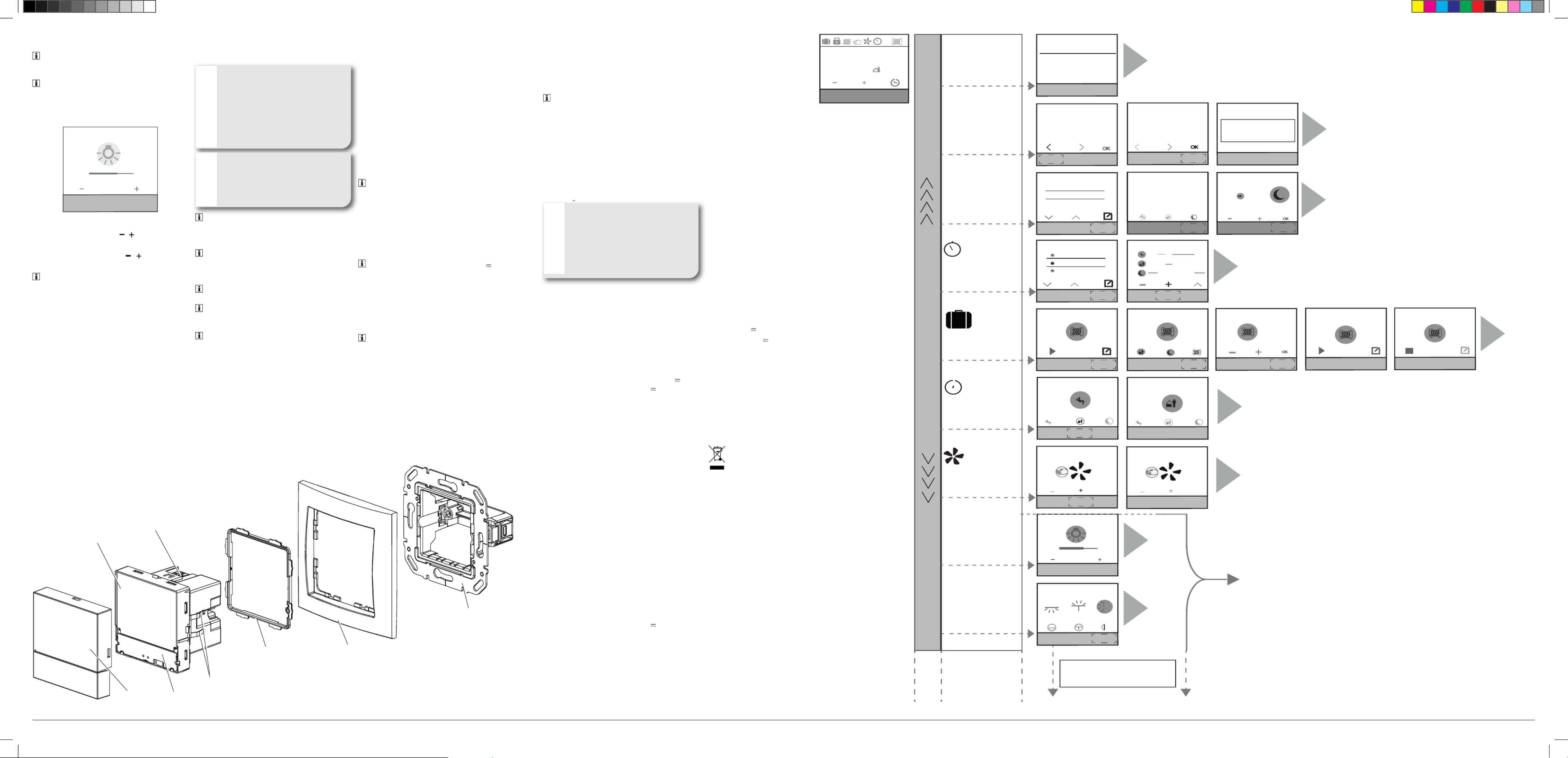
Berker GmbH & Co. KG - Zum Gunterstal - 66440 Blieskastel/Germany - Tel. +49 6842 945 0 - Fax +49 6842 945 4625 - E-Mail: info@berker.de - www.berker.com - 6LE002764B - 09/2020
Start-up
system link - Loading the physical address and
application software
The device is mounted and connected to the bus
and auxiliary voltage cables. In the menu Settings
Programming mode is displayed.
The physical address is only ever assigned for
one device. Only one device can ever be in
programming mode.
Switch on bus and auxiliary voltage.
Start programming mode in the display (2).
Programming display visible in the display.
Load the physical address into the device.
Programming disappears in the display.display
Load application software into the device.
The physical address is visible under the menu
Settings A3 - info.
NOTE!
After commissioning, voltage loss or
download of the application software
it can take up to 30 minutes until the
device has adapted to the ambient
temperature and the internal tempera-
ture sensor delivers correct measured
values.
ç
easy link
Information on the system con guration can be
taken from the extensive description of the service
module easy link.
Appendix
Technical data
KNX medium TP 1
Con guration mode S-Mode, E-Controller
Rated voltage KNX 21 ... 32 V SELV
Auxiliary voltage 24 V +/- 6 % SELV
Current consumption KNX max. 10 mA
Current consumption 24 V auxiliary voltage 25 mA
Max short-circuit current < 740mA
Connection mode KNX KNX connecting terminal
Power reserve battery ≈ 4 h
Operating altitude < 2000 m
Operating temperature -5 … +45 °C
Storage/transport temperature -25 … +70 °C
Humidity max. 60%<45 °C,
90% at 45°C, no condensation
Screen diagonal 1.93´´
Screen size 38.28 x 30.26 mm
Cable length ext. temperature sensor max. 10 m
Degree of protection IP21
Impact protection IK 04
Protection class III
Test mark KNX, CE
Electric strength 1500 V
Overvoltage category III
Degree of contamination 2
Control function class A
Mode of action type 2
Ball pressure test at 75 °C
Standards EN 60730-2-9, EN 50491-3
EN 50491-5-2
Speci cation for separate auxiliary voltage
supply
Output voltage 24 V +/- 6 % SELV
Output current max. 1 A
Dielectric strength min. 4 kV
Standards EN 61558
Troubleshooting
Bus operation is not possible
Cause 1: Bus voltage is not present.
Check bus connection terminal for correct
polarity.
Information for electricians
Installation and electrical connection
DANGER!
Touching live parts in the installation
environment can result in an electric
shock.
An electric shock can be lethal!
Disconnect the connecting cables
before working on the device and cover
all live parts in the area!
ç
CAUTION!
Risk of polarity reversal when connec-
ting the auxiliary voltage supply.
The device could get damaged!
Be sure that the polarity is correct.
ç
Do not install the device in multiple combi-
nations with other electrical devices. Its heat
generation infl uences the temperature meas-
urement of the device.
Do not install the thermostat near any sources
of interference, e.g. electric stoves, refrigerators,
draughts or sunshine. This infl uences the tempera-
ture measurement of the device.
Observe the layout requirements for SELV
installations.
When installing and laying cables, the network
cable and bus cable must be laid a distance of
of at least 0.10 m.
The housing should be installed in a place that
is easily accessible. The user habits are decisive
when determining the installation height. We
recommend an installation height of approx. 1.5 m
from the centre of the device to the nished fl oor.
(1) Touch-sensitive control surface
(2) Display interface
(12) Supporting ring with spreader claws
(13) Adapter ring for integration in the di erent
design lines
(14) Thermostat insert
(15) Design cover (not within scope of delivery)
(16) Frame (not within scope of delivery)
(17) Spring clips
Connecting and installing the device
The fl ush-mounted or hollow-wall box is installed in
the wall and plastered in. Ductworks with connec-
tion cables are inserted into the wall box.
Mount supporting ring (12) onto wall box.
Remove protective foil from the thermostat
insert (14).
Attach design cover (15) to the thermostat
insert (14).
Attach adapter ring (13) to the thermostat insert
(14) at the back.
Hold the design frame (16) on the wall box and
guide the bus and auxiliary voltage cable out of
the wall box through the design frame.
The second wire pair (yellow/white) of the KNX
bus cable may be used for the connection of
auxiliary voltage.
Connect the bus cable via the connecting
terminal (4). Be sure that the polarity is correct.:
red +, black –.
Connect auxiliary voltage via a connecting
terminal (3). Be sure that the polarity is correct:
yellow +, white –.
Auxiliary voltage must not exceed 24 V .
Therefore, only use a power supply listed under
Accessories or which compiles with the Speci -
cations (see Technical data).
Optional:
Lay an external temperature sensor (see Acces-
sories) in a ductwork and guide out the sensor
head at the measurement point.
When choosing the installation location for the
external temperature sensor, observe the above
information.
Connect external temperature sensor via con-
necting terminal (5).
Press thermostat insert (14) with design frame (16)
in correct position onto the supporting ring until it
snaps into place.
Dismantling the device
Remove thermostat insert (14) and design
frame (16) from the supporting ring (12).
Disconnect connection and supply cables.
Individually set pages for push-button
functions - A8... (only with room controller)
Before individually setting the display pages, the
corresponding functions must be activated and
parameterised in the ETS.
A maximum of 9 display pages can be con g-
ured. Up to 3 touch control surfaces can be freely
assigned with functions per display page.
Example: Switching/dimming a light in the living
room ( gure 20).
Living room
Figure 20: Example of push-button function
Press touch control surface / briefl y.
The lighting is switched on/o .
Keep touch control surface / pressed.
The lighting is dimmed brighter/darker.
The possible functions for the freely con g-
urable control surfaces can be found in the
application description on the Internet.
Start programming mode (Menu Settings A3 -
Programming mode).
Cause 2: Auxiliary voltage is not present.
Check connecting terminal of the auxiliary
voltage for correct polarity.
Check auxiliary voltage by means of measuring
device.
Accessories
Cover for KNX
thermostat with display 809601xx
Temperature sensor EK090, EK089. EK088
KNX power supply
320 mA + 24 V , 640 mA TXA114
Power supply 24 V TGA200
Warranty
We reserve the right to make technical and formal
changes to the product in the interest of technical
progress.
Our products are under guarantee within the scope
of the statutory provisions.
If you have a warranty claim, please contact the
point of sale or ship the device postage free with a
description of the fault to the appropriate regional
representative.
0
A1
A5
A2
A7
A6
A8
Ax
A4
A3
00:00
16
.
0
°C
16.0 °C
19.0 °C21.0 °C
2
9
24
.
7
16:27
-
13.3°C
°C
No problem
Would you like to return
to your settings of
DD / MM / YYYY
Settings
Setpoint heating
Device info
Setpoint cooling
Timer
Monday-Friday
Saturday-Sunday
Monday-Sunday
Holiday mode
Fan control
Living room
Other self-generated
menu pages.
Sleeping room
Timer
Mode selection
No problem No problem
Are you sure you want
to return to settings of
DD/MM/YYYY
Mode selection
Holiday mode
Home status
Mode selection
Holiday mode
Timer programm
Settings
No problem
Living room
Fan control
Sleeping room
Home status
window is open
Optionally, in the comfort variant :
max. 9 functions configurable !
Please select mode
Holiday mode
Number of Days
Holiday mode
9 Days
dew point active
9 days remaining
a
Fan control
a
Holiday mode
Setpoint heating night
Setpoint heating
Would you like to return
to your settings of
DD / MM / YYYY
s
w
i
p
e
Figure 22: Menu overview
Figure 21: Assembly of the device
(15) (1)
(17)
(13)
(16)
(12)
(14)
(2)
Correct Disposal of this product
(Waste Electrical & Electronic Equipment).
(Applicable in the European Union and other European coun-
tries with separate collection systems).
This marking shown on the product or its literature indicates that it
should not be disposed with other household waste at the end of its
working life. To prevent possible harm to the environment or human
health from uncontrolled waste disposal,please separate this prod-
uct from other types of wastes and recycle it responsibly to promote
the sustainable reuse of material resources.
Household users should contact either the retailer where they pur-
chased this product, or their local government offi ce, for details of
where and how they can take this device for environmentally safe
recycling.
Business users should contact their supplier and check the terms
and conditions of the purchase contract. This product should not be
mixed with other commercial wastes of disposal.
Usable in all Europe and in Switzerland.M
Produktspezifikationen
| Marke: | Hager |
| Kategorie: | Nicht kategorisiert |
| Modell: | 80440100 |
Brauchst du Hilfe?
Wenn Sie Hilfe mit Hager 80440100 benötigen, stellen Sie unten eine Frage und andere Benutzer werden Ihnen antworten
Bedienungsanleitung Nicht kategorisiert Hager

22 Juni 2025

22 Juni 2025

22 Juni 2025

22 Juni 2025

22 Juni 2025

22 Juni 2025

22 Juni 2025

21 Juni 2025

21 Juni 2025

21 Juni 2025
Bedienungsanleitung Nicht kategorisiert
- Moki
- AFK
- Galanz
- ToiToiKids
- Arkon
- CRU
- Burley
- Cata
- Eurosound
- SodaStream
- After Later Audio
- TESLA Electronics
- Ensemble Designs
- Wiesenfield
- Elvid
Neueste Bedienungsanleitung für -Kategorien-

18 Juli 2025

18 Juli 2025

18 Juli 2025

18 Juli 2025

18 Juli 2025

18 Juli 2025



