Grandstream GXP2130 v2 Bedienungsanleitung
Grandstream
Telefon
GXP2130 v2
Lesen Sie kostenlos die 📖 deutsche Bedienungsanleitung für Grandstream GXP2130 v2 (1 Seiten) in der Kategorie Telefon. Dieser Bedienungsanleitung war für 31 Personen hilfreich und wurde von 2 Benutzern mit durchschnittlich 4.5 Sternen bewertet
Seite 1/1
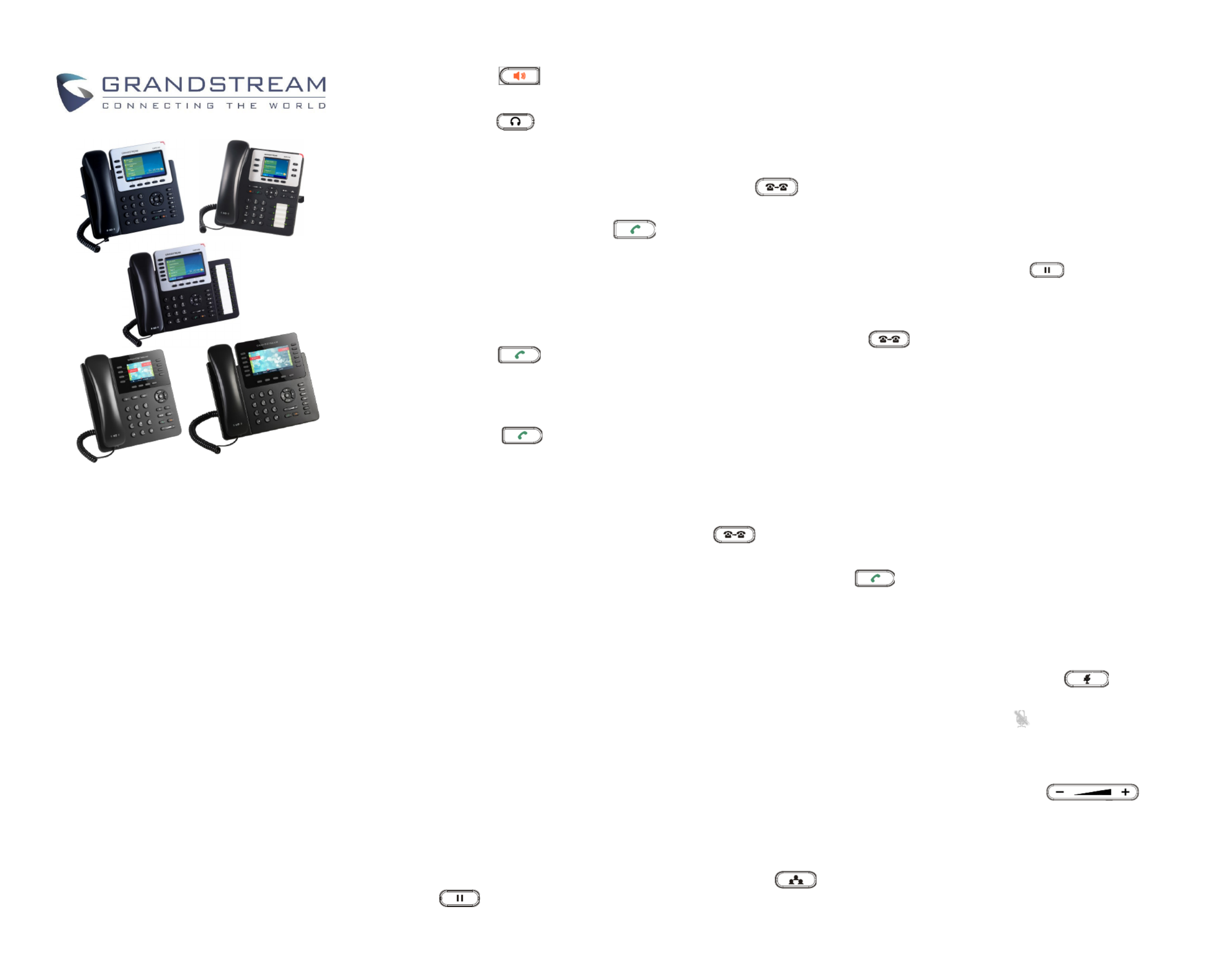
Grandstream
GXP2130/2140/2160/2135/2170
IP Phone
Quick User Guide
Basic Phone Operation
For detailed information please
consult the GXP2130/2140/2160/2135/2170
User Manual
available at:
www.grandstream.com
©2014 Grandstream Networks, Inc. All rights
reserved.
Reproduction or transmittal of the entire or any
part, in any form or by any means, electronic or
print, for any purpose without the express
written permission of Grandstream Networks,
Inc. is not permitted. Information in this
document is subject to change without notice.
USING THE HEADSET OR SPEAKER
1) Use the Speaker Button to turn
speaker ON/OFF.
2) Use the Headset button to use
the headset once it had been connected.
MAKING A CALL
1) Take Handset/Headset off hook or press -
Speaker button or an available LINE key
(activates speakerphone) .
2) The line will have dial tone and the
corresponding line’s LED will turn green.
3) If you wish, select another LINE key
(alternative SIP account).
4) Enter the phone number.
5) Press the SEND button or press
the “DIAL” soft key.
REDIAL
1) Take the phone off hook.-
2) Press the SEND button or press
the “REDIAL” soft key.
Note: The phone will redial using the
same SIP account as was used for the last
call.
ANSWERING CALLS
Single Incoming Call:
1) Answer call by taking Handset/Headset
off hook or pressing SPEAKER or by
pressing the corresponding account LINE
button.
Multiple Incoming Calls:
1) When there is a call waiting, users will
hear a Call Waiting tone .
2) The next available line will flash red.
3) Answer the incoming call by pressing its
corresponding LINE button.
4) The current call will be put on hold.
5) Toggle between the calls using the LINE
button.
ENDING A CALL
End a call by pressing the “EndCall” soft key
or hang up the phone.
CALL HOLD/RESUME
1) Hold: Place a call on ‘hold’ by pressing
the hold button.
2) Resume: Resume call by pressing the
corresponding blinking LINE.
CALL TRANSFER
Assuming that you are in a call and wish to
transfer the call to another party.
Blind Transfer:
1) Press transfer button.
2) Dial the number and press the send button
to complete transfer of active call.
Attended Transfer:
1) Press an idle line key to make a new call and the
active LINE will be placed on hold automatically.
2) Once the call is established, press transfer
button followed by the LINE button of the held line to
transfer the call.
3) After the call is transferred, phone will display idle
screen.
Auto Attended Transfer:-
1) Set "Auto Attended Transfer" to "Yes" on Web -
GUI.
2) Establish one call first.
3) Press transfer key to bring up a new line,
and the first call will be placed on hold automatically.
4) Dial the number and press SEND button
to make a second call.
5) Press transfer key again to make the transfer.
Note: For Auto Attended Transfer, after dialing out -
the number for the second call, a “Split” soft key will
show. If the second call is not established yet
(ringing), pressing “Split” will hang up the second
call. If the second call is established (answered),
pressing “Split” will resume the second call and keep
the first call on hold.
3 WAY CONFERENCE-
Initiate a Conference Call:
Assuming that you are already in a conversation and
wish to bring a third party together in a 3 way -
conference.
1) Press conference button to bring
up conference dialing screen.
2) Dial the third party number followed by
SEND key.
3) When the call is established to the third
party, press the “ConfCall” soft key to initiate 3
- way conference.
Cancel a Conference Call:
1) Press “Cancel” soft key in conference
dialing screen to resume the two way -
conversation.
Hold The Conference:
1) Press hold button to hold the
conference call with all parties are on hold;
2) Press “ReConf” soft key to resume
conference call; or select the corresponding
blinking LINE to speak with an individual party.
End The Conference:
The conference will be terminated for all three
parties if the conference initiator hangs up or
presses “EndCall” soft key.
VOICEMAIL MESSAGE
A blinking red MWI (Message Waiting
Indicator) indicates a message is waiting.
1) Press the Message button to retrieve the
message. An IVR will prompt the user
through the process of message retrieval.
2) Press a specific LINE to retrieve messages
for a specific line account.
Note: Each account requires a voicemail
portal number to be configured in the
“voicemail user id” field.
MUTE/DELETE
1) Press the MUTE button to mute/
unmute the microphone.
2) The Mute icon indicates whether the
microphone is muted.
VOLUME ADJUSTMENTS
Use the volume button to
adjust the ring volume when the phone is idle.
Press the volume button during an active call
to adjust the call volume.
Produktspezifikationen
| Marke: | Grandstream |
| Kategorie: | Telefon |
| Modell: | GXP2130 v2 |
Brauchst du Hilfe?
Wenn Sie Hilfe mit Grandstream GXP2130 v2 benötigen, stellen Sie unten eine Frage und andere Benutzer werden Ihnen antworten
Bedienungsanleitung Telefon Grandstream

17 August 2024

16 August 2024

15 August 2024

14 August 2024

14 August 2024

14 August 2024

13 August 2024

13 August 2024

13 August 2024

12 August 2024
Bedienungsanleitung Telefon
- Telefon Samsung
- Telefon Infiniton
- Telefon Tristar
- Telefon Acer
- Telefon Anker
- Telefon Apple
- Telefon Asus
- Telefon BeeWi
- Telefon Hama
- Telefon Lexibook
- Telefon Logitech
- Telefon Medion
- Telefon Microsoft
- Telefon Philips
- Telefon SilverCrest
- Telefon Sony
- Telefon Sweex
- Telefon Tevion
- Telefon Trust
- Telefon Panasonic
- Telefon LG
- Telefon Roland
- Telefon ZyXEL
- Telefon Flex
- Telefon AEG
- Telefon Siemens
- Telefon Essentiel B
- Telefon Yamaha
- Telefon Yealink
- Telefon CSL
- Telefon Linksys
- Telefon XD Enjoy
- Telefon Netgear
- Telefon Denver
- Telefon Jacob Jensen
- Telefon MarQuant
- Telefon Renkforce
- Telefon Telefunken
- Telefon Thomson
- Telefon Trevi
- Telefon Blaupunkt
- Telefon Grundig
- Telefon Pyle
- Telefon GE
- Telefon Nordmende
- Telefon Fortinet
- Telefon Topcom
- Telefon ARCHOS
- Telefon Bang And Olufsen
- Telefon Pioneer
- Telefon Geemarc
- Telefon Jabra
- Telefon JBL
- Telefon Krüger And Matz
- Telefon Motorola
- Telefon Nokia
- Telefon PEAQ
- Telefon Sennheiser
- Telefon Xiaomi
- Telefon Olympia
- Telefon Switel
- Telefon Edenwood
- Telefon Hitachi
- Telefon ITT
- Telefon MT Logic
- Telefon Gigaset
- Telefon Toshiba
- Telefon Allview
- Telefon Cubot
- Telefon Fysic
- Telefon Lifetec
- Telefon Sencor
- Telefon Lindy
- Telefon Plantronics
- Telefon VXi
- Telefon Fenton
- Telefon Lenovo
- Telefon Marmitek
- Telefon Marshall
- Telefon Scosche
- Telefon TRENDnet
- Telefon Sagem
- Telefon AVM
- Telefon Parrot
- Telefon AVerMedia
- Telefon Zebra
- Telefon EnVivo
- Telefon Honor
- Telefon Aastra
- Telefon AGFEO
- Telefon Alcatel
- Telefon Amplicomms
- Telefon Audioline
- Telefon Auerswald
- Telefon Belgacom
- Telefon Binatone
- Telefon Brondi
- Telefon DeTeWe
- Telefon Doro
- Telefon Emporia
- Telefon Hagenuk
- Telefon Profoon
- Telefon Swatch
- Telefon Swissvoice
- Telefon Tiptel
- Telefon Vtech
- Telefon Logik
- Telefon Wiko
- Telefon Mackie
- Telefon Mitel
- Telefon NEC
- Telefon Overmax
- Telefon Airis
- Telefon Huawei
- Telefon Oricom
- Telefon Ranex
- Telefon Alcatel-Lucent
- Telefon Avaya
- Telefon Konftel
- Telefon Polycom
- Telefon Snom
- Telefon Wantec
- Telefon Uniden
- Telefon DrayTek
- Telefon Ascom
- Telefon Fanvil
- Telefon GPO
- Telefon Humantechnik
- Telefon Sagemcom
- Telefon RugGear
- Telefon D-Link
- Telefon T-Mobile
- Telefon Sylvania
- Telefon Kyocera
- Telefon EVOLVEO
- Telefon SPC
- Telefon Crosley
- Telefon Xblitz
- Telefon JPL
- Telefon HTC
- Telefon Prestigio
- Telefon Viking
- Telefon Auro
- Telefon BlackBerry
- Telefon Ericsson
- Telefon ZTE
- Telefon Cisco
- Telefon Swisstone
- Telefon Unify
- Telefon OpenVox
- Telefon RCA
- Telefon OnePlus
- Telefon Bintec-elmeg
- Telefon Bogen
- Telefon Oppo
- Telefon Patton
- Telefon CAT
- Telefon Planet
- Telefon AT&T
- Telefon Realme
- Telefon Oregon Scientific
- Telefon EnGenius
- Telefon Mikrotik
- Telefon Davolink
- Telefon Gigaset Pro
- Telefon Innovaphone
- Telefon KPN
- Telefon Logicom
- Telefon Maxcom
- Telefon Oukitel
- Telefon Premier
- Telefon Proximus
- Telefon Sitecom
- Telefon SMC
- Telefon Spectralink
- Telefon Steren
- Telefon Sunstech
- Telefon Tecdesk
- Telefon Telstra
- Telefon Vimar
- Telefon British Telecom
- Telefon MXL
- Telefon AirLive
- Telefon Mitsai
- Telefon MyPhone
- Telefon BLU
- Telefon Audiocodes
- Telefon Legrand
- Telefon BT
- Telefon Amplicom
- Telefon Opel Mobile
- Telefon Digium
- Telefon Gamdias
- Telefon Chacon
- Telefon Clear Sounds
- Telefon On-Q
- Telefon Crestron
- Telefon 3Com
- Telefon Lewitt
- Telefon Teledex
- Telefon Tecno
- Telefon Sedna
- Telefon ALLO
- Telefon Hamlet
- Telefon Akuvox
- Telefon CyberData Systems
- Telefon CTA Digital
- Telefon Canyon
- Telefon Primare
- Telefon Dopod
- Telefon Neat
- Telefon Syco
- Telefon Tador
- Telefon 4family
- Telefon ArtDio
- Telefon Valcom
- Telefon Edge-Core
- Telefon Clarity
- Telefon Vogtec
- Telefon Olitech
- Telefon Cortelco
- Telefon Algo
- Telefon Future Call
- Telefon Dnake
- Telefon Liam&Daan
- Telefon FlyingVoice
Neueste Bedienungsanleitung für -Kategorien-

1 Dezember 2024

1 Dezember 2024

30 November 2024

15 Oktober 2024

15 Oktober 2024

14 Oktober 2024

13 Oktober 2024

11 Oktober 2024

9 Oktober 2024

7 Oktober 2024