GOCLEVER Quantum 700 Bedienungsanleitung
Lesen Sie kostenlos die 📖 deutsche Bedienungsanleitung für GOCLEVER Quantum 700 (96 Seiten) in der Kategorie Tablette. Dieser Bedienungsanleitung war für 9 Personen hilfreich und wurde von 2 Benutzern mit durchschnittlich 4.5 Sternen bewertet
Seite 1/96

QUICK
Start Guide
Thank you for purchasing our product.
Read the warranty conditions and abbreviated manual before using the
tablet.
Detailed instructions can be found at www.goclever.com

BRAND NAME: QUANTUM 700
MODEL NUMBER: TQ700
DEVICE OVERVIEW:
GOCLEVER | Quick Start Guide
BACK BUTTON – tap to go Back to the previous
screen
HOME BUTTON – tap to return to your Home
Screen
MULTI-TASKING – tap to view the recent apps
list; tap to open an app, or swipe to close it
ALL APPS LAUNCHER – tap to view all your
apps and widgets
SEARCH – tap to open an online search
engine
MICROPHONE – tap to search using speech
recognition
APP ICONS – tap to open the selected appli-
cation
SETTING MENU – tap to view all available
options
NOTIFICATION BAR – tap and swipe the top
left of your screen to view the notification bar,
informing you of updates, emails etc. Tap and
swipe the top right of your screen to view the
battery, Wi-Fi status etc.
WIDGETS – tap the ‘All apps’ button, then se-
lect Widgets. These are small ‘apps’ that run
on your home screen for instance showing live
weather, photo gallery, new emails, you tube
videos.
PERSONALISE – to change your wallpaper to
a pre-loaded or downloaded wallpaper or a
photo you’ve taken tap some blank space on
your home screen and follow the on-screen
instructions.
Contents:
English ..................................................................................................................................................................................................
Polski ....................................................................................................................................................................................................
Українська ............................................................................................................................................................................................
Italiano .................................................................................................................................................................................................
Slovenský ..............................................................................................................................................................................................
Český ....................................................................................................................................................................................................
Deutsch..................................................................................................................................................................................................
Español .................................................................................................................................................................................................
Français ................................................................................................................................................................................................
Português ..............................................................................................................................................................................................
русский ................................................................................................................................................................................................
Român ..................................................................................................................................................................................................
Srpski ...................................................................................................................................................................................................
Latvijas .................................................................................................................................................................................................
Lietuvos ................................................................................................................................................................................................
Eesti .....................................................................................................................................................................................................
BRAND NAME: ORION 785
MODEL NUMBER: A7842
DEVICE OVERVIEW:
1GOCLEVER | Quick Start Guide
BACK BUTTON – tap to go Back to the previous
screen
HOME BUTTON – tap to return to your Home
Screen
MULTI-TASKING – tap to view the recent apps
list; tap to open an app, or swipe to close it
ALL APPS LAUNCHER – tap to view all your
apps and widgets
SEARCH – tap to open an online search
engine
MICROPHONE – tap to search using speech
recognition
APP ICONS – tap to open the selected appli-
cation
SETTING MENU – tap to view all available
options
NOTIFICATION BAR – tap and swipe the top
left of your screen to view the notification bar,
informing you of updates, emails etc. Tap and
swipe the top right of your screen to view the
battery, Wi-Fi status etc.
WIDGETS – tap the ‘All apps’ button, then se-
lect Widgets. These are small ‘apps’ that run
on your home screen for instance showing live
weather, photo gallery, new emails, you tube
videos.
PERSONALISE – to change your wallpaper to
a pre-loaded or downloaded wallpaper or a
photo you’ve taken tap some blank space on
your home screen and follow the on-screen
instructions.
Contents:
English ................................................................................................................................................................................................ p. 1
Polski ................................................................................................................................................................................................. p. 10
Українська ........................................................................................................................................................................................ p. 20
Italiano .............................................................................................................................................................................................. p. 30
Slovenský .......................................................................................................................................................................................... p. 40
Český ................................................................................................................................................................................................ p. 50
GOCLEVER TAB with ANROID 4.2 OS at a glance
ANROID 4.2 OS
at a glance
Volume button
microSD
DC charger
MIC
HDMI
micro USB / OTG
ON/OFF button
ALL APS
LAUNCHER
NOTIFICATION
BARs
VOLUME
BUTTONS
BACK BUTTON
HOME BUTTON
MULTI-TASKING
SCREEN SHOT
BUTTON
APP ICONS
p.1
p.6
p.12
p.18
p.24
p.30
p.36
p.42
p.48
p.54
p.61
p.66
p.72
p.78
p.84
p.90
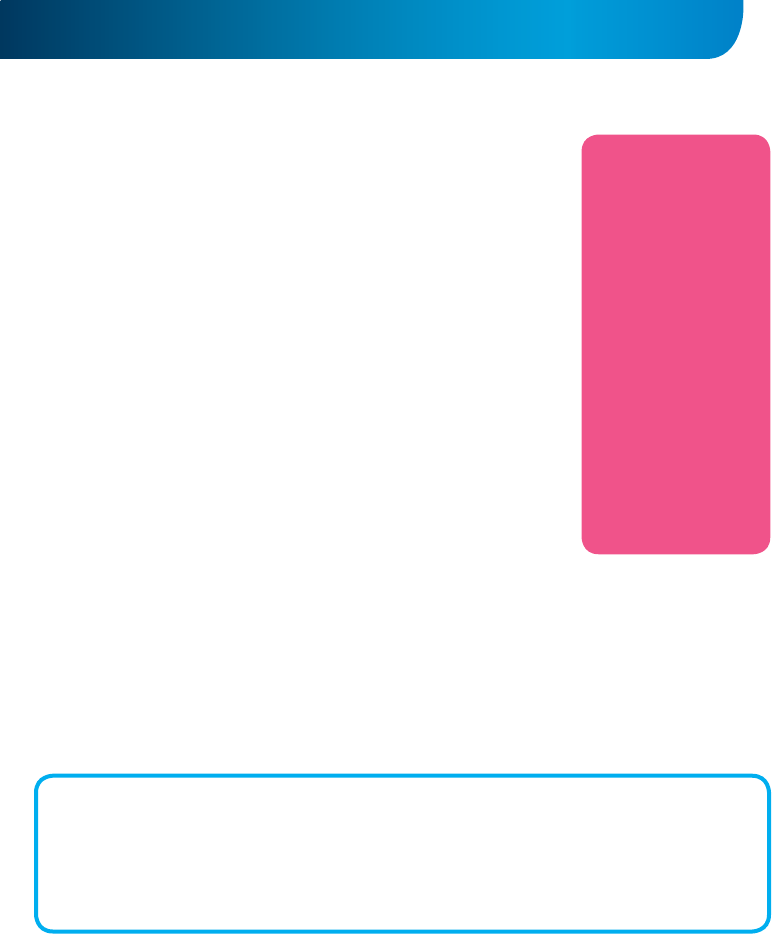
GOCLEVER | Quick Start Guide
TECHNICAL SUPPORT
WEBSITE:
www.goclever.com/support
- USER GUIDES (have a look on
online user’s manual, down-
load and share with).
- SOFTWARE AND UPDATE
MANUALS (be up to date with
the latest OS software or use
the backup files to solve your
software problems).
- FREQUENTLY ASKED
QUESTIONS
- SERVICE CENTRE LOCATIONS
(we recommend to use
GOCLEVER Central Service and
local partner services directly
than make a complaint or
technical inquiries to stores).
- WARRANTY INFORMATION
(your GOCLEVER TAB includes
24 month guarantee. The
optional for selected countries
is 12 month “door2door”
guarantee. See our website
for details).
- SERVICE PROCEDURE
- RMA APPLICATION (depends
on country).
Central Service
35 Skórzewska Street
Wysogotowo (Poznań)
62-081 Przeźmierowo, POLAND
email: serwis@goclever.com
tel.: +48 618488767
Technical Support UK
tel.: 0844 8566848
email: uk@goclever.com
Technical Support Ireland
email: ireland@goclever.com
Technical Support Spain
tel: 902104953
email:
rma@gocleverspain.com
Technical and warranty support Canary
Islands
tel: 902 050 255
Partner Services
Partner Services
BELARUS
220053, Republic of Belarus, Minsk,
V.Slutskoi 67-2
email: belarus@goclever.com
tel.:+375 (17) 3354883
Lithuania, Estonia, Latvia
Servisa ICT
e-mail: suport@servisaict.com
Tel. Lithuania: +370 (37) 329000, +370 (37)
337458,
+370 (5) 2101160
Tel. Latvia: +371 (674) 08838
Tel. Estonia: +372 (66) 71796
www.servisaict.com
Serbia
ET Servis d.o.o. Beograd
Member of Logo d.o.o. group
Bulevar kralja Aleksandra 265, 11000
Beograd, Srbija
tel: +381 11 3820-535 , +381 11 3820-536 ,
+381 11 3820-537
www.etservis.rs
Bulgaria
Stemo
bul. Nikola Vaptsarov 55, EXPO 2000
tel. (+359 2) 8162300
fax: 8162303
e-mail: main@sf.stemo.bg
www.stemo.bg
CZECH REPUBLIC
Bouncer s.r.o
Slavonicka 324, 67531 Jemnice,
Czech Republic
email: servis@goclever.cz
tel.: +420 546 606 021
ROMANIA
S.C. Cordon Electronics S.R.L.
Str. Spataru Preda nr 12, sector 5,
Bucuresti
email: office@cordongroup.ro
tel.: +40 372324762, +40 213009905
UKRAINE
Service Center KROK-TTC
Geroev Dnepra 2A, 04212 Kiev
email: info@krok-ttc.com
tel.: +380 800504504
Slovenia
BIROTEHNA
Litijska cesta 259, 1261 Ljubljana-Do-
brunje
tel: 01 5853 777
fax: 01 5400 130
e-mail: servis@birotehna.si
Croatia
PlayCom
Heinzelova 78b, 10000 Zagreb
tel 1: +385 (0)1 5613-222, +385 (0)1
5618-433, +385 (0)1 6184-115
e-mail: info@play.com.hr
www.playcom.hr
Bosnia and Herzegovina
System One d.o.o.
Vilsonovo šetalište 10, 71000
Sarajevo
tel: +389 (0) 2-2653-270
fax: +387 33 652 781
e-mail: servis@itd.mk
www.s1see.com
www.itd.mk
Hungary
E-care Solutions
Szent 1102, László tér 20, Budapest
tel: +36212524688
e-mail: e-care@e-care.hu
GENERAL ANDROID OPTIONS
FIRST START
When you switch on your tablet first time, the ‘wizard menu’ will guide you to configure your tablet and prepare it to
the full use. Just choose your local / native language and then follow the successive instructions. You are able to log
in the Google (or create a new Gmail account), configure your network standards, enter the user name etc. Note,
that some of our tablets do not use ‚wizard menu’ during first start. I that case, you need to configure it manually using
‚Settings’ options.
In order to ensure tablet’s screen stays scratch-free during transport we use a screen protector. It can be easily removed
in order to appreciate screen in full.
REGISTER A PRODUCT
on register.goclever.com
OVER-THE-AIR software update
You can keep your tablet up to date thanks to free software updates available via OTA (over-the-air) system. Just open OTA
application on your tablet and choose ‘ONLINE UPDATE’ button. The application will scan the server in search of new updates.
If the process succeed the application would ask your permission and start downloading. To start the installation just tap ‘yes’
and wait a few seconds – the tablet will restart and run the installation automatically.
In case of server error you have still a possibility to update your tablet on a standard basis via PC (using files available on our
website) or tapping the ‘LOCAL UPDATE’ button placed in OTA application. ‘LOCAL UPDATE’ button opens ‘File Manager’
application. You should just choose the particular file (downloaded previously from our website) and start installation.
NOTE: Some of our tablets are not equipped with OTA application. Therefore you need to make updates via PC using files
available on our website.
Produktspezifikationen
| Marke: | GOCLEVER |
| Kategorie: | Tablette |
| Modell: | Quantum 700 |
| Bildschirmdiagonale: | 7 " |
| Eingebautes Mikrofon: | Ja |
| Eingebaute Lautsprecher: | Ja |
| Installiertes Betriebssystem: | Android |
| Anzahl Prozessorkerne: | 2 |
| Beschleunigungsmesser: | Ja |
| Unterstützte Audioformate: | AAC, APE, FLAC, MP3, OGG, WAV |
| GPS: | Nein |
| WLAN: | Ja |
| Bluetooth: | Ja |
| Akku-/Batteriekapazität: | 2500 mAh |
| Akku-/Batteriebetriebsdauer: | - h |
| Breite: | 107.8 mm |
| Tiefe: | 99 mm |
| Gewicht: | 275 g |
| AC-Netzadapter: | Ja |
| Produktfarbe: | Weiß |
| Akku-/Batterietechnologie: | Lithium |
| Höhe: | 188 mm |
| Gleichstrom-Anschluss (DC): | Nein |
| Schnellstartübersicht: | Ja |
| Frontkamera: | Ja |
| Gerätetyp: | Mobiles Tablet |
| DVI Anschluss: | Nein |
| Intel® Wireless-Display (Intel® WiDi): | Nein |
| Unterstützte Videoformate: | 3GP, AVI, DAT, FLV, MKV, MOV, MP4, RM, RMVB, VOB, WMV |
| Kopfhörerausgang: | Ja |
| Maximale Video-Auflösung: | - Pixel |
| Formfaktor: | Tablet |
| Grafikkarte: | Mali 400 MP2 |
| Prozessor-Taktfrequenz: | 1.5 GHz |
| Prozessorfamilie: | ARM |
| Prozessor: | A23 |
| Standort-Position: | Nein |
| Interne Speicherkapazität: | 4 GB |
| Kompatible Speicherkarten: | MicroSD (TransFlash) |
| Plattform: | Android |
| Auflösung Frontkamera (numerisch): | 0.3 MP |
| Speicherkapazität: | 0.5 GB |
| Interner Speichertyp: | DDR3-SDRAM |
| Integrierter Kartenleser: | Ja |
| Touch-Technologie: | Multitouch |
| Rückkamera: | Nein |
| Anzahl Micro-USB 2.0 Anschlüsse: | 1 |
| Mobile High-Definition Link (MHL): | Nein |
| Intel® Turbo-Boost-Technologie: | Nein |
| Tastatur enthalten: | Ja |
| RAM-Speicher maximal: | 4 GB |
| LED-Hintergrundbeleuchtung: | Ja |
| Version des Betriebsystems: | 4.2.2 |
| Speichermedien: | Flash |
| Panel-Typ: | IPS |
| Videoaufnahme: | Ja |
| SmartCard-Slot: | Nein |
| Intel® Small-Business-Advantage (Intel® SBA): | Nein |
| Intel® Hyper-Threading-Technik (Intel® HT Technology): | Nein |
| Intel® Identity-Protection-Technologie (Intel® IPT): | Nein |
| Intel® Smart-Response-Technologie: | Nein |
| Verbesserte Intel SpeedStep Technologie: | Nein |
| Prozessor Architektur: | ARM Cortex-A7 |
| Intel® My-WiFi-Technik (Intel® MWT): | Nein |
| Intel® Anti-Theft Technologie (Intel® AT): | Nein |
| ExpressCard-Slot: | Nein |
| CardBus PCMCIA Slot-Typ: | Nein |
| Intel® Smart-Connect-Technik: | Nein |
| Intel® Rapid-Start-Technologie: | Nein |
| Display-Auflösung: | 800 x 480 Pixel |
| Ethernet/LAN: | Nein |
Brauchst du Hilfe?
Wenn Sie Hilfe mit GOCLEVER Quantum 700 benötigen, stellen Sie unten eine Frage und andere Benutzer werden Ihnen antworten
Bedienungsanleitung Tablette GOCLEVER

20 Juni 2024

20 Juni 2024

20 Juni 2024

20 Juni 2024

20 Juni 2024

20 Juni 2024

20 Juni 2024

20 Juni 2024

20 Juni 2024
Bedienungsanleitung Tablette
- Tablette Samsung
- Tablette Acer
- Tablette Apple
- Tablette Approx
- Tablette Asus
- Tablette Gigabyte
- Tablette HP
- Tablette Lexibook
- Tablette Logitech
- Tablette Manta
- Tablette Medion
- Tablette Microsoft
- Tablette Philips
- Tablette SilverCrest
- Tablette Sony
- Tablette Panasonic
- Tablette LG
- Tablette TechniSat
- Tablette Cresta
- Tablette Denver
- Tablette Intenso
- Tablette Bush
- Tablette Telefunken
- Tablette Thomson
- Tablette Trevi
- Tablette Blaupunkt
- Tablette Grundig
- Tablette Hema
- Tablette Pyle
- Tablette Haier
- Tablette Hisense
- Tablette Salora
- Tablette Aiwa
- Tablette Aiptek
- Tablette Aqprox
- Tablette ARCHOS
- Tablette AudioSonic
- Tablette CMX
- Tablette Coby
- Tablette DIFRNCE
- Tablette Ingo
- Tablette Lenco
- Tablette Mpman
- Tablette ODYS
- Tablette Polaroid
- Tablette I-Onik
- Tablette Jay-Tech
- Tablette TrekStor
- Tablette Yarvik
- Tablette Krüger And Matz
- Tablette Motorola
- Tablette Nokia
- Tablette Xiaomi
- Tablette Akai
- Tablette Ferguson
- Tablette GoGEN
- Tablette Hannspree
- Tablette Hyundai
- Tablette Orion
- Tablette Gigaset
- Tablette TCL
- Tablette Tesla
- Tablette Toshiba
- Tablette Allview
- Tablette Ricatech
- Tablette Olivetti
- Tablette Sencor
- Tablette ViewSonic
- Tablette Dell
- Tablette Lenovo
- Tablette MSI
- Tablette Gemini
- Tablette Razer
- Tablette Xiron
- Tablette Honeywell
- Tablette Lava
- Tablette Xoro
- Tablette Wacom
- Tablette Dragon Touch
- Tablette Zebra
- Tablette Honor
- Tablette Alcatel
- Tablette Binatone
- Tablette Doro
- Tablette Vtech
- Tablette Easypix
- Tablette PocketBook
- Tablette IGet
- Tablette Adj
- Tablette Overmax
- Tablette Fujitsu
- Tablette Huawei
- Tablette Packard Bell
- Tablette AOC
- Tablette Kogan
- Tablette Arnova
- Tablette Energy Sistem
- Tablette Kobo
- Tablette Kurio
- Tablette Plum
- Tablette RugGear
- Tablette Sylvania
- Tablette Audiovox
- Tablette Navitel
- Tablette Motion
- Tablette EVOLVEO
- Tablette Amazon
- Tablette Insignia
- Tablette Vodafone
- Tablette SPC
- Tablette HTC
- Tablette Billow
- Tablette Prestigio
- Tablette Woxter
- Tablette BlackBerry
- Tablette Bq
- Tablette Cyrus
- Tablette Konrow
- Tablette Mediacom
- Tablette ZTE
- Tablette Engel Axil
- Tablette RCA
- Tablette OnePlus
- Tablette Pantech
- Tablette ECS
- Tablette CAT
- Tablette Realme
- Tablette Oregon Scientific
- Tablette Vorago
- Tablette Google
- Tablette Eken
- Tablette Ematic
- Tablette Empire Electronix
- Tablette I-Joy
- Tablette I.safe Mobile
- Tablette Iriver
- Tablette Laser
- Tablette Leotec
- Tablette Logicom
- Tablette Maxell
- Tablette Media-tech
- Tablette Memup
- Tablette Micromax
- Tablette Naxa
- Tablette Point Of View
- Tablette Skytex
- Tablette Storex
- Tablette Sunstech
- Tablette Terratec
- Tablette Tesco
- Tablette Tom-tec
- Tablette Bookeen
- Tablette Vinci
- Tablette Vivitar
- Tablette Vizio
- Tablette Wintec
- Tablette Wolder
- Tablette Zagg
- Tablette Zipy
- Tablette Best Buy
- Tablette Nextbook
- Tablette Primux
- Tablette Proscan
- Tablette ModeCom
- Tablette Nevir
- Tablette Newland
- Tablette Aluratek
- Tablette Butler
- Tablette Getac
- Tablette Brigmton
- Tablette Advantech
- Tablette Lark
- Tablette Nabi
- Tablette Xplore
- Tablette Leap Frog
- Tablette Vulcan
- Tablette Empire
- Tablette Bigben Interactive
- Tablette Huion
- Tablette Majestic
- Tablette Hamlet
- Tablette Linx
- Tablette Bluebird
- Tablette DEXP
- Tablette Sungale
- Tablette Elements
- Tablette Cello
- Tablette Readly
- Tablette Barnes & Noble
- Tablette Control4
- Tablette Digiland
- Tablette Disgo
- Tablette Rand McNally
- Tablette Electrovaya
- Tablette Durabook
- Tablette Mymaga
- Tablette Vizmo
- Tablette General Dynamics Itronix
- Tablette Logic
- Tablette ADS-TEC
- Tablette Fossibot
Neueste Bedienungsanleitung für -Kategorien-

30 November 2024

29 November 2024

14 Oktober 2024

4 Oktober 2024

4 Oktober 2024

4 Oktober 2024

2 Oktober 2024

2 Oktober 2024

1 Oktober 2024

1 Oktober 2024