Gigabyte R271-Z00 Bedienungsanleitung
Lesen Sie kostenlos die 📖 deutsche Bedienungsanleitung für Gigabyte R271-Z00 (144 Seiten) in der Kategorie Server. Dieser Bedienungsanleitung war für 25 Personen hilfreich und wurde von 2 Benutzern mit durchschnittlich 4.5 Sternen bewertet
Seite 1/144

Gigabyte Management Console
User's Guide
Rev. 1.0
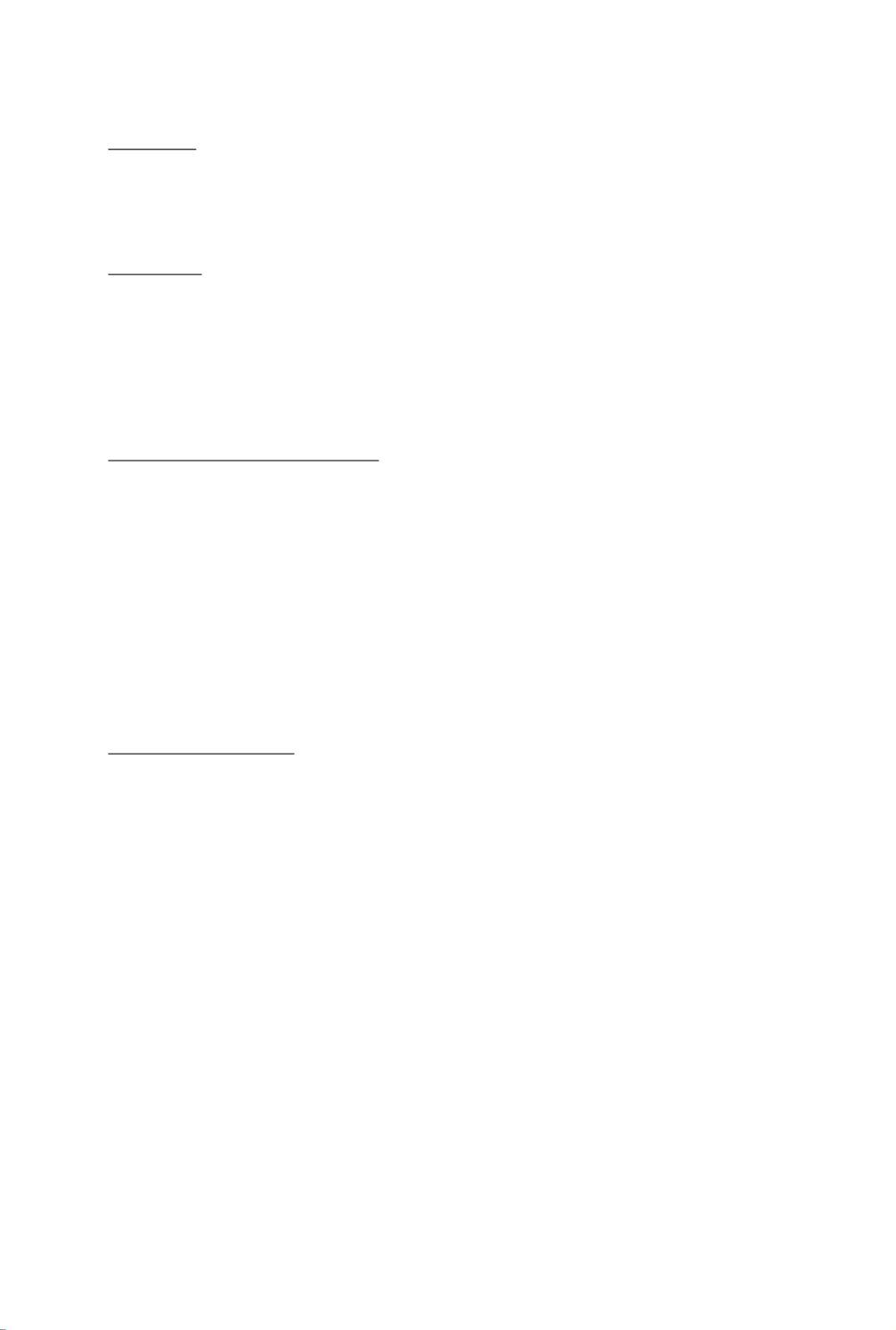
Copyright
© 2021 GIGA-BYTE TECHNOLOGY CO., LTD. All rights reserved.
The trademarks mentioned in this manual are legally registered to their respective owners.
Disclaimer
Information in this manual is protected by copyright laws and is the property of GIGABYTE.
Changes to the specifications and features in this manual may be made by GIGABYTE
without prior notice. No part of this manual may be reproduced, copied, translated, transmitted, or
published in any form or by any means without GIGABYTE's prior written permission.
Documentation Classications
In order to assist in the use of this product, GIGABYTE provides the following types of documentation:
UserManual:detailedinformation&stepsabouttheinstallation,congurationandusethis
product(motherboard),coveringhardware,BIOSandBMCrmware.
ServiceGuide:detailedinformation&stepsabouttheinstallation,congurationanduseof
this product (server barebones), covering hardware & BIOS
Quick Installation Guide: a short guide with visual diagrams that you can reference easily for
installation purposes
Please see the support section of the online product page to check the current availability of these
documents
For More Information
Forrelatedproductspecications,thelatestrmwareandsoftware,andrelatedinformation,pleasevisit
our website at:
http://www.gigabyte.com
For GIGABYTE distributors and resellers, additional sales & marketing materials are available from our
reseller portal:
http://reseller.b2b.gigabyte.com
For further information & technical assistance, please contact your GIGABYTE sales representative.
You may also message GIGABYTE server directly by email, Facebook or twitter
Email: server.grp@gigabyte.com
Facebook: https://www.facebook.com/gigabyteserver
Twitter: https://twitter.com/GIGABYTEServer

- 3 -
Table of Contents
Chapter 1 Getting Started 5 ...............................................................................................
1-1 Software Requirement 5 .....................................................................................
1-2 GigabyteManagementConsoleNetworkConguration .................................. 6
1-3 Log In Gigabyte Management Console 7 ............................................................
1-3-1 Required Browser Settings: 9 ......................................................................................
1-4 Quick Button and Logged-in User 10 ..................................................................
1-5 Help ................................................................................................................ 11
1-6 Menu Bar ........................................................................................................ 11
Chapter 2 Enter Gigabyte Management Console 13 .........................................................
2-1 Dashboard ...................................................................................................... 13
2-2 Sensor ............................................................................................................ 14
2-2-1 Sensor Detail 15 ..........................................................................................................
2-3 System Inventory 17 ...........................................................................................
2-3-1 CPU Inventory 17 ........................................................................................................
2-3-2 DIMM Inventory 18 ......................................................................................................
2-3-3 PCI Inventory 18 ..........................................................................................................
2-3-4 HDD Inventory 19 ........................................................................................................
2-3-5 NIC Inventory 19 ..........................................................................................................
2-3-6 GPU Inventory 20 ........................................................................................................
2-4 FRU Information 22 .............................................................................................
2-5 Logs & Reports 24 ..............................................................................................
2-5-1 IPMI Event Log 24 .......................................................................................................
2-5-2 System Log 26 .............................................................................................................
2-5-3 Audit Log 27 ................................................................................................................
2-5-4 Video Log 28 ...............................................................................................................
2-6 Settings .......................................................................................................... 29
2-6-1 Captured BSOD 29 .....................................................................................................
2-6-2 Date & Time ............................................................................................................30
2-6-3 External User Services 31 ...........................................................................................
2-6-4 KVM Mouse Settings 42 ..............................................................................................
2-6-5 Log Settings 44 ............................................................................................................
2-6-6 Media Redirection Settings 47 .....................................................................................
2-6-7 Network Settings 54 ....................................................................................................
2-6-8 NVMe MI Management 61 ...........................................................................................
2-6-9 PAM Order Settings 63 ................................................................................................
2-6-10 Platform Event Filter 64 ...............................................................................................
2-6-11 Services ..................................................................................................................73
Produktspezifikationen
| Marke: | Gigabyte |
| Kategorie: | Server |
| Modell: | R271-Z00 |
Brauchst du Hilfe?
Wenn Sie Hilfe mit Gigabyte R271-Z00 benötigen, stellen Sie unten eine Frage und andere Benutzer werden Ihnen antworten
Bedienungsanleitung Server Gigabyte

11 Oktober 2024

6 Oktober 2024

1 September 2024

1 September 2024

1 September 2024

31 August 2024

31 August 2024

31 August 2024

31 August 2024

31 August 2024
Bedienungsanleitung Server
- Server Acer
- Server Asus
- Server HP
- Server Medion
- Server Sony
- Server ZyXEL
- Server Buffalo
- Server Allnet
- Server Linksys
- Server Netgear
- Server Fantec
- Server Technics
- Server Abus
- Server Megasat
- Server Toshiba
- Server Lindy
- Server Dell
- Server Lenovo
- Server Tripp Lite
- Server TRENDnet
- Server Western Digital
- Server AVerMedia
- Server Veritas
- Server Black Box
- Server Supermicro
- Server SilverStone
- Server NEC
- Server Monacor
- Server Seagate
- Server Fujitsu
- Server Maxdata
- Server Revox
- Server Totolink
- Server Conceptronic
- Server D-Link
- Server QNAP
- Server Digitus
- Server LevelOne
- Server APC
- Server Cisco
- Server Freecom
- Server Synology
- Server Kramer
- Server Intellinet
- Server Eaton
- Server Hikvision
- Server FLIR
- Server ELAC
- Server Planet
- Server Asustor
- Server Blackmagic Design
- Server Dane Elec
- Server Digi
- Server Dual Bay
- Server EMC
- Server GeoVision
- Server Ibm
- Server In Win
- Server Iomega
- Server LaCie
- Server Provision ISR
- Server Quantum
- Server Sun
- Server AMX
- Server ACTi
- Server Vimar
- Server Siig
- Server Intel
- Server Moxa
- Server StarTech.com
- Server Smart-AVI
- Server Mobotix
- Server Sonnet
- Server SEH
- Server Gefen
- Server Avocent
- Server Atlantis Land
- Server Hanwha
- Server ATen
- Server KanexPro
- Server Axis
- Server Advantech
- Server HGST
- Server Kiloview
- Server B&B Electronics
- Server Extron
- Server Atlona
- Server Rocstor
- Server Raidsonic
- Server G-Technology
- Server Infortrend
- Server Areca
- Server Silex
- Server Promise Technology
- Server Matrox
- Server Origin Storage
- Server Ernitec
- Server EXSYS
- Server Raritan
- Server C2G
- Server Chenbro Micom
- Server Lantronix
- Server IStarUSA
- Server Valcom
- Server TAIDEN
- Server MvixUSA
- Server Opengear
- Server Mr. Signal
- Server NETSCOUT
Neueste Bedienungsanleitung für -Kategorien-

24 November 2024

13 Oktober 2024

12 Oktober 2024

12 Oktober 2024

11 Oktober 2024

10 Oktober 2024

4 Oktober 2024

3 Oktober 2024

3 Oktober 2024

3 Oktober 2024