Gigabyte GA-Z68A-D3H-B3 Bedienungsanleitung
Gigabyte
Hauptplatine
GA-Z68A-D3H-B3
Lesen Sie kostenlos die 📖 deutsche Bedienungsanleitung für Gigabyte GA-Z68A-D3H-B3 (3 Seiten) in der Kategorie Hauptplatine. Dieser Bedienungsanleitung war für 22 Personen hilfreich und wurde von 2 Benutzern mit durchschnittlich 4.5 Sternen bewertet
Seite 1/3
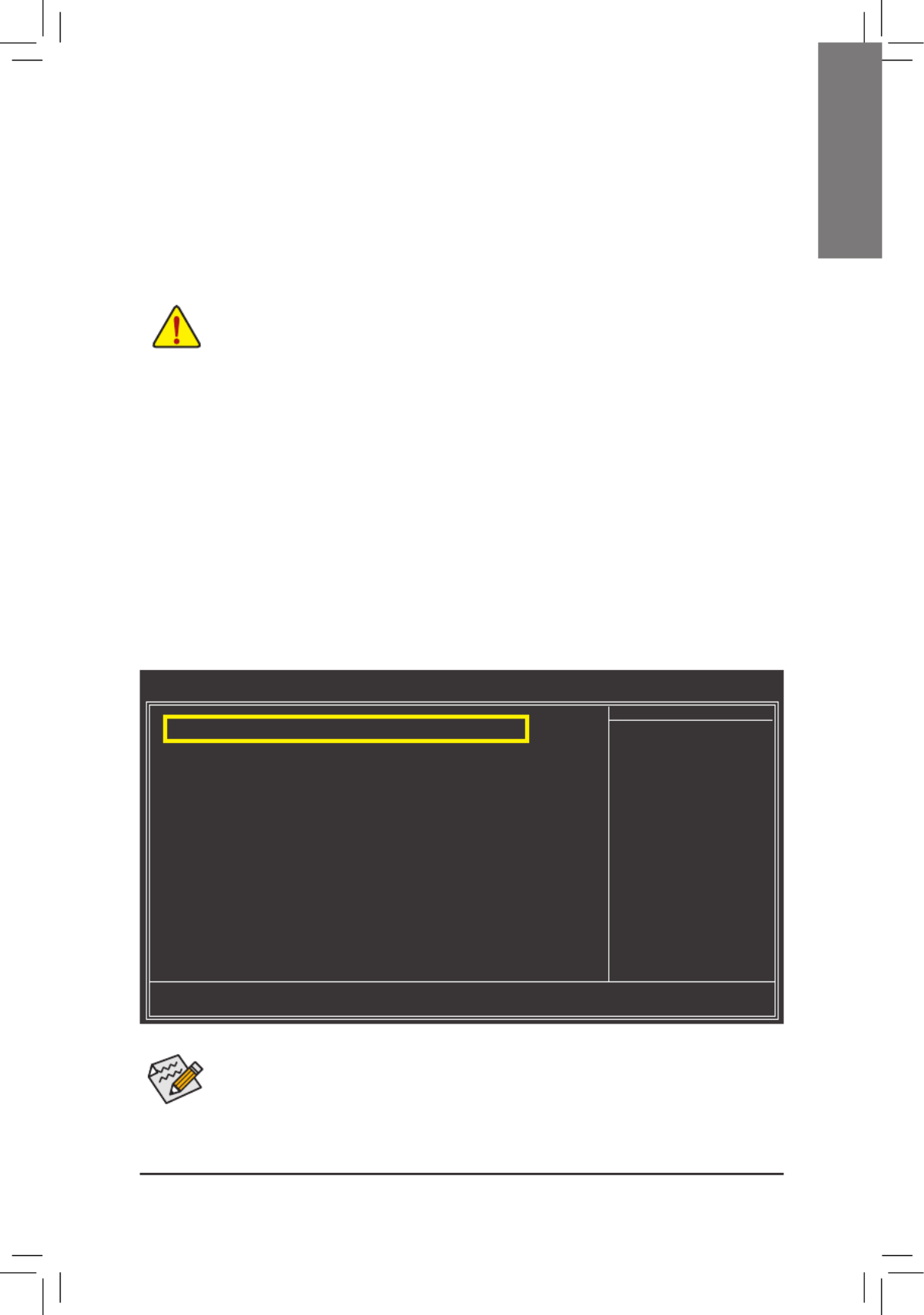
- 1 -- 1 -
English
Enabling RAID mode in BIOS Setup:2.
Turn on your computer and press <Delete> to enter BIOS Setup during the POST (Power-On Self-Test). Set
PCH SATA Control Mode Integrated Peripherals RAID(XHD) under the menu to . Then save changes and
exit BIOS Setup.
The BIOS Setup menus described here may differ from the exact settings for your motherboard.
The actual BIOS Setup menu options you will see shall depend on the motherboard you have and
the BIOS version.
CMOS Setup Utility-Copyright (C) 1984-2011 Award Software
Integrated Peripherals
eXtreme Hard Drive (XHD) [Disabled]
PCH SATA Control Mode [RAID(XHD)]
OROM UI and Banner [Enabled]
SATA Port0-3 Native Mode [Enabled]
USB Controllers [Enabled]
USB Legacy Function [Enabled]
USB Storage Function [Enabled]
Azalia Codec [Auto]
Onboard H/W 1394 [Enabled]
Onboard H/W LAN [Enabled]
} SMART LAN [Press Enter]
Onboard LAN Boot ROM [Disabled]
R_USB30 Controller [Enabled]
R_USB30 Turbo [Disabled]
F_USB30 Controller [Enabled]
GSATA3 Controller [Enabled]
GSATA3 Ctrl Mode [IDE]
Onboard Serial Port 1 [3F8/IQR4]
: Move Enter: Select +/-/PU/PD: Value F10: Save ESC: Exit F1: General Help
F5: Previous Values F6: Fail-Safe Defaults F7: Optimized Defaults
Item Help
Menu Level }
Follow the steps below to enable the Intel® Smart Response Technology:
Installing a conventional SATA hard disk and a solid-state drive (SSD)1.
Enabling RAID mode in BIOS Setup2.
Installing the operating system and drivers to the SATA disk3.
Launching the Intel Rapid Storage Technology utility to enable the Intel Smart Response 4.
Technology
Installing a conventional SATA hard disk and a solid-state drive (SSD): 1.
Besides the conventional SATA disk, you also need an SSD to make it work as a cache of the hard disk. The
maximum cache memory size is 64 GB. If you use an SSD larger than 64 GB, the space beyond 64 GB can still
be used for storing your data.
The Intel Smart Response Technology requires a computer system with an Intel Z68 Chipset-based •
motherboard and an Intel Core series CPU.
The operating system must be installed to the SATA disk. •
Supported operating systems include Windows 7 and Windows Vista. •
If you have installed the operating system before con guring the Smart Response Technology, fi•
all original data on the hard disk will be lost once you enable RAID mode. It is recommended that
you back up the hard disk before enabling the Smart Response Technology.

- 2 -- 2 -
English
Installing the operating system and drivers to the SATA disk: 3.
After setting the BIOS, you can begin to install the operating system. After the installation is complete, use
the "Xpress Install" function of the motherboard driver disk to install all motherboard drivers, including the
Intel Rapid Storage Technology driver.
Launching the Intel Rapid Storage Technology utility to enable the Intel Smart Response 4.
Technology:
Step 1:
After completing the steps above and restarting your system, nd the IRST icon in the noti cation area fi fi
and double-click it to open the Intel Rapid Storage Technology utility.
Make sure the Intel Rapid Storage Technology driver version is 10.5 or above.

- 3 -- 3 -
English
j
k
Select the size allocated
for the cache memory
(maximum 64 GB).
Select the disk or volume
to accelerate (system disk
recommended).
Select the acceleration
mode:
Enhanced mode •
(default)
Maximized mode •
Select the SSD to be used
if more than one SSD is
installed.
Enhanced mode (default) •
In this mode, data is written to the cache memory and the disk simultaneously. In the event that the ac-
celerated disk or volume is disconnected, there is no risk of data loss because data on the disk is always
synchronized with the data in the cache memory.
Maximized mode •
In this mode, cached data is written to the accelerated disk or volume at intervals to increase perfor-
mance. If the cache device is reported as missing or failed and it contained data that had not yet been
written to the accelerated disk or volume, then that data will be lost.
Step 2:
On the main screen, click the button and then click .Accelerate Enable acceleration
Step 3:
After selecting the SSD you want to use, the size of the SSD allocated for the cache memory, the hard
disk/volume to accelerate, and the acceleration mode, click to complete the con guration of the Intel OK fi
Smart Response Technology.
The "Enable Acceleration" Dialog Box:
Produktspezifikationen
| Marke: | Gigabyte |
| Kategorie: | Hauptplatine |
| Modell: | GA-Z68A-D3H-B3 |
Brauchst du Hilfe?
Wenn Sie Hilfe mit Gigabyte GA-Z68A-D3H-B3 benötigen, stellen Sie unten eine Frage und andere Benutzer werden Ihnen antworten
Bedienungsanleitung Hauptplatine Gigabyte

7 Oktober 2024

5 Oktober 2024

24 September 2024

17 September 2024

16 September 2024

15 September 2024

13 September 2024

11 September 2024

10 September 2024

9 September 2024
Bedienungsanleitung Hauptplatine
- Hauptplatine Asus
- Hauptplatine Sharkoon
- Hauptplatine MSI
- Hauptplatine Supermicro
- Hauptplatine NZXT
- Hauptplatine Asrock
- Hauptplatine ECS
- Hauptplatine EPoX
- Hauptplatine Evga
- Hauptplatine Intel
- Hauptplatine Abit
- Hauptplatine Elitegroup
- Hauptplatine Foxconn
- Hauptplatine Biostar
Neueste Bedienungsanleitung für -Kategorien-

15 Oktober 2024

4 Oktober 2024

4 Oktober 2024

2 Oktober 2024

27 September 2024

26 September 2024

22 September 2024

22 September 2024

19 September 2024

17 September 2024