Gigabyte B760 Gaming X DDR4 Bedienungsanleitung
Gigabyte
Hauptplatine
B760 Gaming X DDR4
Lesen Sie kostenlos die 📖 deutsche Bedienungsanleitung für Gigabyte B760 Gaming X DDR4 (29 Seiten) in der Kategorie Hauptplatine. Dieser Bedienungsanleitung war für 15 Personen hilfreich und wurde von 2 Benutzern mit durchschnittlich 4.5 Sternen bewertet
Seite 1/29
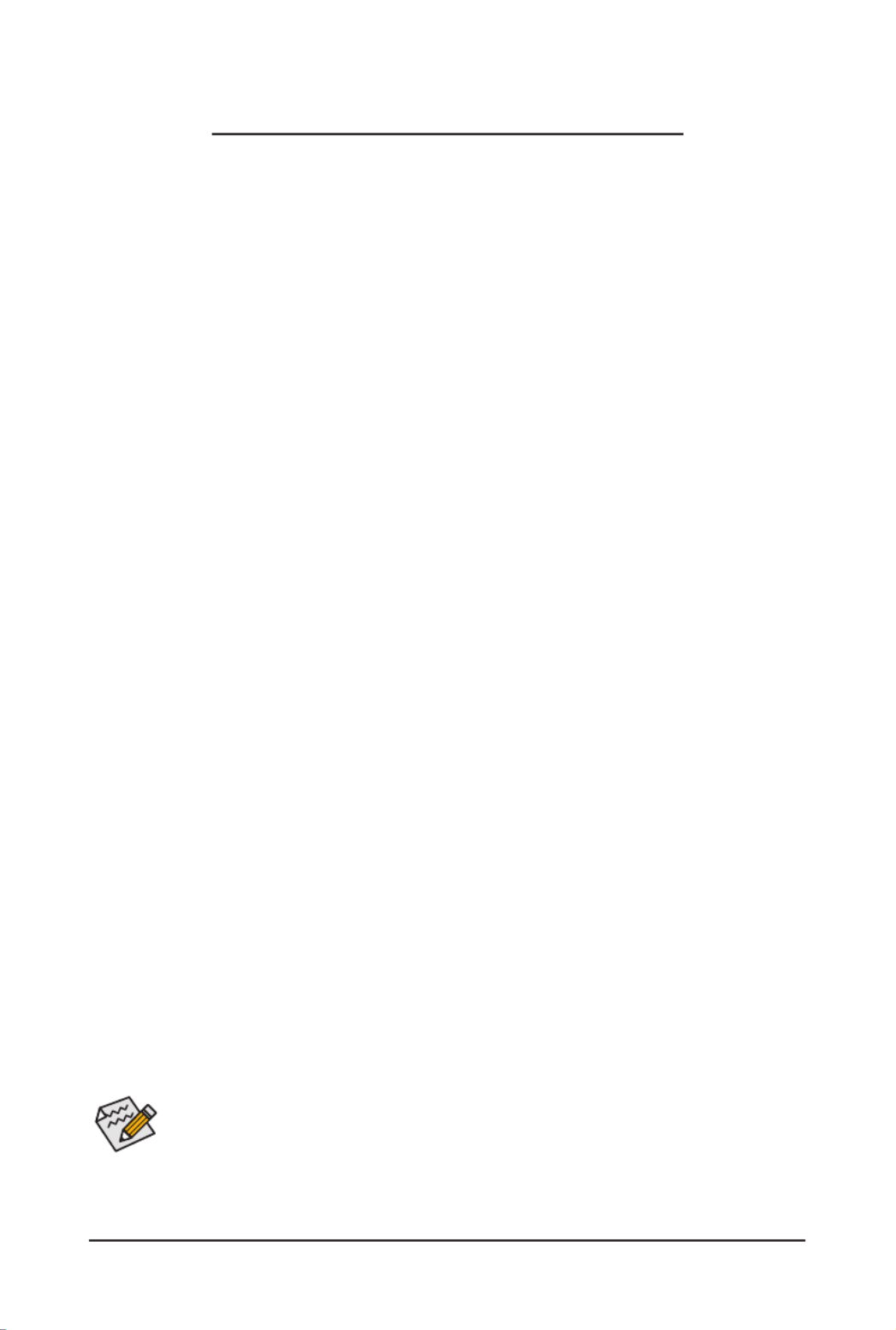
- 1 -
•The BIOS Setup menus described in this section may differ from the exact settings for your
motherboard. The actual BIOS Setup menu options you will see shall depend on the motherboard
specications and the BIOS version.
•Some of the BIOS settings are available only when the motherboard chipset and the CPU/memory
used support the feature For more information about Intel. ® CPUs' unique features, please visit
Intel's website.
BIOS Setup (Intel® 700 Series)
BIOS Setup 2 ...................................................................................................................
Startup Screen 3 ..............................................................................................................
The Main Menu 4 .............................................................................................................
Smart Fan 6 6 ..................................................................................................................
Favorites (F11) .............................................................................................................. 8
Tweaker 9 ........................................................................................................................
Settings 17 .......................................................................................................................
System Information 25 .....................................................................................................
Boot 26 .............................................................................................................................
Save & Exit ................................................................................................................. 29

- 2 -
BIOS (Basic Input and Output System) records hardware parameters of the system in the CMOS on the
motherboard. Its major functions include conducting the Power-On Self-Test (POST) during system startup,
saving system parameters and loading operating system, etc. BIOS includes a BIOS Setup program that allows
the user to modify basic system conguration settings or to activate certain system features.
When the power is turned off, the battery on the motherboard supplies the necessary power to the CMOS to
keep the conguration values in the CMOS.
To access the BIOS Setup program, press the <Delete> key during the POST when the power is turned on.
To upgrade the BIOS, use either the GIGABYTE Q-Flash or Q-Flash Plus utility.
•Q-Flash allows the user to quickly and easily upgrade or back up BIOS without entering the operating system.
•Q-Flash Plus allows you to update the BIOS when your system is off (S5 shutdown state). Save the latest
BIOS on a USB thumb drive and plug it into the dedicated port, and then you can now ash the BIOS
automatically by simply pressing the Q-Flash Plus button.
For instructions on using the Q-Flash and Q-Flash Plus utilities, please navigate to the "Unique Features" page
of GIGABYTE's website and search for "BIOS Update Utilities."
•Because BIOS ashing is potentially risky, if you do not encounter problems using the current
version of BIOS, it is recommended that you not ash the BIOS. To ash the BIOS, do it with
caution. Inadequate BIOS ashing may result in system malfunction.
•It is recommended that you not alter the default settings (unless you need to) to prevent system
instability or other unexpected results. Inadequately altering the settings may result in system's
failure to boot. If this occurs, try to clear the CMOS values and reset the board to default values.
•Refer to the introductions of the battery/clear CMOS jumper/button in user's manual or refer to the
"Load Optimized Defaults" section for how to clear the CMOS values.
BIOS Setup
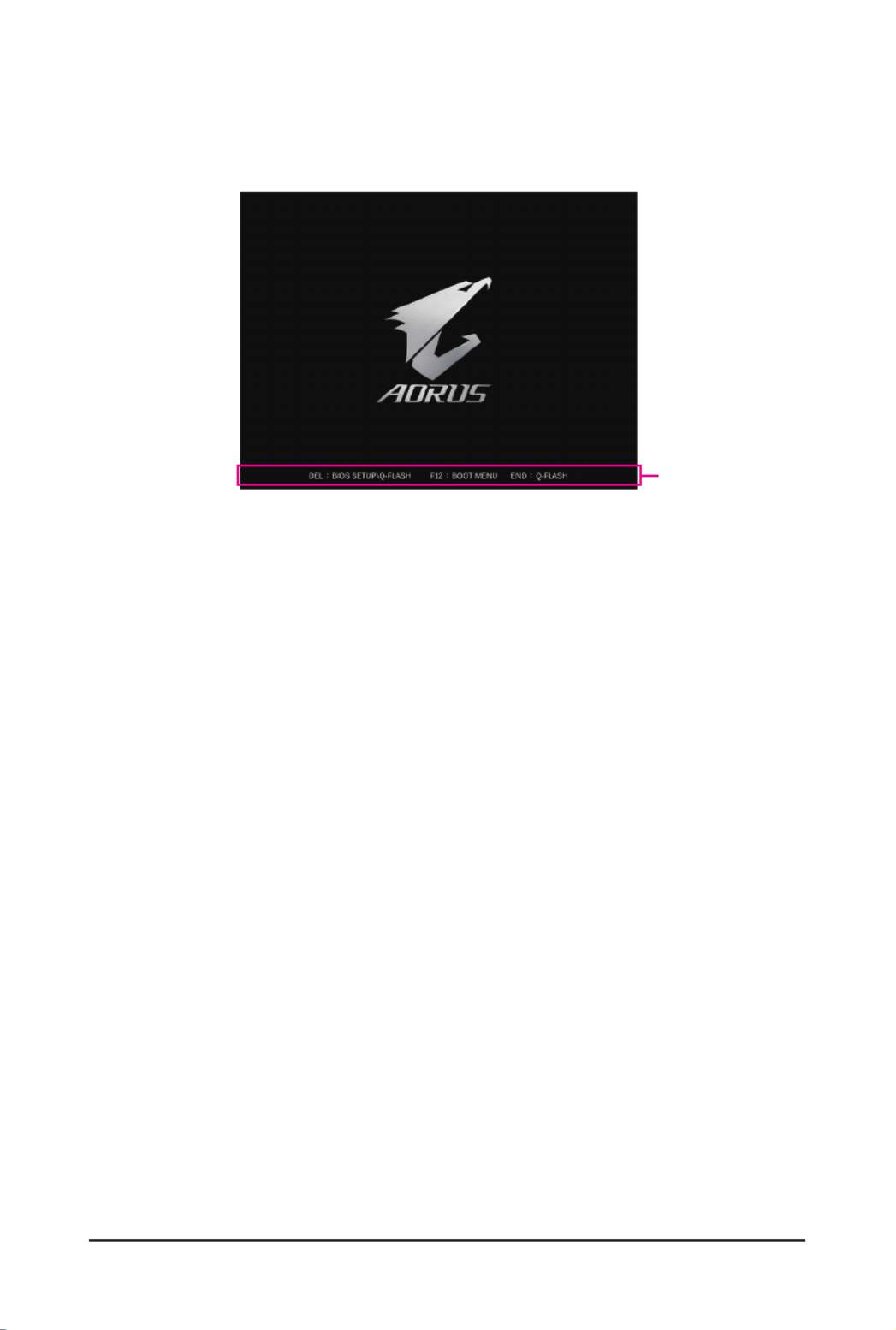
- 3 -
Startup Screen
The following startup Logo screen will appear when the computer boots. (The screen may vary from
motherboards.)
Function Keys:
<DEL>: BIOS SETUP\Q-FLASH
Press the <Delete> key to enter BIOS Setup or to access the Q-Flash utility in BIOS Setup.
<F12>: BOOT MENU
Boot Menu allows you to set the rst boot device without entering BIOS Setup. In Boot Menu, use the up
arrow key < > or the down arrow key < > to select the rst boot device, then press <Enter> to accept. h i
The system will boot from the device immediately.
Note: The setting in Boot Menu is effective for one time only. After system restart, the device boot order
will still be based on BIOS Setup settings.
<END>: Q-FLASH
Press the <End> key to access the Q-Flash utility directly without having to enter BIOS Setup rst.
Function Keys
Produktspezifikationen
| Marke: | Gigabyte |
| Kategorie: | Hauptplatine |
| Modell: | B760 Gaming X DDR4 |
| WLAN: | Nein |
| Breite: | 305 mm |
| Tiefe: | 244 mm |
| Anzahl USB 2.0 Anschlüsse: | 5 |
| Eingebauter Ethernet-Anschluss: | Ja |
| Anzahl Ethernet-LAN-Anschlüsse (RJ-45): | 1 |
| Anzahl HDMI-Anschlüsse: | 1 |
| Audio Kanäle: | 7.1 Kanäle |
| Unterstützt Windows-Betriebssysteme: | Windows 10 x64, Windows 11 x64 |
| HDCP: | Ja |
| USB-Stecker: | USB Type-A, USB Type-C |
| Grafikkarte: | HD Graphics |
| Unterstützte Speicherlaufwerke: | HDD & SSD |
| RAID-Unterstützung: | Ja |
| RAID Level: | 0, 1,5, 10 |
| USB 3.2 Gen 1 (3.1 Gen 1) Anzahl der Anschlüsse vom Typ A: | 2 |
| Prozessorsockel: | LGA 1700 |
| Kompatible Prozessoren: | Intel Celeron, Intel Pentium Gold |
| Motherboardformfaktor: | ATX |
| Motherboard Chipsatz Familie: | Intel |
| Motherboard Chipsatz: | Intel B760 Express |
| Komponente für: | PC |
| PC Gesundheitsüberwachung: | FAN, Temperature, Voltage, Water cooling |
| Unterstützte Arbeitsspeicher: | DDR4-SDRAM |
| Anzahl der Speichersteckplätze: | 4 |
| Arbeitsspeicher Typ: | DIMM |
| Speicherkanäle: | Zweikanalig |
| Ohne ECC: | Ja |
| Unterstützte Arbeitsspeichergeschwindigkeit: | 2133,2400,2666,2933,3000,3200,3300,3333,3400,3466,3600,3666,3733,3800,3866,4000,4133,4266,4300,4400,4500,4600,4700,4800,4933,5000,5133,5333 MHz |
| RAM-Speicher maximal: | 128 GB |
| Unterstützte Speicherlaufwerk-Schnittstellen: | PCI Express 4.0, SATA III |
| Anzahl der M.2 (M)-Steckplätze: | 3 |
| PCI-Express x16 (Gen 3.x)-Anschlüsse: | 2 |
| Maximale Auflösung: | 4096 x 2304 Pixel |
| HDMI-Version: | 2.0 |
| ATX Stromstecker (24-pol.): | Ja |
| SATA III Anschlüsse: | 4 |
| Anzahl USB 2.0 Schnittstellen: | 4 |
| CPU Ventilatorstecker: | Ja |
| Zahl der Chassisventilatorstecker: | 3 |
| Front Panel Audiostecker: | Ja |
| Frontpanel-Stecker: | Ja |
| TPM-Verbinder: | Ja |
| Serielle Port-Headers: | 1 |
| RGB-LED-Stiftleiste: | Ja |
| USB 3.2 Gen 1 (3.1 Gen 1) Anschlüsse: | 2 |
| Clear CMOS-Jumper: | Ja |
| BIOS-Speichergröße: | 256 Mbit |
| BIOS-Typ: | EFI AMI |
| ACPI-Version: | 5.0 |
| Systemverwaltung BIOS (SMBIOS) Version: | 2.7 |
| Ethernet Schnittstellen Typ: | 2.5 Gigabit Ethernet |
| Mitgelieferte Software: | Norton® Internet Security (OEM version)\nLAN bandwidth management software |
| USB 3.2 Gen 2 (3.1 Gen 2) Anzahl der Anschlüsse vom Typ C: | 1 |
| USB 3.2 Gen 2 (3.1 Gen 2) Anzahl der Anschlüsse vom Typ A: | 1 |
| On-Board Grafikadaptermodell: | Intel® HD Graphics |
| Eingebaute Grafikadapter: | Ja |
| Anzahl DisplayPort Anschlüsse: | 1 |
| Unbuffered Speicher: | Ja |
| Grafikkarte-Familie: | Intel |
| DisplayPorts-Version: | 1.2 |
| Maximale unterstützte Anzahl der HDD: | 4 |
| S/PDIF aus Stecker: | Ja |
| EPS Stromstecker (8-pin): | Ja |
| Desktop Management Interface (DMI) Version: | 2.7 |
| PCI Express x16-Steckplätze (Gen 4.x): | 1 |
| Audio-Anschluss: | Ja |
Brauchst du Hilfe?
Wenn Sie Hilfe mit Gigabyte B760 Gaming X DDR4 benötigen, stellen Sie unten eine Frage und andere Benutzer werden Ihnen antworten
Bedienungsanleitung Hauptplatine Gigabyte

7 Oktober 2024

5 Oktober 2024

24 September 2024

17 September 2024

16 September 2024

15 September 2024

13 September 2024

11 September 2024

10 September 2024

9 September 2024
Bedienungsanleitung Hauptplatine
- Hauptplatine Asus
- Hauptplatine Sharkoon
- Hauptplatine MSI
- Hauptplatine Supermicro
- Hauptplatine NZXT
- Hauptplatine Asrock
- Hauptplatine ECS
- Hauptplatine EPoX
- Hauptplatine Evga
- Hauptplatine Intel
- Hauptplatine Abit
- Hauptplatine Elitegroup
- Hauptplatine Foxconn
- Hauptplatine Biostar
Neueste Bedienungsanleitung für -Kategorien-

15 Oktober 2024

4 Oktober 2024

4 Oktober 2024

2 Oktober 2024

27 September 2024

26 September 2024

22 September 2024

22 September 2024

19 September 2024

17 September 2024