Garmin Zūmo 396 LMT-S Bedienungsanleitung
Lesen Sie kostenlos die 📖 deutsche Bedienungsanleitung für Garmin Zūmo 396 LMT-S (32 Seiten) in der Kategorie Navigator. Dieser Bedienungsanleitung war für 68 Personen hilfreich und wurde von 2 Benutzern mit durchschnittlich 4.5 Sternen bewertet
Seite 1/32
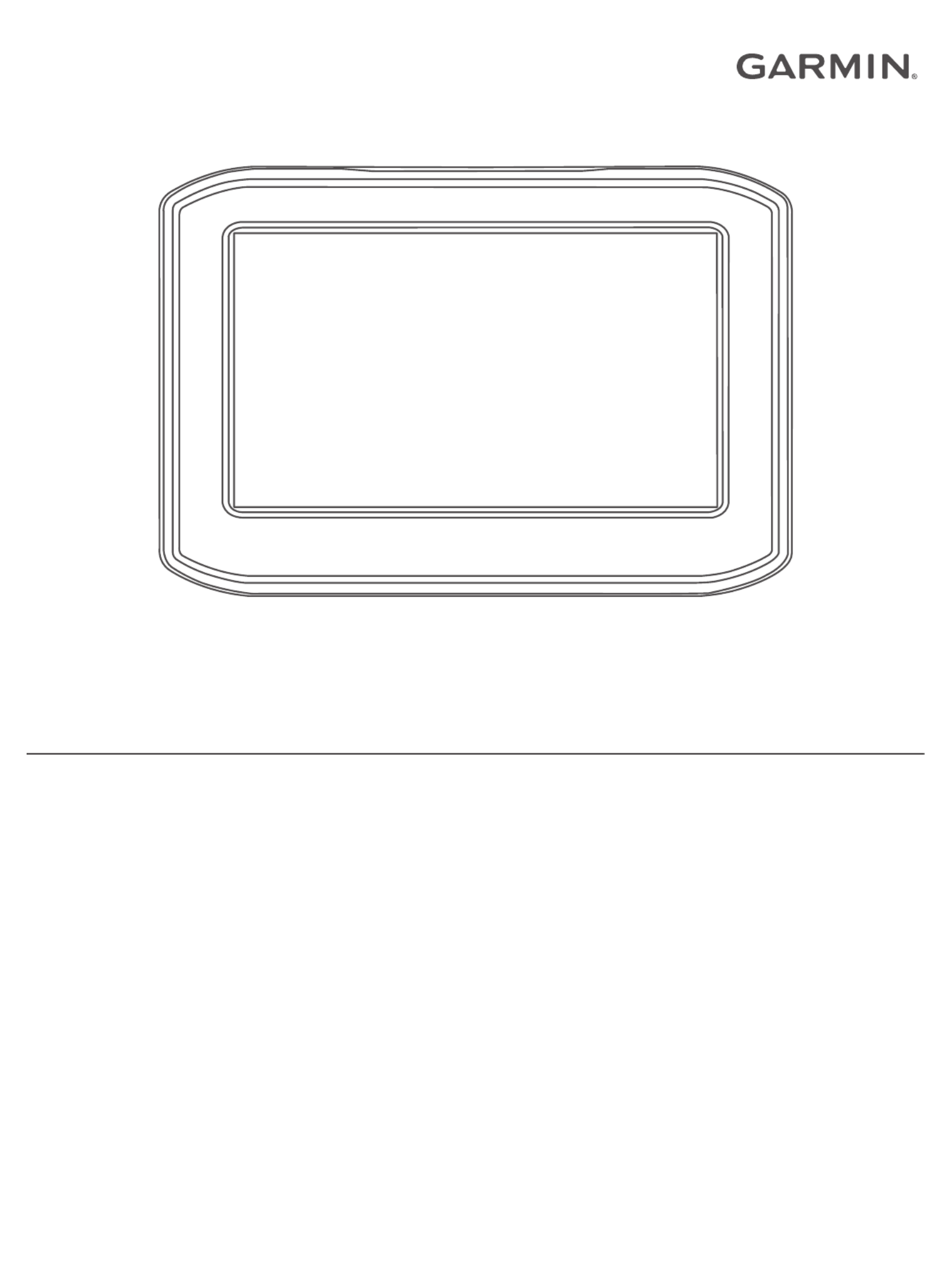
ZŪMO® 396
Owner’s Manual
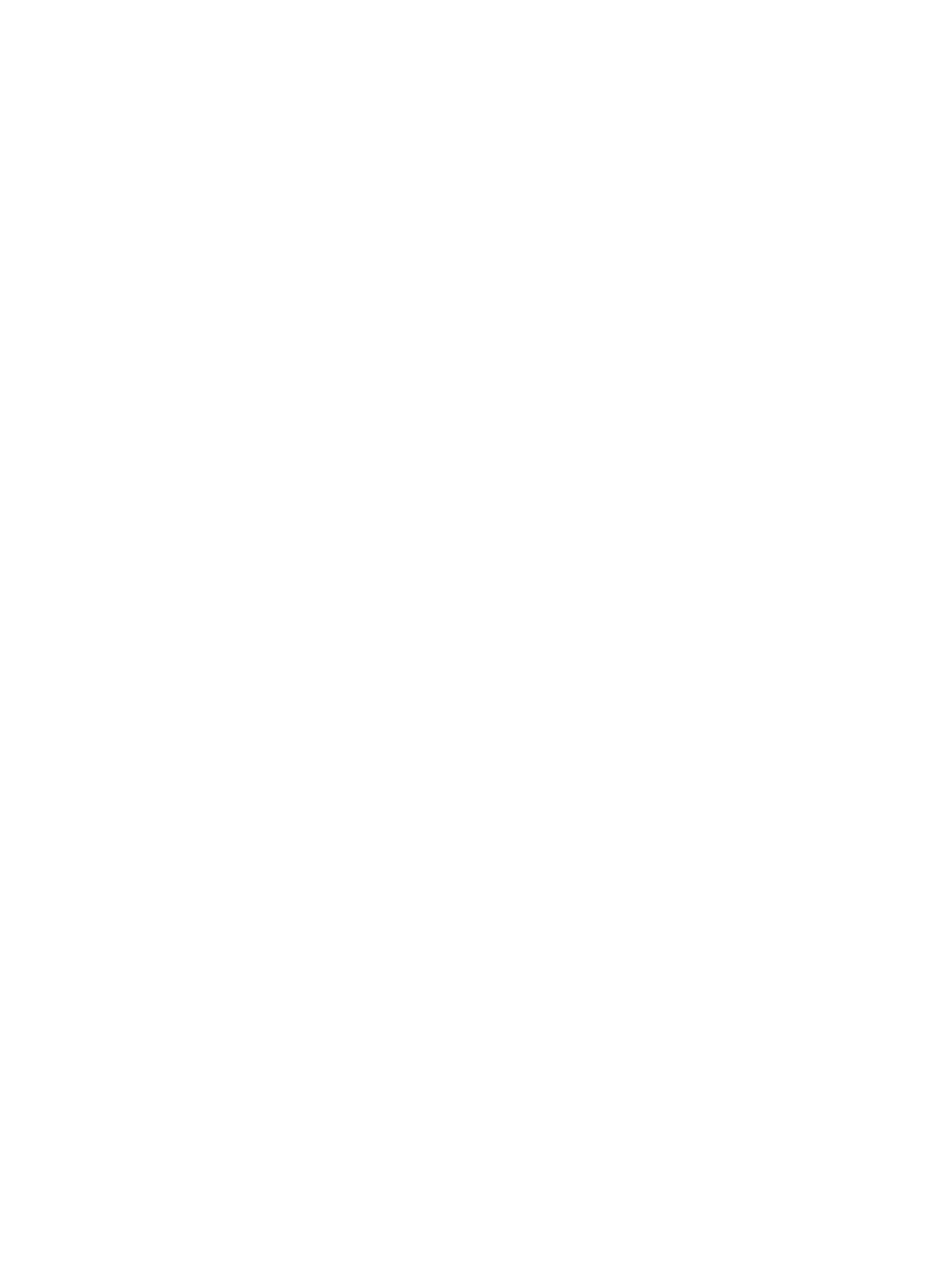
© 2018 Garmin Ltd. or its subsidiaries
All rights reserved. Under the copyright laws, this manual may not be copied, in whole or in part, without the written consent of Garmin. Garmin reserves the right to change or improve its
products and to make changes in the content of this manual without obligation to notify any person or organization of such changes or improvements. Go to for current updates www.garmin.com
and supplemental information concerning the use of this product.
Garmin® and the Garmin logo are trademarks of Garmin Ltd. or its subsidiaries, registered in the USA and other countries. zūmo ®, Garmin Express™ and TracBack® are trademarks of Garmin Ltd.
or its subsidiaries. These trademarks may not be used without the express permission of Garmin.
Android ™
is a trademark of Google Inc. The Bluetooth® word mark and logos are owned by the Bluetooth SIG, Inc., and any use of such name by Garmin is under license. Foursquare ® is a
trademark of Foursquare Labs, Inc. in the U.S. and in other countries. microSD ® is a trademark of SD-3C. Windows ® is a registered trademarks of Microsoft Corporation in the United States
and/or other countries. Mac ® is a trademark of Apple Computer, Inc. The Pandora logos are trademarks of Pandora Media, Inc. Pandora is only available in certain countries. Please visit
http://www.pandora.com/legal. TripAdvisor ® is a registered trademark of TripAdvisor LLC. Windows ®, Windows Vista ®
, and Windows XP® are registered trademarks of Microsoft Corporation in the
United States and other countries. Wi Fi‑® is a registered trademark of Wi-Fi Alliance.
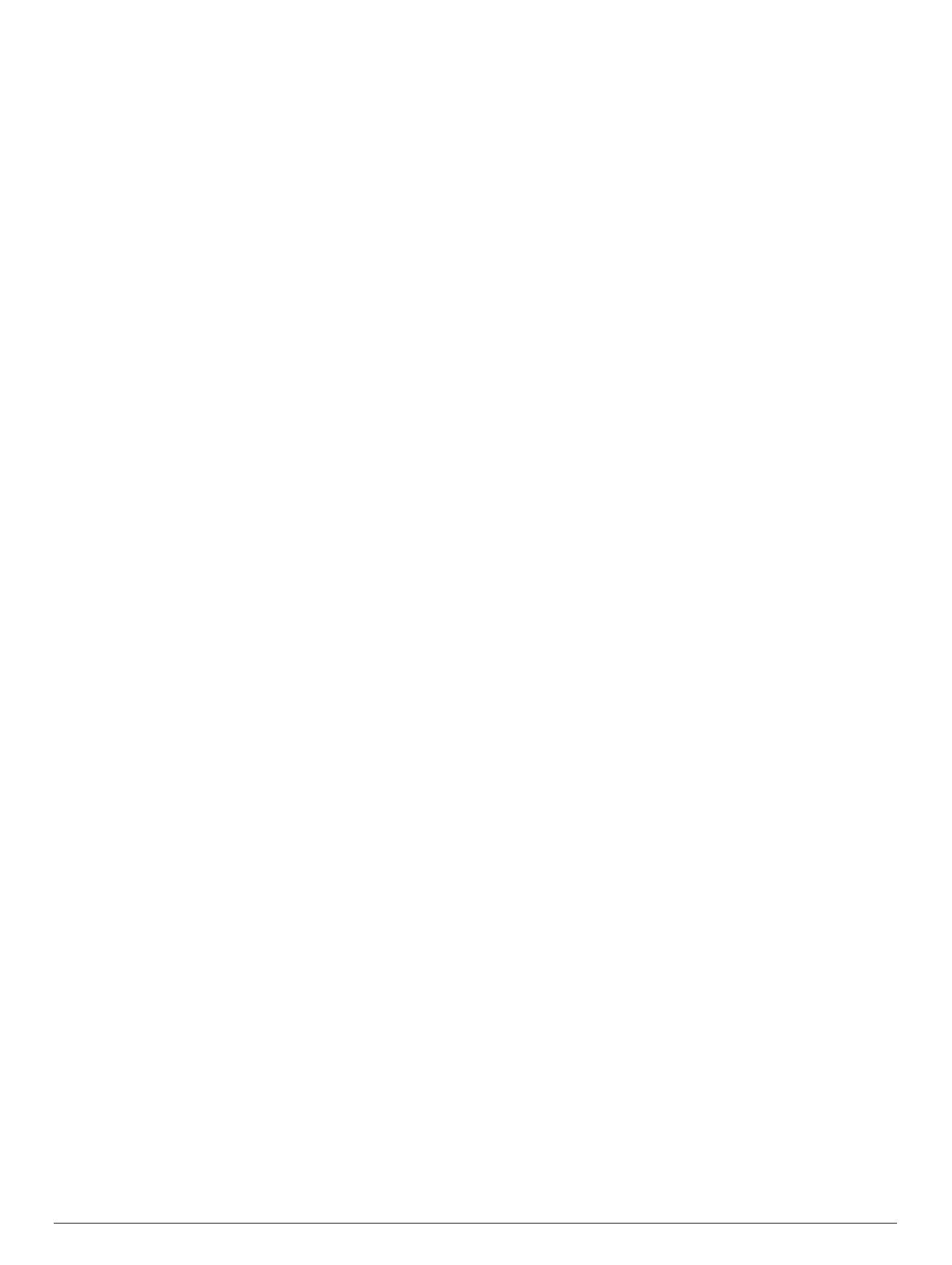
Table of Contents
Installation...................................................................... 1
Mounting Your Device in a Motorcycle....................................... 1
Powered Motorcycle Mount................................................... 1
Installing the Handlebar Base................................................ 1
Attaching the Power Cables to the Motorcycle Mount ........... 1
Attaching the Base Plate to the Motorcycle Mount................ 2
Attaching the Base Plate to the Handlebar Base ................... 2
Installing Your Device in the Motorcycle Mount..................... 2
Removing Your Device from the Motorcycle Mount ................... 2
Mounting Your Device in an Automobile.................................... 2
Getting Started............................................................... 2
Device Overview......................................................................... 3
Turning the Device On or Off...................................................... 3
Acquiring GPS Signals............................................................... 3
Status Bar Icons......................................................................... 3
Using the On-Screen Buttons..................................................... 3
Adjusting the Volume.................................................................. 3
Using the Audio Mixer............................................................ 3
Adjusting the Screen Brightness................................................ 3
Rider Awareness Features and Alerts.......................... 3
Enabling or Disabling Rider Alerts.............................................. 4
Red Light and Speed Cameras.................................................. 4
Incident Detection and Notifications........................................... 4
Setting Up an Incident Contact.............................................. 4
Cancelling an Incident Notification......................................... 4
Disabling Incident Notifications.............................................. 4
Viewing Helmet Law Notifications...............................................4
Searching for Helmet Laws.........................................................5
Navigating to Your Destination..................................... 5
Routes........................................................................................ 5
Starting a Route.......................................................................... 5
Changing the Route Calculation Mode.................................. 5
Taking a Route Using Adventurous Routing .......................... 5
Starting a Route by Using the Map........................................ 5
Going Home........................................................................... 5
Your Route on the Map ............................................................... 5
Active Lane Guidance............................................................ 5
Viewing Turns and Directions................................................ 6
Viewing the Entire Route on the Map.................................... 6
Arriving at Your Destination........................................................ 6
Parking Near Your Destination.............................................. 6
Finding Your Last Parking Spot............................................. 6
Changing Your Active Route...................................................... 6
Adding a Location to Your Route........................................... 6
Shaping Your Route ............................................................... 6
Taking a Detour..................................................................... 6
Stopping the Route ..................................................................... 6
Using Suggested Routes............................................................ 7
Avoiding Delays, Tolls, and Areas.............................................. 7
Avoiding Traffic Delays on Your Route.................................. 7
Avoiding Toll Roads............................................................... 7
Avoiding Toll Stickers............................................................. 7
Avoiding Road Features........................................................ 7
Custom Avoidances............................................................... 7
Navigating Off Road................................................................... 7
Fuel Tracking.............................................................................. 7
Enabling Fuel Tracking.......................................................... 7
Setting a Low Fuel Warning................................................... 8
Resetting the Fuel Tank Mileage........................................... 8
Enabling Dynamic Fuel Stops................................................ 8
Finding and Saving Locations...................................... 8
Points of Interest......................................................................... 8
Finding a Location Using the Search Bar................................... 8
Finding a Location by Category.................................................. 8
Searching Within a Category................................................. 8
Navigating to Points of Interest Within a Venue .................... 8
Location Search Results............................................................. 9
Location Search Results on the Map..................................... 9
Changing the Search Area......................................................... 9
Parking........................................................................................9
Finding Parking Near Your Current Location ......................... 9
Finding Parking Near a Specified Location ............................ 9
Understanding Parking Colors and Symbols......................... 9
Search Tools............................................................................... 9
Finding an Address................................................................ 9
Finding an Intersection...........................................................9
Finding a City....................................................................... 10
Finding a Location Using Coordinates................................. 10
Foursquare............................................................................... 10
Connecting to Your Foursquare Account ............................. 10
Searching Foursquare Points of Interest............................. 10
Viewing Foursquare Location Details.................................. 10
Checking in with Foursquare............................................... 10
TripAdvisor®............................................................................. 10
Finding TripAdvisor Points of Interest.................................. 10
Viewing Recently Found Locations .......................................... 10
Clearing the List of Recently Found Locations.................... 10
Viewing Current Location Information...................................... 10
Finding Emergency Services and Fuel................................ 10
Getting Directions to Your Current Location........................ 10
Adding a Shortcut ..................................................................... 10
Removing a Shortcut........................................................... 10
Saving Locations...................................................................... 11
Saving a Location................................................................ 11
Saving Your Current Location .............................................. 11
Editing a Saved Location ..................................................... 11
Assigning Categories to a Saved Location.......................... 11
Deleting a Saved Location................................................... 11
Using the Map............................................................... 11
Map Tools................................................................................. 11
Viewing a Map Tool............................................................. 11
Enabling Map Tools............................................................. 11
Up Ahead .................................................................................. 11
Viewing Upcoming Locations............................................... 11
Customizing the Up Ahead Categories................................ 12
Trip Information.........................................................................12
Viewing Trip Data from the Map.......................................... 12
Viewing the Trip Information Page....................................... 12
Viewing the Trip Log ............................................................ 12
Resetting Trip Information....................................................12
Viewing Upcoming Traffic......................................................... 12
Viewing Traffic on the Map.................................................. 12
Searching for Traffic Incidents............................................. 12
Customizing the Map................................................................ 12
Customizing the Map Layers............................................... 12
Changing the Map Data Field.............................................. 12
Changing the Map Perspective............................................ 12
Live Services, Traffic, and Smartphone Features..... 12
Pairing with Your Phone and Connecting to Smartphone
Link........................................................................................... 13
Bluetooth Feature Status Icons ................................................ 13
Garmin Live Services................................................................ 13
Subscribing to Garmin Live Services................................... 13
Pairing Your Phone and Headset ............................................. 13
Sending a Location from Your Smartphone to Your Device ..... 13
Smart Notifications.................................................................... 14
Receiving Notifications......................................................... 14
Viewing the List of Notifications........................................... 14
Hands-Free Calling................................................................... 14
Table of Contents i
Produktspezifikationen
| Marke: | Garmin |
| Kategorie: | Navigator |
| Modell: | Zūmo 396 LMT-S |
| Touchscreen: | Ja |
| Bildschirmdiagonale: | 4.3 " |
| Wasserfest: | Ja |
| Integrierte Kamera: | Nein |
| WLAN: | Ja |
| Bluetooth: | Ja |
| Akku-/Batteriebetriebsdauer: | 4 h |
| Breite: | 125 mm |
| Tiefe: | 25 mm |
| Gewicht: | 241.1 g |
| Mitgelieferte Kabel: | USB |
| Produktfarbe: | Schwarz |
| Internationale Schutzart (IP-Code): | IPX7 |
| Akku-/Batterietechnologie: | Lithium-Ion (Li-Ion) |
| Höhe: | 86 mm |
| Energiequelle: | Akku |
| Betriebstemperatur: | -20 - 55 °C |
| Display-Hintergrundbeleuchtung: | Ja |
| Display: | TFT |
| Betriebsanleitung: | Ja |
| Formfaktor: | Fixed |
| Kompatible Speicherkarten: | MicroSD (TransFlash) |
| Marine: | Nein |
| Sport (Fitness, Rennen): | Nein |
| Outdoor(Bergwandern, Trekking): | Nein |
| Geocaching: | Nein |
| Auto: | Nein |
| Luftfahrt: | Nein |
| Truck: | Nein |
| Geschwindigkeitsbegrenzungen: | Ja |
| Live-Service: | Ja |
| Breitbild: | Ja |
| Speichermedien Typ: | Speicherkarte |
| Spurführung: | Ja |
| Karten enthalten: | Ja |
| Kartenabdeckung: | Ganz Europa |
| Fahrrad: | Nein |
| Motorrad: | Ja |
| Wohnwagen / Caravan: | Nein |
| Golf: | Nein |
| Lebenszeit-Karten updates: | Ja |
| Text-to-speech Nachrichtleser: | Nein |
| MP3-Spieler: | Ja |
| Display-Auflösung: | 480 x 272 Pixel |
Brauchst du Hilfe?
Wenn Sie Hilfe mit Garmin Zūmo 396 LMT-S benötigen, stellen Sie unten eine Frage und andere Benutzer werden Ihnen antworten
Bedienungsanleitung Navigator Garmin

2 Oktober 2024

1 Oktober 2024

25 September 2024

25 September 2024

25 September 2024

18 September 2024

18 September 2024

16 September 2024

15 September 2024

13 September 2024
Bedienungsanleitung Navigator
- Navigator Humminbird
- Navigator Clatronic
- Navigator Acer
- Navigator Asus
- Navigator Sanyo
- Navigator Medion
- Navigator Philips
- Navigator SilverCrest
- Navigator Sony
- Navigator Conrad
- Navigator MarQuant
- Navigator Thomson
- Navigator Blaupunkt
- Navigator Grundig
- Navigator Kenwood
- Navigator Pyle
- Navigator ARCHOS
- Navigator Caliber
- Navigator Pioneer
- Navigator JVC
- Navigator Motorola
- Navigator Nokia
- Navigator Dual
- Navigator Hitachi
- Navigator Skoda
- Navigator GOCLEVER
- Navigator Mio
- Navigator Bushnell
- Navigator Teasi
- Navigator Harman Kardon
- Navigator Scosche
- Navigator Furuno
- Navigator Lowrance
- Navigator Simrad
- Navigator BMW
- Navigator Honda
- Navigator Parrot
- Navigator Zebra
- Navigator Audi
- Navigator Midland
- Navigator Binatone
- Navigator Hagenuk
- Navigator Alpine
- Navigator Volkswagen
- Navigator Volvo
- Navigator Toyota
- Navigator Kia
- Navigator Overmax
- Navigator Kalkhoff
- Navigator Airis
- Navigator Packard Bell
- Navigator XZENT
- Navigator Uniden
- Navigator Clarion
- Navigator Sylvania
- Navigator Audiovox
- Navigator Becker
- Navigator CarTrek
- Navigator ESX
- Navigator Falk
- Navigator Magellan
- Navigator NAVIGON
- Navigator Navitel
- Navigator Navman
- Navigator TomTom
- Navigator ViaMichelin
- Navigator Zenec
- Navigator Cobra
- Navigator VDO
- Navigator Insignia
- Navigator Celestron
- Navigator Autovision
- Navigator Prestigio
- Navigator Boss
- Navigator Mazda
- Navigator Jensen
- Navigator Alfa Romeo
- Navigator GlobalSat
- Navigator Danew
- Navigator Dynavin
- Navigator Eagle
- Navigator Eclipse
- Navigator Igo
- Navigator Kapsys
- Navigator Lanzar
- Navigator Nav N Go
- Navigator Raymarine
- Navigator Route 66
- Navigator Seecode
- Navigator Soundstream
- Navigator Sungoo
- Navigator Sygic
- Navigator VDO Dayton
- Navigator Chrysler
- Navigator Rosen
- Navigator ModeCom
- Navigator Amparos
- Navigator Lark
- Navigator Pharos
- Navigator V7
- Navigator Izzo Golf
- Navigator Cheetah
- Navigator Dashmate
- Navigator Planet Audio
- Navigator Voice Caddie
- Navigator Coyote Systems
- Navigator Rand McNally
- Navigator Whistler
- Navigator Cydle
- Navigator LXNAV
- Navigator SkyCaddie
- Navigator TELE System
- Navigator Zoleo
Neueste Bedienungsanleitung für -Kategorien-

14 Oktober 2024

14 Oktober 2024

14 Oktober 2024

12 Oktober 2024

12 Oktober 2024

9 Oktober 2024

9 Oktober 2024

8 Oktober 2024

8 Oktober 2024

7 Oktober 2024