Garmin vivofit 2 Bedienungsanleitung
Garmin
Smartwatch
vivofit 2
Lesen Sie kostenlos die 📖 deutsche Bedienungsanleitung für Garmin vivofit 2 (8 Seiten) in der Kategorie Smartwatch. Dieser Bedienungsanleitung war für 42 Personen hilfreich und wurde von 2 Benutzern mit durchschnittlich 4.5 Sternen bewertet
Seite 1/8
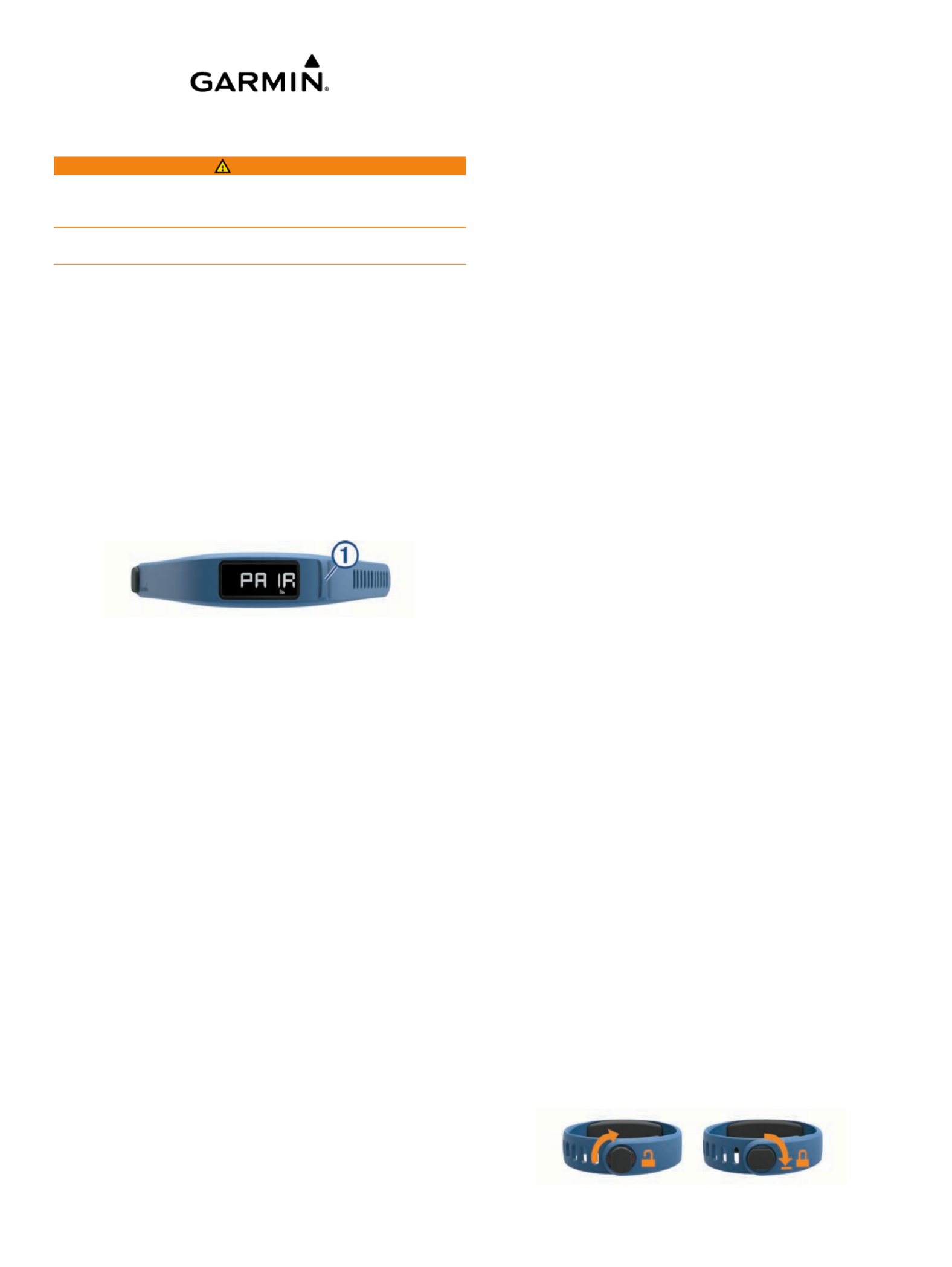
vívofit® 2 Owner's Manual
WARNING
See the Important Safety and Product Information guide in the
product box for product warnings and other important
information.
Always consult your physician before you begin or modify any
exercise program.
Getting Started
To get the most out of your vívofit 2 device, Garmin®
recommends setting it up with your computer or compatible
mobile device.
1Go to .www.garminconnect.com/vivofit2
2Select an option:
• If you are using a computer to set up your device, plug the
wireless USB ANT Stick
™ into an empty USB port, and
download and install the Garmin Express
™
setup software
(Downloading the Software, page 1).
• If you are using a mobile device to set up your device,
install and open the Garmin Connect
™ Mobile app
(Downloading the Mobile App, page 1).
3Select the device key À to turn on the device.
When you turn on the device for the first time, it is in pairing
mode. If your device is not in pairing mode when you turn it
on, you must hold the device key until PAIR appears.
NOTE: Until you pair your device and complete the setup
process, the device has limited functionality.
4Follow the instructions on your computer or mobile device to
pair your vívofit 2 device and complete the setup process.
5Synchronize your step count with your Garmin Connect
account (Synchronizing Your Data with Your Computer,
page 1) (Synchronizing Your Data with the Garmin
Connect Mobile App, page 1).
Downloading the Software
1From your computer, go to .www.garminconnect.com/vivofit2
2Select an option:
• If you are using a Windows® operating system, select
Download for Windows, and follow the on-screen
instructions.
• If you are using a Mac® operating system, select
Download for Mac, and follow the on-screen instructions.
Downloading the Mobile App
You can use the Garmin Connect Mobile app to pair your
vívofit 2 device and complete the setup process. This allows you
to share and analyze data and download software updates from
your mobile device. Unlike other Bluetooth® devices that are
paired from the Bluetooth settings on your mobile device, your
vívofit 2 device must be paired directly through the Garmin
Connect Mobile app.
NOTE: Your mobile device must support Bluetooth Smart in
order to pair with your vívofit 2 device and synchronize data. Go
to www.garmin.com/ble for compatibility information.
1From your mobile device, go to www.garminconnect.com
/vivofit2.
2Select the App StoreSM button or the Google Play™
button, and
follow the on-screen instructions.
Synchronizing Your Data with Your
Computer
You should synchronize your data regularly to track your
progress in the Garmin Connect application.
1Bring the device within 3 m (10 ft.) of your computer.
2Hold the device key until appears.SYNC
3View your current data in the Garmin Connect application.
Pairing Your Device with Multiple Computers
You can pair your vívofit 2 device with multiple computers. For
example, you can pair your vívofit 2 device with your home and
work computers. Go to buy.garmin.com, or contact your Garmin
dealer for information about optional accessories and
replacement parts.
1Plug the USB ANT Stick into a computer USB port.
2Download the Garmin Express setup software for Windows
or Mac (Downloading the Software, page 1).
3Hold the device key until appears.PAIR
4Follow the instructions on your computer to pair your vívofit 2
device and complete the setup process.
5If necessary, repeat steps 1 through 4 for each additional
computer.
Synchronizing Your Data with the Garmin
Connect Mobile App
You should synchronize your data regularly to track your
progress in the Garmin Connect Mobile app.
Your device periodically synchronizes data with the Garmin
Connect Mobile app without any action required. You can also
manually synchronize your data at any time.
1Bring the device within 3 m (10 ft.) of your mobile device.
2Hold the device key until SYNC appears.
3View your current data in the Garmin Connect Mobile app.
Pairing Multiple Mobile Devices
You can pair your vívofit 2 device with multiple mobile devices.
For example, you can pair your vívofit 2 device with a
smartphone and a tablet.
1Install and open the Garmin Connect Mobile app on your
mobile device (Downloading the Mobile App, page 1).
2Hold the device key until appears.PAIR
3Follow the instructions on your mobile device to pair your
vívofit 2 device and complete the setup process.
4If necessary, repeat steps 1-3 for each additional mobile
device.
Wearing the Device
1Select a band that fits best on your wrist (Replacing the
Band, page 5).
2Make sure the pegs on the clasp are fully inserted into the
band.
When the pegs are fully inserted, the device fits securely
against your wrist.
3Turn the clasp to the locked position.
Red marks on the clasp indicate the unlocked position.
October 2015 Printed in Taiwan 190-01839-00_0C

http://j.mp/vivo2clasp
NOTE: To prevent loss, the clasp must be turned to the
locked position while wearing the device.
4Wear the device all day and night (Using Sleep Tracking,
page 2).
Icons
Icons appear at the bottom of the display. Each icon represents
a different feature. You can select the device key to cycle
through the different device features.
The total number of steps taken for the day.
GOAL The number of remaining steps needed to reach your step
goal for the day. The device learns and proposes a new goal
for you at the beginning of each day.
KM or MI The distance traveled in kilometers or miles for the current
day.
The amount of total calories burned for the current day,
including both active and resting calories.
The current time of day and date based on your location. The
device updates the time and date when you synchronize
your device to a computer or mobile device.
Your current heart rate and heart rate zone from a paired
heart rate monitor.
Auto Goal
Your device creates a daily step goal automatically based on
your previous activity levels. As you begin your walk or run, the
device counts down the number of remaining steps in your daily
goal. When you reach your step goal, the device displays
GOAL+, and begins counting the number of steps taken that
exceed your daily goal.
When you set up your device for the first time you must
designate an activity level. This level determines your initial step
goal.
If you choose not to use the auto goal feature, you can set a
personalized step goal on your Garmin Connect account.
Move Bar
Sitting for prolonged periods of time can trigger undesirable
metabolic state changes. The move bar reminds you to keep
moving. After one hour of inactivity, the move bar À appears.
The device also beeps if alert tones are turned on (Device
Settings, page 3). Additional segments Á appear after every
15 minutes of inactivity.
You can reset the move bar by walking a short distance.
Key Functions
You can hold the device key to cycle through the secondary key
functions.
Backlight Turns on the backlight. The backlight turns off automatically.
START Starts a timed activity.
STOP Stops a timed activity.
SYNC Sends data to your computer or mobile device.
SLEEP Starts sleep mode.
PAIR Pairs your vívofit 2 device with your computer or mobile
device.
Starting a Fitness Activity
Before you can use an optional ANT+
® heart rate monitor for
your activity, you must put on the sensor and pair it with your
device ( ).Pairing Your ANT+ Heart Rate Monitor, page 3
You can record a timed fitness activity, such as a walk or run,
which can be sent to your Garmin Connect account.
1Hold the device key until appears.START
The timer begins.
NOTE: The device does not record your fitness activity or
optional ANT+ sensor data until you start the timer.
2Start your activity.
TIP: You can select the device key to cycle through your
activity data while the timer is running.
3After you complete your activity, hold the device key until
STOP appears.
A summary appears. The device displays the total time,
distance traveled, steps taken, and calories burned during
the activity.
4Select the device key to end the summary and return to the
default screen.
Your device attempts to send your activity data to your
Garmin Connect account.
Sleep Tracking
During sleep mode, the device monitors your rest. Sleep
statistics include total hours of sleep, sleep levels, and sleep
movement.
Using Sleep Tracking
Using sleep mode turns off the move alert. If you do not use
sleep mode, your device still records sleep statistics. You can
view sleep statistics on your Garmin Connect account.
1Wear the device while sleeping.
2Hold the device key until SLEEP appears.
3When you wake, hold the device key to exit sleep mode.
History
Your device keeps track of your daily steps and sleep statistics,
as well as your timed fitness activities and optional ANT+ sensor
information. This history can be sent to your Garmin Connect
account.
Your device stores your activity data for up to 3 weeks.
NOTE: When using a heart rate monitor, your data storage is
significantly reduced (approximately 12 days).
When the data storage is full, the device deletes the oldest files
to make room for new data.
Garmin Connect
You can connect with your friends on your Garmin Connect
account. Garmin Connect gives you the tools to track, analyze,
share, and encourage each other. Record the events of your
active lifestyle including runs, walks, rides, swims, hikes,
triathlons, and more. To sign up for a free account, go to
www.garminconnect.com/start.
Track your progress: You can track your daily steps, join a
friendly competition with your connections, and meet your
goals.
Store your activities: After you complete and save an activity
with your device, you can upload that activity to your Garmin
Connect account and keep it as long as you want.
Analyze your data: You can view more detailed information
about your activity, including time, distance, heart rate,
calories burned, and customizable reports.
NOTE: Some data requires an optional accessory such as a
heart rate monitor.
2 vívofit 2 Owner's Manual

Share your activities: You can connect with friends to follow
each other's activities or post links to your activities on your
favorite social networking sites.
Manage your settings: You can customize your device and
user settings on your Garmin Connect account.
Customizing Your Device
Device Settings
You can customize your device settings and user settings on
your Garmin Connect account. From the devices widget, select
Device Settings.
Visible Screens: Allows you to customize the screens that
appear on your device.
Default Screen: Sets the default home screen on the device.
Alert Tones: Allows you to turn alert tones on and off. The
device beeps when alert tones are turned on.
Auto Goal: Allows your device to determine your step goal
automatically.
NOTE: After you disable this feature, you must enter your
step goal manually.
Time Format: Sets the device to display time in a 12-hour or 24-
hour format.
Units: Sets the device to display the distance traveled in
kilometers or miles.
Custom Step Length: Allows your device to more accurately
calculate the distance traveled using your custom step
length.
Heart Rate: Allows you to estimate your maximum heart rate
and determine custom heart rate zones.
ANT+ Heart Rate Monitor
Your device can be used with wireless ANT+ sensors. For more
information about compatibility and purchasing optional sensors,
go to http://buy.garmin.com.
Putting On the Optional Heart Rate Monitor
NOTICE
The heart rate monitor may cause chafing when used for long
periods of time. To alleviate this issue, apply an anti-friction
lubricant or gel to the center of the module where it contacts
your skin. Do not apply anti-friction gel or lubricant on the
electrodes. Do not use gels or lubricants that contain sunscreen.
You should wear the heart rate monitor directly on your skin, just
below your sternum. It should be snug enough to stay in place
during your activity.
1Push one tab À of the strap through the slot
Á in the heart
rate monitor module.
2Press the tab down.
3Wet the electrodes  on the back of the module to create a
strong connection between your chest and the heart rate
monitor module.
4Wrap the strap around your chest and attach it to the other
side of the heart rate monitor module.
The Garmin logo should be right-side up.
5Bring the device within 3 m (10 ft.) of the heart rate monitor.
After you put on the heart rate monitor, it is active and sending
data.
Pairing Your ANT+ Heart Rate Monitor
Before you can pair your heart rate monitor, you must enable
the heart rate data screen on your vívofit 2 device. For more
information about customizing the device screens, see Device
Settings, page 3.
NOTE: If your device was packaged with a heart rate monitor,
the heart rate data screen is already enabled and the heart rate
monitor is paired.
1Put on the heart rate monitor.
2Bring the device within 3 m (10 ft.) of the sensor.
NOTE: Stay 10 m (33 ft.) away from other ANT+ sensors
while pairing.
3Select the device key until appears.HEART
When the sensor is paired with your device, your heart rate
and heart rate zone appear.
About Heart Rate Zones
Many athletes use heart rate zones to measure and increase
their cardiovascular strength and improve their level of fitness. A
heart rate zone is a set range of heartbeats per minute. The five
commonly accepted heart rate zones are numbered from 1 to 5
according to increasing intensity. Generally, heart rate zones are
calculated based on percentages of your maximum heart rate.
Fitness Goals
Knowing your heart rate zones can help you measure and
improve your fitness by understanding and applying these
principles.
• Your heart rate is a good measure of exercise intensity.
• Training in certain heart rate zones can help you improve
cardiovascular capacity and strength.
• Knowing your heart rate zones can prevent you from
overtraining and can decrease your risk of injury.
If you know your maximum heart rate, you can use the table
( ) to determine the best Heart Rate Zone Calculations, page 6
heart rate zone for your fitness objectives.
If you do not know your maximum heart rate, use one of the
calculators available on the Internet. Some gyms and health
vívofit 2 Owner's Manual 3
Produktspezifikationen
| Marke: | Garmin |
| Kategorie: | Smartwatch |
| Modell: | vivofit 2 |
| Display-Typ: | LCD |
| Touchscreen: | Nein |
| Bandgröße: | S/L |
| Wasserfest: | Ja |
| Unterstützte mobile Betriebssysteme: | Android |
| Herzfrequenzmonitor: | Ja |
| Beschleunigungsmesser: | Ja |
| Schrittzähler: | Ja |
| Bluetooth: | Nein |
| Breite: | 25.5 mm |
| Dicke: | 10 mm |
| Gewicht: | 25.5 g |
| Produktfarbe: | Schwarz |
| Übertragungstechnik: | Kabellos |
| Akku-/Batterietyp: | CR1632 |
| Höhe: | 10 mm |
| Gerätetyp: | Aktivitäts-Trackerarmband |
| Wasserbeständigkeit: | 5 ATM |
| Batterielebensdauer: | 365 Tag(e) |
| Anzahl enthaltener Bänder: | 2 |
Brauchst du Hilfe?
Wenn Sie Hilfe mit Garmin vivofit 2 benötigen, stellen Sie unten eine Frage und andere Benutzer werden Ihnen antworten
Bedienungsanleitung Smartwatch Garmin

3 Oktober 2024

1 Oktober 2024

2 September 2024

1 September 2024

31 August 2024

23 August 2024

19 August 2024

19 August 2024

19 August 2024

19 August 2024
Bedienungsanleitung Smartwatch
- Smartwatch Samsung
- Smartwatch Acer
- Smartwatch Apple
- Smartwatch Asus
- Smartwatch Hama
- Smartwatch Manta
- Smartwatch Medion
- Smartwatch Microsoft
- Smartwatch Nedis
- Smartwatch Niceboy
- Smartwatch SilverCrest
- Smartwatch Sony
- Smartwatch LG
- Smartwatch Technaxx
- Smartwatch ADE
- Smartwatch Beurer
- Smartwatch Denver
- Smartwatch König
- Smartwatch Medisana
- Smartwatch Renkforce
- Smartwatch Sempre
- Smartwatch Trevi
- Smartwatch Blaupunkt
- Smartwatch Polar
- Smartwatch Alpina
- Smartwatch Pyle
- Smartwatch Aiwa
- Smartwatch ARCHOS
- Smartwatch Mpman
- Smartwatch Nilox
- Smartwatch FlinQ
- Smartwatch Jay-Tech
- Smartwatch Krüger And Matz
- Smartwatch Motorola
- Smartwatch MyKronoz
- Smartwatch Nokia
- Smartwatch Umidigi
- Smartwatch Xiaomi
- Smartwatch Hannspree
- Smartwatch Smartbook
- Smartwatch TCL
- Smartwatch Livoo
- Smartwatch Allview
- Smartwatch Calypso
- Smartwatch Crane
- Smartwatch Cubot
- Smartwatch Fossil
- Smartwatch GOCLEVER
- Smartwatch Michael Kors
- Smartwatch Prixton
- Smartwatch Skagen
- Smartwatch Withings
- Smartwatch Mio
- Smartwatch Soehnle
- Smartwatch Bushnell
- Smartwatch Casio
- Smartwatch Omron
- Smartwatch Mondaine
- Smartwatch Epson
- Smartwatch IHealth
- Smartwatch Lenovo
- Smartwatch Acme
- Smartwatch Razer
- Smartwatch Suunto
- Smartwatch SBS
- Smartwatch Sigma
- Smartwatch Guardo
- Smartwatch Honor
- Smartwatch Merlin
- Smartwatch Alcatel
- Smartwatch Doro
- Smartwatch Vtech
- Smartwatch IGet
- Smartwatch Bryton
- Smartwatch Geonaute
- Smartwatch INOC
- Smartwatch Runtastic
- Smartwatch Overmax
- Smartwatch Huawei
- Smartwatch Vivax
- Smartwatch Kogan
- Smartwatch Umax
- Smartwatch TomTom
- Smartwatch Cobra
- Smartwatch Qilive
- Smartwatch Fitbit
- Smartwatch Diesel
- Smartwatch Guess
- Smartwatch Timex
- Smartwatch SPC
- Smartwatch IGPSPORT
- Smartwatch Xblitz
- Smartwatch Aligator
- Smartwatch Beafon
- Smartwatch Tracer
- Smartwatch Garett
- Smartwatch Swisstone
- Smartwatch Xlyne
- Smartwatch OnePlus
- Smartwatch Oppo
- Smartwatch Realme
- Smartwatch Oregon Scientific
- Smartwatch Amazfit
- Smartwatch Quadro
- Smartwatch Xplora
- Smartwatch GlobalSat
- Smartwatch TicWatch
- Smartwatch Dfit
- Smartwatch Ematic
- Smartwatch Fen (Fit Electronics Nutrition)
- Smartwatch Fibian
- Smartwatch Forever
- Smartwatch G2
- Smartwatch Hallofo
- Smartwatch Jawbone
- Smartwatch JTC Jay-Tech
- Smartwatch Kidswatch
- Smartwatch Kiprun
- Smartwatch Kronoz
- Smartwatch Leotec
- Smartwatch Lookit
- Smartwatch Media-tech
- Smartwatch Mega P
- Smartwatch METAWATCH
- Smartwatch Misfit
- Smartwatch MiTone
- Smartwatch MOTA
- Smartwatch Naxa
- Smartwatch Ninetec
- Smartwatch Nordval
- Smartwatch One2track
- Smartwatch OOQE
- Smartwatch Otium
- Smartwatch PARYA
- Smartwatch Pebble
- Smartwatch Scinex
- Smartwatch Setracker
- Smartwatch SimWatch
- Smartwatch Sinji
- Smartwatch Sunstech
- Smartwatch Time 2
- Smartwatch U8
- Smartwatch Uwatch
- Smartwatch Valante
- Smartwatch Veadigital
- Smartwatch X-unknown
- Smartwatch Cogito
- Smartwatch Emporio Armani
- Smartwatch LifeTrak
- Smartwatch Bauhn
- Smartwatch MyPhone
- Smartwatch Martian
- Smartwatch Cookoo Watches
- Smartwatch NGM-Mobile
- Smartwatch Quazar
- Smartwatch Brigmton
- Smartwatch ORA
- Smartwatch Lintelek
- Smartwatch SuperSonic
- Smartwatch Armodd
- Smartwatch X-WATCH
- Smartwatch Tikkers
- Smartwatch Galesto
- Smartwatch Izzo Golf
- Smartwatch Growing
- Smartwatch Stenlille
- Smartwatch BEMI
- Smartwatch Canyon
- Smartwatch Perfect Choice
- Smartwatch KoreHealth
- Smartwatch Oromed
- Smartwatch Motus
- Smartwatch DCU
- Smartwatch Mibro
- Smartwatch Belesy
- Smartwatch Spotter
- Smartwatch VEA
- Smartwatch Immax
- Smartwatch Qlokkie
- Smartwatch Oura
- Smartwatch Papago
- Smartwatch Spacetalk
- Smartwatch XCOAST
Neueste Bedienungsanleitung für -Kategorien-

3 Dezember 2024

29 November 2024

29 November 2024

15 Oktober 2024

15 Oktober 2024

15 Oktober 2024

3 Oktober 2024

30 September 2024

27 September 2024

27 September 2024