Garmin RV 770 Bedienungsanleitung
Lesen Sie kostenlos die 📖 deutsche Bedienungsanleitung für Garmin RV 770 (30 Seiten) in der Kategorie GPS-Gerät. Dieser Bedienungsanleitung war für 7 Personen hilfreich und wurde von 2 Benutzern mit durchschnittlich 4.5 Sternen bewertet
Seite 1/30
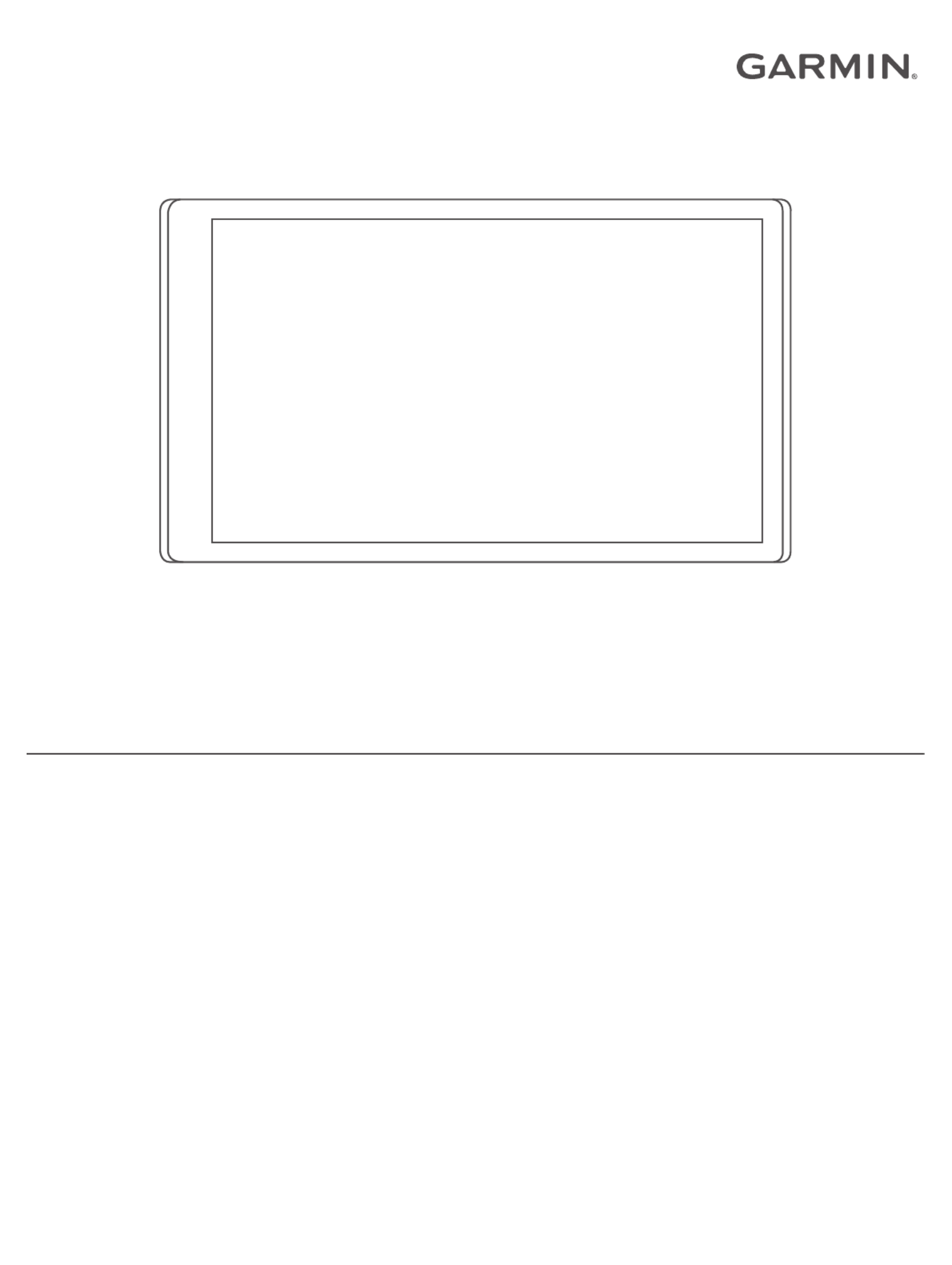
RV 770
Owner’s Manual

© 2016–2017 Garmin Ltd. or its subsidiaries
All rights reserved. Under the copyright laws, this manual may not be copied, in whole or in part, without the written consent of Garmin. Garmin reserves the right to change or improve its
products and to make changes in the content of this manual without obligation to notify any person or organization of such changes or improvements. Go to for current updates www.garmin.com
and supplemental information concerning the use of this product.
Garmin® and the Garmin logo are trademarks of Garmin Ltd. or its subsidiaries, registered in the USA and other countries. These trademarks may not be used without the express permission of
Garmin.
Garmin Express™, myTrends™, nüMaps Guarantee™, and nüMaps Lifetime™ are trademarks of Garmin Ltd. or its subsidiaries. These trademarks may not be used without the express permission
of Garmin.
Android ™
is a trademark of Google Inc. Apple® and Mac® are trademarks of Apple Inc, registered in the U.S. and other countries. The Bluetooth ® word mark and logos are owned by the Bluetooth
SIG, Inc., and any use of such word mark or logo by Garmin is under license. Foursquare ® is a trademark of Foursquare Labs, Inc. in the U.S. and in other countries. microSD ® and the
microSDHC logo are trademarks of SD-3C, LLC. TripAdvisor ® is a registered trademark of TripAdvisor LLC. Wi Fi‑® is a registered mark of Wi-Fi Alliance Corporation. Windows ®
, Windows Vista®,
and Windows XP ®
are registered trademarks of Microsoft Corporation in the United States and other countries.
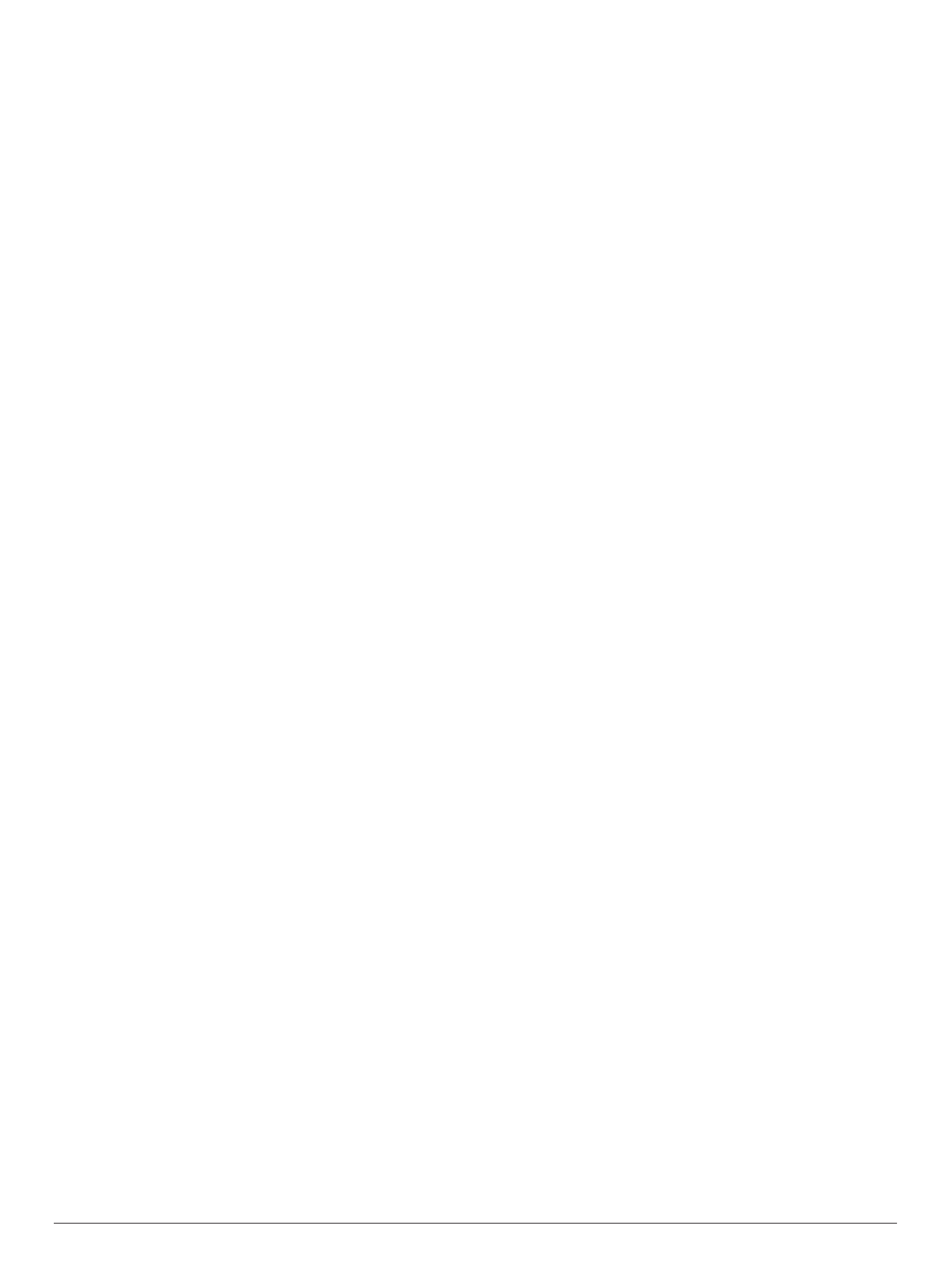
Table of Contents
Getting Started............................................................... 1
RV 770 Device Overview............................................................ 1
Mounting and Powering the RV 770 Device in Your Vehicle...... 1
Turning the Device On or Off...................................................... 1
Acquiring GPS Signals............................................................... 1
Status Bar Icons......................................................................... 1
Using the On-Screen Buttons..................................................... 1
Adjusting the Volume.................................................................. 2
Enabling Automatic Volume................................................... 2
Using the Audio Mixer............................................................ 2
Adjusting the Screen Brightness................................................ 2
Vehicle Profiles............................................................... 2
Adding a Vehicle Profile..............................................................2
Activating a Vehicle Profile......................................................... 2
Editing a Vehicle Profile.............................................................. 2
Adding Propane Tanks .......................................................... 2
Driver Awareness Features and Alerts........................ 2
Enabling or Disabling Audible Driver Alerts................................ 3
Red Light and Speed Cameras.................................................. 3
Navigating to Your Destination..................................... 3
Routes........................................................................................ 3
Starting a Route.......................................................................... 3
Starting a Route by Using the Map........................................ 3
Going Home........................................................................... 3
Your Route on the Map ...............................................................4
Active Lane Guidance............................................................ 4
Viewing Turns and Directions................................................ 4
Viewing the Entire Route on the Map.................................... 4
Arriving at Your Destination........................................................ 4
Parking Near Your Destination.............................................. 4
Finding Your Destination Using Your Garmin Watch............. 4
Finding Your Last Parking Spot............................................. 5
Changing Your Active Route...................................................... 5
Adding a Location to Your Route........................................... 5
Shaping Your Route ...............................................................5
Taking a Detour..................................................................... 5
Changing the Route Calculation Mode.................................. 5
Stopping the Route ..................................................................... 5
Using Suggested Routes............................................................ 5
Avoiding Delays, Tolls, and Areas.............................................. 6
Avoiding Traffic Delays on Your Route.................................. 6
Avoiding Toll Roads............................................................... 6
Avoiding Toll Stickers.............................................................6
Avoiding Road Features........................................................ 6
Avoiding Environmental Zones.............................................. 6
Custom Avoidances............................................................... 6
Navigating Off Road................................................................... 6
Finding and Saving Locations...................................... 6
Points of Interest......................................................................... 7
Finding a Location Using the Search Bar................................... 7
Finding a Location by Category.................................................. 7
Searching Within a Category................................................. 7
Navigating to Points of Interest Within a Venue .................... 7
Finding RV Parks........................................................................ 7
Finding RV Services................................................................... 7
Location Search Results............................................................. 7
Location Search Results on the Map..................................... 8
Changing the Search Area......................................................... 8
Parking........................................................................................8
Finding Parking Near Your Current Location ......................... 8
Finding Parking Near a Specified Location ............................ 8
Understanding Parking Colors and Symbols......................... 8
Search Tools...............................................................................8
Finding an Address................................................................ 8
Finding an Intersection...........................................................8
Finding a City......................................................................... 8
Finding a Location Using Coordinates................................... 8
Foursquare................................................................................. 8
Connecting to Your Foursquare Account............................... 9
Searching Foursquare Points of Interest............................... 9
Viewing Foursquare Location Details.................................... 9
Checking in with Foursquare................................................. 9
TripAdvisor..................................................................................9
Finding TripAdvisor Points of Interest.................................... 9
Viewing Recently Found Locations ............................................ 9
Clearing the List of Recently Found Locations...................... 9
Viewing Current Location Information........................................ 9
Finding Emergency Services and Fuel.................................. 9
Getting Directions to Your Current Location.......................... 9
Adding a Shortcut ....................................................................... 9
Removing a Shortcut............................................................. 9
Saving Locations........................................................................ 9
Saving a Location.................................................................. 9
Saving Your Current Location ................................................ 9
Editing a Saved Location ....................................................... 9
Assigning Categories to a Saved Location.......................... 10
Deleting a Saved Location................................................... 10
Using the Map............................................................... 10
Map Tools................................................................................. 10
Viewing a Map Tool............................................................. 10
Enabling Map Tools............................................................. 10
Up Ahead .................................................................................. 10
Viewing Upcoming Locations............................................... 10
Customizing the Up Ahead Categories................................ 10
Warning and Alert Symbols...................................................... 11
Road Condition Warnings.................................................... 11
Trip Information......................................................................... 11
Viewing Trip Data from the Map.......................................... 11
Viewing the Trip Information Page....................................... 11
Viewing the Trip Log ............................................................ 11
Resetting Trip Information....................................................11
Viewing Upcoming Traffic......................................................... 11
Viewing Traffic on the Map.................................................. 11
Searching for Traffic Incidents............................................. 11
Customizing the Map................................................................ 11
Customizing the Map Layers............................................... 11
Changing the Map Data Field.............................................. 11
Changing the Map Perspective............................................ 11
Live Services, Traffic, and Smartphone Features..... 11
Pairing with Your Phone and Connecting to Smartphone
Link........................................................................................... 12
Bluetooth Feature Status Icons ................................................ 12
Garmin Live Services................................................................12
Subscribing to Garmin Live Services................................... 12
Sending a Location from Your Smartphone to Your Device ..... 12
Smart Notifications....................................................................12
Receiving Notifications.........................................................13
Viewing the List of Notifications........................................... 13
Hands-Free Calling................................................................... 13
Placing a Call....................................................................... 13
Receiving a Call................................................................... 13
Using the Call History.......................................................... 13
Using In-Call Options........................................................... 13
Saving a Home Phone Number........................................... 13
Setting Up Bluetooth Features for Your Apple Device............. 14
Connecting to the Smartphone Link App on Your Apple
Device.................................................................................. 14
Disabling Hands-Free Calling for Your Apple Device .......... 14
Table of Contents i
Produktspezifikationen
| Marke: | Garmin |
| Kategorie: | GPS-Gerät |
| Modell: | RV 770 |
Brauchst du Hilfe?
Wenn Sie Hilfe mit Garmin RV 770 benötigen, stellen Sie unten eine Frage und andere Benutzer werden Ihnen antworten
Bedienungsanleitung GPS-Gerät Garmin

7 Oktober 2024

4 Oktober 2024

11 September 2024

3 September 2024

29 August 2024

23 August 2024

23 August 2024

20 August 2024

20 August 2024

18 August 2024
Bedienungsanleitung GPS-Gerät
- GPS-Gerät Humminbird
- GPS-Gerät Samsung
- GPS-Gerät Acer
- GPS-Gerät Nedis
- GPS-Gerät LG
- GPS-Gerät Maginon
- GPS-Gerät Renkforce
- GPS-Gerät Ventus
- GPS-Gerät Kenwood
- GPS-Gerät Polar
- GPS-Gerät Pioneer
- GPS-Gerät Dual
- GPS-Gerät Hitachi
- GPS-Gerät Mio
- GPS-Gerät Bushnell
- GPS-Gerät Fysic
- GPS-Gerät Lowrance
- GPS-Gerät First Alert
- GPS-Gerät Alpine
- GPS-Gerät Uniden
- GPS-Gerät Kogan
- GPS-Gerät Audiovox
- GPS-Gerät Falk
- GPS-Gerät Magellan
- GPS-Gerät Navman
- GPS-Gerät TomTom
- GPS-Gerät Lezyne
- GPS-Gerät IFM
- GPS-Gerät Teltonika
- GPS-Gerät GlobalSat
- GPS-Gerät Nedsoft
- GPS-Gerät Orbit
- GPS-Gerät QStarz
- GPS-Gerät Tile
- GPS-Gerät Wintec
- GPS-Gerät Navilock
- GPS-Gerät Hamlet
- GPS-Gerät Coyote
- GPS-Gerät Canyon
- GPS-Gerät Avidyne
- GPS-Gerät Lantronix
- GPS-Gerät Moki
- GPS-Gerät Chipolo
- GPS-Gerät Spotter
- GPS-Gerät Tractive
- GPS-Gerät Tragant
- GPS-Gerät Trackilive
- GPS-Gerät LifeWatcher
- GPS-Gerät PAJ GPS
- GPS-Gerät Cobblestone
Neueste Bedienungsanleitung für -Kategorien-

5 Oktober 2024

4 Oktober 2024

3 Oktober 2024

23 September 2024

16 September 2024

9 September 2024

6 September 2024

6 September 2024

5 September 2024

5 September 2024