Garmin nüvi 68LM Bedienungsanleitung
Lesen Sie kostenlos die 📖 deutsche Bedienungsanleitung für Garmin nüvi 68LM (20 Seiten) in der Kategorie Navigator. Dieser Bedienungsanleitung war für 23 Personen hilfreich und wurde von 2 Benutzern mit durchschnittlich 4.5 Sternen bewertet
Seite 1/20

nüvi® 57/58/67/68
Owner’s Manual
March 2015 Printed in Taiwan 190-01806-00_0B
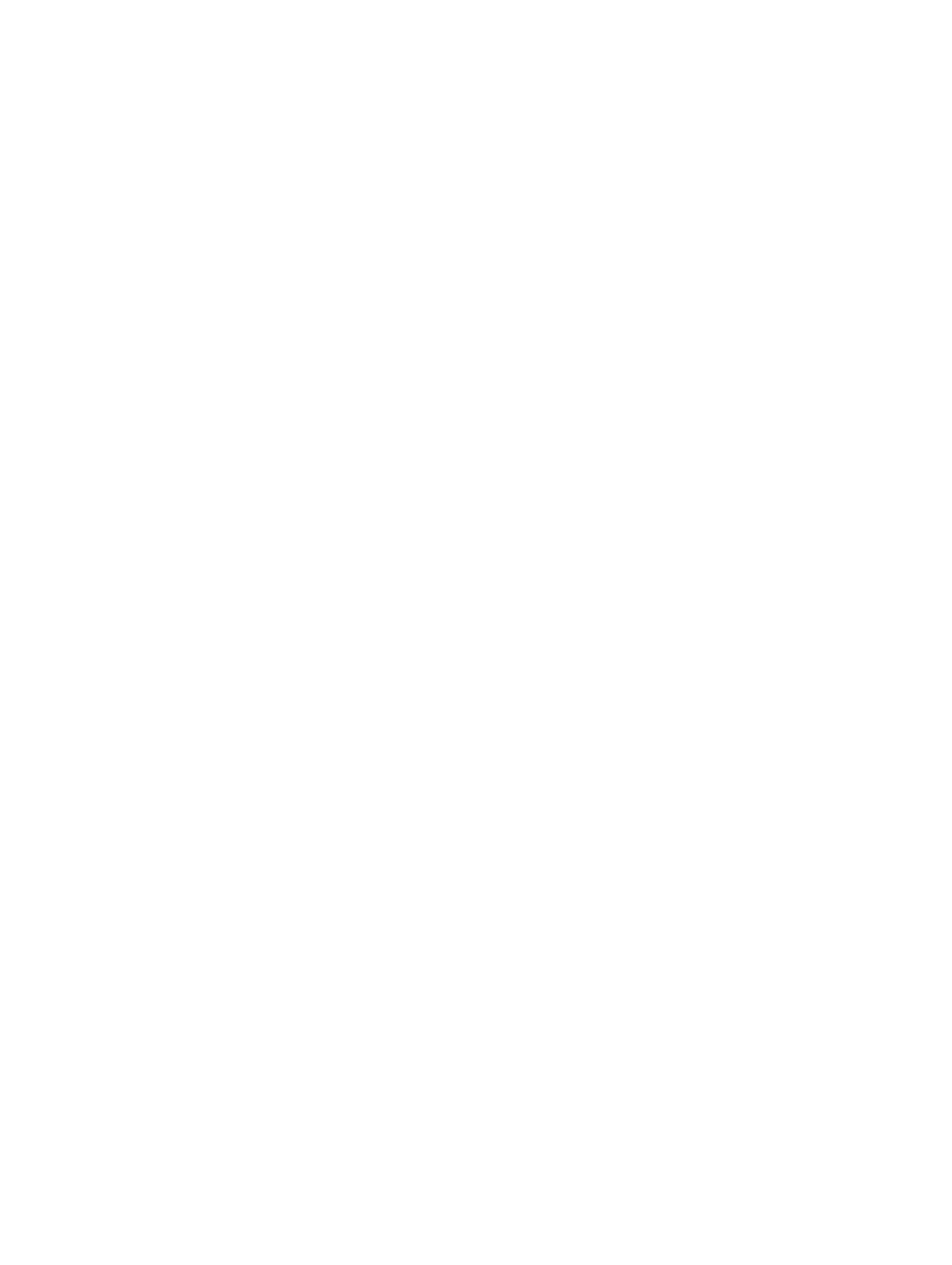
All rights reserved. Under the copyright laws, this manual may not be copied, in whole or in part, without the written consent of Garmin. Garmin reserves the
right to change or improve its products and to make changes in the content of this manual without obligation to notify any person or organization of such
changes or improvements. Go to for current updates and supplemental information concerning the use of this product.www.garmin.com
Garmin®, nüvi®, and the Garmin logo are trademarks of Garmin Ltd. or its subsidiaries, registered in the USA and other countries. These trademarks may not be
used without the express permission of Garmin.
BaseCamp™
, ecoRoute™
, Garmin Express™
, HomePort™
, MapSource®, myGarmin™
, myTrends™
, nüMaps Guarantee™
, and nüMaps Lifetime™
are trademarks of
Garmin Ltd. or its subsidiaries. These trademarks may not be used without the express permission of Garmin.
Foursquare ®
is a trademark of Foursquare Labs, Inc. in the U.S. and in other countries. Mac ® is a trademark of Apple Inc. microSD™
and the microSDHC logo
are trademarks of SD-3C, LLC. Windows ®, Windows Vista®, and Windows XP® are registered trademarks of Microsoft Corporation in the United States and
other countries.
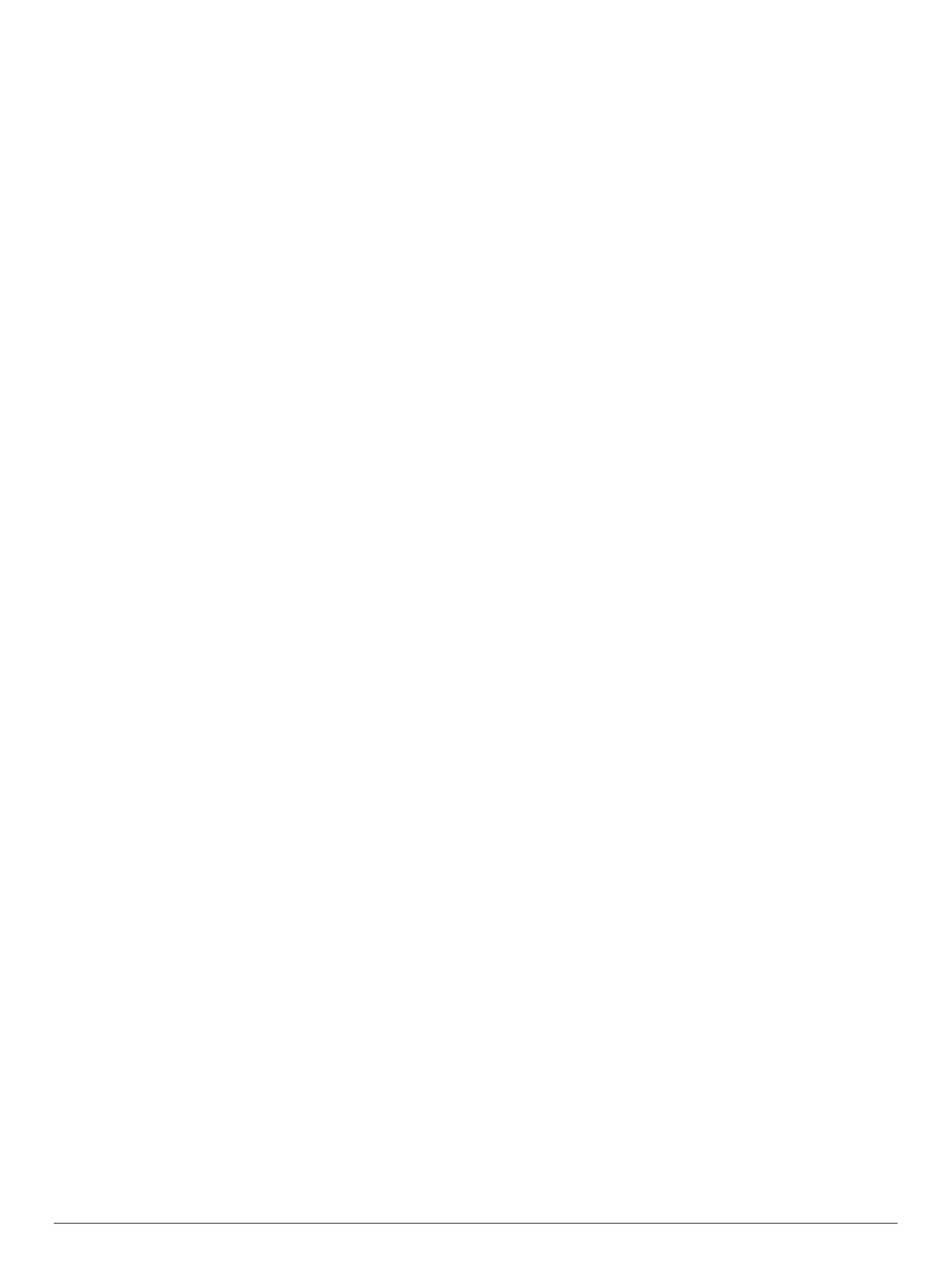
Table of Contents
Getting Started............................................................... 1
Connecting the Device to Vehicle Power................................... 1
Support and Updates .................................................................. 1
Setting Up Garmin Express................................................... 1
nüMaps Guarantee™............................................................. 1
Lifetime Subscriptions............................................................ 1
Updating Maps and Software with Garmin Express .............. 1
Entering and Exiting Sleep Mode............................................... 2
Turning Off the Device................................................................ 2
Resetting the Device.............................................................. 2
Acquiring GPS Signals............................................................... 2
Adjusting the Screen Brightness................................................ 2
Adjusting the Volume.................................................................. 2
Status Bar Icons......................................................................... 2
Viewing GPS Signal Status.................................................... 2
Battery Information.................................................................2
Setting the Time..................................................................... 2
Using the On-Screen Buttons ..................................................... 2
Using the On-Screen Keyboard .................................................. 2
Locations........................................................................ 2
Finding Locations........................................................................ 2
Finding a Location by Category............................................. 2
Finding a Location Using the Search Bar.............................. 3
Searching Foursquare® Points of Interest............................. 3
Changing the Search Area.................................................... 3
Starting a Route by Using the Map........................................ 3
Finding an Address................................................................ 3
Finding Recently Found Destinations.................................... 3
Finding Parking...................................................................... 3
Search Tools.......................................................................... 3
Saving Locations........................................................................ 3
Saving a Location.................................................................. 3
Saving Your Current Location ................................................ 4
Saving a Home Location........................................................ 4
Editing a Saved Location ....................................................... 4
Assigning Categories to a Saved Location............................ 4
Deleting a Saved Location..................................................... 4
Setting a Simulated Location...................................................... 4
Adding a Shortcut ....................................................................... 4
Removing a Shortcut............................................................. 4
Custom Points of Interest........................................................... 4
Installing POI Loader............................................................. 4
Using the POI Loader Help Files........................................... 4
Finding Custom POIs............................................................. 4
Navigation....................................................................... 4
Starting a Route.......................................................................... 4
Previewing Multiple Routes.................................................... 4
Changing the Route Calculation Mode.................................. 4
Starting a Route to a Saved Location .................................... 5
Navigating to Points of Interest Within a Venue ......................... 5
Exploring a Venue.................................................................. 5
Your Route on the Map ...............................................................5
Using the Map........................................................................ 5
Adding a Point to a Route ...................................................... 5
Taking a Detour..................................................................... 5
Stopping the Route ................................................................ 5
Viewing Route Activity ................................................................ 5
Viewing a List of Turns........................................................... 5
Viewing the Next Turn............................................................ 5
Viewing Junctions.................................................................. 6
Up Ahead .................................................................................... 6
Finding Upcoming Points of Interest...................................... 6
Customizing the Up Ahead Categories.................................. 6
Trip Information........................................................................... 6
Viewing Trip Data from the Map............................................ 6
Viewing the Trip Information Page......................................... 6
Viewing the Trip Log .............................................................. 6
Resetting Trip Information...................................................... 6
Using Suggested Routes............................................................ 6
Viewing Current Location Information........................................ 6
Finding Nearby Services........................................................ 6
Getting Directions to Your Current Location.......................... 6
Avoiding Road Features............................................................. 6
About Custom Avoidances......................................................... 6
Avoiding an Area.................................................................... 6
Avoiding a Road..................................................................... 7
Disabling a Custom Avoidance.............................................. 7
Deleting Custom Avoidances................................................. 7
Customizing the Map.................................................................. 7
Customizing the Map Tools................................................... 7
Customizing the Map Layers................................................. 7
Changing the Map Data Field................................................ 7
Changing the Map Perspective.............................................. 7
Safety Cameras.......................................................................... 7
Traffic.............................................................................. 7
Receiving Traffic Data Using a Traffic Receiver ......................... 7
Viewing Upcoming Traffic........................................................... 7
Viewing Traffic on the Map.................................................... 8
Searching for Traffic Incidents............................................... 8
Traffic on Your Route ..................................................................8
Avoiding Traffic Delays on Your Route.................................. 8
About Traffic Subscriptions......................................................... 8
Subscription Activation........................................................... 8
Viewing Traffic Subscriptions................................................. 8
Adding a Subscription............................................................ 8
Enabling Traffic........................................................................... 8
Using the Apps............................................................... 8
Using Help.................................................................................. 8
Searching Help Topics........................................................... 8
About ecoRoute™ ...................................................................... 8
Setting Up the Vehicle........................................................... 8
Changing the Fuel Price........................................................ 8
Calibrating the Fuel Economy................................................ 8
About ecoChallenge ...............................................................8
Viewing Fuel Economy Information....................................... 9
Mileage Reports..................................................................... 9
Resetting ecoRoute Information............................................ 9
Driving Tips............................................................................ 9
Planning a Trip............................................................................9
Scheduling a Trip................................................................... 9
Navigating to a Saved Trip.....................................................9
Editing a Saved Trip...............................................................9
Viewing Previous Routes and Destinations................................ 9
Data Management........................................................... 9
File Types................................................................................... 9
About Memory Cards.................................................................. 9
Installing a Memory Card..................................................... 10
Connecting the Device to Your Computer................................ 10
Transferring Data From Your Computer................................... 10
Disconnecting the USB Cable..............................................10
Customizing the Device............................................... 10
Map and Vehicle Settings......................................................... 10
Enabling Maps..................................................................... 10
Navigation Settings................................................................... 10
Calculation Mode Settings................................................... 10
Avoiding Toll Roads............................................................. 10
Avoiding Toll Stickers........................................................... 10
Display Settings........................................................................ 11
Table of Contents i
Produktspezifikationen
| Marke: | Garmin |
| Kategorie: | Navigator |
| Modell: | nüvi 68LM |
Brauchst du Hilfe?
Wenn Sie Hilfe mit Garmin nüvi 68LM benötigen, stellen Sie unten eine Frage und andere Benutzer werden Ihnen antworten
Bedienungsanleitung Navigator Garmin

2 Oktober 2024

1 Oktober 2024

25 September 2024

25 September 2024

25 September 2024

18 September 2024

18 September 2024

16 September 2024

15 September 2024

13 September 2024
Bedienungsanleitung Navigator
- Navigator Humminbird
- Navigator Clatronic
- Navigator Acer
- Navigator Asus
- Navigator Sanyo
- Navigator Medion
- Navigator Philips
- Navigator SilverCrest
- Navigator Sony
- Navigator Conrad
- Navigator MarQuant
- Navigator Thomson
- Navigator Blaupunkt
- Navigator Grundig
- Navigator Kenwood
- Navigator Pyle
- Navigator ARCHOS
- Navigator Caliber
- Navigator Pioneer
- Navigator JVC
- Navigator Motorola
- Navigator Nokia
- Navigator Dual
- Navigator Hitachi
- Navigator Skoda
- Navigator GOCLEVER
- Navigator Mio
- Navigator Bushnell
- Navigator Teasi
- Navigator Harman Kardon
- Navigator Scosche
- Navigator Furuno
- Navigator Lowrance
- Navigator Simrad
- Navigator BMW
- Navigator Honda
- Navigator Parrot
- Navigator Zebra
- Navigator Audi
- Navigator Midland
- Navigator Binatone
- Navigator Hagenuk
- Navigator Alpine
- Navigator Volkswagen
- Navigator Volvo
- Navigator Toyota
- Navigator Kia
- Navigator Overmax
- Navigator Kalkhoff
- Navigator Airis
- Navigator Packard Bell
- Navigator XZENT
- Navigator Uniden
- Navigator Clarion
- Navigator Sylvania
- Navigator Audiovox
- Navigator Becker
- Navigator CarTrek
- Navigator ESX
- Navigator Falk
- Navigator Magellan
- Navigator NAVIGON
- Navigator Navitel
- Navigator Navman
- Navigator TomTom
- Navigator ViaMichelin
- Navigator Zenec
- Navigator Cobra
- Navigator VDO
- Navigator Insignia
- Navigator Celestron
- Navigator Autovision
- Navigator Prestigio
- Navigator Boss
- Navigator Mazda
- Navigator Jensen
- Navigator Alfa Romeo
- Navigator GlobalSat
- Navigator Danew
- Navigator Dynavin
- Navigator Eagle
- Navigator Eclipse
- Navigator Igo
- Navigator Kapsys
- Navigator Lanzar
- Navigator Nav N Go
- Navigator Raymarine
- Navigator Route 66
- Navigator Seecode
- Navigator Soundstream
- Navigator Sungoo
- Navigator Sygic
- Navigator VDO Dayton
- Navigator Chrysler
- Navigator Rosen
- Navigator ModeCom
- Navigator Amparos
- Navigator Lark
- Navigator Pharos
- Navigator V7
- Navigator Izzo Golf
- Navigator Cheetah
- Navigator Dashmate
- Navigator Planet Audio
- Navigator Voice Caddie
- Navigator Coyote Systems
- Navigator Rand McNally
- Navigator Whistler
- Navigator Cydle
- Navigator LXNAV
- Navigator SkyCaddie
- Navigator TELE System
- Navigator Zoleo
Neueste Bedienungsanleitung für -Kategorien-

14 Oktober 2024

14 Oktober 2024

14 Oktober 2024

12 Oktober 2024

12 Oktober 2024

9 Oktober 2024

9 Oktober 2024

8 Oktober 2024

8 Oktober 2024

7 Oktober 2024