Garmin nuvi 2559LM SE Bedienungsanleitung
Lesen Sie kostenlos die 📖 deutsche Bedienungsanleitung für Garmin nuvi 2559LM SE (24 Seiten) in der Kategorie Navigator. Dieser Bedienungsanleitung war für 24 Personen hilfreich und wurde von 2 Benutzern mit durchschnittlich 4.5 Sternen bewertet
Seite 1/24

nüvi® 2509/2609 Series
Owner’s Manual
July 2014 Printed in Taiwan 190-01707-00_0B

All rights reserved. Under the copyright laws, this manual may not be copied, in whole or in part, without the written consent of Garmin. Garmin reserves the
right to change or improve its products and to make changes in the content of this manual without obligation to notify any person or organization of such
changes or improvements. Go to for current updates and supplemental information concerning the use of this product.www.garmin.com
Garmin®, nüvi®, and the Garmin logo are trademarks of Garmin Ltd. or its subsidiaries, registered in the USA and other countries. These trademarks may not
be used without the express permission of Garmin.
BaseCamp™, Garmin Express™, HomePort™, MapSource ®, myGarmin™, ecoRoute™, myTrends™, trafficTrends™, nüMaps Guarantee™, and nüMaps
Lifetime™ are trademarks of Garmin Ltd. or its subsidiaries. These trademarks may not be used without the express permission of Garmin.
The Bluetooth® word mark and logos are owned by the Bluetooth SIG, Inc., and any use of such word mark or logo by Garmin is under license. Foursquare ®
is a trademark of Foursquare Labs, Inc. in the U.S. and in other countries. microSD™ and the microSDHC logo are trademarks of SD-3C, LLC. Windows ®,
Windows Vista®, and Windows XP® are registered trademarks of Microsoft Corporation in the United States and other countries. Mac ® is a trademark of
Apple Inc. HD Radio™ and the HD logo are trademarks of iBiquity Digital Corporation. HD Radio Technology manufactured under license from iBiquity Digital
Corporation. U.S. and foreign patents.
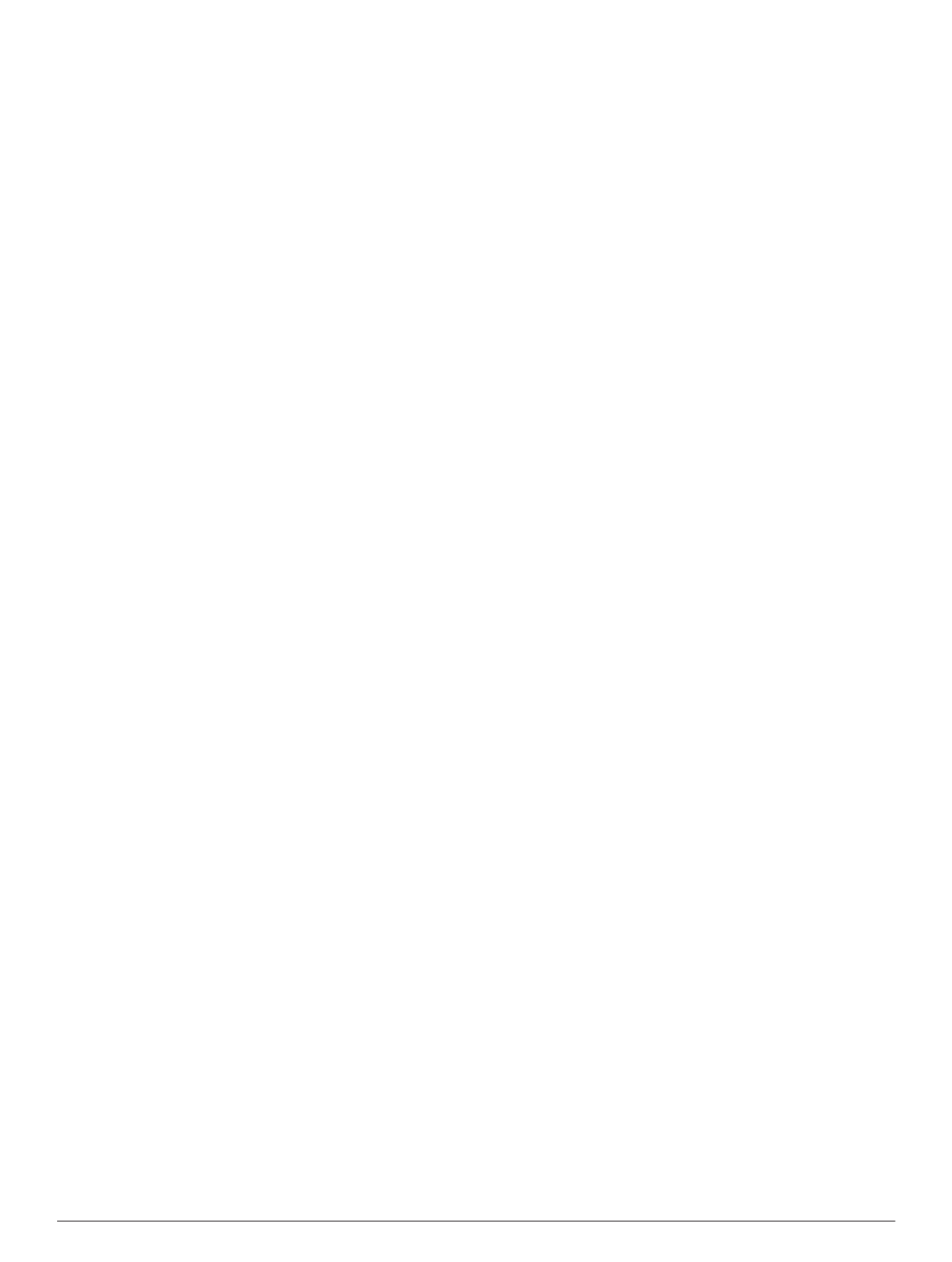
Table of Contents
Getting Started............................................................... 1
Connecting the Device to Vehicle Power................................... 1
Support and Updates ................................................................. 1
Setting Up Garmin Express................................................... 1
nüMaps Guarantee™............................................................ 1
Lifetime Subscriptions........................................................... 1
Updating Maps and Software with Garmin Express .............. 1
Entering and Exiting Sleep Mode............................................... 2
Turning Off the Device............................................................... 2
Resetting the Device............................................................. 2
Acquiring GPS Signals............................................................... 2
Adjusting the Screen Brightness................................................ 2
Adjusting the Volume................................................................. 2
About Automatic Volume....................................................... 2
Status Bar Icons......................................................................... 2
Viewing GPS Signal Status................................................... 2
Battery Information................................................................ 2
Setting the Time.................................................................... 2
Using the On-Screen Buttons .................................................... 2
Using the On-Screen Keyboard ................................................. 2
Locations........................................................................ 3
Finding Locations....................................................................... 3
Finding a Location by Category............................................ 3
Finding a Location Using the Search Bar.............................. 3
Changing the Search Area .................................................... 3
Finding a Location by Browsing the Map .............................. 3
Finding an Address............................................................... 3
Finding Recently Found Destinations................................... 3
Finding Parking ..................................................................... 3
Search Tools......................................................................... 3
Saving Locations........................................................................ 4
Saving a Location .................................................................. 4
Saving Your Current Location ............................................... 4
Saving a Home Location....................................................... 4
Editing a Saved Location ...................................................... 4
Assigning Categories to a Saved Location ........................... 4
Deleting a Saved Location.................................................... 4
Setting a Simulated Location..................................................... 4
Adding a Shortcut ...................................................................... 4
Removing a Shortcut............................................................. 4
Custom Points of Interest........................................................... 4
Installing POI Loader............................................................. 4
Using the POI Loader Help Files........................................... 4
Finding Custom POIs............................................................ 5
Navigation.......................................................................5
Starting a Route......................................................................... 5
Previewing Multiple Routes................................................... 5
Changing the Route Calculation Mode................................. 5
Starting a Route to a Saved Location ................................... 5
Navigating to Locations Within a Venue .................................... 5
Exploring a Venue................................................................. 5
Your Route on the Map .............................................................. 5
Using the Map....................................................................... 5
Adding a Point to a Route ..................................................... 5
Taking a Detour..................................................................... 5
Stopping the Route ............................................................... 5
Viewing Route Activity............................................................... 6
Viewing a List of Turns.......................................................... 6
Viewing the Next Turn........................................................... 6
Viewing Junctions................................................................. 6
About Up Ahead ......................................................................... 6
Finding Upcoming Points of Interest..................................... 6
Customizing the Up Ahead Categories................................. 6
Trip Information.......................................................................... 6
Viewing Trip Data from the Map ............................................ 6
Viewing the Trip Information Page........................................ 6
Viewing the Trip Log ............................................................. 6
Resetting Trip Information..................................................... 6
Using Suggested Routes........................................................... 6
Viewing Current Location Information........................................ 7
Finding Nearby Services....................................................... 7
Getting Directions to Your Current Location......................... 7
Avoiding Road Features............................................................ 7
About Custom Avoidances......................................................... 7
Avoiding an Area................................................................... 7
Avoiding a Road.................................................................... 7
Disabling a Custom Avoidance............................................. 7
Deleting Custom Avoidances................................................ 7
Customizing the Map................................................................. 7
Customizing the Map Tools................................................... 7
Customizing the Map Layers................................................. 7
Changing the Map Data Field............................................... 7
Changing the Map Perspective............................................. 7
Safety Cameras......................................................................... 7
Traffic.............................................................................. 7
Receiving Traffic Data Using a Traffic Receiver ........................ 8
Viewing Upcoming Traffic.......................................................... 8
Viewing Traffic on the Map.................................................... 8
Searching for Traffic Incidents.............................................. 8
Traffic on Your Route ................................................................. 8
Taking an Alternate Route.................................................... 8
About Traffic Cameras............................................................... 8
Saving a Traffic Camera....................................................... 8
Viewing a Traffic Camera...................................................... 8
About Traffic Subscriptions........................................................ 8
Subscription Activation.......................................................... 8
Viewing Traffic Subscriptions................................................ 8
Adding a Subscription........................................................... 8
trafficTrends™........................................................................... 9
Disabling trafficTrends.......................................................... 9
Enabling Traffic.......................................................................... 9
Voice Command............................................................. 9
Setting the Wakeup Phrase ....................................................... 9
Activating Voice Command........................................................ 9
Voice Command Tips................................................................. 9
Starting a Route Using Voice Command................................... 9
Muting Instructions..................................................................... 9
Disabling Voice Command......................................................... 9
Voice Control..................................................................9
Configuring Voice Control.......................................................... 9
Using Voice Control................................................................... 9
Voice Control Tips...................................................................... 9
Hands-Free Phone Calls................................................9
About Hands-Free Calling.......................................................... 9
Enabling Bluetooth Wireless Technology............................ 10
Pairing Your Phone.................................................................. 10
Tips After Pairing the Devices............................................. 10
Disconnecting a Bluetooth Device...................................... 10
Deleting a Paired Phone..................................................... 10
Placing a Call........................................................................... 10
Dialing a Number................................................................ 10
Calling a Contact in Your Phone Book................................ 10
Calling a Location ................................................................ 10
Receiving a Call....................................................................... 10
Using the Call History.............................................................. 10
Using In-Call Options............................................................... 10
Saving a Home Phone Number............................................... 10
Calling Home....................................................................... 10
Table of Contents i
Produktspezifikationen
| Marke: | Garmin |
| Kategorie: | Navigator |
| Modell: | nuvi 2559LM SE |
| Touchscreen: | Ja |
| Bildschirmdiagonale: | 5 Zoll |
| Eingebaute Lautsprecher: | Ja |
| Integrierte Kamera: | Nein |
| Bluetooth: | Ja |
| Akku-/Batteriebetriebsdauer: | 2 h |
| Breite: | 138 mm |
| Tiefe: | 18 mm |
| Gewicht: | 184 g |
| Mitgelieferte Kabel: | USB |
| Produktfarbe: | Schwarz |
| Akku-/Batterietechnologie: | Lithium-Ion (Li-Ion) |
| Höhe: | 84 mm |
| Energiequelle: | Akku |
| Display-Hintergrundbeleuchtung: | Ja |
| Display: | TFT |
| Unterstützt Mac-Betriebssysteme: | Mac OS X 10.4 Tiger, Mac OS X 10.5 Leopard, Mac OS X 10.6 Snow Leopard, Mac OS X 10.7 Lion, Mac OS X 10.8 Mountain Lion, Mac OS X 10.9 Mavericks |
| Schnittstelle: | Berührungsbildschrim |
| Formfaktor: | Tragbar / Fixiert |
| Kompatible Speicherkarten: | MicroSD (TransFlash) |
| Unterstützung von Positionierung: | Horizontal/Vertical |
| Marine: | Nein |
| Sport (Fitness, Rennen): | Nein |
| Outdoor(Bergwandern, Trekking): | Nein |
| Geocaching: | Nein |
| Auto: | Ja |
| Luftfahrt: | Nein |
| Truck: | Ja |
| Traffic Message Channel (TMC): | Nein |
| Geschwindigkeitsbegrenzungen: | Ja |
| Breitbild: | Ja |
| Speichermedien Typ: | SSD |
| Spurführung: | Ja |
| Karten enthalten: | Ja |
| Kartenabdeckung: | Südeuropa |
| Fahrrad: | Nein |
| Wohnwagen / Caravan: | Nein |
| Golf: | Nein |
| Lebenszeit-Karten updates: | Ja |
| Zahl von Zwischenstationen: | 1000 |
| Tracklog: | Ja |
| Wegpunkte: | Ja |
| Gesprochene Straßennamen: | Ja |
| Fahrstreckenvermeidung: | Ja |
| Display-Auflösung: | 480 x 272 Pixel |
| Lizenzterm: | Lebenszeit Jahr(e) |
Brauchst du Hilfe?
Wenn Sie Hilfe mit Garmin nuvi 2559LM SE benötigen, stellen Sie unten eine Frage und andere Benutzer werden Ihnen antworten
Bedienungsanleitung Navigator Garmin

2 Oktober 2024

1 Oktober 2024

25 September 2024

25 September 2024

25 September 2024

18 September 2024

18 September 2024

16 September 2024

15 September 2024

13 September 2024
Bedienungsanleitung Navigator
- Navigator Humminbird
- Navigator Clatronic
- Navigator Acer
- Navigator Asus
- Navigator Sanyo
- Navigator Medion
- Navigator Philips
- Navigator SilverCrest
- Navigator Sony
- Navigator Conrad
- Navigator MarQuant
- Navigator Thomson
- Navigator Blaupunkt
- Navigator Grundig
- Navigator Kenwood
- Navigator Pyle
- Navigator ARCHOS
- Navigator Caliber
- Navigator Pioneer
- Navigator JVC
- Navigator Motorola
- Navigator Nokia
- Navigator Dual
- Navigator Hitachi
- Navigator Skoda
- Navigator GOCLEVER
- Navigator Mio
- Navigator Bushnell
- Navigator Teasi
- Navigator Harman Kardon
- Navigator Scosche
- Navigator Furuno
- Navigator Lowrance
- Navigator Simrad
- Navigator BMW
- Navigator Honda
- Navigator Parrot
- Navigator Zebra
- Navigator Audi
- Navigator Midland
- Navigator Binatone
- Navigator Hagenuk
- Navigator Alpine
- Navigator Volkswagen
- Navigator Volvo
- Navigator Toyota
- Navigator Kia
- Navigator Overmax
- Navigator Kalkhoff
- Navigator Airis
- Navigator Packard Bell
- Navigator XZENT
- Navigator Uniden
- Navigator Clarion
- Navigator Sylvania
- Navigator Audiovox
- Navigator Becker
- Navigator CarTrek
- Navigator ESX
- Navigator Falk
- Navigator Magellan
- Navigator NAVIGON
- Navigator Navitel
- Navigator Navman
- Navigator TomTom
- Navigator ViaMichelin
- Navigator Zenec
- Navigator Cobra
- Navigator VDO
- Navigator Insignia
- Navigator Celestron
- Navigator Autovision
- Navigator Prestigio
- Navigator Boss
- Navigator Mazda
- Navigator Jensen
- Navigator Alfa Romeo
- Navigator GlobalSat
- Navigator Danew
- Navigator Dynavin
- Navigator Eagle
- Navigator Eclipse
- Navigator Igo
- Navigator Kapsys
- Navigator Lanzar
- Navigator Nav N Go
- Navigator Raymarine
- Navigator Route 66
- Navigator Seecode
- Navigator Soundstream
- Navigator Sungoo
- Navigator Sygic
- Navigator VDO Dayton
- Navigator Chrysler
- Navigator Rosen
- Navigator ModeCom
- Navigator Amparos
- Navigator Lark
- Navigator Pharos
- Navigator V7
- Navigator Izzo Golf
- Navigator Cheetah
- Navigator Dashmate
- Navigator Planet Audio
- Navigator Voice Caddie
- Navigator Coyote Systems
- Navigator Rand McNally
- Navigator Whistler
- Navigator Cydle
- Navigator LXNAV
- Navigator SkyCaddie
- Navigator TELE System
- Navigator Zoleo
Neueste Bedienungsanleitung für -Kategorien-

14 Oktober 2024

14 Oktober 2024

14 Oktober 2024

12 Oktober 2024

12 Oktober 2024

9 Oktober 2024

9 Oktober 2024

8 Oktober 2024

8 Oktober 2024

7 Oktober 2024