Garmin GTM 12 TMC Bedienungsanleitung
Lesen Sie kostenlos die 📖 deutsche Bedienungsanleitung für Garmin GTM 12 TMC (4 Seiten) in der Kategorie GPS-Gerät. Dieser Bedienungsanleitung war für 18 Personen hilfreich und wurde von 2 Benutzern mit durchschnittlich 4.5 Sternen bewertet
Seite 1/4
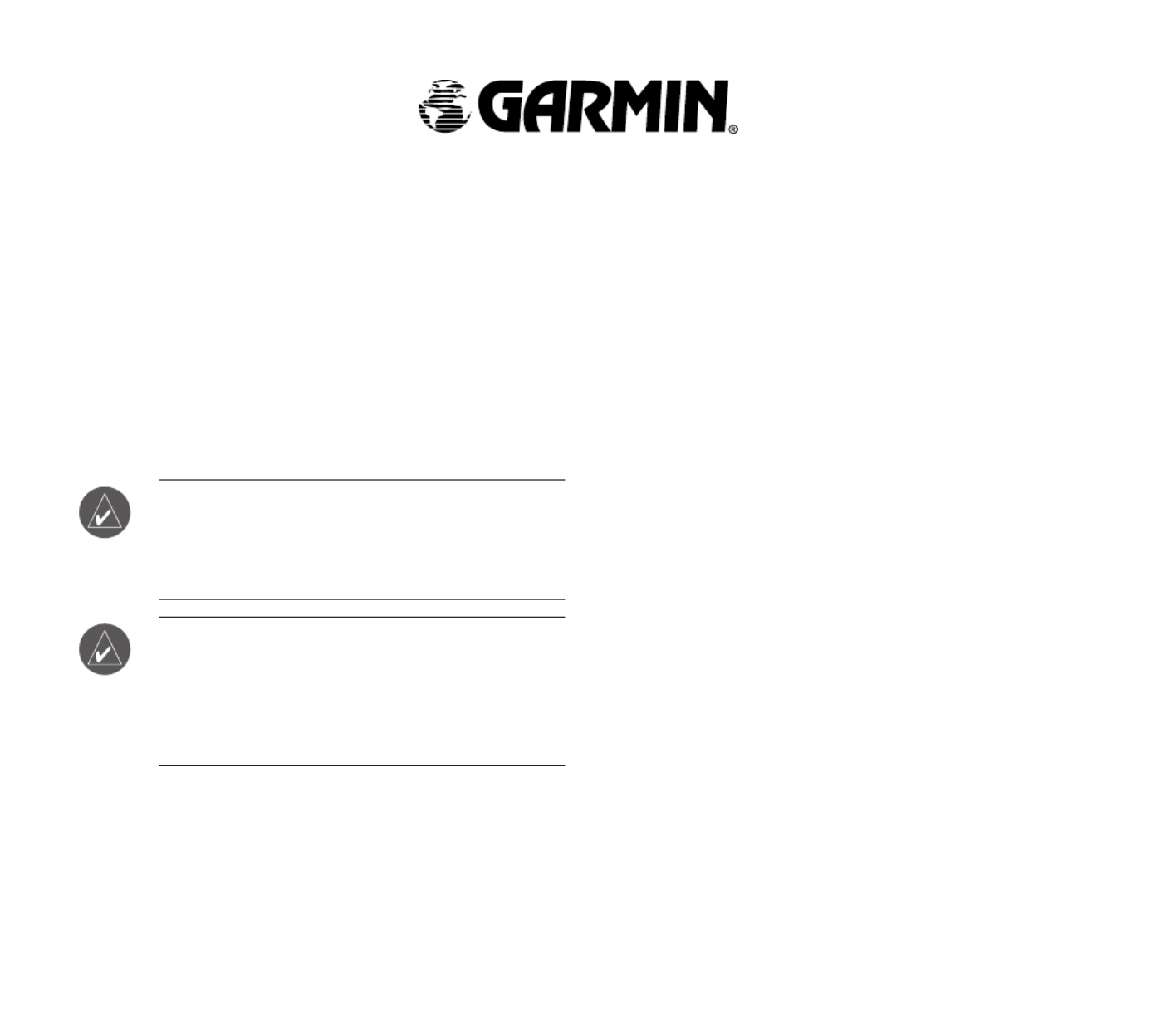
The Garmin® GTM™ 12 FM TMC Traffic
Receiver receives Traffic Message Channel (TMC)
information broadcast over the FM radio data system.
When a traffic message is received, your Garmin
GPS device displays the incident on the map and can
change your route to avoid the traffic incident. For
coverage areas, refer to the Garmin Web site at
www.garmin.com/fmtraffic.
The FM traffic receiver and GPS NOTE:
device must be in data range of an FM station
transmitting TMC data to receive traffic
information.
Garmin is not responsible for the NOTE:
accuracy of the traffic information. The FM
traffic receiver simply receives signals from
the traffic service provider and shows that
information on your Garmin GPS device.
Service Information
Your GTM 12 has a 15-month subscription to Clear
Channel’s Total Traffic Network service.
When you are in an FM TMC service area in the
United States, your GTM 12 receives traffic signals
as soon as you connect it to your Garmin GPS
device.
Your GTM 12 receives free FM TMC services
available in Europe.
You can renew your subscription and add FM traffic
subscriptions for other countries. Check the Garmin
Web site at www.garmin.com/fmtraffic for other
available services.
GTM™ 12 O ’ MWNER S ANUAL
May 2006 Part Number 190-00690-00 Rev. B Printed in Taiwan

Connecting Your GTM 12
1. Connect your Garmin GPS device to external
power.
2. Connect the mini-USB plug on the GTM 12 to the
mini-USB connector on your Garmin GPS device.
Antenna: route on windshield
using the suction cups
Mini-USB plug: connect to the mini-USB
connector on your Garmin GPS device
3. Use the suction cups to position the antenna
on the windshield. For best results, position the
antenna vertically.
Drivers in California and CAUTION:
Minnesota are prohibited from placing anything
on the windshield of a vehicle. See the back
page for more information.
4. Route the GTM 12 cable so it does not interfere
with vehicle operating controls.
Using Traffic Data with Your Garmin
GPS Device
The GTM 12 works with your Garmin GPS device to
show traffic flow and incident information and enable
routing around traffic incidents. Although each GPS
device operates differently, they all provide similar
traffic information.
Avoiding Traffic
The Map page shows a when there is a traffic
incident on your current route or on the road you
are traveling on. Touch the to view the traffic
information. Touch a traffic incident to review it.
Touch Avoid to route around the incident.
Viewing Traffic Information
Each GPS device provides a list of traffic incidents.
On many GPS devices, you can access this list by
touching the traffic icon on the Menu page. Touch an
item in the list to view the details.
Severity Color Code
In the traffic incidents list, the bars to the left of the
traffic symbols indicate the traffic incident’s severity:
Green = Low severity; traffic is flowing normally.
Yellow = Medium severity; traffic is a bit
congested.
Red = High severity; traffic is heavily congested
or stopped.

Traffic Symbols
United States Meaning International
Road Condition
Road Construction
Congestion
Accident
Incident
Information
Changing the Traffic Settings
Some Garmin GPS devices allow you to change the
Traffic settings. The settings are often found near
other software settings. For example, from the Menu
page, touch > Settings Traffic.
Not all Garmin GPS devices allow you NOTE:
to change the Traffic settings.
Purchasing an Additional FM
Subscription
You do not need to activate the NOTE:
subscription that came with your GTM 12. Your
subscription activates automatically.
To renew your FM subscription or purchase an
additional subscription, go to Garmin’s FM Traffic
Web site at www.garmin.com/fmtraffic. Follow the
steps on the Web site to obtain a 25-character traffic
subscription code. Enter the code in your Garmin
GPS device. Refer to the confirmation e-mail or Web
page for instructions about entering the code.
The traffic subscription code cannot be reused; you
must obtain a new code each time you renew your
FM traffic service subscription. The code is specific
for the GTM 12 it was purchased for; it cannot be
used on multiple GTM 12 devices.
Produktspezifikationen
| Marke: | Garmin |
| Kategorie: | GPS-Gerät |
| Modell: | GTM 12 TMC |
Brauchst du Hilfe?
Wenn Sie Hilfe mit Garmin GTM 12 TMC benötigen, stellen Sie unten eine Frage und andere Benutzer werden Ihnen antworten
Bedienungsanleitung GPS-Gerät Garmin

7 Oktober 2024

4 Oktober 2024

11 September 2024

3 September 2024

29 August 2024

23 August 2024

23 August 2024

20 August 2024

20 August 2024

18 August 2024
Bedienungsanleitung GPS-Gerät
- GPS-Gerät Humminbird
- GPS-Gerät Samsung
- GPS-Gerät Acer
- GPS-Gerät Nedis
- GPS-Gerät LG
- GPS-Gerät Maginon
- GPS-Gerät Renkforce
- GPS-Gerät Ventus
- GPS-Gerät Kenwood
- GPS-Gerät Polar
- GPS-Gerät Pioneer
- GPS-Gerät Dual
- GPS-Gerät Hitachi
- GPS-Gerät Mio
- GPS-Gerät Bushnell
- GPS-Gerät Fysic
- GPS-Gerät Lowrance
- GPS-Gerät First Alert
- GPS-Gerät Alpine
- GPS-Gerät Uniden
- GPS-Gerät Kogan
- GPS-Gerät Audiovox
- GPS-Gerät Falk
- GPS-Gerät Magellan
- GPS-Gerät Navman
- GPS-Gerät TomTom
- GPS-Gerät Lezyne
- GPS-Gerät IFM
- GPS-Gerät Teltonika
- GPS-Gerät GlobalSat
- GPS-Gerät Nedsoft
- GPS-Gerät Orbit
- GPS-Gerät QStarz
- GPS-Gerät Tile
- GPS-Gerät Wintec
- GPS-Gerät Navilock
- GPS-Gerät Hamlet
- GPS-Gerät Coyote
- GPS-Gerät Canyon
- GPS-Gerät Avidyne
- GPS-Gerät Lantronix
- GPS-Gerät Moki
- GPS-Gerät Chipolo
- GPS-Gerät Spotter
- GPS-Gerät Tractive
- GPS-Gerät Tragant
- GPS-Gerät Trackilive
- GPS-Gerät LifeWatcher
- GPS-Gerät PAJ GPS
- GPS-Gerät Cobblestone
Neueste Bedienungsanleitung für -Kategorien-

5 Oktober 2024

4 Oktober 2024

3 Oktober 2024

23 September 2024

16 September 2024

9 September 2024

6 September 2024

6 September 2024

5 September 2024

5 September 2024