Garmin GPSMAP 495 Bedienungsanleitung
Garmin
Navigation
GPSMAP 495
Lesen Sie kostenlos die 📖 deutsche Bedienungsanleitung für Garmin GPSMAP 495 (2 Seiten) in der Kategorie Navigation. Dieser Bedienungsanleitung war für 19 Personen hilfreich und wurde von 2 Benutzern mit durchschnittlich 4.5 Sternen bewertet
Seite 1/2

GPSMAP® 495 Quick Reference Guide
Backlit keypad for easy
nighttime operation
Antenna
External power
connector under
weather cap
USB
connector
under
weather cap
Slot for optional
data card
Battery pack. Press tab down
to remove battery pack for
replacement, if necessary.
256-Color TFT display
with backlighting
Antenna collapses
for storage. Be
sure the antenna
is up (as shown)
to receive satellite
signals.
GPSMAP 495 Keys
IN/OUT—press to zoom in or zoom out on the Map Page.
PAGE/MODE—press to cycle through the main pages in sequence
and remove a submenu from the display. Press and hold to switch
between Aviation Mode, Marine Mode, and Automotive Mode.
—press to cycle through the main pages in reverse sequence, QUIT
revert to the previous value in a data entry field, or cancel a function.
—press to select a highlighted option, initiate an ENTER/MARK
entry, and then confirm. Press and hold to mark a waypoint.
—press to view the Options Menu for the current page. Press MENU
twice to open the Main Menu.
DIRECT TO—press to start a Go To using airports, navaids,
recently used waypoints, or user-created waypoints. Press and hold
to open additional information for the current destination (such as
communication frequency and runway data). While in Automotive
Mode, press and hold for more than one second to open the Next Turn
Page and announce the next turn.
—press to show the nearest airports, navaids, points of NRST/FIND
communication, and airspace boundaries in Aviation Mode. When
pressed multiple times in Aviation Mode, the Find Menu appears.
—press and hold to turn the unit on or off. Press and release POWER
to adjust the backlighting and external speaker volume.
—press up, down, left, or right to select menu options, ROCKER enter
data, or move the pointer on the Map Page.
Using the Direct To Key
Press the DIRECT TO
D
key in Aviation Mode to display the Go To Page.
Then select an airport, navaid, recent point, or user-defined point.
In Automotive or Marine Mode, press the DIRECT TO
D
key to open the
Navigation window.
To Go To an airport or navaid:
1. Press the DIRECT TO
D
key to open the Go To Page. Use the
ROCKER Aviation to select the tab.
Airport
identifier
Facility
name
City
Go To Page—Aviation tab
2. Select the identifier, facility name, or city field, and press .ENTER
3. Enter the identifier, facility name, or city.
4. Press when the waypoint is shown and highlighted.ENTER
5. With the on-screen Go To ENTER button highlighted, press . A course
is plotted from your present location to the selected destination.
To Go To recently used waypoint or user-created waypoint:
1. Press the DIRECT TO
D
key to open the Go To Page.
2. Select the or tab. Recent User
3. Highlight a waypoint from the list, and press ENTER.
4. With the on-screen Go To ENTER button highlighted, press . A course
is plotted from your present location to the selected destination.
Using the NRST/Find Key
Press the key in Aviation Mode to show the Nearest Pages. NRST/FIND
Then select an airport, navaid, recent point, or user-defined point.
In Automotive or Marine Mode, press the NRST/FIND key to open the Find
Menu.
To select an item as your destination from the Nearest Pages:
1. Press the key.NRST/FIND
2. To select a different category, use the to select the tab ROCKER
along the top of the page.
Nearest Page: Airport tab
3. Use the to highlight a waypoint on the list, and press ROCKER
ENTER. The corresponding waypoint information page appears.
For airports, use the ROCKER to select the tabs across the top of the
information pages and show the airport data.
4. Highlight Go To, and press to navigate to the point. Press ENTER
QUIT to return to the Nearest Pages. You can also highlight any
of the on-screen buttons to perform that action, such as or Delete
Show Map.
© Copyright 2008 Garmin Ltd. or its subsidiaries
190-00925-00 Rev. A Printed in Taiwan
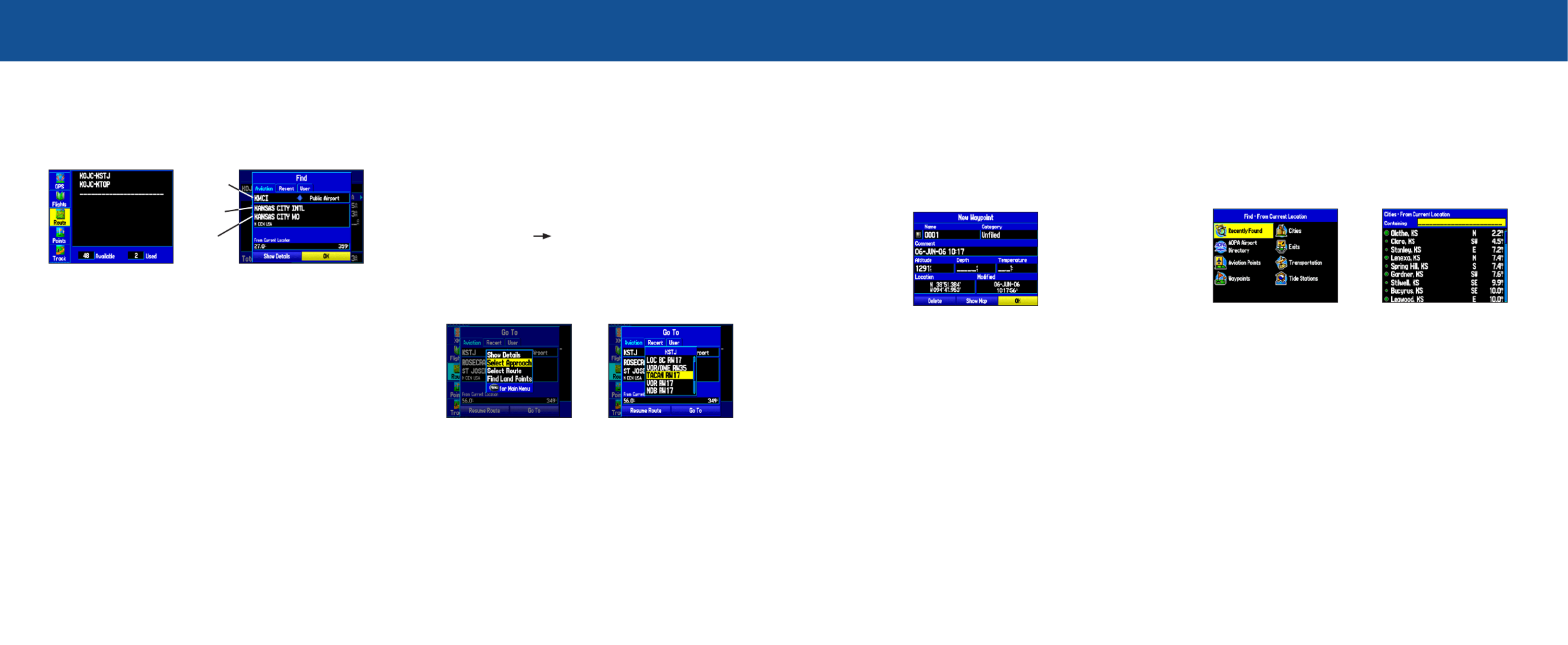
Creating and Using a Flight Plan (Route)
To create and use a flight plan (route):
1. Press the key twice to open the Main Menu. MENU
2. Highlight from the vertical list of tabs.Route
3. Highlight the first available blank route slot, and press . ENTER
4. Press to find items to add to the route. ENTER
Main Menu
Route Tab
Adding Points to the route.
Identifier
Facility
Name
City
5. Select or enter the identifier, facility name, or city field, and press
ENTER.
6. Press when the point is shown.ENTER
7. With the on-screen button highlighted, press . The point OK ENTER
is added to the route.
8. When you are finished adding points to your route, press to QUIT
view the tab again. Your new route is highlighted. Routes
9. Press , select , and press to start MENU Activate Route ENTER
navigating your route.
Selecting an Approach
To select and navigate an approach from the Active Route
Page:
1. Press PAGE until the Active Goto (or Active Route) Page appears.
2. Press to open the options menu. Highlight MENU Select Approach,
and press .ENTER
3. Use the to select the approach from the window, and press ROCKER
ENTER.
To select and navigate an approach for the destination
airport:
1. Press DIRECT TO
D
to open the Go To Page.
2. Press to open the options menu. Highlight MENU Select Approach,
and press .ENTER
3. Use the to select the approach from the pop-up window, ROCKER
and press . ENTER
Go To Page
Selecting an Approach
Go To Page
Options Menu
4. A “Vectors?” window appears. Use the to select ROCKER Yes, and
press . The GPSMAP 495 removes the destination airport ENTER
from the Go To Page (not from your flight plan/route), and replaces it
with the approach waypoints.
Marking a Waypoint
To mark your present location:
1. Press and hold the key until the New Waypoint Page ENTER/MARK
appears.
2. To accept the waypoint with the default name and symbol, highlight
OK ENTER/MARK, and press .
To change the information on the New Waypoint Page, highlight
the appropriate field, and press . After entering and ENTER/MARK
confirming your changes, highlight , and press .OK ENTER/MARK
New Waypoint Page
To create a new waypoint using the Map Page:
1. Press PAGE until the Map Page appears.
2. Move the pointer to the map location or feature.
3. Press and quickly release the key to capture the pointer’s ENTER
location. The New Map Waypoint Page appears.
If you have highlighted a map feature, an information page appears
after you press . Use the to highlight , and ENTER ROCKER Save
press to save the item as a waypoint. ENTER
4. To accept the waypoint with the default name and symbol, highlight
OK ENTER, and press .
To change any information on the New Map Waypoint Page,
highlight the appropriate field, and press . After entering and ENTER
confirming your changes, highlight , and press .OK ENTER
Finding a Land or Marine Item
When in Automotive or Marine Mode, pressing displays the NRST/FIND
Find Menu, shown below. To show the Find Menu in Aviation Mode, press
the key multiple times. NRST/FIND
To find a waypoint or other item from your current location:
1. From any page, press . NRST/FIND
2. Highlight a category from the list, and press . ENTER
3. Highlight an item from the list, and press . ENTER
Find Menu Navaid Search Result
To activate a Go To from the Find Menu:
1. Select a waypoint or point of interest as previously described, and
press . The Waypoint Review Page automatically appears. ENTER
2. With the Go To ENTER button highlighted, press to begin navigation.
Produktspezifikationen
| Marke: | Garmin |
| Kategorie: | Navigation |
| Modell: | GPSMAP 495 |
Brauchst du Hilfe?
Wenn Sie Hilfe mit Garmin GPSMAP 495 benötigen, stellen Sie unten eine Frage und andere Benutzer werden Ihnen antworten
Bedienungsanleitung Navigation Garmin

24 August 2024

17 Juli 2024

14 Juli 2024

7 Juli 2024

7 Juli 2024

7 Juli 2024

7 Juli 2024

7 Juli 2024

6 Juli 2024

6 Juli 2024
Bedienungsanleitung Navigation
- Navigation Medion
- Navigation Sony
- Navigation Panasonic
- Navigation MarQuant
- Navigation Grundig
- Navigation Kenwood
- Navigation Pioneer
- Navigation JVC
- Navigation Skoda
- Navigation Mio
- Navigation A-rival
- Navigation Simrad
- Navigation Globaltronics
- Navigation Targa
- Navigation Audi
- Navigation Binatone
- Navigation Hagenuk
- Navigation Ford
- Navigation Volkswagen
- Navigation Volvo
- Navigation Toyota
- Navigation Kia
- Navigation Opel
- Navigation Airis
- Navigation Packard Bell
- Navigation XZENT
- Navigation Clarion
- Navigation Bluetech
- Navigation Fujitsu-Siemens
- Navigation Audiovox
- Navigation Becker
- Navigation CarTrek
- Navigation Falk
- Navigation InVion
- Navigation Magellan
- Navigation NAVIGON
- Navigation Navitel
- Navigation Navman
- Navigation TomTom
- Navigation ViaMichelin
- Navigation WayteQ
- Navigation Zenec
- Navigation Tacx
- Navigation Quintezz
- Navigation Macrom
- Navigation Suzuki
- Navigation Seat
- Navigation Mr Handsfree
- Navigation Autovision
- Navigation Prestigio
- Navigation Mazda
- Navigation Fiat
- Navigation Danew
- Navigation Eagle
- Navigation Eclipse
- Navigation GoRider
- Navigation Holux
- Navigation Igo
- Navigation Igo 8
- Navigation Keomo
- Navigation LX NAV
- Navigation Mappy
- Navigation Nav N Go
- Navigation Navteq
- Navigation PENTAGRAM
- Navigation Raymarine
- Navigation Raystar
- Navigation Roadnavigator
- Navigation RoHS
- Navigation Route 66
- Navigation Seecode
- Navigation Snooper
- Navigation Sygic
- Navigation TakeMS
- Navigation VDO Dayton
- Navigation VW
- Navigation Apelco
- Navigation Bullit
Neueste Bedienungsanleitung für -Kategorien-

5 Oktober 2024

5 Oktober 2024

5 Oktober 2024

5 Oktober 2024

5 Oktober 2024

5 Oktober 2024

5 Oktober 2024

5 Oktober 2024

5 Oktober 2024

23 September 2024