Garmin GPS 165 Bedienungsanleitung
Lesen Sie kostenlos die 📖 deutsche Bedienungsanleitung für Garmin GPS 165 (4 Seiten) in der Kategorie Navigator. Dieser Bedienungsanleitung war für 20 Personen hilfreich und wurde von 2 Benutzern mit durchschnittlich 4.5 Sternen bewertet
Seite 1/4
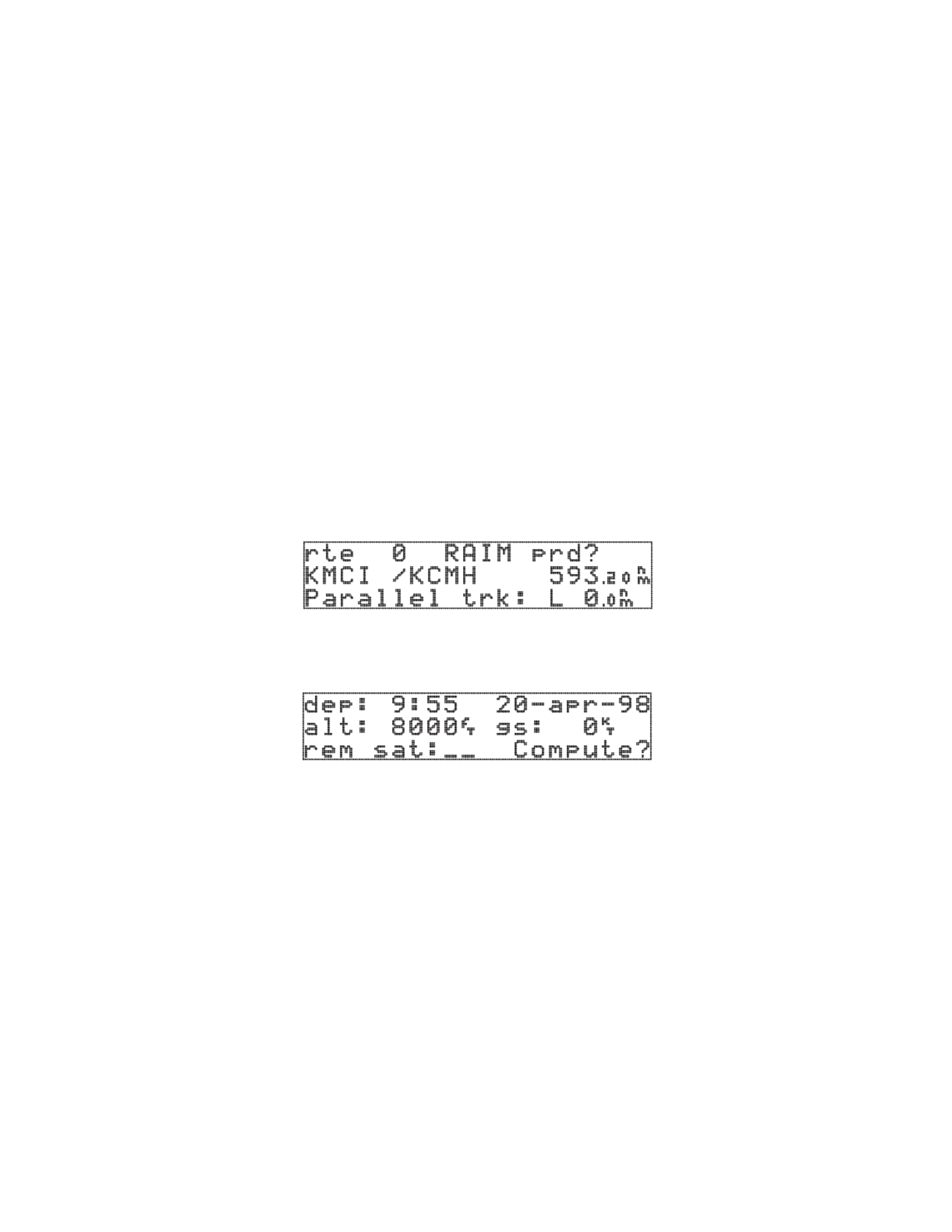
GPS 155/165
PILOT’S GUIDE
ADDENDUM
1. ROUTE RAIM PREDICTION FUNCTION
The GARMIN GPS 155/165 software versions 3.09 and higher incorporate a change to add the Route RAIM Prediction
Function ( ). This change evaluates the enroute RAIM availability over the entire route that the pilot intends toRAIM prd
fly. This enhancement meets the minimum system requirements required to conduct BRNAV/RNP-5 Operations (FAA
Advisory Circular 90-96).
1. From the Route Catalog Page (Figure 1), select the desired route for RAIM prediction (if the route is empty, enter
the route first). Highlight the route action field, select and press . The Route RAIM‘RAIM prd’ ENTER
Prediction Page will be displayed (Figure 2).
Figure 1. Route Catalog Page
Figure 2. Route RAIM Prediction Page
2. Highlight and enter depart time, depart date, enroute altitude, and enroute ground speed. Press ENTER to
accept.
NOTE
You may also enter the satellite ID number in the field for any satellite (1-32)‘rem sat’
which has been notamed as “out of service” during the flight, to exclude that particular
satellite from participating in predicting the Route RAIM availability. If nothing is entered
in the field, the unit assumes all satellites are usable.‘rem sat’
3. When all of the parameters are properly entered, the ‘Compute’ field will start flashing. Press . TheENTER
unit will start to predict the RAIM availability over the entire route, and the flashing field will‘Compute’
switch to ‘WAIT ->’, with the arrow sign continually rotating, indicating that the prediction is in progress.
1

NOTE
The prediction function takes a certain amount of time, depending on the route distance
and the enroute speed (i.e., 1000 nautical miles = approximately 2 minutes). The longer
the route distance, the longer the time. The slower the enroute speed, the longer the time.
Also, if there is a RAIM unavailability detected based on the associated requirement, the
prediction process will stop immediately, and display as shown in Figure 3. ‘NO RAIM’
Figure 3. ‘NO RAIM’
4. If the entire route has RAIM availability, it will take a longer amount of time to complete, and display ‘RAIM
OK’ as shown in Figure 4.
NOTE
‘NO RAIM’ does not mean RAIM is unavailable for the entire route. It is actually the out-
come of detecting the RAIM unavailability for more than 5 minutes over the intended
flight, based on the BRNAV requirements.
Figure 4. ‘RAIM OK’
2. ROUTE SETTINGS PAGE (pg. 87, Pilot’s Guide)
The GARMIN GPS 155/165 software versions 3.07 and higher incorporate a change which removes the Route Settings
Page which allowed Automatic Leg Selection and Automatic Leg Sequencing to be enabled/disabled by the pilot.
3. APPROACH SELECT PAGE (pg. 66, Pilot’s Guide)
GARMIN GPS 155/165 software (all versions):
An ‘‘unkn” (unknown) approach type is displayed on the Approach Select Page when the unit software does not know
how to display a new approach type in the database. DO NOT USE THIS APPROACH TYPE.
2
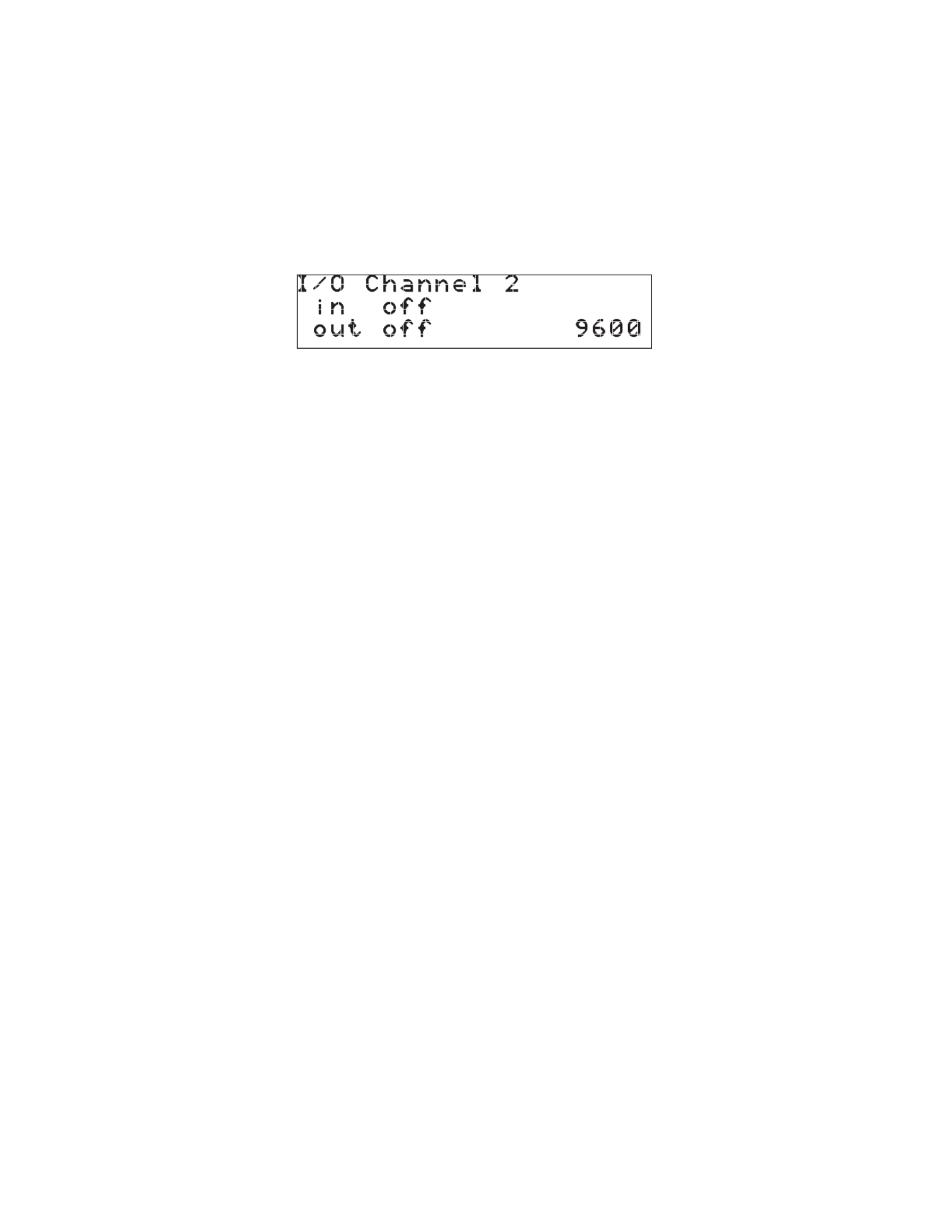
4. CANCELLING PARALLEL OFFSET NAVIGATION (pg. 56, Pilot’s Guide)
The GARMIN GPS 155/165 software versions 3.07 and higher incorporate a change which cancels parallel offset naviga-
tion when entering the 30 NM arrival approach circle (if an approach is present in the active route to allow approach to
arm). The change also allows indication of “approach not active” if parallel navigation is re-instated after approach nav-
igation has been armed.
5. I/O CHANNEL 2 SETUP PAGE
Figure 5. I/O Setup Page
The GARMIN GPS 155/165 software versions 3.07 and higher incorporate a change which adds the I/O Channel 2 Setup
Page to the user-defined settings that are available. The I/O setup page lets you configure the GPS 155/165 to output to
an RS-232 mapping device or a PC (with the optional GARMIN PC Kit or other mapping software) and select the appro-
priate baud rate. The I/O setup page only provides access to I/O channel 2 input/output. For information on using I/O
channel 1, please see your GPS 155/165 installation manual. The input option for channel 2 is intended for future inter-
facing capabilities and is not a selectable option at this time.
To change the output settings for I/O channel 2:
1. Press
S
and rotate
O
until the I/O setup page is displayed.
2. Use
K
to select ‘off’ or ‘plotting’ for output to an RS-232 device.
3. Rotate
O
to advance the cursor to the baud rate field.
4. Use
K
to select the desired baud rate (300, 1200, 2400, 4800, 9600).
5. Press CRSR to finish.
6. SID SELECTION (pg. 79, Pilot’s Guide)
The GARMIN GPS 155/165 software versions 3.07 and higher incorporate a change which allows the pilot to select a SID
from the nearest airport when the active route does not have a departure airport as the first waypoint.
7. OFF-ROUTE DIRECT-TO WAYPOINT (pg. 59, Pilot’s Guide)
The GARMIN GPS 155/165 software versions 3.07 and higher incorporate a change which retains a direct-to waypoint
as an off-route direct-to waypoint if a SID/STAR/Approach procedure waypoint is the active direct-to-waypoint when the
procedure is deleted and only the airport associated with the procedure remains in the active route.
3
Produktspezifikationen
| Marke: | Garmin |
| Kategorie: | Navigator |
| Modell: | GPS 165 |
Brauchst du Hilfe?
Wenn Sie Hilfe mit Garmin GPS 165 benötigen, stellen Sie unten eine Frage und andere Benutzer werden Ihnen antworten
Bedienungsanleitung Navigator Garmin

2 Oktober 2024

1 Oktober 2024

25 September 2024

25 September 2024

25 September 2024

18 September 2024

18 September 2024

16 September 2024

15 September 2024

13 September 2024
Bedienungsanleitung Navigator
- Navigator Humminbird
- Navigator Clatronic
- Navigator Acer
- Navigator Asus
- Navigator Sanyo
- Navigator Medion
- Navigator Philips
- Navigator SilverCrest
- Navigator Sony
- Navigator Conrad
- Navigator MarQuant
- Navigator Thomson
- Navigator Blaupunkt
- Navigator Grundig
- Navigator Kenwood
- Navigator Pyle
- Navigator ARCHOS
- Navigator Caliber
- Navigator Pioneer
- Navigator JVC
- Navigator Motorola
- Navigator Nokia
- Navigator Dual
- Navigator Hitachi
- Navigator Skoda
- Navigator GOCLEVER
- Navigator Mio
- Navigator Bushnell
- Navigator Teasi
- Navigator Harman Kardon
- Navigator Scosche
- Navigator Furuno
- Navigator Lowrance
- Navigator Simrad
- Navigator BMW
- Navigator Honda
- Navigator Parrot
- Navigator Zebra
- Navigator Audi
- Navigator Midland
- Navigator Binatone
- Navigator Hagenuk
- Navigator Alpine
- Navigator Volkswagen
- Navigator Volvo
- Navigator Toyota
- Navigator Kia
- Navigator Overmax
- Navigator Kalkhoff
- Navigator Airis
- Navigator Packard Bell
- Navigator XZENT
- Navigator Uniden
- Navigator Clarion
- Navigator Sylvania
- Navigator Audiovox
- Navigator Becker
- Navigator CarTrek
- Navigator ESX
- Navigator Falk
- Navigator Magellan
- Navigator NAVIGON
- Navigator Navitel
- Navigator Navman
- Navigator TomTom
- Navigator ViaMichelin
- Navigator Zenec
- Navigator Cobra
- Navigator VDO
- Navigator Insignia
- Navigator Celestron
- Navigator Autovision
- Navigator Prestigio
- Navigator Boss
- Navigator Mazda
- Navigator Jensen
- Navigator Alfa Romeo
- Navigator GlobalSat
- Navigator Danew
- Navigator Dynavin
- Navigator Eagle
- Navigator Eclipse
- Navigator Igo
- Navigator Kapsys
- Navigator Lanzar
- Navigator Nav N Go
- Navigator Raymarine
- Navigator Route 66
- Navigator Seecode
- Navigator Soundstream
- Navigator Sungoo
- Navigator Sygic
- Navigator VDO Dayton
- Navigator Chrysler
- Navigator Rosen
- Navigator ModeCom
- Navigator Amparos
- Navigator Lark
- Navigator Pharos
- Navigator V7
- Navigator Izzo Golf
- Navigator Cheetah
- Navigator Dashmate
- Navigator Planet Audio
- Navigator Voice Caddie
- Navigator Coyote Systems
- Navigator Rand McNally
- Navigator Whistler
- Navigator Cydle
- Navigator LXNAV
- Navigator SkyCaddie
- Navigator TELE System
- Navigator Zoleo
Neueste Bedienungsanleitung für -Kategorien-

14 Oktober 2024

14 Oktober 2024

14 Oktober 2024

12 Oktober 2024

12 Oktober 2024

9 Oktober 2024

9 Oktober 2024

8 Oktober 2024

8 Oktober 2024

7 Oktober 2024