Garmin Fleet 770 Bedienungsanleitung
Garmin
Navigation
Fleet 770
Lesen Sie kostenlos die 📖 deutsche Bedienungsanleitung für Garmin Fleet 770 (23 Seiten) in der Kategorie Navigation. Dieser Bedienungsanleitung war für 13 Personen hilfreich und wurde von 2 Benutzern mit durchschnittlich 4.5 Sternen bewertet
Seite 1/23
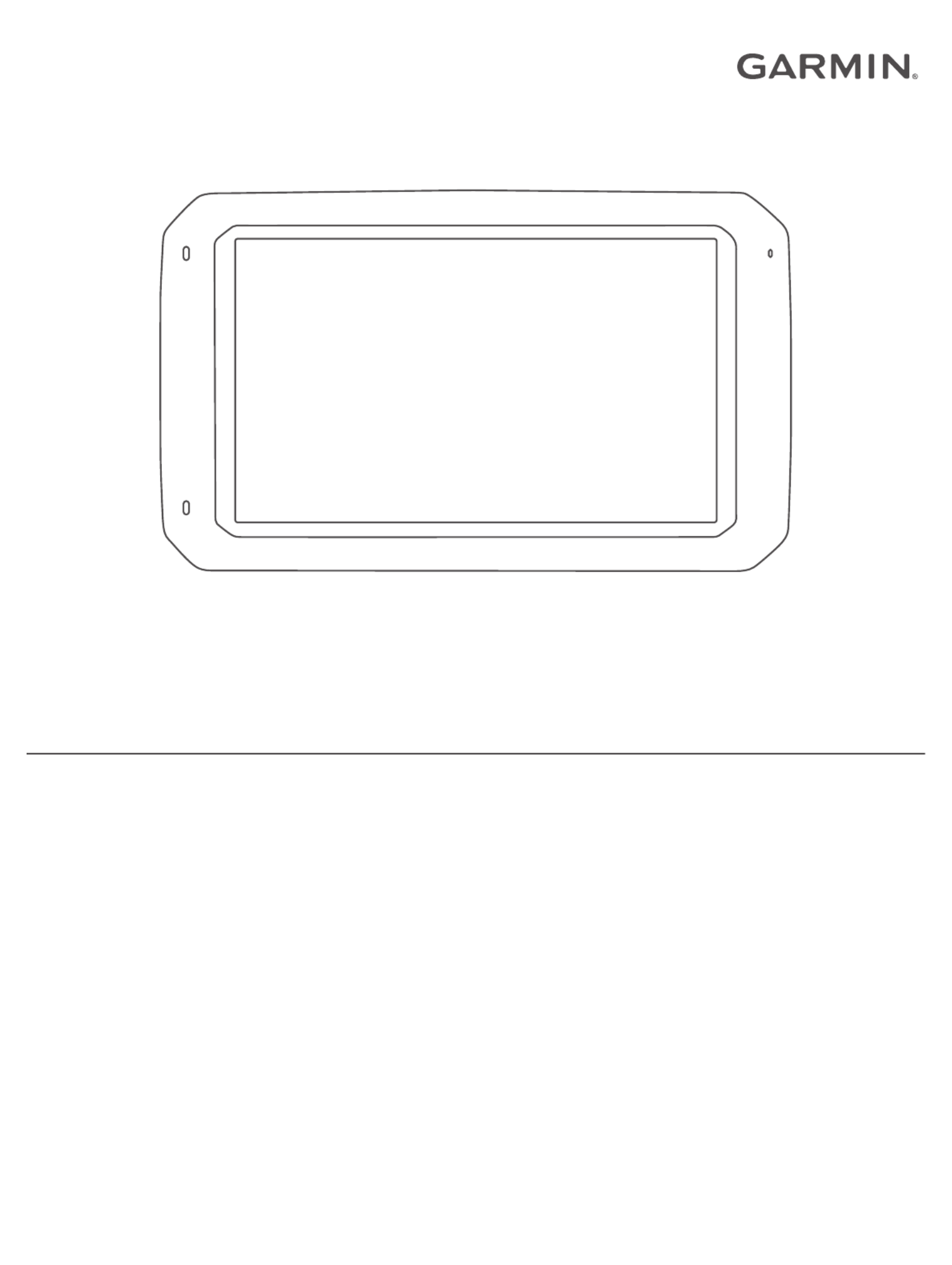
GARMIN FLEET™ 770
Owner’s Manual

© 2017 Garmin Ltd. or its subsidiaries
All rights reserved. Under the copyright laws, this manual may not be copied, in whole or in part, without the written consent of Garmin. Garmin reserves the right to change or improve its
products and to make changes in the content of this manual without obligation to notify any person or organization of such changes or improvements. Go to for current updates www.garmin.com
and supplemental information concerning the use of this product.
Garmin® and the Garmin logo are trademarks of Garmin Ltd. or its subsidiaries, registered in the USA and other countries. These trademarks may not be used without the express permission of
Garmin.
Garmin fleet™, Garmin Express™, myTrends™, are trademarks of Garmin Ltd. or its subsidiaries. These trademarks may not be used without the express permission of Garmin.
The Bluetooth® word mark and logos are owned by the Bluetooth SIG, Inc., and any use of such word mark or logo by Garmin is under license. HD Radio ™ Technology manufactured under
license from iBiquity Digital Corporation. U.S. and Foreign Patents. For patents see . HD Radiohttp://patents.dts.com/ ™ and the HD, HD Radio, and "ARC" logos are registered trademarks or
trademarks of iBiquity Digital Corporation in the United States and/or other countries. Mac ® is a trademark of Apple Inc. microSD® and the microSDHC logo are trademarks of SD-3C, LLC.
Windows® and Windows XP® are registered trademarks of Microsoft Corporation in the United States and other countries. Wi Fi‑® and Wi Fi CERTIFIED MiraCast‑™ are registered marks of Wi-Fi
Alliance Corporation.
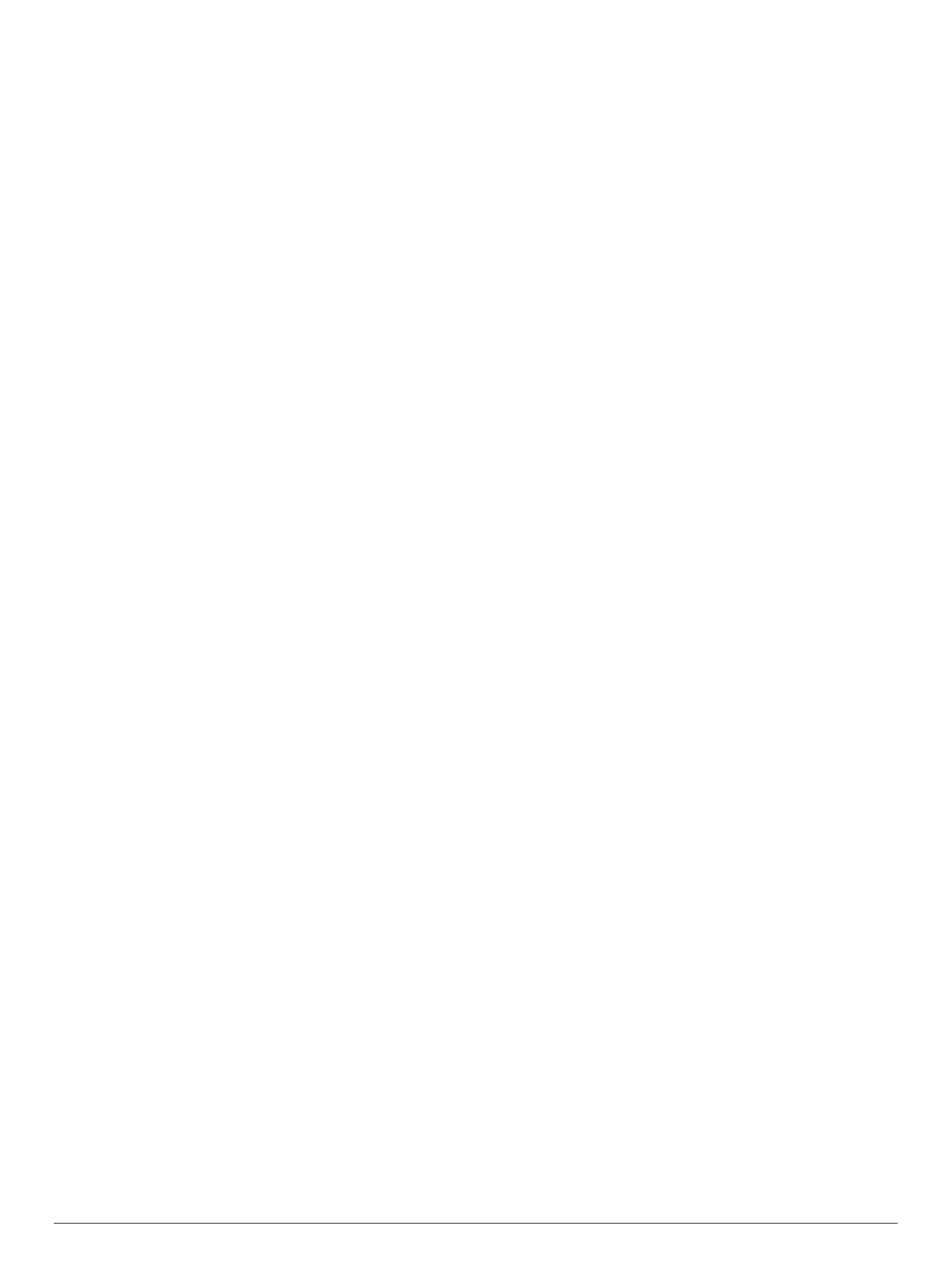
Table of Contents
Getting Started............................................................... 1
Garmin fleet 770 Overview......................................................... 1
Mounting and Powering the Garmin fleet Device in Your
Vehicle........................................................................................ 1
Turning the Device On or Off...................................................... 1
Acquiring GPS Signals............................................................... 1
Home Screen.............................................................................. 2
Adding Shortcuts to the Home Screen.................................. 2
Viewing Notifications.............................................................. 2
Status Bar Icons.....................................................................2
Adjusting the Screen Brightness................................................ 2
Vehicle Profiles............................................................... 2
Car Profile................................................................................... 2
Adding a Vehicle Profile.............................................................. 2
Activating a Vehicle Profile......................................................... 2
Changing Your Trailer Information.............................................. 2
Editing a Vehicle Profile.............................................................. 3
Driver Awareness Features and Alerts........................ 3
Enabling or Disabling Audible Driver Alerts................................ 3
Red Light and Speed Cameras.................................................. 3
Navigating to Your Destination..................................... 3
Routes........................................................................................ 3
Starting a Route.......................................................................... 3
Starting a Route by Using the Map........................................ 4
Going Home........................................................................... 4
Your Route on the Map ............................................................... 4
Active Lane Guidance............................................................ 4
Viewing Turns and Directions................................................ 4
Viewing the Entire Route on the Map.................................... 4
Arriving at Your Destination........................................................ 4
Parking Near Your Destination.............................................. 4
Finding Your Last Parking Spot............................................. 5
Changing Your Active Route...................................................... 5
Adding a Location to Your Route........................................... 5
Shaping Your Route ............................................................... 5
Taking a Detour..................................................................... 5
Changing the Route Calculation Mode.................................. 5
Stopping the Route ..................................................................... 5
Using Suggested Routes............................................................ 5
Avoiding Delays, Tolls, and Areas.............................................. 5
Avoiding Traffic Delays on Your Route.................................. 5
Avoiding Toll Roads............................................................... 5
Avoiding Toll Stickers............................................................. 6
Avoiding Road Features........................................................ 6
Avoiding Environmental Zones.............................................. 6
Custom Avoidances............................................................... 6
Finding and Saving Locations...................................... 6
Points of Interest......................................................................... 6
Finding Trucking Points of Interest............................................. 6
Finding TruckDown Points of Interest.................................... 6
Finding a Location Using the Search Bar................................... 7
Finding a Location by Category.................................................. 7
Searching Within a Category................................................. 7
Location Search Results............................................................. 7
Location Search Results on the Map..................................... 7
Changing the Search Area......................................................... 7
Custom Points of Interest........................................................... 7
Installing POI Loader............................................................. 7
Finding Custom POIs............................................................. 7
Parking........................................................................................7
Finding Truck Parking............................................................ 8
Finding Parking Near Your Current Location ......................... 8
Understanding Parking Colors and Symbols......................... 8
Search Tools............................................................................... 8
Finding an Address................................................................ 8
Finding an Intersection...........................................................8
Finding a City......................................................................... 8
Finding a Location Using Coordinates................................... 8
Viewing Recently Found Locations ............................................ 8
Clearing the List of Recently Found Locations...................... 8
Viewing Current Location Information........................................ 8
Finding Emergency Services and Fuel.................................. 8
Getting Directions to Your Current Location .......................... 8
Adding a Shortcut ....................................................................... 8
Removing a Shortcut............................................................. 8
Saving Locations........................................................................ 8
Saving a Location.................................................................. 8
Saving Your Current Location ................................................ 8
Editing a Saved Location ....................................................... 9
Assigning Categories to a Saved Location............................ 9
Deleting a Saved Location..................................................... 9
Using the Map................................................................. 9
Map Tools................................................................................... 9
Viewing a Map Tool............................................................... 9
Enabling Map Tools............................................................... 9
Up Ahead .................................................................................... 9
Viewing Upcoming Locations................................................. 9
Customizing the Up Ahead Categories.................................. 9
Warning and Alert Symbols...................................................... 10
Restriction Warnings............................................................ 10
Road Condition Warnings.................................................... 10
Alerts.................................................................................... 10
Trip Information.........................................................................10
Viewing Trip Data from the Map.......................................... 10
Viewing the Trip Information Page....................................... 10
Viewing the Trip Log ............................................................ 10
Resetting Trip Information....................................................10
Viewing Upcoming Traffic......................................................... 10
Viewing Traffic on the Map.................................................. 10
Searching for Traffic Incidents............................................. 10
Customizing the Map................................................................ 10
Customizing the Map Layers............................................... 10
Changing the Map Data Field.............................................. 10
Changing the Map Perspective............................................ 10
Hands-Free Calling....................................................... 11
Pairing Your Phone...................................................................11
Placing a Call............................................................................ 11
Receiving a Call........................................................................ 11
Using In-Call Options................................................................ 11
Saving a Phone Number as a Preset....................................... 11
Deleting a Paired Phone........................................................... 11
Traffic............................................................................ 11
Receiving Traffic Data Using a Traffic Receiver....................... 11
Traffic Receiver Subscriptions............................................. 11
Viewing Traffic on the Map....................................................... 12
Searching for Traffic Incidents............................................. 12
Using the Apps............................................................. 12
Viewing the Owner's Manual on Your Device ........................... 12
Viewing the Truck Map............................................................. 12
IFTA.......................................................................................... 12
Entering Fuel Data............................................................... 12
Editing Fuel Data................................................................. 12
Viewing and Exporting a Jurisdiction Summary................... 12
Editing and Exporting Trip Reports...................................... 12
Viewing Exported Jurisdiction Summaries and Trip
Reports................................................................................ 12
Logging Service History............................................................ 12
Adding Service Categories.................................................. 13
Table of Contents i
Produktspezifikationen
| Marke: | Garmin |
| Kategorie: | Navigation |
| Modell: | Fleet 770 |
Brauchst du Hilfe?
Wenn Sie Hilfe mit Garmin Fleet 770 benötigen, stellen Sie unten eine Frage und andere Benutzer werden Ihnen antworten
Bedienungsanleitung Navigation Garmin

24 August 2024

17 Juli 2024

14 Juli 2024

7 Juli 2024

7 Juli 2024

7 Juli 2024

7 Juli 2024

7 Juli 2024

6 Juli 2024

6 Juli 2024
Bedienungsanleitung Navigation
- Navigation Medion
- Navigation Sony
- Navigation Panasonic
- Navigation MarQuant
- Navigation Grundig
- Navigation Kenwood
- Navigation Pioneer
- Navigation JVC
- Navigation Skoda
- Navigation Mio
- Navigation A-rival
- Navigation Simrad
- Navigation Globaltronics
- Navigation Targa
- Navigation Audi
- Navigation Binatone
- Navigation Hagenuk
- Navigation Ford
- Navigation Volkswagen
- Navigation Volvo
- Navigation Toyota
- Navigation Kia
- Navigation Opel
- Navigation Airis
- Navigation Packard Bell
- Navigation XZENT
- Navigation Clarion
- Navigation Bluetech
- Navigation Fujitsu-Siemens
- Navigation Audiovox
- Navigation Becker
- Navigation CarTrek
- Navigation Falk
- Navigation InVion
- Navigation Magellan
- Navigation NAVIGON
- Navigation Navitel
- Navigation Navman
- Navigation TomTom
- Navigation ViaMichelin
- Navigation WayteQ
- Navigation Zenec
- Navigation Tacx
- Navigation Quintezz
- Navigation Macrom
- Navigation Suzuki
- Navigation Seat
- Navigation Mr Handsfree
- Navigation Autovision
- Navigation Prestigio
- Navigation Mazda
- Navigation Fiat
- Navigation Danew
- Navigation Eagle
- Navigation Eclipse
- Navigation GoRider
- Navigation Holux
- Navigation Igo
- Navigation Igo 8
- Navigation Keomo
- Navigation LX NAV
- Navigation Mappy
- Navigation Nav N Go
- Navigation Navteq
- Navigation PENTAGRAM
- Navigation Raymarine
- Navigation Raystar
- Navigation Roadnavigator
- Navigation RoHS
- Navigation Route 66
- Navigation Seecode
- Navigation Snooper
- Navigation Sygic
- Navigation TakeMS
- Navigation VDO Dayton
- Navigation VW
- Navigation Apelco
- Navigation Bullit
Neueste Bedienungsanleitung für -Kategorien-

5 Oktober 2024

5 Oktober 2024

5 Oktober 2024

5 Oktober 2024

5 Oktober 2024

5 Oktober 2024

5 Oktober 2024

5 Oktober 2024

5 Oktober 2024

23 September 2024