Garmin Edge 1000 Bedienungsanleitung
Garmin
Fahrradcomputer
Edge 1000
Lesen Sie kostenlos die 📖 deutsche Bedienungsanleitung für Garmin Edge 1000 (7 Seiten) in der Kategorie Fahrradcomputer. Dieser Bedienungsanleitung war für 41 Personen hilfreich und wurde von 2 Benutzern mit durchschnittlich 4.5 Sternen bewertet
Seite 1/7

Edge® 1000
Quick Start Manual
April 2014 190-01694-01_0C Printed in Taiwan
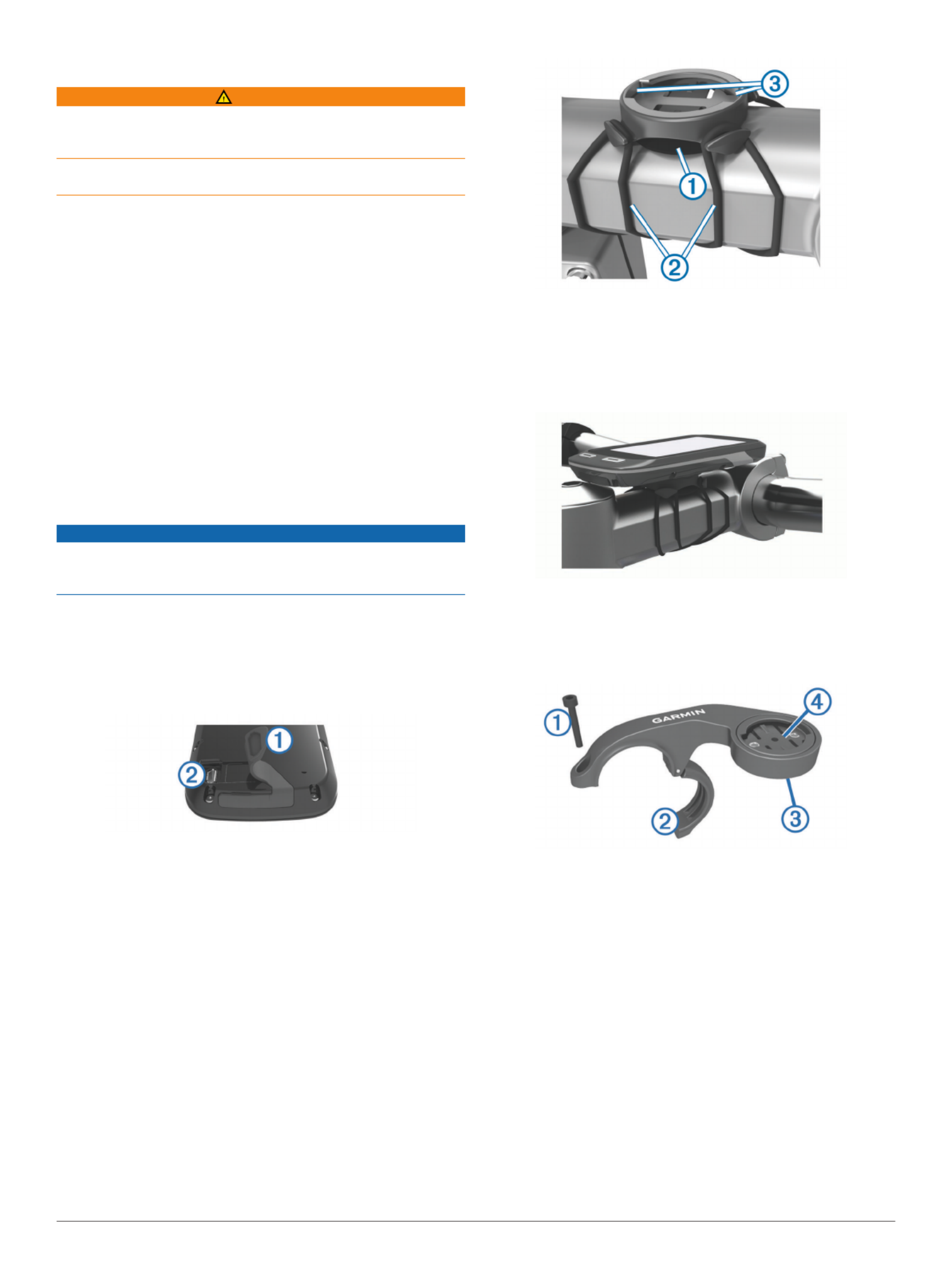
Introduction
WARNING
See the guide in the Important Safety and Product Information
product box for product warnings and other important
information.
Always consult your physician before you begin or modify any
exercise program.
Getting Started
When using your device the first time, you should complete
these tasks to set up the device and learn about the basic
features.
1Charge the device ( ).Charging the Device
2Install your device using the standard mount (Installing the
Standard Mount Installing the Out-) or the out-front mount (
Front Mount).
3Turn on the device ( ).Turning On the Device
4Locate satellites ( ).Acquiring Satellite Signals
5Go for a ride ( ).Going for a Ride
6Upload your ride to Garmin Connect™ (Sending Your Ride to
Garmin Connect).
7Register the device ( ).Registering Your Device
8Get the owner's manual ( ).Getting the Owner's Manual
Charging the Device
NOTICE
To prevent corrosion, thoroughly dry the USB port, the weather
cap, and the surrounding area before charging or connecting to
a computer.
The device is powered by a built-in lithium-ion battery that you
can charge using a standard wall outlet or a USB port on your
computer.
NOTE: The device will not charge when outside the
temperature range of 32° to 104°F (0° to 40°C).
1Pull up the weather cap À from the USB port Á.
2Plug the small end of the USB cable into the USB port on the
device.
3Plug the large end of the USB cable into an AC adapter or a
computer USB port.
4Plug the AC adapter into a standard wall outlet.
When you connect the device to a power source, the device
turns on.
5Charge the device completely.
Installing the Standard Mount
For the best GPS reception, position the bike mount so the front
of the device is oriented toward the sky. You can install the bike
mount on the stem or the handlebars.
1Select a secure location to mount the device where it does
not interfere with the safe operation of your bike.
2Place the rubber disk À on the back of the bike mount.
The rubber tabs align with the back of the bike mount so it
stays in place.
3Place the bike mount on the bike stem.
4Attach the bike mount securely using the two bands
Á.
5Align the tabs on the back of the device with the bike mount
notches Â.
6Press down slightly and turn the device clockwise until it
locks into place.
Installing the Out-Front Mount
1Select a secure location to mount the Edge device where it
does not interfere with the safe operation of your bike.
2Use the hex key to remove the screw
À from the handlebar
connector Á.
3If necessary, remove the two screws on the back side of the
mount Â, rotate the connector Ã, and replace the screws to
change the orientation of the mount.
4Place the rubber pad around the handlebar:
• If the handlebar diameter is 25.4 mm, use the thicker pad.
• If the handlebar diameter is 31.8 mm, use the thinner pad.
5Place the handlebar connector around the rubber pad.
6Replace and tighten the screw.
NOTE: Garmin® recommends a torque specification of 7 lbf-
in. (0.8 N-m). You should check the tightness of the screw
periodically.
7Align the tabs on the back of the Edge device with the bike
mount notches Ä.
2
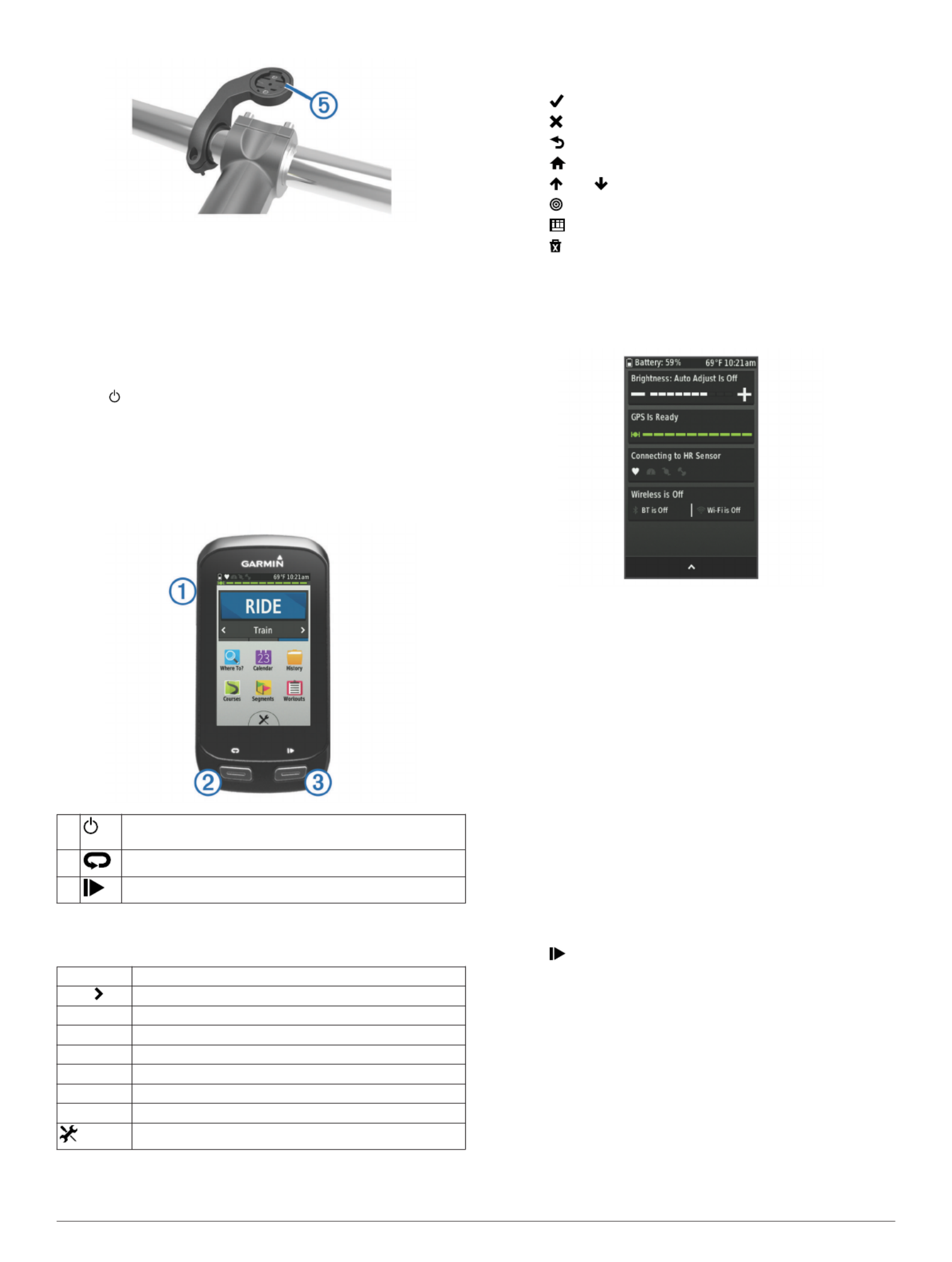
8Press down slightly and turn the Edge device clockwise until
it locks into place.
Releasing the Edge
1Turn the Edge clockwise to unlock the device.
2Lift the Edge off the mount.
Turning On the Device
The first time you turn on the device, you are prompted to
configure system settings and profiles.
1Hold .
2Follow the on-screen instructions.
If your device includes ANT+™ sensors (such as a heart rate
monitor, speed sensor, or cadence sensor), you can activate
them during configuration.
For more information about ANT+ sensors, see .ANT+ Sensors
Keys
ÀSelect to enter sleep mode and wake the device.
Hold to turn the device on and off.
ÁSelect to mark a new lap.
ÂSelect to start and stop the timer.
Home Screen Overview
The home screen gives you quick access to all the features of
the Edge device.
RIDE Select to go for a ride.
Train Select to change your activity profile.
Where To? Select to search for and navigate to a location.
Calendar Select to view scheduled activities and completed rides.
History Select to manage your history and personal records.
Courses Select to manage your courses.
Segments Select to manage your segments.
Workouts Select to manage your workouts.
Select to view the settings menu.
Using the Touchscreen
• When the timer is running, tap the screen to view the timer
overlay.
The timer overlay allows you to return to the home screen
during a ride.
• Select to save your changes and close the page.
• Select to close the page and return to the previous page.
• Select to return to the previous page.
• Select to return to the home screen.
• Select and to scroll.
• Select to search near a location.
• Select to search by name.
• Select to delete an item.
Viewing the Connections Page
The connections page displays the status of the GPS, ANT+
sensors, wireless connection, and your smartphone.
From the home screen, select the status bar or swipe down
from the top of the page.
The connections page appears. A flashing icon means the
device is searching. You can select any icon to change the
settings.
Acquiring Satellite Signals
The device may need a clear view of the sky to acquire satellite
signals. The time and date are set automatically based on the
GPS position.
1Go outdoors to an open area.
The front of the device should be oriented toward the sky.
2Wait while the device locates satellites.
It may take 30–60 seconds to locate satellite signals.
Going for a Ride
Before you can record speed and distance, you must locate
satellite signals or pair your device with an optional ANT+ speed
sensor.
NOTE: History is recorded only while the timer is running.
1From the home screen, select .RIDE
2Wait while the device locates satellites.
3Select to start the timer.
3
Produktspezifikationen
| Marke: | Garmin |
| Kategorie: | Fahrradcomputer |
| Modell: | Edge 1000 |
| Bildschirmdiagonale: | 3 Zoll |
| Wasserfest: | Ja |
| GPS: | Ja |
| Breite: | 58 mm |
| Tiefe: | 20 mm |
| Gewicht: | 114.5 g |
| Produktfarbe: | Schwarz |
| Höhe: | 112 mm |
| Typ: | Drahtloser Fahrradcomputer |
| Zeitfunktionen: | Uhr |
| Geschwindigkeitsfunktionen: | Durchschnittsgeschwindigkeit |
| Display-Auflösung: | 240 x 400 Pixel |
Brauchst du Hilfe?
Wenn Sie Hilfe mit Garmin Edge 1000 benötigen, stellen Sie unten eine Frage und andere Benutzer werden Ihnen antworten
Bedienungsanleitung Fahrradcomputer Garmin

14 Juli 2024

28 Juni 2024

28 Juni 2024

20 April 2023

20 April 2023

20 April 2023

20 April 2023

20 April 2023

20 April 2023
Bedienungsanleitung Fahrradcomputer
- Fahrradcomputer Crivit
- Fahrradcomputer Bosch
- Fahrradcomputer Conrad
- Fahrradcomputer Cresta
- Fahrradcomputer Hema
- Fahrradcomputer Polar
- Fahrradcomputer Asaklitt
- Fahrradcomputer Filmer
- Fahrradcomputer Pyle
- Fahrradcomputer Pioneer
- Fahrradcomputer Ventura
- Fahrradcomputer Mio
- Fahrradcomputer Suunto
- Fahrradcomputer Sigma
- Fahrradcomputer Rawlink
- Fahrradcomputer Decathlon
- Fahrradcomputer Maxxus
- Fahrradcomputer Bell
- Fahrradcomputer BTwin
- Fahrradcomputer Cordo
- Fahrradcomputer XLC
- Fahrradcomputer Ascot
- Fahrradcomputer Bryton
- Fahrradcomputer CicloSport
- Fahrradcomputer Trelock
- Fahrradcomputer Prophete
- Fahrradcomputer Cube
- Fahrradcomputer Gazelle
- Fahrradcomputer Kayoba
- Fahrradcomputer PRO
- Fahrradcomputer Vogue
- Fahrradcomputer Kogan
- Fahrradcomputer Batavus
- Fahrradcomputer Falk
- Fahrradcomputer Navman
- Fahrradcomputer BBB
- Fahrradcomputer Wahoo
- Fahrradcomputer Stamm
- Fahrradcomputer VDO
- Fahrradcomputer Timex
- Fahrradcomputer Assize
- Fahrradcomputer Bikemate
- Fahrradcomputer Blackburn
- Fahrradcomputer Bontrager
- Fahrradcomputer Cannondale
- Fahrradcomputer Cateye
- Fahrradcomputer Contec
- Fahrradcomputer Echowell
- Fahrradcomputer IGPSPORT
- Fahrradcomputer Kellys
- Fahrradcomputer Lezyne
- Fahrradcomputer Mavic
- Fahrradcomputer O-Synce
- Fahrradcomputer Union
- Fahrradcomputer Vetta
- Fahrradcomputer Magene
- Fahrradcomputer Wahoo Fitness
- Fahrradcomputer Oregon Scientific
- Fahrradcomputer Shimano
- Fahrradcomputer Falk Outdoor
- Fahrradcomputer Filzer
- Fahrradcomputer Halfords
- Fahrradcomputer Key Disp
- Fahrradcomputer Knog
- Fahrradcomputer Matrabike
- Fahrradcomputer MCP
- Fahrradcomputer Osynce
- Fahrradcomputer Powertap
- Fahrradcomputer QT Cycle Tech
- Fahrradcomputer Sigma Sport
- Fahrradcomputer Silent Force
- Fahrradcomputer Speedmaster
- Fahrradcomputer Stages Cycling
- Fahrradcomputer Stella
- Fahrradcomputer Steren
- Fahrradcomputer Trek
- Fahrradcomputer VDO Dayton
- Fahrradcomputer Walfort
- Fahrradcomputer Sunding
- Fahrradcomputer Ciclo
- Fahrradcomputer Alatech
- Fahrradcomputer Boardman
- Fahrradcomputer E3
- Fahrradcomputer Kathmandu
- Fahrradcomputer Ascent
- Fahrradcomputer One
- Fahrradcomputer SmartHalo
- Fahrradcomputer BBB Cycling
- Fahrradcomputer Dresco
- Fahrradcomputer Bafang
- Fahrradcomputer Axiom
- Fahrradcomputer Stels
- Fahrradcomputer Avenir
Neueste Bedienungsanleitung für -Kategorien-

14 Oktober 2024

14 Oktober 2024

13 Oktober 2024

13 Oktober 2024

12 Oktober 2024

12 Oktober 2024

12 Oktober 2024

12 Oktober 2024

10 Oktober 2024

9 Oktober 2024