Garmin echoMAP UHD 94sv Bedienungsanleitung
Lesen Sie kostenlos die 📖 deutsche Bedienungsanleitung für Garmin echoMAP UHD 94sv (69 Seiten) in der Kategorie GPS-Gerät. Dieser Bedienungsanleitung war für 34 Personen hilfreich und wurde von 2 Benutzern mit durchschnittlich 4.5 Sternen bewertet
Seite 1/69

ECHOMAP™ UHD
Owner’s Manual
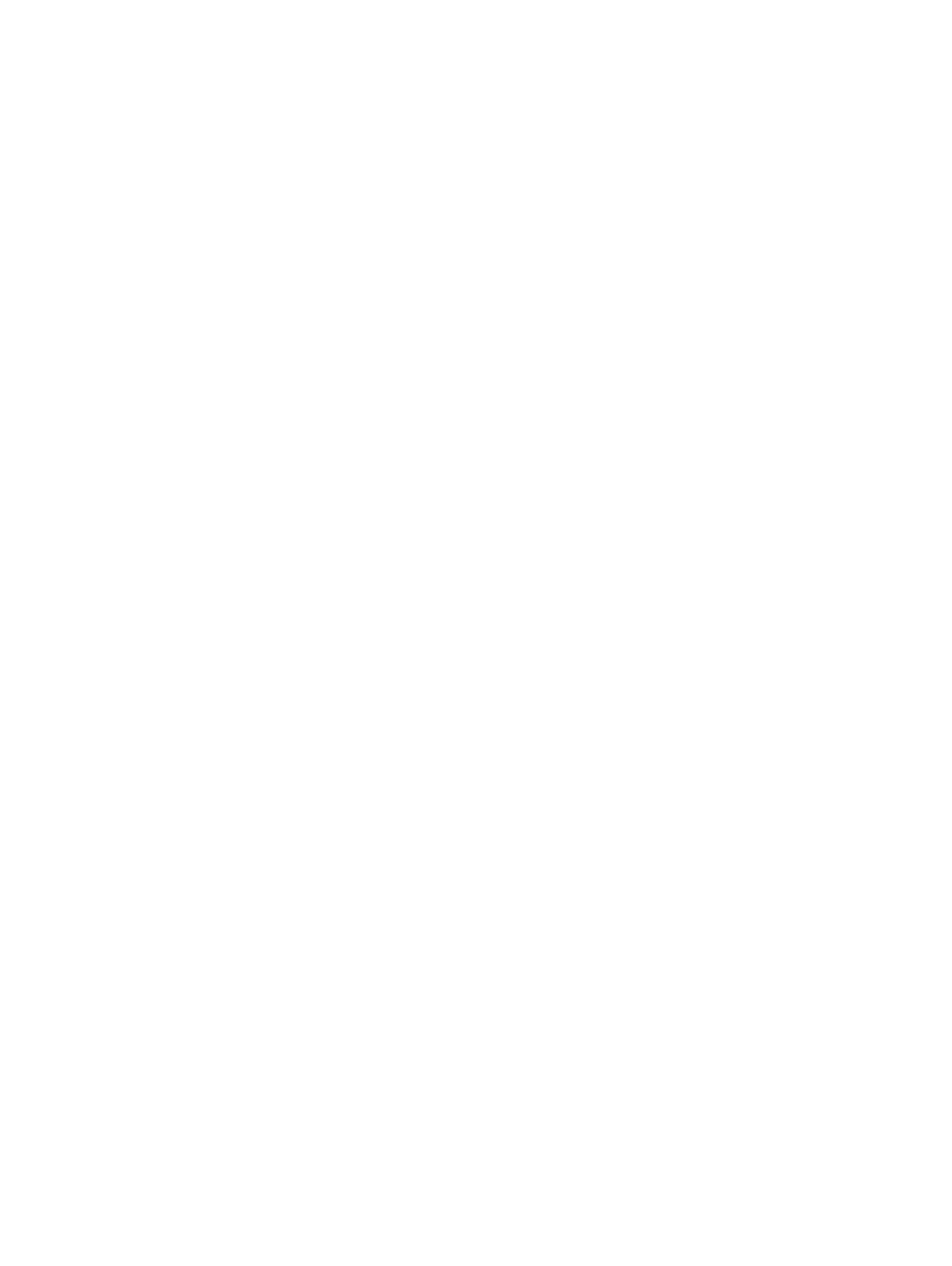
© 2019 Garmin Ltd. or its subsidiaries
All rights reserved. Under the copyright laws, this manual may not be copied, in whole or in part, without the written consent of Garmin. Garmin reserves the right to change or improve its
products and to make changes in the content of this manual without obligation to notify any person or organization of such changes or improvements. Go to for current updates www.garmin.com
and supplemental information concerning the use of this product.
Garmin®, the Garmin logo, BlueChart®, and Fusion® are trademarks of Garmin Ltd. or its subsidiaries, registered in the USA and other countries. ActiveCaptain ®, ECHOMAP™, Fusion-Link™,
Garmin ClearVü™, Garmin Connect™, Garmin Express™, Garmin Quickdraw™, GXM™, HomePort™, LiveScope™, OneChart™, and Panoptix™ are trademarks of Garmin Ltd. or its subsidiaries.
These trademarks may not be used without the express permission of Garmin.
The BLUETOOTH® word mark and logos are owned by the Bluetooth SIG, Inc. and any use of such marks by Garmin is under license. NMEA ®, NMEA 2000®, and the NMEA 2000 logo are
registered trademarks of the National Marine Electronics Association. microSD ® and the microSD logo are trademarks of SD-3C, LLC. SiriusXM ® is a registered trademark of SiriusXM Radio Inc.
Wi Fi‑® is a registered mark of Wi-Fi Alliance Corporation. Windows ® is a registered trademark of Microsoft Corporation in the United States and other countries. All other trademarks and
copyrights are the property of their respective owners.
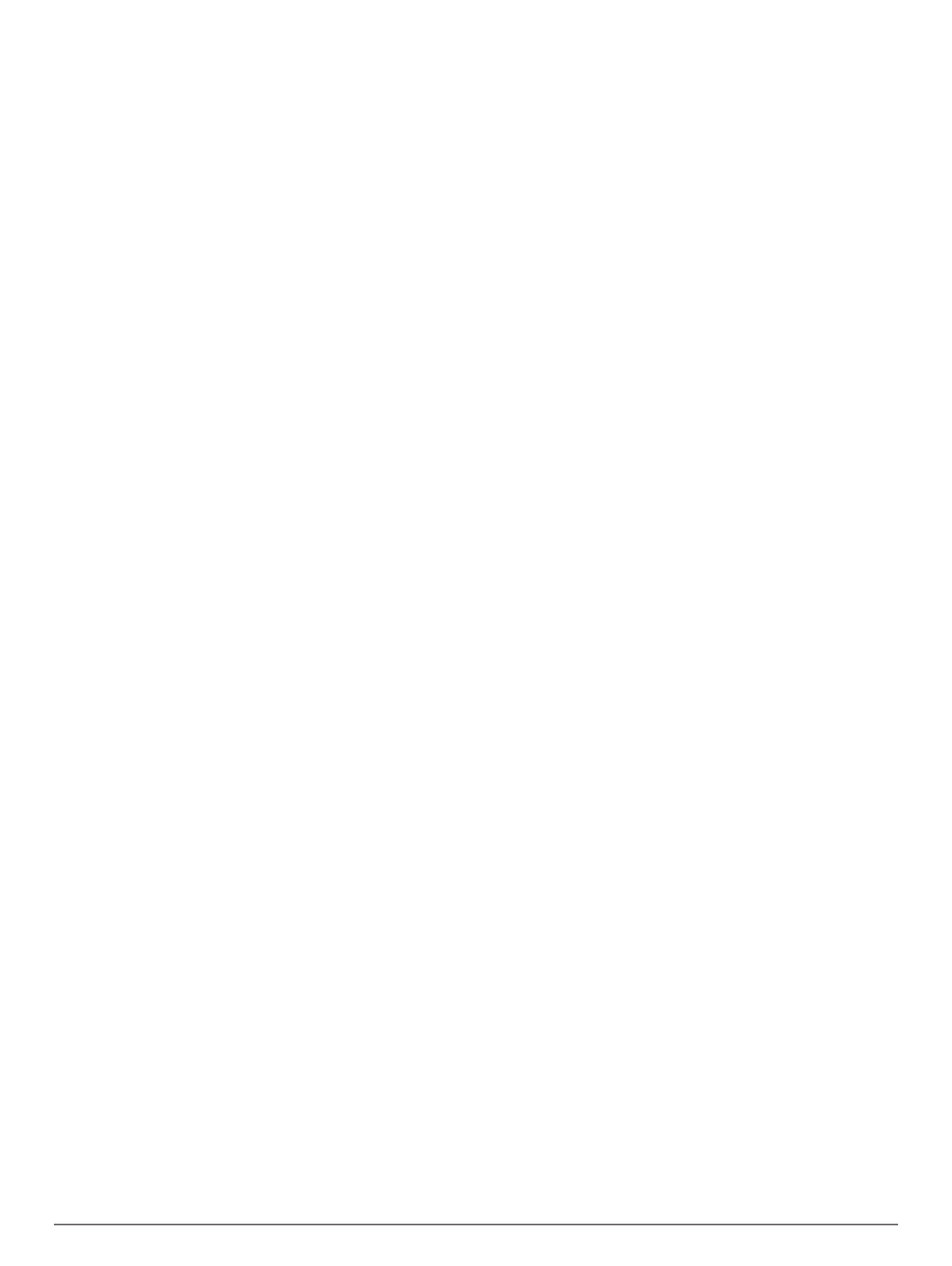
Table of Contents
Introduction.....................................................................1
ECHOMAP UHD 60 Front View.................................................. 1
Device Keys........................................................................... 1
ECHOMAP UHD 60 Connector View..................................... 1
ECHOMAP UHD 70/90 Front View.............................................1
Device Keys........................................................................... 1
Assigning a Shortcut Key....................................................... 1
ECHOMAP UHD 70/90 Connector View................................1
Tips and Shortcuts...................................................................... 2
Downloading the Manuals from the Web.................................... 2
Garmin Support Center............................................................... 2
Inserting Memory Cards............................................................. 2
Acquiring GPS Satellite Signals.................................................. 2
Selecting the GPS Source..................................................... 2
Customizing the Chartplotter........................................ 2
Customizing the Home Screen................................................... 2
Customizing Pages ..................................................................... 2
Creating a New Combination Page with the ECHOMAP UHD
70/90 ...................................................................................... 2
Creating a New Combination Page with the ECHOMAP UHD
60........................................................................................... 3
Customizing the Data Overlays............................................. 3
Setting the Vessel Type.............................................................. 3
Adjusting the Backlight............................................................... 3
Adjusting the Color Mode........................................................... 3
Changing the Background Image ............................................... 3
ActiveCaptain App......................................................... 3
ActiveCaptain Roles................................................................... 3
Getting Started with the ActiveCaptain App............................... 3
Enabling Smart Notifications....................................................... 4
Updating Software with the ActiveCaptain App.......................... 4
Updating Charts with ActiveCaptain........................................... 4
Charts and 3D Chart Views........................................... 4
Navigation Chart and Fishing Chart........................................... 5
Zooming In and Out of the Chart........................................... 5
Panning the Chart with the Keys........................................... 5
Selecting an Item on the Map Using the Device Keys ........... 5
Chart Symbols....................................................................... 5
Measuring a Distance on the Chart....................................... 5
Creating a Waypoint on the Chart..........................................5
Navigating to a Point on the Chart......................................... 5
Viewing Location and Object Information on a Chart............ 5
Viewing Details about Navaids.............................................. 6
Heading Line and Angle Markers.......................................... 6
Premium Charts.......................................................................... 6
Viewing Tide Station Information........................................... 6
Showing Satellite Imagery on the Navigation Chart .............. 7
Viewing Aerial Photos of Landmarks..................................... 7
Automatic Identification System.................................................. 7
AIS Targeting Symbols.......................................................... 7
Heading and Projected Course of Activated AIS Targets ...... 7
Activating a Target for an AIS Vessel.................................... 8
Viewing a List of AIS Threats................................................. 8
Setting the Safe-Zone Collision Alarm................................... 8
AIS Aids to Navigation........................................................... 8
AIS Distress Signals.............................................................. 8
Turning Off AIS Reception..................................................... 9
Chart Menu................................................................................. 9
Chart Layers.......................................................................... 9
Fish Eye 3D Settings........................................................... 10
Supported Maps....................................................................... 10
Garmin Quickdraw Contours Mapping....................... 10
Mapping a Body of Water Using the Garmin Quickdraw
Contours Feature...................................................................... 11
Adding a Label to a Garmin Quickdraw Contours Map ............ 11
Garmin Quickdraw Community................................................. 11
Connecting to the Garmin Quickdraw Community with
ActiveCaptain....................................................................... 11
Connecting to the Garmin Quickdraw Community with
Garmin Connect................................................................... 11
Garmin Quickdraw Contours Settings...................................... 12
Navigation with a Chartplotter.................................... 12
Basic Navigation Questions...................................................... 12
Destinations.............................................................................. 13
Searching for a Destination by Name.................................. 13
Selecting a Destination Using the Navigation Chart ............ 13
Searching for a Marine Services Destination....................... 13
Setting and Following a Direct Course Using Go To ........... 13
Stopping Navigation............................................................. 13
Waypoints................................................................................. 13
Marking Your Present Location as a Waypoint .................... 13
Creating a Waypoint at a Different Location ........................ 13
Marking an MOB Location................................................... 13
Projecting a Waypoint.......................................................... 13
Viewing a List of all Waypoints............................................ 13
Editing a Saved Waypoint.................................................... 13
Moving a Saved Waypoint................................................... 14
Browsing for and Navigating to a Saved Waypoint .............. 14
Deleting a Waypoint or an MOB.......................................... 14
Deleting All Waypoints......................................................... 14
Routes...................................................................................... 14
Creating and Navigating a Route From Your Present
Location............................................................................... 14
Creating and Saving a Route............................................... 14
Viewing a List of Routes and Auto Guidance Paths ............ 14
Editing a Saved Route ......................................................... 14
Browsing for and Navigating a Saved Route ....................... 14
Browsing for and Navigating Parallel to a Saved Route ...... 15
Deleting a Saved Route....................................................... 15
Deleting All Saved Routes................................................... 15
Auto Guidance .......................................................................... 15
Setting and Following an Auto Guidance Path .................... 15
Creating and Saving an Auto Guidance Path ...................... 15
Adjusting an Auto Guidance Path ........................................ 15
Canceling an Auto Guidance Calculation in Progress ......... 15
Setting a Timed Arrival.........................................................15
Auto Guidance Path Configurations.................................... 16
Tracks....................................................................................... 16
Showing Tracks................................................................... 16
Setting the Color of the Active Track................................... 16
Saving the Active Track....................................................... 16
Viewing a List of Saved Tracks............................................ 16
Editing a Saved Track.......................................................... 16
Saving a Track as a Route...................................................17
Browsing for and Navigating a Recorded Track .................. 17
Deleting a Saved Track........................................................ 17
Deleting All Saved Tracks.................................................... 17
Retracing the Active Track................................................... 17
Clearing the Active Track..................................................... 17
Managing the Track Log Memory During Recording ........... 17
Configuring the Recording Interval of the Track Log ........... 17
Boundaries................................................................................ 17
Creating a Boundary............................................................ 17
Converting a Route to a Boundary...................................... 17
Converting a Track to a Boundary....................................... 17
Editing a Boundary............................................................... 17
Setting a Boundary Alarm.................................................... 17
Deleting a Boundary............................................................ 18
Table of Contents i
Produktspezifikationen
| Marke: | Garmin |
| Kategorie: | GPS-Gerät |
| Modell: | echoMAP UHD 94sv |
Brauchst du Hilfe?
Wenn Sie Hilfe mit Garmin echoMAP UHD 94sv benötigen, stellen Sie unten eine Frage und andere Benutzer werden Ihnen antworten
Bedienungsanleitung GPS-Gerät Garmin

7 Oktober 2024

4 Oktober 2024

11 September 2024

3 September 2024

29 August 2024

23 August 2024

23 August 2024

20 August 2024

20 August 2024

18 August 2024
Bedienungsanleitung GPS-Gerät
- GPS-Gerät Humminbird
- GPS-Gerät Samsung
- GPS-Gerät Acer
- GPS-Gerät Nedis
- GPS-Gerät LG
- GPS-Gerät Maginon
- GPS-Gerät Renkforce
- GPS-Gerät Ventus
- GPS-Gerät Kenwood
- GPS-Gerät Polar
- GPS-Gerät Pioneer
- GPS-Gerät Dual
- GPS-Gerät Hitachi
- GPS-Gerät Mio
- GPS-Gerät Bushnell
- GPS-Gerät Fysic
- GPS-Gerät Lowrance
- GPS-Gerät First Alert
- GPS-Gerät Alpine
- GPS-Gerät Uniden
- GPS-Gerät Kogan
- GPS-Gerät Audiovox
- GPS-Gerät Falk
- GPS-Gerät Magellan
- GPS-Gerät Navman
- GPS-Gerät TomTom
- GPS-Gerät Lezyne
- GPS-Gerät IFM
- GPS-Gerät Teltonika
- GPS-Gerät GlobalSat
- GPS-Gerät Nedsoft
- GPS-Gerät Orbit
- GPS-Gerät QStarz
- GPS-Gerät Tile
- GPS-Gerät Wintec
- GPS-Gerät Navilock
- GPS-Gerät Hamlet
- GPS-Gerät Coyote
- GPS-Gerät Canyon
- GPS-Gerät Avidyne
- GPS-Gerät Lantronix
- GPS-Gerät Moki
- GPS-Gerät Chipolo
- GPS-Gerät Spotter
- GPS-Gerät Tractive
- GPS-Gerät Tragant
- GPS-Gerät Trackilive
- GPS-Gerät LifeWatcher
- GPS-Gerät PAJ GPS
- GPS-Gerät Cobblestone
Neueste Bedienungsanleitung für -Kategorien-

5 Oktober 2024

4 Oktober 2024

3 Oktober 2024

23 September 2024

16 September 2024

9 September 2024

6 September 2024

6 September 2024

5 September 2024

5 September 2024