Garmin Drive 61 Bedienungsanleitung
Lesen Sie kostenlos die 📖 deutsche Bedienungsanleitung für Garmin Drive 61 (26 Seiten) in der Kategorie Navigator. Dieser Bedienungsanleitung war für 15 Personen hilfreich und wurde von 2 Benutzern mit durchschnittlich 4.5 Sternen bewertet
Seite 1/26
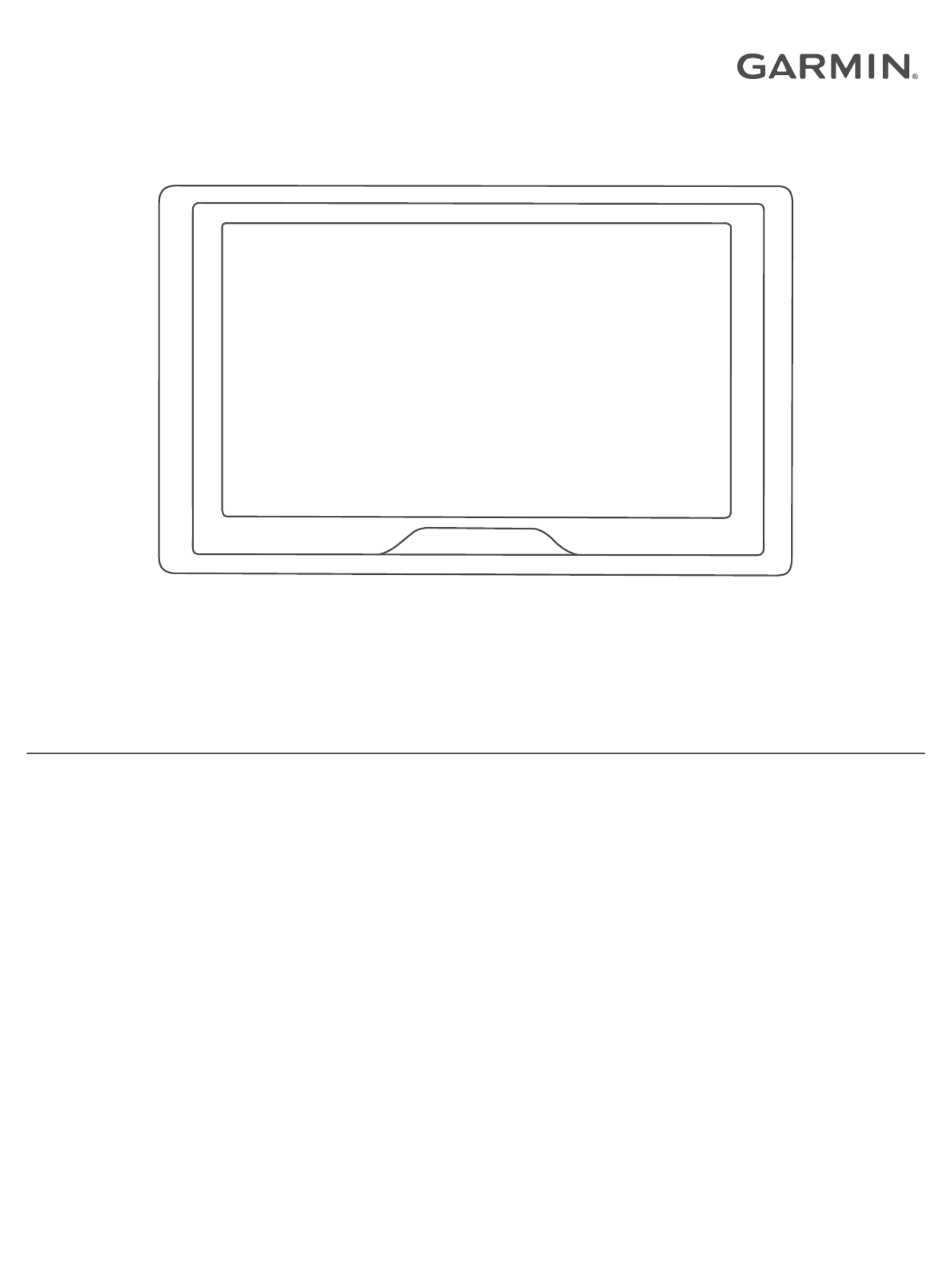
GARMIN DRIVE™ 51/5S/61
Owner’s Manual

© 2016 Garmin Ltd. or its subsidiaries
All rights reserved. Under the copyright laws, this manual may not be copied, in whole or in part, without the written consent of Garmin. Garmin reserves the right to change or improve its
products and to make changes in the content of this manual without obligation to notify any person or organization of such changes or improvements. Go to for current updates www.garmin.com
and supplemental information concerning the use of this product.
Garmin® and the Garmin logo are trademarks of Garmin Ltd. or its subsidiaries, registered in the USA and other countries. These trademarks may not be used without the express permission of
Garmin.
Garmin Drive™, Garmin Express™, myTrends™, nüMaps Guarantee™, and nüMaps Lifetime™ are trademarks of Garmin Ltd. or its subsidiaries. These trademarks may not be used without the
express permission of Garmin.
Android ™
is a trademark of Google Inc. Apple® and Mac® are trademarks of Apple Inc, registered in the U.S. and other countries. The Bluetooth ® word mark and logos are owned by the Bluetooth
SIG, Inc., and any use of such word mark or logo by Garmin is under license. Foursquare ® is a trademark of Foursquare Labs, Inc. in the U.S. and in other countries. microSD ® and the
microSDHC logo are trademarks of SD-3C, LLC. TripAdvisor ® is a registered trademark of TripAdvisor LLC. Windows ®, Windows Vista®, and Windows XP® are registered trademarks of Microsoft
Corporation in the United States and other countries.
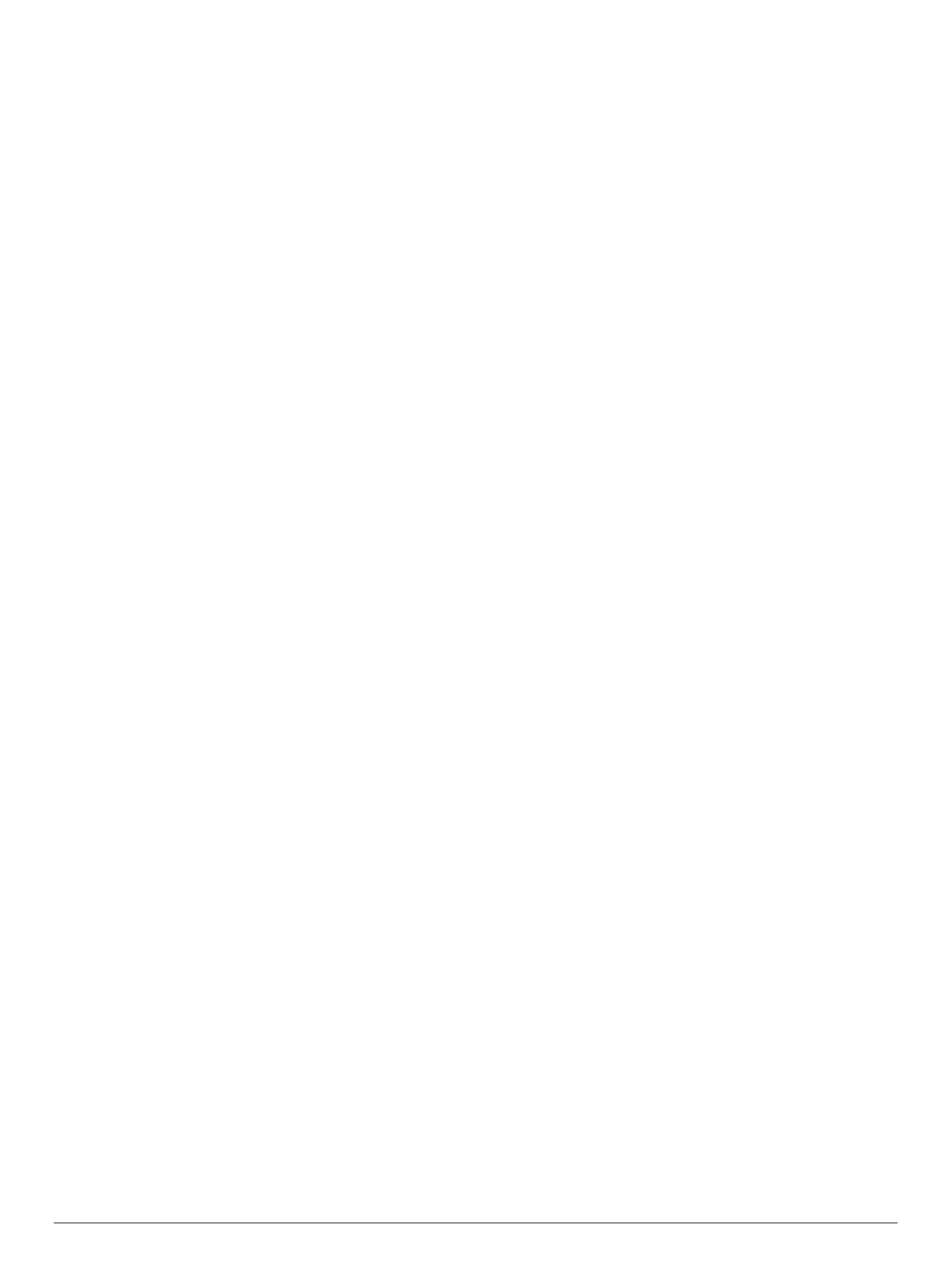
Table of Contents
Getting Started............................................................... 1
Device Overviews....................................................................... 1
Garmin Drive 51/5S Device Overview................................... 1
Garmin Drive 61 Device Overview......................................... 1
Mounting and Powering the Garmin Drive Device in Your
Vehicle ........................................................................................ 1
Turning the Device On or Off...................................................... 1
Acquiring GPS Signals............................................................... 1
Status Bar Icons......................................................................... 1
Using the On-Screen Buttons..................................................... 2
Adjusting the Volume.................................................................. 2
Adjusting the Screen Brightness................................................ 2
Driver Awareness Features and Alerts........................ 2
Enabling or Disabling Audible Driver Alerts................................ 2
Red Light and Speed Cameras.................................................. 2
Navigating to Your Destination..................................... 2
Routes........................................................................................ 2
Starting a Route.......................................................................... 3
Starting a Route by Using the Map........................................ 3
Going Home........................................................................... 3
Your Route on the Map ............................................................... 3
Viewing Turns and Directions................................................ 3
Viewing the Entire Route on the Map.................................... 3
Arriving at Your Destination........................................................ 3
Parking Near Your Destination.............................................. 3
Finding Your Destination Using Your Garmin Watch ............. 4
Finding Your Last Parking Spot............................................. 4
Changing Your Active Route...................................................... 4
Adding a Location to Your Route........................................... 4
Shaping Your Route ............................................................... 4
Taking a Detour..................................................................... 5
Changing the Route Calculation Mode.................................. 5
Stopping the Route ..................................................................... 5
Using Suggested Routes............................................................ 5
Avoiding Delays, Tolls, and Areas.............................................. 5
Avoiding Traffic Delays on Your Route.................................. 5
Avoiding Toll Roads............................................................... 5
Avoiding Toll Stickers.............................................................5
Avoiding Road Features ........................................................ 5
Avoiding Environmental Zones.............................................. 5
Custom Avoidances............................................................... 5
Navigating Off Road ................................................................... 6
Finding and Saving Locations...................................... 6
Points of Interest......................................................................... 6
Finding a Location Using the Search Bar................................... 6
Finding a Location by Category .................................................. 6
Searching Within a Category................................................. 6
Navigating to Points of Interest Within a Venue .................... 6
Location Search Results............................................................. 7
Location Search Results on the Map..................................... 7
Changing the Search Area......................................................... 7
Parking........................................................................................ 7
Finding Parking Near Your Current Location ......................... 7
Finding Parking Near a Specified Location ............................ 7
Understanding Parking Colors and Symbols......................... 7
Search Tools............................................................................... 7
Finding an Address................................................................ 7
Finding an Intersection........................................................... 7
Finding a City......................................................................... 7
Finding a Location Using Coordinates................................... 8
Foursquare................................................................................. 8
Connecting to Your Foursquare Account............................... 8
Searching Foursquare Points of Interest............................... 8
Viewing Foursquare Location Details .................................... 8
Checking in with Foursquare................................................. 8
TripAdvisor.................................................................................. 8
Finding TripAdvisor Points of Interest.................................... 8
Viewing Recently Found Locations............................................ 8
Clearing the List of Recently Found Locations...................... 8
Viewing Current Location Information........................................ 8
Finding Emergency Services and Fuel.................................. 8
Getting Directions to Your Current Location.......................... 8
Adding a Shortcut ....................................................................... 8
Removing a Shortcut............................................................. 8
Saving Locations........................................................................ 9
Saving a Location.................................................................. 9
Saving Your Current Location ................................................ 9
Editing a Saved Location ....................................................... 9
Assigning Categories to a Saved Location............................ 9
Deleting a Saved Location..................................................... 9
Using the Map................................................................. 9
Map Tools................................................................................... 9
Viewing a Map Tool............................................................... 9
Enabling Map Tools............................................................... 9
Up Ahead .................................................................................... 9
Viewing Upcoming Locations................................................. 9
Customizing the Up Ahead Categories................................ 10
Trip Information.........................................................................10
Viewing Trip Data from the Map.......................................... 10
Viewing the Trip Information Page ....................................... 10
Viewing the Trip Log ............................................................ 10
Resetting Trip Information.................................................... 10
Viewing Upcoming Traffic......................................................... 10
Viewing Traffic on the Map.................................................. 10
Searching for Traffic Incidents............................................. 10
Customizing the Map................................................................ 10
Customizing the Map Layers............................................... 10
Changing the Map Data Field.............................................. 10
Changing the Map Perspective............................................ 10
Live Services, Traffic, and Smartphone Features..... 10
Connecting to Smartphone Link............................................... 11
Garmin Live Services................................................................ 11
Subscribing to Garmin Live Services................................... 11
Sending a Location from Your Smartphone to Your Device ..... 11
Disconnecting from Smartphone Link....................................... 11
Traffic............................................................................ 12
Receiving Traffic Data Using Smartphone Link........................ 12
Receiving Traffic Data Using a Traffic Receiver....................... 12
Traffic Receiver Subscriptions............................................. 12
Enabling Traffic......................................................................... 12
Viewing Traffic on the Map....................................................... 12
Searching for Traffic Incidents............................................. 12
Using the Apps............................................................. 12
Viewing the Owner's Manual on Your Device........................... 12
Watch Link................................................................................ 12
Setting Up Watch Link......................................................... 12
Receiving Driver Alerts on Your Watch................................ 13
LiveTrack.................................................................................. 13
Setting Up LiveTrack Sharing and Inviting Viewers............. 13
Starting LiveTrack Sharing................................................... 13
Viewing the Weather Forecast..................................................13
Viewing Weather Near a Different City................................ 13
Viewing the Weather Radar................................................. 13
Viewing Weather Alerts........................................................ 14
Checking Road Conditions.................................................. 14
Trip Planner.............................................................................. 14
Planning a Trip..................................................................... 14
Editing and Reordering Locations in a Trip .......................... 14
Table of Contents i
Produktspezifikationen
| Marke: | Garmin |
| Kategorie: | Navigator |
| Modell: | Drive 61 |
Brauchst du Hilfe?
Wenn Sie Hilfe mit Garmin Drive 61 benötigen, stellen Sie unten eine Frage und andere Benutzer werden Ihnen antworten
Bedienungsanleitung Navigator Garmin

2 Oktober 2024

1 Oktober 2024

25 September 2024

25 September 2024

25 September 2024

18 September 2024

18 September 2024

16 September 2024

15 September 2024

13 September 2024
Bedienungsanleitung Navigator
- Navigator Humminbird
- Navigator Clatronic
- Navigator Acer
- Navigator Asus
- Navigator Sanyo
- Navigator Medion
- Navigator Philips
- Navigator SilverCrest
- Navigator Sony
- Navigator Conrad
- Navigator MarQuant
- Navigator Thomson
- Navigator Blaupunkt
- Navigator Grundig
- Navigator Kenwood
- Navigator Pyle
- Navigator ARCHOS
- Navigator Caliber
- Navigator Pioneer
- Navigator JVC
- Navigator Motorola
- Navigator Nokia
- Navigator Dual
- Navigator Hitachi
- Navigator Skoda
- Navigator GOCLEVER
- Navigator Mio
- Navigator Bushnell
- Navigator Teasi
- Navigator Harman Kardon
- Navigator Scosche
- Navigator Furuno
- Navigator Lowrance
- Navigator Simrad
- Navigator BMW
- Navigator Honda
- Navigator Parrot
- Navigator Zebra
- Navigator Audi
- Navigator Midland
- Navigator Binatone
- Navigator Hagenuk
- Navigator Alpine
- Navigator Volkswagen
- Navigator Volvo
- Navigator Toyota
- Navigator Kia
- Navigator Overmax
- Navigator Kalkhoff
- Navigator Airis
- Navigator Packard Bell
- Navigator XZENT
- Navigator Uniden
- Navigator Clarion
- Navigator Sylvania
- Navigator Audiovox
- Navigator Becker
- Navigator CarTrek
- Navigator ESX
- Navigator Falk
- Navigator Magellan
- Navigator NAVIGON
- Navigator Navitel
- Navigator Navman
- Navigator TomTom
- Navigator ViaMichelin
- Navigator Zenec
- Navigator Cobra
- Navigator VDO
- Navigator Insignia
- Navigator Celestron
- Navigator Autovision
- Navigator Prestigio
- Navigator Boss
- Navigator Mazda
- Navigator Jensen
- Navigator Alfa Romeo
- Navigator GlobalSat
- Navigator Danew
- Navigator Dynavin
- Navigator Eagle
- Navigator Eclipse
- Navigator Igo
- Navigator Kapsys
- Navigator Lanzar
- Navigator Nav N Go
- Navigator Raymarine
- Navigator Route 66
- Navigator Seecode
- Navigator Soundstream
- Navigator Sungoo
- Navigator Sygic
- Navigator VDO Dayton
- Navigator Chrysler
- Navigator Rosen
- Navigator ModeCom
- Navigator Amparos
- Navigator Lark
- Navigator Pharos
- Navigator V7
- Navigator Izzo Golf
- Navigator Cheetah
- Navigator Dashmate
- Navigator Planet Audio
- Navigator Voice Caddie
- Navigator Coyote Systems
- Navigator Rand McNally
- Navigator Whistler
- Navigator Cydle
- Navigator LXNAV
- Navigator SkyCaddie
- Navigator TELE System
- Navigator Zoleo
Neueste Bedienungsanleitung für -Kategorien-

14 Oktober 2024

14 Oktober 2024

14 Oktober 2024

12 Oktober 2024

12 Oktober 2024

9 Oktober 2024

9 Oktober 2024

8 Oktober 2024

8 Oktober 2024

7 Oktober 2024