Garmin Drive 60LM Bedienungsanleitung
Lesen Sie kostenlos die 📖 deutsche Bedienungsanleitung für Garmin Drive 60LM (20 Seiten) in der Kategorie Navigator. Dieser Bedienungsanleitung war für 14 Personen hilfreich und wurde von 2 Benutzern mit durchschnittlich 4.5 Sternen bewertet
Seite 1/20

Garmin Drive™ 40/50/60
Owner’s Manual
November 2015 190-01920-00_0A
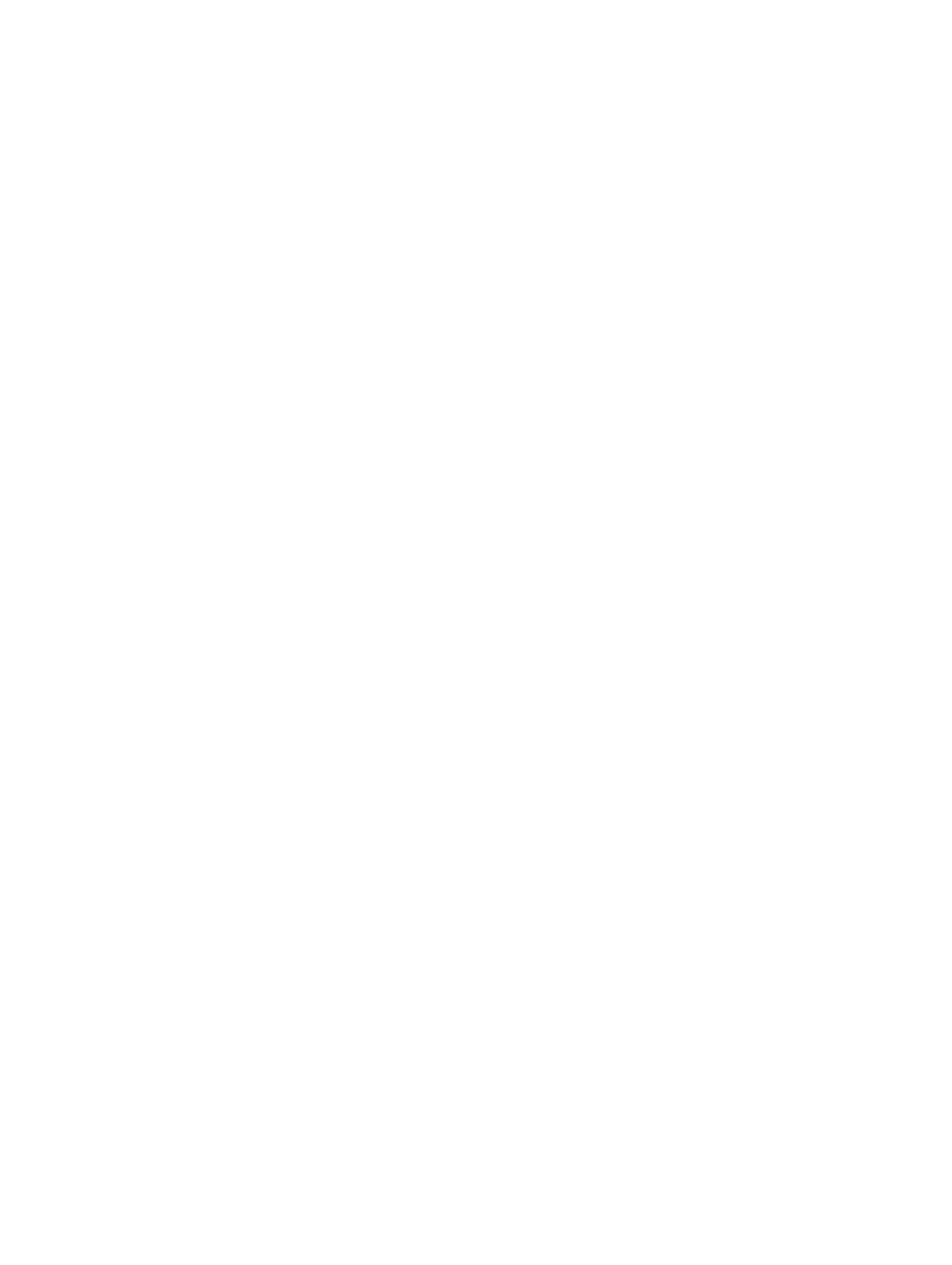
All rights reserved. Under the copyright laws, this manual may not be copied, in whole or in part, without the written consent of Garmin. Garmin reserves the
right to change or improve its products and to make changes in the content of this manual without obligation to notify any person or organization of such
changes or improvements. Go to for current updates and supplemental information concerning the use of this product.www.garmin.com
Garmin® and the Garmin logo are trademarks of Garmin Ltd. or its subsidiaries, registered in the USA and other countries. These trademarks may not be used
without the express permission of Garmin.
Garmin Drive™, Garmin Express™, myTrends™, nüMaps Guarantee™, and nüMaps Lifetime™ are trademarks of Garmin Ltd. or its subsidiaries. These
trademarks may not be used without the express permission of Garmin.
Android ™
is a trademark of Google Inc. Apple ® and Mac® are trademarks of Apple Inc, registered in the U.S. and other countries. Foursquare ® is a trademark of
Foursquare Labs, Inc. in the U.S. and in other countries. microSD ™
and the microSDHC logo are trademarks of SD-3C, LLC. Windows ®, Windows Vista®, and
Windows XP®
are registered trademarks of Microsoft Corporation in the United States and other countries.
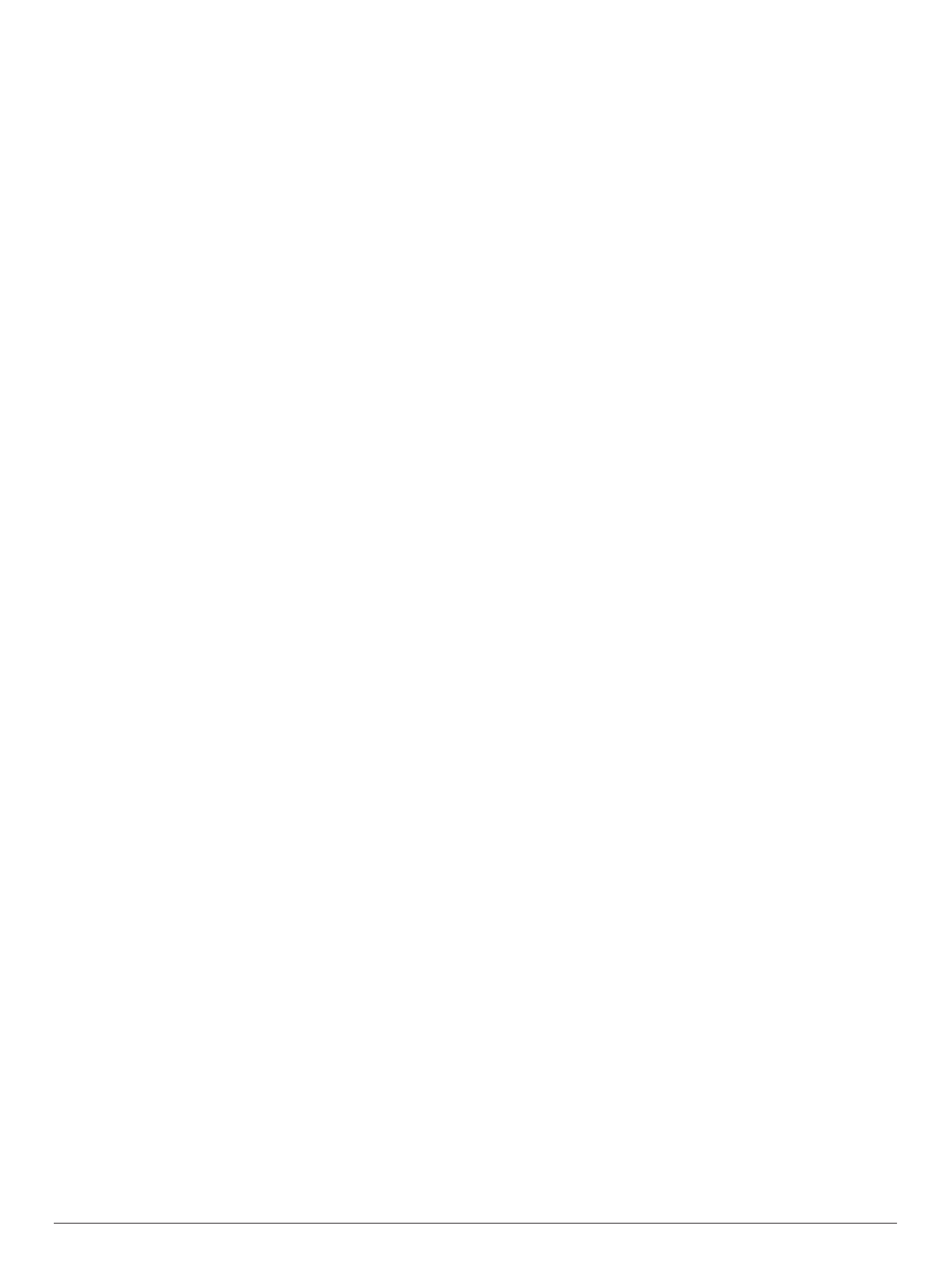
Table of Contents
Getting Started............................................................... 1
Support and Updates .................................................................. 1
Updating Maps and Software with Garmin Express.............. 1
Device Overviews....................................................................... 1
Garmin Drive 40 Device Overview......................................... 1
Garmin Drive 50 Device Overview......................................... 1
Garmin Drive 60 Device Overview......................................... 2
Connecting the Device to Vehicle Power................................... 2
Turning the Device On or Off...................................................... 2
Acquiring GPS Signals............................................................... 2
Status Bar Icons......................................................................... 2
Using the On-Screen Buttons..................................................... 2
Adjusting the Volume.................................................................. 2
Adjusting the Screen Brightness................................................ 2
Driver Awareness Features and Alerts........................ 2
Enabling or Disabling Audible Driver Alerts ................................ 3
Red Light and Speed Cameras.................................................. 3
Navigating to Your Destination..................................... 3
Routes........................................................................................ 3
Starting a Route.......................................................................... 3
Starting a Route by Using the Map........................................ 3
Going Home........................................................................... 3
Your Route on the Map ............................................................... 3
Viewing Turns and Directions................................................ 4
Viewing the Entire Route on the Map.................................... 4
Adding a Location to Your Route................................................ 4
Shaping Your Route ................................................................... 4
Taking a Detour.......................................................................... 4
Stopping the Route ..................................................................... 4
Changing the Route Calculation Mode....................................... 4
Trip Planner................................................................................ 4
Planning a Trip....................................................................... 5
Navigating to a Saved Trip.....................................................5
Optimizing the Order of Destinations in a Trip....................... 5
Editing and Reordering Locations in a Trip............................ 5
Editing and Saving Your Active Route................................... 5
Changing Routing Options for a Trip..................................... 5
Scheduling a Trip................................................................... 5
Using Suggested Routes............................................................ 5
Avoiding Delays, Tolls, and Areas.............................................. 5
Avoiding Traffic Delays on Your Route.................................. 5
Avoiding Toll Roads............................................................... 5
Avoiding Toll Stickers.............................................................6
Avoiding Road Features........................................................ 6
Avoiding Environmental Zones.............................................. 6
Custom Avoidances............................................................... 6
Navigating Off Road................................................................... 6
Finding and Saving Locations...................................... 6
Finding a Location Using the Search Bar................................... 6
Viewing Search Results on the Map........................................... 7
Changing the Search Area......................................................... 7
Points of Interest......................................................................... 7
Finding a Location by Category............................................. 7
Searching Within a Category................................................. 7
Navigating to Points of Interest Within a Venue .................... 7
Foursquare............................................................................. 7
Search Tools............................................................................... 7
Finding an Address................................................................ 7
Finding an Intersection........................................................... 7
Finding a City......................................................................... 7
Finding a Location Using Coordinates................................... 7
Viewing Recently Found Locations............................................ 8
Clearing the List of Recently Found Locations...................... 8
Finding Your Last Parking Spot.................................................. 8
Viewing Current Location Information........................................ 8
Finding Emergency Services and Fuel.................................. 8
Getting Directions to Your Current Location .......................... 8
Adding a Shortcut ....................................................................... 8
Removing a Shortcut............................................................. 8
Saving Locations........................................................................ 8
Saving a Location.................................................................. 8
Saving Your Current Location ................................................ 8
Editing a Saved Location ....................................................... 8
Assigning Categories to a Saved Location............................ 8
Deleting a Saved Location..................................................... 8
Using the Map................................................................. 8
Map Tools................................................................................... 9
Viewing a Map Tool............................................................... 9
Enabling Map Tools............................................................... 9
Up Ahead .................................................................................... 9
Viewing Upcoming Locations................................................. 9
Customizing the Up Ahead Categories.................................. 9
Trip Information...........................................................................9
Viewing Trip Data from the Map............................................ 9
Viewing the Trip Information Page......................................... 9
Viewing the Trip Log .............................................................. 9
Resetting Trip Information...................................................... 9
Viewing Upcoming Traffic........................................................... 9
Viewing Traffic on the Map.................................................... 9
Searching for Traffic Incidents............................................... 9
Customizing the Map................................................................ 10
Customizing the Map Layers............................................... 10
Changing the Map Data Field.............................................. 10
Changing the Map Perspective............................................ 10
Traffic Data.................................................................... 10
Receiving Traffic Data Using a Traffic Receiver....................... 10
About Traffic Subscriptions....................................................... 10
Viewing Traffic Subscriptions............................................... 10
Adding a Subscription.......................................................... 10
Enabling Traffic......................................................................... 10
Using the Apps............................................................. 10
Using Help................................................................................ 10
Searching Help Topics......................................................... 10
Viewing Previous Routes and Destinations .............................. 10
Customizing the Device............................................... 10
Map and Vehicle Settings......................................................... 10
Enabling Maps..................................................................... 11
Navigation Settings................................................................... 11
Calculation Mode Settings................................................... 11
Setting a Simulated Location............................................... 11
Backup Camera Settings.......................................................... 11
babyCam Settings.................................................................... 11
Display Settings........................................................................ 11
Traffic Settings.......................................................................... 11
Units and Time Settings............................................................11
Setting the Time................................................................... 12
Language and Keyboard Settings ............................................ 12
Proximity Alerts Settings........................................................... 12
Device and Privacy Settings..................................................... 12
Restoring Settings.................................................................... 12
Device Information....................................................... 12
Specifications............................................................................ 12
Power Cables........................................................................... 12
Charging the Device............................................................ 12
Device Maintenance..................................................... 12
Device Care.............................................................................. 12
Cleaning the Outer Casing................................................... 12
Table of Contents i
Produktspezifikationen
| Marke: | Garmin |
| Kategorie: | Navigator |
| Modell: | Drive 60LM |
| Bildschirmauflösung: | 800 x 480 Pixel |
| Touchscreen: | Ja |
| Bildschirmdiagonale: | 6.1 Zoll |
| Eingebaute Lautsprecher: | Ja |
| Bluetooth: | Nein |
| Akku-/Batteriebetriebsdauer: | 1 h |
| Breite: | 170 mm |
| Tiefe: | 21 mm |
| Gewicht: | 241 g |
| Mitgelieferte Kabel: | AC,USB |
| Produktfarbe: | Schwarz |
| Akku-/Batterietechnologie: | Lithium-Ion (Li-Ion) |
| Höhe: | 94 mm |
| Energiequelle: | Akku |
| Schnellstartübersicht: | Ja |
| Display-Hintergrundbeleuchtung: | Ja |
| Schnittstelle: | Berührungsbildschrim |
| Formfaktor: | Fixed |
| Kompatible Speicherkarten: | MicroSD (TransFlash) |
| Auto: | Ja |
| Truck: | Ja |
| Reisecomputer: | Ja |
| Traffic Message Channel (TMC): | Ja |
| Geschwindigkeitsbegrenzungen: | Ja |
| Sprachbefehl: | Ja |
| Breitbild: | Ja |
| Speichermedien Typ: | SSD |
| Spurführung: | Ja |
| Karten enthalten: | Ja |
| Kartenabdeckung: | Ganz Europa |
| Kanal der aktuellen Verkehrsmeldungen (TMC): | Ja |
| Zahl von Zwischenstationen: | 1000 |
| Wegpunkte: | Ja |
| Fahrstreckenvermeidung: | Ja |
| Adresseingabe: | Straße |
| Display-Auflösung: | 800 x 480 Pixel |
Brauchst du Hilfe?
Wenn Sie Hilfe mit Garmin Drive 60LM benötigen, stellen Sie unten eine Frage und andere Benutzer werden Ihnen antworten
Bedienungsanleitung Navigator Garmin

2 Oktober 2024

1 Oktober 2024

25 September 2024

25 September 2024

25 September 2024

18 September 2024

18 September 2024

16 September 2024

15 September 2024

13 September 2024
Bedienungsanleitung Navigator
- Navigator Humminbird
- Navigator Clatronic
- Navigator Acer
- Navigator Asus
- Navigator Sanyo
- Navigator Medion
- Navigator Philips
- Navigator SilverCrest
- Navigator Sony
- Navigator Conrad
- Navigator MarQuant
- Navigator Thomson
- Navigator Blaupunkt
- Navigator Grundig
- Navigator Kenwood
- Navigator Pyle
- Navigator ARCHOS
- Navigator Caliber
- Navigator Pioneer
- Navigator JVC
- Navigator Motorola
- Navigator Nokia
- Navigator Dual
- Navigator Hitachi
- Navigator Skoda
- Navigator GOCLEVER
- Navigator Mio
- Navigator Bushnell
- Navigator Teasi
- Navigator Harman Kardon
- Navigator Scosche
- Navigator Furuno
- Navigator Lowrance
- Navigator Simrad
- Navigator BMW
- Navigator Honda
- Navigator Parrot
- Navigator Zebra
- Navigator Audi
- Navigator Midland
- Navigator Binatone
- Navigator Hagenuk
- Navigator Alpine
- Navigator Volkswagen
- Navigator Volvo
- Navigator Toyota
- Navigator Kia
- Navigator Overmax
- Navigator Kalkhoff
- Navigator Airis
- Navigator Packard Bell
- Navigator XZENT
- Navigator Uniden
- Navigator Clarion
- Navigator Sylvania
- Navigator Audiovox
- Navigator Becker
- Navigator CarTrek
- Navigator ESX
- Navigator Falk
- Navigator Magellan
- Navigator NAVIGON
- Navigator Navitel
- Navigator Navman
- Navigator TomTom
- Navigator ViaMichelin
- Navigator Zenec
- Navigator Cobra
- Navigator VDO
- Navigator Insignia
- Navigator Celestron
- Navigator Autovision
- Navigator Prestigio
- Navigator Boss
- Navigator Mazda
- Navigator Jensen
- Navigator Alfa Romeo
- Navigator GlobalSat
- Navigator Danew
- Navigator Dynavin
- Navigator Eagle
- Navigator Eclipse
- Navigator Igo
- Navigator Kapsys
- Navigator Lanzar
- Navigator Nav N Go
- Navigator Raymarine
- Navigator Route 66
- Navigator Seecode
- Navigator Soundstream
- Navigator Sungoo
- Navigator Sygic
- Navigator VDO Dayton
- Navigator Chrysler
- Navigator Rosen
- Navigator ModeCom
- Navigator Amparos
- Navigator Lark
- Navigator Pharos
- Navigator V7
- Navigator Izzo Golf
- Navigator Cheetah
- Navigator Dashmate
- Navigator Planet Audio
- Navigator Voice Caddie
- Navigator Coyote Systems
- Navigator Rand McNally
- Navigator Whistler
- Navigator Cydle
- Navigator LXNAV
- Navigator SkyCaddie
- Navigator TELE System
- Navigator Zoleo
Neueste Bedienungsanleitung für -Kategorien-

14 Oktober 2024

14 Oktober 2024

14 Oktober 2024

12 Oktober 2024

12 Oktober 2024

9 Oktober 2024

9 Oktober 2024

8 Oktober 2024

8 Oktober 2024

7 Oktober 2024