Garmin dēzl OTR 610 Bedienungsanleitung
Lesen Sie kostenlos die 📖 deutsche Bedienungsanleitung für Garmin dēzl OTR 610 (76 Seiten) in der Kategorie Navigator. Dieser Bedienungsanleitung war für 5 Personen hilfreich und wurde von 2 Benutzern mit durchschnittlich 4.5 Sternen bewertet
Seite 1/76

DĒZL™ / / / OTR610 OTR710 LGV610
LGV710
Owner’s Manual
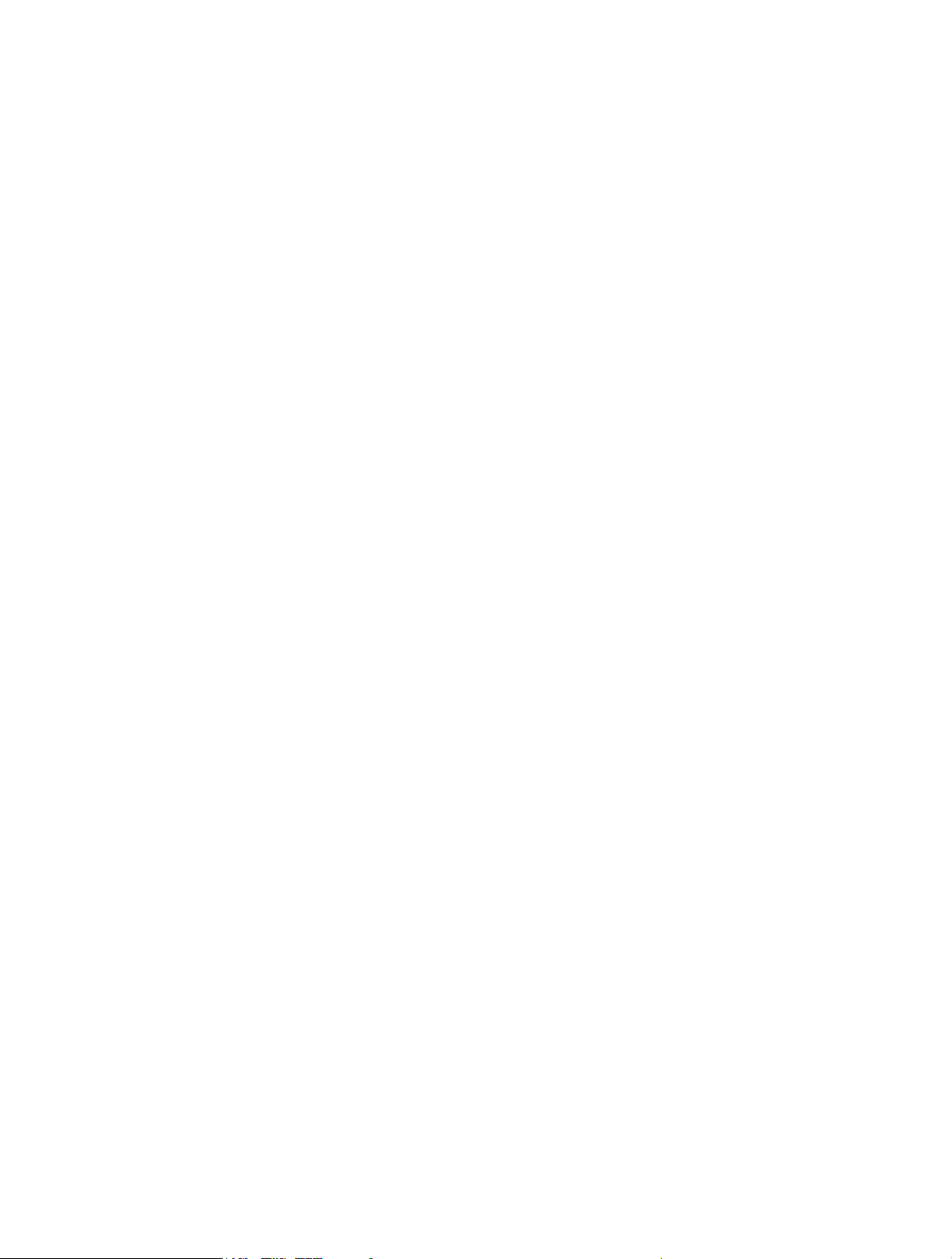
© 2022 Garmin Ltd. or its subsidiaries
All rights reserved. Under the copyright laws, this manual may not be copied, in whole or in part, without the written consent of Garmin. Garmin reserves the right to change or
improve its products and to make changes in the content of this manual without obligation to notify any person or organization of such changes or improvements. Go to
www.garmin.com for current updates and supplemental information concerning the use of this product.
Garmin® and the Garmin logo are trademarks of Garmin Ltd. or its subsidiaries, registered in the USA and other countries. These trademarks may not be used without the express
permission of Garmin.
dēzl™, Garmin eLog™, Garmin Express™, and myTrends™ are trademarks of Garmin Ltd. or its subsidiaries. These trademarks may not be used without the express permission of
Garmin.
Android ™
is a trademark of Google LLC. Apple ®, iPhone®
, and Mac® are trademarks of Apple Inc, registered in the U.S. and other countries. The BLUETOOTH ® word mark and logos
are owned by the Bluetooth SIG, Inc. and any use of such marks by Garmin is under license. Love's ® and Love's Travel Stops® are registered trademarks of Love's Travel Stops &
Country Stores, Inc. microSD® and the microSDHC logo are trademarks of SD-3C, LLC. Pilot Flying J ™ and Pilot Flying J Travel Centers™ are trademarks of Pilot Travel Centers LLC
and its affiliate companies. PrePass® is a trademark of the PrePass Safety Alliance. Tripadvisor ® is a registered trademark of TripAdvisor LLC. TruckDown ® is the trademark of
TruckDown Info International, Inc.Wi Fi‑® is a registered mark of Wi-Fi Alliance Corporation.Windows ® is a registered trademark of Microsoft Corporation in the United States and other
countries.

Table of Contents
Table of Contents
Table of Contents
Table of ContentsTable of Contents
Getting Started................................. 1
dēzl OTR610 / LGV610 and dēzl
OTR710 / LGV710 Device Overview....... 1
Mounting Considerations....................... 2
Mounting and Powering the dēzl
OTR610 / LGV610 Device in Your
Vehicle.................................................. 3
Mounting and Powering the dēzl
OTR710 / LGV710 Device in Your
Vehicle.................................................. 5
Turning the Device On or Off.................. 7
Acquiring GPS Signals............................ 8
Status Bar Icons...................................... 8
Using the On-Screen Buttons................. 8
Adjusting the Volume.............................. 9
Using the Audio Mixer......................... 9
Adjusting the Screen Brightness............ 9
Vehicle Profiles................................ 9
Adding a Vehicle Profile..........................9
Car Profile................................................ 9
Switching the Vehicle Profile................10
Changing Your Trailer Information...... 10
Editing a Vehicle Profile........................10
Driver Awareness Features and
Alerts............................................. 11
Enabling or Disabling Driver Alerts.......11
Red Light and Speed Cameras............. 12
Finding and Saving Locations......... 12
Finding a Location Using the Search
Bar.......................................................... 13
Finding an Address............................... 13
Location Search Results....................... 14
Changing the Search Area.................... 15
Points of Interest...................................15
Finding Trucking Points of Interest.. 15
Finding TruckDown® Points of
Interest............................................... 16
Finding a Location by Category........ 16
Tripadvisor......................................... 16
Navigating to Points of Interest Within
a Venue.............................................. 17
Custom Points of Interest.................... 17
Installing POI Loader......................... 17
Finding Custom POIs........................ 17
Search Tools..........................................17
Finding an Intersection..................... 17
Finding a Location Using
Coordinates....................................... 17
Parking................................................... 18
Finding Truck Parking....................... 18
Finding Truck Parking in Europe...... 18
Finding Parking Near Your Current
Location............................................. 18
Finding Parking Near a Specified
Location............................................. 18
Viewing Recently Found Locations......18
Clearing the List of Recently Found
Locations........................................... 18
Viewing Current Location
Information............................................ 18
Finding Emergency Services and
Fuel..................................................... 19
Getting Directions to Your Current
Location............................................. 19
Saving Locations................................... 19
Saving a Location.............................. 19
Saving Your Current Location........... 19
Editing a Saved Location.................. 19
Assigning Categories to a Saved
Location............................................. 20
Deleting a Saved Location................ 20
Navigating to Your Destination....... 20
Routes.................................................... 20
Starting a Route.....................................20
Starting a Route by Using the Map...21
Going Home....................................... 21
Your Route on the Map......................... 22
Viewing Popular Truck Paths on the
Map.................................................... 23
Active Lane Guidance....................... 23
Viewing Turns and Directions...........23
Viewing the Entire Route on the
Map.................................................... 23
Planning Your Arrival............................ 23
Arriving at Your Destination................. 24
Completing a Truck Route................ 24
Parking Near Your Destination......... 25
Changing Your Active Route.................25
Adding a Location to Your Route..... 25
Table of Contents i
Produktspezifikationen
| Marke: | Garmin |
| Kategorie: | Navigator |
| Modell: | dēzl OTR 610 |
Brauchst du Hilfe?
Wenn Sie Hilfe mit Garmin dēzl OTR 610 benötigen, stellen Sie unten eine Frage und andere Benutzer werden Ihnen antworten
Bedienungsanleitung Navigator Garmin

2 Oktober 2024

1 Oktober 2024

25 September 2024

25 September 2024

25 September 2024

18 September 2024

18 September 2024

16 September 2024

15 September 2024

13 September 2024
Bedienungsanleitung Navigator
- Navigator Humminbird
- Navigator Clatronic
- Navigator Acer
- Navigator Asus
- Navigator Sanyo
- Navigator Medion
- Navigator Philips
- Navigator SilverCrest
- Navigator Sony
- Navigator Conrad
- Navigator MarQuant
- Navigator Thomson
- Navigator Blaupunkt
- Navigator Grundig
- Navigator Kenwood
- Navigator Pyle
- Navigator ARCHOS
- Navigator Caliber
- Navigator Pioneer
- Navigator JVC
- Navigator Motorola
- Navigator Nokia
- Navigator Dual
- Navigator Hitachi
- Navigator Skoda
- Navigator GOCLEVER
- Navigator Mio
- Navigator Bushnell
- Navigator Teasi
- Navigator Harman Kardon
- Navigator Scosche
- Navigator Furuno
- Navigator Lowrance
- Navigator Simrad
- Navigator BMW
- Navigator Honda
- Navigator Parrot
- Navigator Zebra
- Navigator Audi
- Navigator Midland
- Navigator Binatone
- Navigator Hagenuk
- Navigator Alpine
- Navigator Volkswagen
- Navigator Volvo
- Navigator Toyota
- Navigator Kia
- Navigator Overmax
- Navigator Kalkhoff
- Navigator Airis
- Navigator Packard Bell
- Navigator XZENT
- Navigator Uniden
- Navigator Clarion
- Navigator Sylvania
- Navigator Audiovox
- Navigator Becker
- Navigator CarTrek
- Navigator ESX
- Navigator Falk
- Navigator Magellan
- Navigator NAVIGON
- Navigator Navitel
- Navigator Navman
- Navigator TomTom
- Navigator ViaMichelin
- Navigator Zenec
- Navigator Cobra
- Navigator VDO
- Navigator Insignia
- Navigator Celestron
- Navigator Autovision
- Navigator Prestigio
- Navigator Boss
- Navigator Mazda
- Navigator Jensen
- Navigator Alfa Romeo
- Navigator GlobalSat
- Navigator Danew
- Navigator Dynavin
- Navigator Eagle
- Navigator Eclipse
- Navigator Igo
- Navigator Kapsys
- Navigator Lanzar
- Navigator Nav N Go
- Navigator Raymarine
- Navigator Route 66
- Navigator Seecode
- Navigator Soundstream
- Navigator Sungoo
- Navigator Sygic
- Navigator VDO Dayton
- Navigator Chrysler
- Navigator Rosen
- Navigator ModeCom
- Navigator Amparos
- Navigator Lark
- Navigator Pharos
- Navigator V7
- Navigator Izzo Golf
- Navigator Cheetah
- Navigator Dashmate
- Navigator Planet Audio
- Navigator Voice Caddie
- Navigator Coyote Systems
- Navigator Rand McNally
- Navigator Whistler
- Navigator Cydle
- Navigator LXNAV
- Navigator SkyCaddie
- Navigator TELE System
- Navigator Zoleo
Neueste Bedienungsanleitung für -Kategorien-

14 Oktober 2024

14 Oktober 2024

14 Oktober 2024

12 Oktober 2024

12 Oktober 2024

9 Oktober 2024

9 Oktober 2024

8 Oktober 2024

8 Oktober 2024

7 Oktober 2024