Garmin dēzl 770 LMT-D Bedienungsanleitung
Lesen Sie kostenlos die 📖 deutsche Bedienungsanleitung für Garmin dēzl 770 LMT-D (28 Seiten) in der Kategorie Navigator. Dieser Bedienungsanleitung war für 15 Personen hilfreich und wurde von 2 Benutzern mit durchschnittlich 4.5 Sternen bewertet
Seite 1/28

dēzl™ 770 Series
Owner’s Manual
November 2014 Printed in Taiwan 190-01805-00_0A

All rights reserved. Under the copyright laws, this manual may not be copied, in whole or in part, without the written consent of Garmin. Garmin reserves the
right to change or improve its products and to make changes in the content of this manual without obligation to notify any person or organization of such
changes or improvements. Go to for current updates and supplemental information concerning the use of this product.www.garmin.com
Garmin® and the Garmin logo are trademarks of Garmin Ltd. or its subsidiaries, registered in the USA and other countries. These trademarks may not be used
without the express permission of Garmin.
BaseCamp™
, dēzl™
, Garmin Express™
, HomePort™
, MapSource®, myGarmin
™
, ecoRoute™
, myTrends™
, trafficTrends™
, nüMaps Guarantee™
, and nüMaps
Lifetime
™ are trademarks of Garmin Ltd. or its subsidiaries. These trademarks may not be used without the express permission of Garmin.
The Bluetooth® word mark and logos are owned by the Bluetooth SIG, Inc., and any use of such word mark or logo by Garmin is under license. Foursquare ® is
a trademark of Foursquare Labs, Inc. in the U.S. and in other countries. microSD ™
and the microSDHC logo are trademarks of SD-3C, LLC. Windows ®,
Windows Vista®, and Windows XP® are registered trademarks of Microsoft Corporation in the United States and other countries. Mac ®
is a trademark of Apple
Inc. HD Radio™
and the HD logo are trademarks of iBiquity Digital Corporation. HD Radio Technology manufactured under license from iBiquity Digital
Corporation. U.S. and foreign patents.
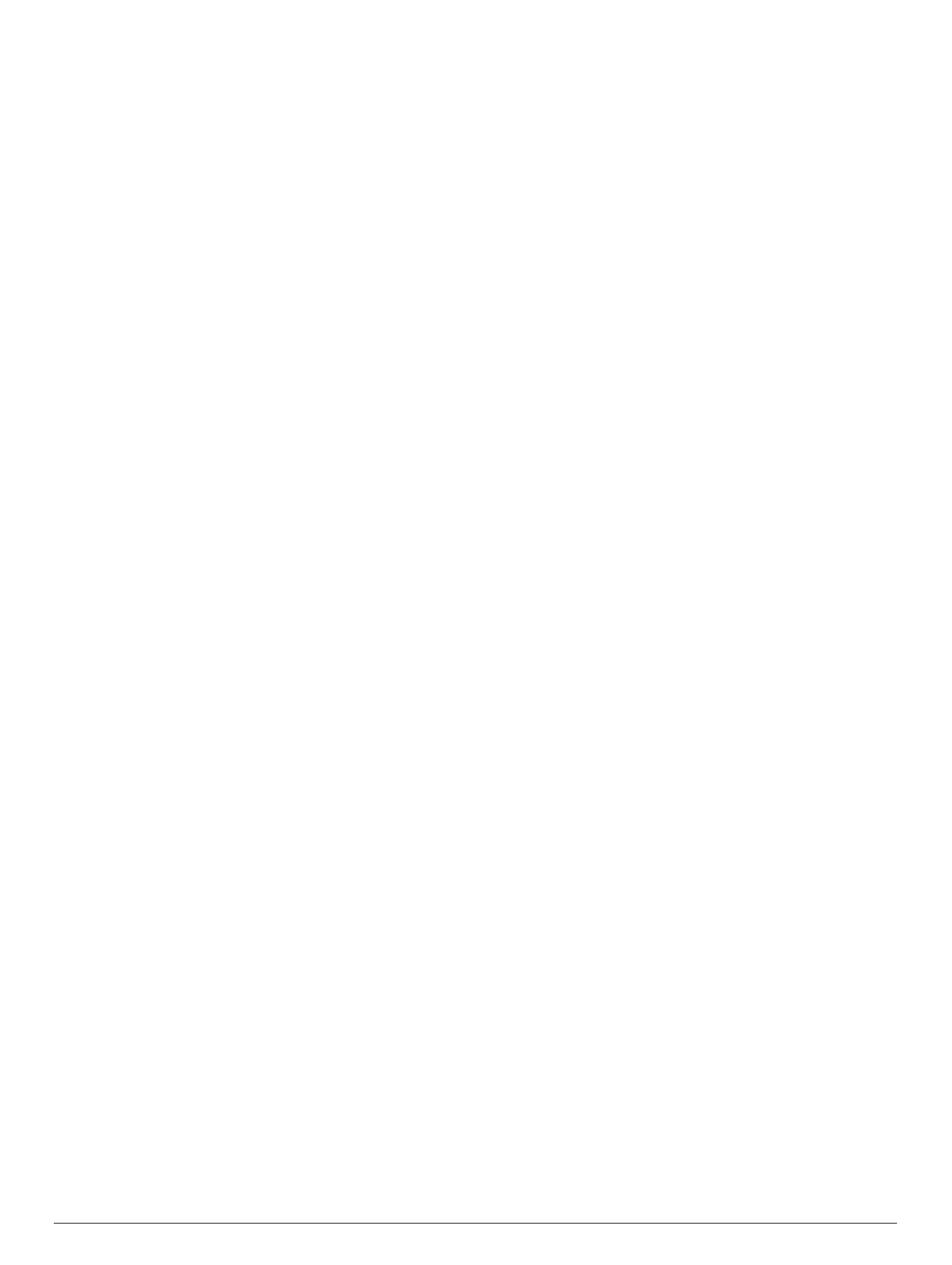
Table of Contents
Getting Started............................................................... 1
Connecting the Device to Vehicle Power................................... 1
Acquiring GPS Signals............................................................... 1
Status Bar Icons......................................................................... 1
Using the On-Screen Buttons..................................................... 1
Entering and Exiting Sleep Mode............................................... 1
Turning Off the Device........................................................... 1
Adjusting the Volume.................................................................. 1
Enabling Automatic Volume................................................... 1
Adjusting the Screen Brightness................................................ 1
Vehicle Profiles............................................................... 2
Adding a Vehicle Profile............................................................. 2
Activating a Vehicle Profile......................................................... 2
Changing Your Trailer Information............................................. 2
Editing a Vehicle Profile.............................................................. 2
Navigating to Your Destination..................................... 2
Routes........................................................................................ 2
Starting a Route.......................................................................... 2
Going Home........................................................................... 2
Your Route on the Map .............................................................. 2
Active Lane Guidance............................................................ 3
Viewing a List of Turns........................................................... 3
Viewing the Entire Route on the Map.................................... 3
Adding a Location to Your Route................................................ 3
Shaping Your Route ................................................................... 3
Taking a Detour.......................................................................... 3
Stopping the Route ..................................................................... 3
Changing the Route Calculation Mode....................................... 3
Starting a Route by Using the Map............................................. 3
Previewing Multiple Routes........................................................ 4
Trip Planner................................................................................ 4
Planning a Trip....................................................................... 4
Navigating to a Saved Trip.....................................................4
Optimizing the Order of Stops in a Trip..................................4
Editing and Reordering Locations in a Trip............................ 4
Editing and Saving Your Active Route................................... 4
Changing Trip Routing Options............................................. 4
Scheduling a Trip................................................................... 4
Using Suggested Routes............................................................ 4
Avoiding Delays, Fees, and Areas............................................. 4
Avoiding Traffic Delays on Your Route.................................. 4
Avoiding Toll Roads............................................................... 5
Avoiding Toll Stickers.............................................................5
Avoiding Road Features........................................................ 5
Avoiding Environmental Zones.............................................. 5
Custom Avoidances............................................................... 5
Navigating Off Road................................................................... 5
Finding Locations...........................................................5
Finding a Location Using the Search Bar................................... 6
Changing the Search Area......................................................... 6
Points of Interest......................................................................... 6
Finding a Location by Category............................................. 6
Searching Within a Category................................................. 6
Navigating to Points of Interest Within a Venue .................... 6
Finding Trucking Points of Interest........................................ 6
Finding TruckDown Points of Interest.................................... 6
Foursquare®.......................................................................... 6
Custom Points of Interest.......................................................7
Search Tools...............................................................................7
Finding an Address................................................................ 7
Finding an Intersection...........................................................7
Finding a City......................................................................... 7
Finding a Location Using Coordinates................................... 7
Finding Recently Found Destinations......................................... 7
Clearing the List of Recently Found Locations...................... 7
Finding Your Last Parking Spot.................................................. 7
Viewing Current Location Information........................................ 7
Finding Emergency Services and Fuel.................................. 7
Getting Directions to Your Current Location .......................... 7
Adding a Shortcut ....................................................................... 7
Removing a Shortcut............................................................. 8
Saving Locations........................................................................ 8
Saving a Location.................................................................. 8
Saving Your Current Location ................................................ 8
Saving a Home Location........................................................ 8
Editing a Saved Location ....................................................... 8
Assigning Categories to a Saved Location............................ 8
Deleting a Saved Location..................................................... 8
Using the Map................................................................. 8
Map Tools................................................................................... 8
Viewing a Map Tool............................................................... 8
Enabling Map Tools............................................................... 8
Up Ahead .................................................................................... 8
Finding Upcoming Points of Interest...................................... 8
Customizing the Up Ahead Categories.................................. 9
Trip Information........................................................................... 9
Viewing Trip Data from the Map............................................ 9
Viewing the Trip Information Page......................................... 9
Viewing the Trip Log .............................................................. 9
Resetting Trip Information......................................................9
Viewing Upcoming Traffic........................................................... 9
Viewing Traffic on the Map.................................................... 9
Searching for Traffic Incidents............................................... 9
Viewing the Truck Map............................................................... 9
Warning and Alert Symbols........................................................ 9
Restriction Warnings.............................................................. 9
Road Condition Warnings...................................................... 9
Alerts.................................................................................... 10
Safety Cameras........................................................................ 10
Customizing the Map................................................................ 10
Customizing the Map Layers............................................... 10
Changing the Map Data Field.............................................. 10
Changing the Map Perspective............................................ 10
Traffic............................................................................ 10
Receiving Traffic Data Using a Traffic Receiver....................... 10
Receiving Traffic Data Using Smartphone Link ........................ 10
Traffic Receiver.........................................................................10
Positioning the Traffic Receiver........................................... 11
About Traffic Subscriptions....................................................... 11
Subscription Activation......................................................... 11
Viewing Traffic Subscriptions............................................... 11
Adding a Subscription.......................................................... 11
Enabling Traffic......................................................................... 11
Vehicle and Driver Logs.............................................. 11
About IFTA Logging .................................................................. 11
Entering Fuel Data............................................................... 11
Editing Fuel Logs................................................................. 11
Viewing and Exporting a Jurisdiction Summary ................... 11
Editing and Exporting Trip Reports...................................... 11
Viewing Exported Jurisdiction Summaries and Trip
Reports................................................................................ 11
About Hours of Service............................................................. 11
Recording Your Duty Status................................................ 12
About Drivers....................................................................... 12
Using Driving Logs ............................................................... 12
Adding Shipments................................................................ 12
Exporting Driving Logs......................................................... 12
Logging Service History............................................................ 12
Table of Contents i
Produktspezifikationen
| Marke: | Garmin |
| Kategorie: | Navigator |
| Modell: | dēzl 770 LMT-D |
Brauchst du Hilfe?
Wenn Sie Hilfe mit Garmin dēzl 770 LMT-D benötigen, stellen Sie unten eine Frage und andere Benutzer werden Ihnen antworten
Bedienungsanleitung Navigator Garmin

2 Oktober 2024

1 Oktober 2024

25 September 2024

25 September 2024

25 September 2024

18 September 2024

18 September 2024

16 September 2024

15 September 2024

13 September 2024
Bedienungsanleitung Navigator
- Navigator Humminbird
- Navigator Clatronic
- Navigator Acer
- Navigator Asus
- Navigator Sanyo
- Navigator Medion
- Navigator Philips
- Navigator SilverCrest
- Navigator Sony
- Navigator Conrad
- Navigator MarQuant
- Navigator Thomson
- Navigator Blaupunkt
- Navigator Grundig
- Navigator Kenwood
- Navigator Pyle
- Navigator ARCHOS
- Navigator Caliber
- Navigator Pioneer
- Navigator JVC
- Navigator Motorola
- Navigator Nokia
- Navigator Dual
- Navigator Hitachi
- Navigator Skoda
- Navigator GOCLEVER
- Navigator Mio
- Navigator Bushnell
- Navigator Teasi
- Navigator Harman Kardon
- Navigator Scosche
- Navigator Furuno
- Navigator Lowrance
- Navigator Simrad
- Navigator BMW
- Navigator Honda
- Navigator Parrot
- Navigator Zebra
- Navigator Audi
- Navigator Midland
- Navigator Binatone
- Navigator Hagenuk
- Navigator Alpine
- Navigator Volkswagen
- Navigator Volvo
- Navigator Toyota
- Navigator Kia
- Navigator Overmax
- Navigator Kalkhoff
- Navigator Airis
- Navigator Packard Bell
- Navigator XZENT
- Navigator Uniden
- Navigator Clarion
- Navigator Sylvania
- Navigator Audiovox
- Navigator Becker
- Navigator CarTrek
- Navigator ESX
- Navigator Falk
- Navigator Magellan
- Navigator NAVIGON
- Navigator Navitel
- Navigator Navman
- Navigator TomTom
- Navigator ViaMichelin
- Navigator Zenec
- Navigator Cobra
- Navigator VDO
- Navigator Insignia
- Navigator Celestron
- Navigator Autovision
- Navigator Prestigio
- Navigator Boss
- Navigator Mazda
- Navigator Jensen
- Navigator Alfa Romeo
- Navigator GlobalSat
- Navigator Danew
- Navigator Dynavin
- Navigator Eagle
- Navigator Eclipse
- Navigator Igo
- Navigator Kapsys
- Navigator Lanzar
- Navigator Nav N Go
- Navigator Raymarine
- Navigator Route 66
- Navigator Seecode
- Navigator Soundstream
- Navigator Sungoo
- Navigator Sygic
- Navigator VDO Dayton
- Navigator Chrysler
- Navigator Rosen
- Navigator ModeCom
- Navigator Amparos
- Navigator Lark
- Navigator Pharos
- Navigator V7
- Navigator Izzo Golf
- Navigator Cheetah
- Navigator Dashmate
- Navigator Planet Audio
- Navigator Voice Caddie
- Navigator Coyote Systems
- Navigator Rand McNally
- Navigator Whistler
- Navigator Cydle
- Navigator LXNAV
- Navigator SkyCaddie
- Navigator TELE System
- Navigator Zoleo
Neueste Bedienungsanleitung für -Kategorien-

14 Oktober 2024

14 Oktober 2024

14 Oktober 2024

12 Oktober 2024

12 Oktober 2024

9 Oktober 2024

9 Oktober 2024

8 Oktober 2024

8 Oktober 2024

7 Oktober 2024