Foscam FI9902P Bedienungsanleitung
Foscam
Sicherheitskamera
FI9902P
Lesen Sie kostenlos die 📖 deutsche Bedienungsanleitung für Foscam FI9902P (3 Seiten) in der Kategorie Sicherheitskamera. Dieser Bedienungsanleitung war für 24 Personen hilfreich und wurde von 2 Benutzern mit durchschnittlich 4.5 Sternen bewertet
Seite 1/3

2 Physical Description
V2.1
305503000460
Quick GuideSetup
Security Tips
Package Contents
Wi-Fi Antenna
Power Adapter IP Camera
Quick Setup Guide
3
Setting Up Your Camera:
the Wired Connection via Foscam
App (Recommended)
Setting Up Your Foscam
Security Camera
1
Getting Started
To view this guide in other languages (e.g. Nederlands, Deutsch,
Français, Español), and for detailed manuals, tools, etc., please visit
foscam.com/downloads.
Antenna
Micro SD Card Slot
Lens
Infrared LED
LAN
Audio in/out
Power
Reset Button
To ensure a smoother video experience on your smart phone, it is
recommended that your smart phone meet the following specications:
iOS: version 8.1 or higher.
Android: 4.1 or higher, using a device with a Graphics Processing
Unit (GPU).
Warning:
Quick Set up G uide
Note: FI9800P does not support Micro SD card.
Before You Get Started
2. Connect the camera to your router with an Ethernet cable.
3. Plug the power adapter into the camera, and then wait for about 1
minute.
4. Make sure your smart phone is connected to the same WiFi network as
the camera.
6. After logging into Foscam APP, select “Tap to add a camera” or " " +
icon on the upper right corner, then select " " and Scan the QR code
scan the QR code that labeled at the bottom of your camera.
Scan the QR code which
is located at the bottom
of your camera.
Tap + icon
Tap to add a camera
Add Device
<
Scan the QR code
Search in LAN
Manually add
Select ”Scan
the code”
Scan QR Code
<
Mo del: XXX
M AC ID:000000000000
Username(default):admin
Pass word(default):(blank)
DDNS:XXXX XX.
myfoscam.org
FCC ID:X XXXX
IC:12558A-XX
S/N:F I AI14 03 000 00 1
UID:XXXXXXXXXXX
FHD Wi re le s s I P Cam e ra
7.1 Please wait for a few seconds, you can tap "Congure WiFi" in
"Congure WiFi" interface, then select your WiFi network and enter
your WiFi's password. After, you can set the camera name and tap
“ ” in "Set name" interface.Save
Conrm
WiFi connec tion
4
WPSWPS
Router
Congure WiFi
Set name
Set name
Save
Camera added successfully
Please set the camera name:
My Camera
Select your WiFi
Network and enter
your WiFi's password
Camera added
successfully and
name has been set
5. Open the foscam APP and please register a Foscam account, or sign in if
you have one already.
7. There are two options in the following steps, please pay attention to
choose the corresponding adding method.
Please change the camera's password regularly, using a combination
of numbers, letters and special characters.
We recommend that you regularly update your camera with the latest
available software and rmware to ensure the best experience with
your camera.
The cords on this product are a potential strangulation hazard. For child
safety, please keep these cords out of the reach of children.
Scan the QR code below to download and install the Foscam APP.
1. Please tighten the antenna clockwise and make sure it is in a vertical
position.
Tighten
clockwise
Wired Connection
Note: For the best experience, please update the APP to the latest version!
Tips: You need to connect to the 2.4GHz network if your WiFi router is
dual-band—most newer routers have both 2.4GHz and 5GHz
channels. For example, choose SSID: XXXXX_2.4G.
WiFi Settings
WiFi_1
WiFi_2
WiFi_3
WiFi_4
No WiFi Configuration
Select WiFi Network...
Note: It is strongly recommended that you choose to congure WiFi at
this step.
Foscam_1
Foscam_2
xxxxx_2.4G
xxxxx_5G
Configure WiFi
Configure WiFi
7.2 Please wait for a few seconds, you can tap "Congure WiFi" in
"Congure WiFi" interface, then you tap " " in the "WiFi Settings" Skip
interface. After, you can set the camera name and tap “ ” in "SetSave
name" interface.
Configure WiFi
Configure WiFi
Congure WiFi
Set name
Set name
Save
Camera added successfully
Please set the camera name:
My Camera
Tap” Skip” Camera added successfully
and name has been set
Skip
WiFi Settings
WiFi_1
WiFi_2
WiFi_3
WiFi_4
No WiFi Configuration
Select WiFi Network...
Skip
Ethernet Cable
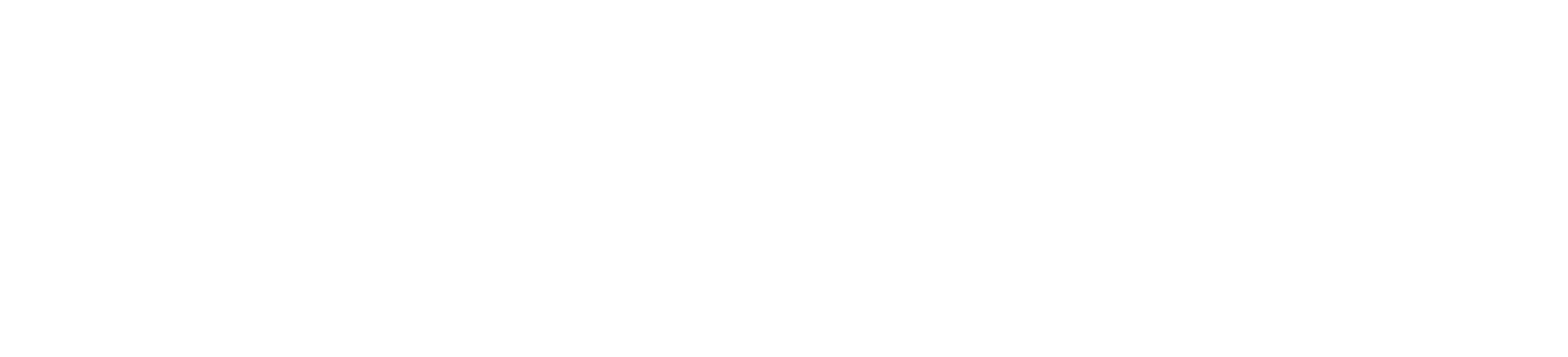

. 264. 264
6 Important Notice
Your Foscam Cloud service account and password may be used to
access both the Foscam App and the Foscam Cloud service website.
Therefore, you can register your account username & password on
either one.
Foscam Cloud Service Account PasswordUsername &
Storage Media
Your camera supports cloud, NVR (Network Video Recorder), and
Micro SD card (only supports FAT-32 format) storage formats. If you
wish to record and play back large amounts of video, we
recommend using a Foscam NVR device as well.
You can upgrade the rmware of your camera with the Foscam App
by using the new "One-Key Online Upgrade" feature (Open the
Foscam App and Login to the camera, select Settings > Firmware
Upgrade).
You also can download the latest version to upgrade your camera
from our ocial website . foscam.com/upgrades
Firmware Upgrade
Please ensure that the proper power supply is used before using the
camera.
Please install the camera securely using the screws provided.
Please use this product within the temperature range. When the
ambient temperature is too high or too low, it may cause product
failure.
To avoid the risk of fre re or electric shock, please keep your camera
connectors in a cool, dry place.
Please keep the camera out of reach of small children.
This product is not a toy; children should use the product under
under adult supervision.
Change your default port to a greater range to help ensure the
safety of your connection. How to change the default port: please visit
foscam.com/downloads to view the user manual.
Check the logs of your Foscam cameras frequently. Foscam Foscam
Cameras have embedded logs reminding telling you which IP
addresses addresses are accessing the camera.
Safety Tips
Camera Username & Password
5 Hardware Installation
Point the camera at the desired location and use the screws provided
to mount it.
0~90°
0~90°
0~360°
0~360°
0~360° 0~360°
Please Note:
Ensure that rain or water will not reach the connector ports at the end of
the pig tail wiring. These connectors are not weather-resistant.
4
Other Ways to Access Your Camera
You can access the camera via the Foscam Cloud website:
https://www.myfoscam.com
Some benets of viewing your camera in the cloud:
It’s simple and convenient to remotely access and manage all your
WiFi security cameras.
Enjoy the latest features rst through Foscam Cloud including cloud
storage and more.
Getting started is fast—if you have already registered an account in
the Foscam App, you can directly use the same login credentials for
Foscam Cloud.
Foscam Cloud Service
Foscam Cloud
CE Certificate statement Website:
https://www.foscam.com/company/ce-certificate.html
Exporter and Importer Information Opened to Public:
https://www.foscam.com/company/open-information.html
www.foscam.com
Due to product upgrades and other reasons, this guide may be slow to update,
resulting in slight inconsistencies with the ocial website information. Please take
the ocial website (www.foscam.com) information as the current standard.
Manufacturer: Shenzhen Foscam Intelligent Technology Co., Ltd
Addr: Room 901 Unit B, Building 7, Xingke 1st Street,
Vanke Cloud City Phase 1, Nanshan Dist., Shenzhen, 518055, China
WLAN frequency range: 2412MHz - 2472MHz
Maximum transmission power: < 19dBm
Wireless Standard: IEEE802.11b/g/n (2.4GHz)
Power Supply: DC 12V 1.0A 12W
7 Product Performance
If you have problems with your Foscam device, please contact the the
reseller you purchased from, or you can e-mail the headquarter company
headquarters technical support team: support@foscam.com
Your valuable comments and suggestions on improving Foscam
products are welcomed!
Foscam VMS
Foscam VMS is a new tool for PCs. It does not require plug-ins and is
compatible with Windows & Mac, supporting all Foscam HD cameras and
up to 36 cameras at the same time. If you would like to manage multiple
cameras, we suggest you install Foscam VMS. You can download the
“Foscam VMS ” Windows version from foscam.com/vms, and can
download the "Foscam VMS" Mac version from the APP store:
https://apps.apple.com/cn/app/foscamvms/id1521202507?mt=12
Add the IP Camera
1. Run Foscam VMS, then create a local administrator account and login.
2. Tap the "+" icon on the Foscam VMS and follow the setup wizard to
add your camera.
Please visit to view the user manual and for foscam.com/downloads
additional detailed steps.
8 Technical Support
The camera username & password are used to access and manage
your camera. Having a strong password can signicantly improve
the security of your camera.
If you have forgotten either of them, please press the "Reset" button
and hold it for more than 10 seconds while the camera is powered
on. After release the button. The camera will automatically reboot
and the default settings will be restored.
You can then reconnect the camera by following this Quick Setup
Guide.
Configure WiFi
Note: For the best experience, please update Foscam VMS to the
latest version!
Foscam_camera Settings
Camera Info
Share Camera
WiFi Settings
Sleep Mode
Advanced Settings
Syn c Time, IR L ED Se ttings, etc
My Plan Alarm SD Card Firmware
OFF
Reboot Camera
Delete Camera
WiFi Settings
WiFi_1
WiFi_2
WiFi_3
WiFi_4
No WiFi Configuration
Select WiFi Network...
Tap button Select”WiFi Settings”
Select your WiFi
Network and enter
your WiFi's password
If you selected " " in , click play to enter the camera credentials Skip step 7
interface > Tap the “ ” button > tap “WiFi Settings” > select your WiFi
network and enter your WiFi’s password. After setting up successfully,
you can view live video without the Ethernet cable.
9. After completing the above steps, you can begin using your camera.
Note: step 7.2 If you choose installation , please refer to the following
steps for conguring WiFi . After setting your WIFi, you can unplug your
network cable and the camera works normally.
Note: If the adding process fails, please reset your camera and try
adding again according to the above method.
Reset Button
8. Tapping on the play button in the video box will jump to the “Camera
Login” setting interface. For your security, please set a new username
and password for your camera before viewing live video.
Set a new username
and password
Camera Login
New camera username
Re-enter new camera
password
New camera password
Tap “ ”
Foscam_camera
On
Submit
Produktspezifikationen
| Marke: | Foscam |
| Kategorie: | Sicherheitskamera |
| Modell: | FI9902P |
| Unterstützte mobile Betriebssysteme: | Android,iOS |
| Breite: | 66 mm |
| Tiefe: | 97 mm |
| Gewicht: | 290 g |
| Produktfarbe: | Black,White |
| Internationale Schutzart (IP-Code): | IP66 |
| Übertragungstechnik: | Kabelgebunden |
| Höhe: | 64 mm |
| Energiequelle: | Gleichstrom |
| Befestigungstyp: | Wand |
| Kopfhörerausgänge: | 1 |
| Betriebstemperatur: | -10 - 40 °C |
| Relative Luftfeuchtigkeit in Betrieb: | 20 - 85 % |
| Netzstandard: | IEEE 802.11b,IEEE 802.11g,IEEE 802.11n |
| Unterstützte Sicherheitsalgorithmen: | WEP,WPA,WPA2 |
| Unterstützte Netzwerkprotokolle: | IP, TCP, UDP, HTTP, HTTPS, DHCP, SMTP, FTP, DDNS, UPnP, RTSP, WPS, ONVIF |
| Eingebauter Ethernet-Anschluss: | Ja |
| Zertifizierung: | FCC, IC, CE |
| Typ: | IP-Sicherheitskamera |
| Temperaturbereich bei Lagerung: | -20 - 60 °C |
| Luftfeuchtigkeit bei Lagerung: | 0 - 90 % |
| Unterstützt Windows-Betriebssysteme: | Ja |
| Audio-System: | 2-Wege |
| Unterstützte Video-Modi: | 1080p |
| Unterstützt Mac-Betriebssysteme: | Ja |
| Mikrofon-Eingang: | Ja |
| Größe des Bildsensors: | 1/2.7 Zoll |
| Formfaktor: | Geschoss |
| Kompatible Speicherkarten: | MicroSD (TransFlash) |
| Max. Speicherkartengröße: | 128 GB |
| Integrierter Kartenleser: | Ja |
| Videokompressionsformate: | H.264 |
| Maximale Auflösung: | 1920 x 1080 Pixel |
| Unterstützung von Positionierung: | Outdoor |
| Bis zu 30 Frames pro Sekunde: | 25 fps |
| Megapixel insgesamt: | - MP |
| Anzahl der Kameras: | 1 |
| Tag/ Nachtmodus: | Ja |
| Mindestbeleuchtung: | - Lux |
| Anzahl der Linsen: | 1 |
| Nachtsichtdistanz: | 20 m |
| LED Typ: | IR |
| Videostreaming: | Ja |
| Sensor-Typ: | CMOS |
| Nachtsicht: | Ja |
| Anzahl der Sensoren: | 1 |
| Maximale Blendenzahl: | 2 |
| Gegenlichtkompensation: | Ja |
| Video-Bewegungsmelder: | Ja |
| Anzahl der Beleuchtungs-LEDs: | 30 |
| Betrachtungswinkel (horizontal): | 105 ° |
| Feste Brennweite: | 4 mm |
| Streaming-Verfahren: | Multicasting |
| Ansicht aus der Ferne: | Ja |
Brauchst du Hilfe?
Wenn Sie Hilfe mit Foscam FI9902P benötigen, stellen Sie unten eine Frage und andere Benutzer werden Ihnen antworten
Bedienungsanleitung Sicherheitskamera Foscam

4 Dezember 2024

28 Mai 2024

26 Mai 2024

20 April 2024

10 April 2024

18 März 2024

16 März 2024

6 März 2024

22 Februar 2024

4 Februar 2024
Bedienungsanleitung Sicherheitskamera
- Sicherheitskamera Samsung
- Sicherheitskamera Anker
- Sicherheitskamera Approx
- Sicherheitskamera Sanyo
- Sicherheitskamera Exibel
- Sicherheitskamera Gembird
- Sicherheitskamera Hama
- Sicherheitskamera LogiLink
- Sicherheitskamera Logitech
- Sicherheitskamera Manhattan
- Sicherheitskamera Nedis
- Sicherheitskamera Sony
- Sicherheitskamera Panasonic
- Sicherheitskamera Clas Ohlson
- Sicherheitskamera Profile
- Sicherheitskamera LG
- Sicherheitskamera Bosch
- Sicherheitskamera Canon
- Sicherheitskamera TechniSat
- Sicherheitskamera Allnet
- Sicherheitskamera Eminent
- Sicherheitskamera Linksys
- Sicherheitskamera Maginon
- Sicherheitskamera Netgear
- Sicherheitskamera Schwaiger
- Sicherheitskamera Technaxx
- Sicherheitskamera Alecto
- Sicherheitskamera Denver
- Sicherheitskamera EMOS
- Sicherheitskamera Gira
- Sicherheitskamera König
- Sicherheitskamera Thomson
- Sicherheitskamera Blaupunkt
- Sicherheitskamera Braun
- Sicherheitskamera Grundig
- Sicherheitskamera Trebs
- Sicherheitskamera Pyle
- Sicherheitskamera Mitsubishi
- Sicherheitskamera Fortinet
- Sicherheitskamera Caliber
- Sicherheitskamera I-Onik
- Sicherheitskamera Jay-Tech
- Sicherheitskamera JVC
- Sicherheitskamera Motorola
- Sicherheitskamera Xiaomi
- Sicherheitskamera Abus
- Sicherheitskamera Avidsen
- Sicherheitskamera Elro
- Sicherheitskamera EZVIZ
- Sicherheitskamera Imou
- Sicherheitskamera INSTAR
- Sicherheitskamera Megasat
- Sicherheitskamera Olympia
- Sicherheitskamera Smartwares
- Sicherheitskamera Switel
- Sicherheitskamera Yale
- Sicherheitskamera Ferguson
- Sicherheitskamera Strong
- Sicherheitskamera Toshiba
- Sicherheitskamera E-Bench
- Sicherheitskamera Withings
- Sicherheitskamera Lindy
- Sicherheitskamera Waeco
- Sicherheitskamera Burg Wächter
- Sicherheitskamera Marmitek
- Sicherheitskamera Marshall
- Sicherheitskamera Honeywell
- Sicherheitskamera B/R/K
- Sicherheitskamera Marshall Electronics
- Sicherheitskamera TRENDnet
- Sicherheitskamera MINOX
- Sicherheitskamera Ricoh
- Sicherheitskamera Western Digital
- Sicherheitskamera RADEMACHER
- Sicherheitskamera First Alert
- Sicherheitskamera AVerMedia
- Sicherheitskamera Zebra
- Sicherheitskamera TP-Link
- Sicherheitskamera Humax
- Sicherheitskamera Flamingo
- Sicherheitskamera Kerbl
- Sicherheitskamera Vtech
- Sicherheitskamera Kodak
- Sicherheitskamera Broan
- Sicherheitskamera IGet
- Sicherheitskamera Adj
- Sicherheitskamera Netatmo
- Sicherheitskamera Xavax
- Sicherheitskamera InFocus
- Sicherheitskamera Overmax
- Sicherheitskamera Monacor
- Sicherheitskamera JUNG
- Sicherheitskamera Ednet
- Sicherheitskamera AG Neovo
- Sicherheitskamera Nest
- Sicherheitskamera Edimax
- Sicherheitskamera Aritech
- Sicherheitskamera Uniden
- Sicherheitskamera M-e
- Sicherheitskamera Siedle
- Sicherheitskamera Elmo
- Sicherheitskamera Conceptronic
- Sicherheitskamera D-Link
- Sicherheitskamera Eufy
- Sicherheitskamera Stabo
- Sicherheitskamera Friedland
- Sicherheitskamera EVOLVEO
- Sicherheitskamera ION
- Sicherheitskamera SPC
- Sicherheitskamera Ring
- Sicherheitskamera Digitus
- Sicherheitskamera SereneLife
- Sicherheitskamera Swann
- Sicherheitskamera Vitek
- Sicherheitskamera DataVideo
- Sicherheitskamera LevelOne
- Sicherheitskamera APC
- Sicherheitskamera Cisco
- Sicherheitskamera Grandstream
- Sicherheitskamera EVE
- Sicherheitskamera EasyMaxx
- Sicherheitskamera Tenda
- Sicherheitskamera Boss
- Sicherheitskamera Swisstone
- Sicherheitskamera Ubiquiti Networks
- Sicherheitskamera Extech
- Sicherheitskamera Kramer
- Sicherheitskamera Intellinet
- Sicherheitskamera Reolink
- Sicherheitskamera Hikvision
- Sicherheitskamera FLIR
- Sicherheitskamera Arlo
- Sicherheitskamera Nexxt
- Sicherheitskamera Planet
- Sicherheitskamera EnGenius
- Sicherheitskamera Lorex
- Sicherheitskamera Google
- Sicherheitskamera Comtrend
- Sicherheitskamera Somfy
- Sicherheitskamera Aldi
- Sicherheitskamera Dedicated Micros
- Sicherheitskamera EverFocus
- Sicherheitskamera Ganz
- Sicherheitskamera GeoVision
- Sicherheitskamera Indexa
- Sicherheitskamera Raymarine
- Sicherheitskamera Revo
- Sicherheitskamera SecurityMan
- Sicherheitskamera Sitecom
- Sicherheitskamera Steren
- Sicherheitskamera Vivotek
- Sicherheitskamera Wanscam
- Sicherheitskamera Y-cam
- Sicherheitskamera ACTi
- Sicherheitskamera Epcom
- Sicherheitskamera ZKTeco
- Sicherheitskamera Moxa
- Sicherheitskamera Sonoff
- Sicherheitskamera AirLive
- Sicherheitskamera Mobotix
- Sicherheitskamera Hollyland
- Sicherheitskamera Avanti
- Sicherheitskamera Dahua Technology
- Sicherheitskamera Speco Technologies
- Sicherheitskamera Aluratek
- Sicherheitskamera 3xLOGIC
- Sicherheitskamera Inovonics
- Sicherheitskamera Atlantis Land
- Sicherheitskamera Pentatech
- Sicherheitskamera Surveon
- Sicherheitskamera Avigilon
- Sicherheitskamera Hanwha
- Sicherheitskamera Lupus Electronics
- Sicherheitskamera Joblotron
- Sicherheitskamera Lanberg
- Sicherheitskamera Verint
- Sicherheitskamera Axis
- Sicherheitskamera EtiamPro
- Sicherheitskamera Advantech
- Sicherheitskamera Wisenet
- Sicherheitskamera Chacon
- Sicherheitskamera Alula
- Sicherheitskamera KT&C
- Sicherheitskamera EKO
- Sicherheitskamera IOIO
- Sicherheitskamera KJB Security Products
- Sicherheitskamera BZBGear
- Sicherheitskamera Ansel
- Sicherheitskamera Crestron
- Sicherheitskamera Aigis
- Sicherheitskamera Pelco
- Sicherheitskamera ORNO
- Sicherheitskamera Atlona
- Sicherheitskamera Linear PRO Access
- Sicherheitskamera Laxihub
- Sicherheitskamera Aqara
- Sicherheitskamera Tecno
- Sicherheitskamera Lutec
- Sicherheitskamera Brinno
- Sicherheitskamera Night Owl
- Sicherheitskamera Exacq
- Sicherheitskamera UniView
- Sicherheitskamera Alfatron
- Sicherheitskamera BLOW
- Sicherheitskamera Digimerge
- Sicherheitskamera Milestone Systems
- Sicherheitskamera Inkovideo
- Sicherheitskamera Ecobee
- Sicherheitskamera Infortrend
- Sicherheitskamera Promise Technology
- Sicherheitskamera VideoComm
- Sicherheitskamera Feelworld
- Sicherheitskamera Kwikset
- Sicherheitskamera Kguard
- Sicherheitskamera HiLook
- Sicherheitskamera Mach Power
- Sicherheitskamera Digital Watchdog
- Sicherheitskamera Ernitec
- Sicherheitskamera Channel Vision
- Sicherheitskamera Ikegami
- Sicherheitskamera Gewiss
- Sicherheitskamera Arenti
- Sicherheitskamera Qoltec
- Sicherheitskamera Weldex
- Sicherheitskamera Costar
- Sicherheitskamera American Dynamics
- Sicherheitskamera Sentry360
- Sicherheitskamera Seco-Larm
- Sicherheitskamera ALC
- Sicherheitskamera Spyclops
- Sicherheitskamera Hawking Technologies
- Sicherheitskamera IDIS
- Sicherheitskamera EFB Elektronik
- Sicherheitskamera I3International
- Sicherheitskamera B & S Technology
- Sicherheitskamera Astak
- Sicherheitskamera Qian
- Sicherheitskamera Qolsys
- Sicherheitskamera Wasserstein
- Sicherheitskamera Turing
- Sicherheitskamera Epiphan
Neueste Bedienungsanleitung für -Kategorien-

4 Dezember 2024

4 Dezember 2024

4 Dezember 2024

4 Dezember 2024

3 Dezember 2024

3 Dezember 2024

2 Dezember 2024

25 November 2024

14 August 2024

11 August 2024