Epson PowerLite W70 Bedienungsanleitung
Lesen Sie kostenlos die 📖 deutsche Bedienungsanleitung für Epson PowerLite W70 (4 Seiten) in der Kategorie Beamer. Dieser Bedienungsanleitung war für 25 Personen hilfreich und wurde von 2 Benutzern mit durchschnittlich 4.5 Sternen bewertet
Seite 1/4

Quick Setup
IMPORTANT: Before using this product, make sure you read these instructions
and the safety instructions in the online User’s Guide.
Contents
Make sure your projector box includes all of these parts:
You can place the projector on almost any flat surface. See the online User’s
Guide for more information.
Connect the projector
External video source
You can connect an external video source with an HDMI cable (not included).
Caution: Do not turn on the video source before connecting it to the projector;
you may damage the projector.
Note: Some external video sources may require an optional HDMI adapter
cable.
1 Remove the rear cover of the projector.
2 Connect an HDMI cable to your video source’s HDMI output port.
3 Connect the other end of the HDMI cable to the projector’s HDMI
extension cable.
4 Pass the HDMI cable through the cable path as shown.
5 Replace the rear cover of the projector.
Streaming device
You can connect a streaming device inside the projector, such as an
Amazon Fire™ TV Stick or Roku® Streaming Stick®.
Note: The projector’s HDMI port does not support MHL.
1 Remove the rear cover of the projector.
2 Open the USB power cable clamp.
3 Connect your streaming device to the projector’s HDMI extension cable.
4 Connect the USB power cable to your streaming device and make sure the
device fits securely inside the projector.
Device’s power port on the side
Device’s power port on the bottom
Caution: Do not force a device into the projector; you may damage the
projector or the device.
PowerLite® W70/W75

5 Pass the USB power cable through the hook and clamp, depending on
the location of the power port on your streaming device as shown below,
then close the clamp to secure the cable.
Device’s power port on the side
Device’s power port on the bottom
6 Replace the rear cover of the projector.
Turn on the projector
1 Plug in the projector.
2 Press the power button on the projector or the projector remote
control. The power light flashes blue, then stays on.
3 The default language of the menu system is English. To select another
language, press the menu button on the projector remote control.
Select Settings and press Enter. Select Language and press Enter. Select
your language and press . Press the menu button to exit.Enter
Note: To shut down the projector, press the power button on the projector
or the remote control, then press the button again to confirm, if necessary.
Adjust the image
1 Move the focus lever on top of the projector left or right to adjust the
image sharpness.
2 To adjust the image height, press and hold the foot release lever on the
bottom of the projector to extend the front adjustable foot. Release the
lever to lock the foot in the desired position.
Using the remote control
Install the batteries as shown (two AAA batteries).
Access projector menus
Turn projector on or off
Enter a selection
Turn off audio and
video temporarily
Navigate menus
Change color mode
Turn volume up or down
Adjust image shape
(keystone)
Go back to previous
function
Control playback of
connected device
See the online User’s Guide for more information on using the remote control.
Troubleshooting
• If you see a message after turning on the projector, make sure No signal
your streaming device or HDMI cable is properly connected.
• If you see a blank screen, check the following:
• Make sure the power light on the projector is blue and not
flashing.
• Press the power button to wake the projector from standby or
sleep mode, if necessary.
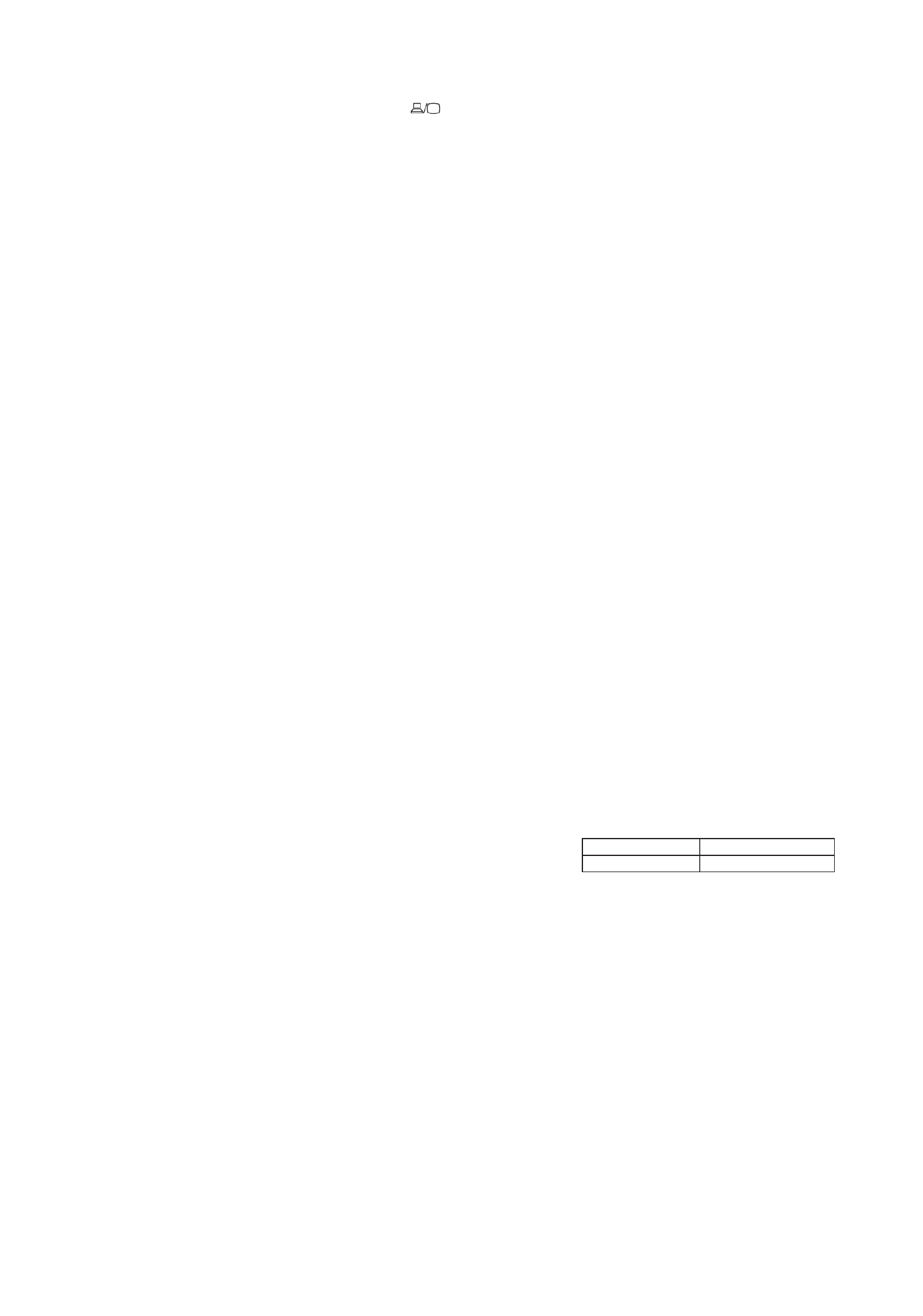
•
If you see a blank screen when a computer is connected, check the
following:
• On some Windows® laptops, you may need to hold down the key Fn
and press or the function key that lets you display on an external F7
monitor. It may be labeled or have an icon such asCRT/LCD .
On Windows 7 or later, hold down the Windows key and press at P
the same time, then click Duplicate.
• If you’re using a Mac laptop, open System Preferences and
select Displays. Click the Arrangement tab and select the Mirror
Displays checkbox.
• If the projector does not respond to remote control commands, make sure
the batteries in the remote control are installed correctly. Replace the
batteries if necessary.
• The projector’s USB power cable can provide 2.0A of power. Make sure
your streaming device supports this specification.
Registration
Register today to get product updates and exclusive offers. You can register
online at www.epson.com/webreg.
Where to get help
Manual
For more information about using the projector, you can view or download the
online manual from the Epson website, as described below.
Internet support
Visit www.epson.com/support www.epson.ca/support (U.S.) or (Canada)
and search for your product for solutions to common problems. You can
download utilities and documentation, get FAQs and troubleshooting advice,
or e-mail Epson.
Telephone support services
To use the Epson® PrivateLine® Support service, call (800) 637-7661. This service
is available for the duration of your warranty period. You may also speak with a
support specialist by calling (562) 276-4394 (U.S.) or (905) 709-3839 (Canada).
Support hours are 6 am pm to 8 , Pacific Time, Monday through Friday, and 7 am
to 4 , Pacific Time, Saturday. Days and hours of support are subject to change pm
without notice. Toll or long distance charges may apply.
Optional accessories
For a list of optional accessories, see the online User’s Guide.
You can purchase accessories from an Epson authorized reseller. To find the
nearest reseller, call 800-GO-EPSON (800-463-7766). Or you can purchase online
at www.epsonstore.com www.epsonstore.ca (U.S. sales) or (Canadian
sales).
Notices
Bluetooth Safety and Specifications
Contains Bluetooth® module model: DBUB-E207
This document provides safety instructions and describes the specifications. Read this
document carefully before use to ensure your safety and product performance.
Data transmission is always initiated by software, which is the passed down through
the MAC, through the digital and analog baseband, and finally to the RF chip. Several
special packets are initiated by the MAC. These are the only ways the digital baseband
portion will turn on the RF transmitter, which it then turns off at the end of the packet.
Therefore, the transmitter will be on only while one of the aforementioned packets is
being transmitted. In other words, this device automatically discontinues transmission in
case of either absence of information to transmit or operational failure.
This equipment is restricted to indoor operation only.
U.S. FCC Notices
Contains FCC ID: BKMAE-E207
This device complies with Part 15 of the FCC Rules. Operation is subject to the following
two conditions: (1) This device may not cause harmful interference, and (2) this device
must accept any interference received, including interference that may cause undesired
operation.
This equipment has been tested and found to comply with the limits for a Class B
digital device, pursuant to Part 15 of the FCC Rules. These limits are designed to provide
reasonable protection against harmful interference in a residential installation. This
equipment generates, uses, and can radiate radio frequency energy and, if not installed
and used in accordance with the instructions, may cause harmful interference to radio
communications. However, there is no guarantee that interference will not occur in a
particular installation. If this equipment does cause interference to radio and television
reception, which can be determined by turning the equipment off and on, the user is
encouraged to try to correct the interference by one or more of the following measures:
• Reorient or relocate the receiving antenna.
• Increase the separation between the equipment and receiver.
• Connect the equipment into an outlet on a circuit different from that to which the
receiver is connected.
• Consult the dealer or an experienced radio/TV technician for help.
WARNING: The connection of a non-shielded equipment interface cable to this
equipment will invalidate the FCC Certification or Declaration of this device and
may cause interference levels which exceed the limits established by the FCC for this
equipment. It is the responsibility of the user to obtain and use a shielded equipment
interface cable with this device. If this equipment has more than one interface connector,
do not leave cables connected to unused interfaces. Changes or modifications not
expressly approved by the manufacturer could void the user’s authority to operate the
equipment.
Industry Canada (IC) Notices
Contains IC: 1052D-E207
CAN ICES-3 (B)/NMB-3 (B)
This device complies with Industry Canada’s license-exempt RSSs. Operation is subject
to the following two conditions: (1) This device may not cause interference; and (2) this
device must accept any interference, including interference that may cause undesired
operation of the device.
This equipment complies with IC radiation exposure limits set forth for an uncontrolled
environment and meets RSS-102 of the IC radio frequency (RF) Exposure rules. This
equipment should be installed and operated keeping the radiator at least 20 cm
(7.9 inches) or more away from person’s body.
Supplier’s Declaration of Conformity
According to 47CFR, Part 2 and 15, Class B Personal Computers and Peripherals; and/or
CPU Boards and Power Supplies used with Class B Personal Computers:
We: Epson America, Inc.
Located at: 3840 Kilroy Airport Way
MS: 3-13
Long Beach, CA 90806-2469
Telephone: (562) 981-3840
Declare under sole responsibility that the product identified herein, complies with
47CFR Part 2 and 15 of the FCC rules as a Class B digital device. Each product marketed,
is identical to the representative unit tested and found to be compliant with the
standards. Records maintained continue to reflect the equipment being produced can
be expected to be within the variation accepted, due to quantity production and testing
on a statistical basis as required by 47CFR §2.906. Operation is subject to the following
two conditions: (1) this device may not cause harmful interference, and (2) this device
must accept any interference received, including interference that may cause undesired
operation.
Trade Name: Epson®
Type of Product: LCD Projector
Model: HA20A
Marketing Name: PowerLite W70/W75
Options:
Product name Model
Remote controller 2192767xx (x = 0-9)
Epson America, Inc. Limited Warranty
Two-Year or 7,500-hour Projector Limited Warranty
A. What Is Covered: Epson America, Inc. (“Epson”) warrants to the purchaser of the
Epson product enclosed with this limited warranty statement that the product, if
purchased and operated in the United States, Canada, or Puerto Rico, will be free
from defects in workmanship and materials for a period of two (2) years from the
date of original purchase or 7,500 hours of use, whichever occurs first.
B. What Epson Will Do To Correct Problems: If your product requires service during
the limited warranty period, please call Epson at the number at the end of this
statement and be prepared to provide the model, serial number, and, if required,
date of original purchase. This line will be answered during Epson’s regular support
hours (currently 6:00 am pm to 8:00 , Pacific Time, Monday through Friday, and 7:00 am
to 4:00 pm on Saturday - subject to change). You may also need to provide proof
of purchase if warranty coverage cannot be verified by the serial number. If Epson
confirms warranty service is required, Epson will, at its option, exchange or repair
the product without charge for parts or labor. If Epson authorizes an exchange for
the defective unit, Epson will ship a replacement product to you, freight prepaid,
as long as you use an address in the United States, Canada, or Puerto Rico. The
replacement product may be new or refurbished to the Epson standard of quality.
(The replacement product may not include promotional materials, accessories,
documentation, manuals, software, or cables.) You are responsible for securely
packaging the defective unit and returning it to Epson within five (5) working days
of receipt of the replacement. Epson requires a debit or credit card number to secure
the cost of the replacement product in the event that you fail to return the defective
one. If Epson authorizes repair instead of exchange, Epson will direct you to send your
product to Epson or its authorized service center, where the product will be repaired
and sent back to you. You are responsible for securely packaging the product and
for all postage or shipping costs to and from the Epson authorized service center.
When warranty service involves the exchange of the product or of a part, the item
Produktspezifikationen
| Marke: | Epson |
| Kategorie: | Beamer |
| Modell: | PowerLite W70 |
Brauchst du Hilfe?
Wenn Sie Hilfe mit Epson PowerLite W70 benötigen, stellen Sie unten eine Frage und andere Benutzer werden Ihnen antworten
Bedienungsanleitung Beamer Epson

14 Oktober 2024

13 Oktober 2024

10 Oktober 2024

9 Oktober 2024

7 Oktober 2024

26 September 2024

22 September 2024

14 September 2024

5 September 2024

5 September 2024
Bedienungsanleitung Beamer
- Beamer Samsung
- Beamer 3M
- Beamer Acer
- Beamer Anker
- Beamer Asus
- Beamer Sanyo
- Beamer BenQ
- Beamer Hama
- Beamer HP
- Beamer Medion
- Beamer Philips
- Beamer Sony
- Beamer Panasonic
- Beamer LG
- Beamer OK
- Beamer Canon
- Beamer Technaxx
- Beamer Renkforce
- Beamer Blaupunkt
- Beamer Sharp
- Beamer Pyle
- Beamer Mitsubishi
- Beamer Hisense
- Beamer Salora
- Beamer Aiptek
- Beamer Auna
- Beamer Lenco
- Beamer JVC
- Beamer Optoma
- Beamer Xiaomi
- Beamer Stairville
- Beamer Smartwares
- Beamer Hitachi
- Beamer Toshiba
- Beamer Livoo
- Beamer Casio
- Beamer ViewSonic
- Beamer Dell
- Beamer Lenovo
- Beamer Ricoh
- Beamer Smart
- Beamer Kodak
- Beamer Leica
- Beamer Adj
- Beamer Vogel's
- Beamer Eurolite
- Beamer Showtec
- Beamer Barco
- Beamer Bauer
- Beamer Eiki
- Beamer InFocus
- Beamer Nebula
- Beamer NEC
- Beamer Overmax
- Beamer Marantz
- Beamer Kogan
- Beamer Acco
- Beamer Elmo
- Beamer D-Link
- Beamer Smart Tech
- Beamer Reflecta
- Beamer ZTE
- Beamer Derksen
- Beamer Cameo
- Beamer Yaber
- Beamer Vivitek
- Beamer RCA
- Beamer Promethean
- Beamer GPX
- Beamer Ibm
- Beamer La Vague
- Beamer Maxell
- Beamer Naxa
- Beamer PLUS
- Beamer Steren
- Beamer XGIMI
- Beamer Planar
- Beamer Dahua Technology
- Beamer Tzumi
- Beamer Christie
- Beamer Atlantis Land
- Beamer EKO
- Beamer Varytec
- Beamer ASK Proxima
- Beamer Beghelli
- Beamer Laserworld
- Beamer Vankyo
- Beamer AAXA Technologies
- Beamer Knoll
- Beamer Boxlight
- Beamer Miroir
- Beamer MicroVision
- Beamer Ultimea
- Beamer Dukane
- Beamer Dream Vision
- Beamer Touchjet
- Beamer AWOL Vision
- Beamer KickAss
- Beamer VAVA
- Beamer Panamorph
Neueste Bedienungsanleitung für -Kategorien-

15 Oktober 2024

14 Oktober 2024

14 Oktober 2024

14 Oktober 2024

13 Oktober 2024

12 Oktober 2024

11 Oktober 2024

11 Oktober 2024

10 Oktober 2024

9 Oktober 2024