Epson EpiqVision Ultra LS500 Bedienungsanleitung
Lesen Sie kostenlos die 📖 deutsche Bedienungsanleitung für Epson EpiqVision Ultra LS500 (170 Seiten) in der Kategorie Beamer. Dieser Bedienungsanleitung war für 18 Personen hilfreich und wurde von 2 Benutzern mit durchschnittlich 4.5 Sternen bewertet
Seite 1/170

LS500W/LS500B/LS500WATV/
LS500BATV User's Guide


3
Contents
LS500W/LS500B/LS500WATV/LS500BATV User's Guide........................................................................ 9
Introduction to Your Projector ................................................................................................................. 10
Projector Features.............................................................................................................................. 10
Product Box Contents.................................................................................................................... 11
Additional Components ................................................................................................................ 12
Optional Equipment and Replacement Parts................................................................................. 12
Warranty and Registration Information (U.S. and Canada) ........................................................... 13
Warranty and Registration Information (Latin America)................................................................. 14
Notations Used in the Documentation ................................................................................................ 14
Where to Go for Additional Information .............................................................................................. 14
Additional Projector Software and Manuals........................................................................................ 14
Projector Part Locations ..................................................................................................................... 15
Projector Parts - Front/Top ............................................................................................................ 16
Projector Parts - Rear/Top............................................................................................................. 17
Projector Parts - Connectors ......................................................................................................... 18
Projector Parts - Base.................................................................................................................... 20
Projector Parts - Control Panel ...................................................................................................... 21
Projector Parts - Remote Control................................................................................................... 22
Setting Up the Projector ........................................................................................................................... 28
Projector Placement........................................................................................................................... 28
Projector Setup and Installation Options ....................................................................................... 28
Projection Distance........................................................................................................................ 29
Projector Connections........................................................................................................................ 31
Connecting a Streaming Device .................................................................................................... 31
Connecting to an HDMI Video Source ........................................................................................... 35
Connecting External Speakers Using HDMI ARC ......................................................................... 36
Connecting to External Speakers .................................................................................................. 37
Installing Batteries in the Remote Control .......................................................................................... 38
Using the Projector on a Network ............................................................................................................ 40
Wired Network Projection................................................................................................................... 40

4
Connecting to a Wired Network ..................................................................................................... 40
Selecting Wired Network Settings ................................................................................................. 41
Wireless Network Projection .............................................................................................................. 44
Installing the Wireless LAN Module ............................................................................................... 45
Connecting Directly to a Smartphone or Tablet ............................................................................. 45
Selecting Wireless Network Settings Manually.............................................................................. 47
Wireless LAN Menu Settings .................................................................................................... 50
Selecting Wireless Network Settings in Windows.......................................................................... 51
Selecting Wireless Network Settings on Mac ................................................................................ 51
Setting Up Wireless Network Security ........................................................................................... 52
Using Basic Projector Features ............................................................................................................... 54
Turning On the Projector .................................................................................................................... 54
Using the Home Screen................................................................................................................. 56
Turning Off the Projector .................................................................................................................... 58
Selecting the Language for the Projector Menus................................................................................ 59
Adjusting the Image Position.............................................................................................................. 60
Focusing the Image............................................................................................................................ 62
Adjusting the Front Feet ..................................................................................................................... 62
Image Shape...................................................................................................................................... 63
Correcting Image Shape with Quick Corner .................................................................................. 63
Correcting Image Shape with the Keystone Buttons...................................................................... 65
Resizing the Image with the Zoom Setting ......................................................................................... 67
Viewing 3D Images ............................................................................................................................ 68
3D Viewing Range......................................................................................................................... 69
Remote Control Operation ................................................................................................................. 69
Pairing the Remote Control (LS500WATV/LS500BATV) ................................................................... 71
Selecting an Image Source ................................................................................................................ 71
Image Aspect Ratio............................................................................................................................ 73
Changing the Image Aspect Ratio ................................................................................................. 73
Available Image Aspect Ratios...................................................................................................... 74
Color Mode......................................................................................................................................... 74
Changing the Color Mode.............................................................................................................. 75
Available Color Modes................................................................................................................... 75

6
Replacing the Remote Control Batteries .......................................................................................... 125
Transporting the Projector................................................................................................................ 127
Solving Problems .................................................................................................................................... 128
Projection Problem Tips ................................................................................................................... 128
Projector Light Status ....................................................................................................................... 128
Solving Image or Sound Problems ................................................................................................... 131
Solutions When No Image Appears............................................................................................. 131
Solutions When "No Signal" Message Appears........................................................................... 133
Displaying From a PC Laptop ................................................................................................. 133
Displaying From a Mac Laptop ............................................................................................... 134
Solutions When "Not Supported" Message Appears ................................................................... 134
Solutions When Only a Partial Image Appears............................................................................ 135
Solutions When the Image is Not Rectangular ............................................................................ 135
Solutions When the Image Contains Noise or Static ................................................................... 136
Solutions When the Image is Fuzzy or Blurry .............................................................................. 137
Solutions When the Image Brightness or Colors are Incorrect .................................................... 137
Solutions When a 3D Image Does Not Display Correctly ............................................................ 138
Solutions to Sound Problems ...................................................................................................... 139
Solving Projector or Remote Control Operation Problems ............................................................... 140
Solutions to Projector Power or Shut-Off Problems..................................................................... 140
Solutions to Remote Control Problems........................................................................................ 141
Solutions to HDMI Link Problems ................................................................................................ 142
Solving Network Problems ............................................................................................................... 142
Solutions When Wireless Authentication Fails ............................................................................ 143
Solutions When the Image Contains Static During Network Projection ....................................... 143
Where to Get Help (U.S. and Canada) ............................................................................................. 144
Where to Get Help (Latin America)................................................................................................... 145
Technical Specifications ........................................................................................................................ 147
General Projector Specifications...................................................................................................... 147
Projector Light Source Specifications............................................................................................... 148
Remote Control Specifications......................................................................................................... 149
Projector Dimension Specifications.................................................................................................. 149
Projector Electrical Specifications .................................................................................................... 149

7
Projector Environmental Specifications............................................................................................ 150
Projector Safety and Approvals Specifications................................................................................. 150
Safety and Approvals Specifications for Latin America .................................................................... 151
Supported Video Display Formats.................................................................................................... 152
Notices ..................................................................................................................................................... 154
Recycling.......................................................................................................................................... 154
Important Safety Information ............................................................................................................ 154
Laser Safety Information .................................................................................................................. 155
Laser Light Source Warning ............................................................................................................ 157
Important Safety Instructions............................................................................................................ 157
Restriction of Use ........................................................................................................................ 160
List of Safety Symbols...................................................................................................................... 160
FCC Compliance Statement............................................................................................................. 165
Binding Arbitration and Class Waiver ............................................................................................... 166
Trademarks ...................................................................................................................................... 169
Copyright Notice............................................................................................................................... 169
A Note Concerning Responsible Use of Copyrighted Materials................................................... 170
Copyright Attribution.................................................................................................................... 170


9
LS500W/LS500B/LS500WATV/LS500BATV User's Guide
Welcome to the LS500W/LS500B/LS500WATV/LS500BATV User's Guide.
For a printable click PDF copy of guide, this here.
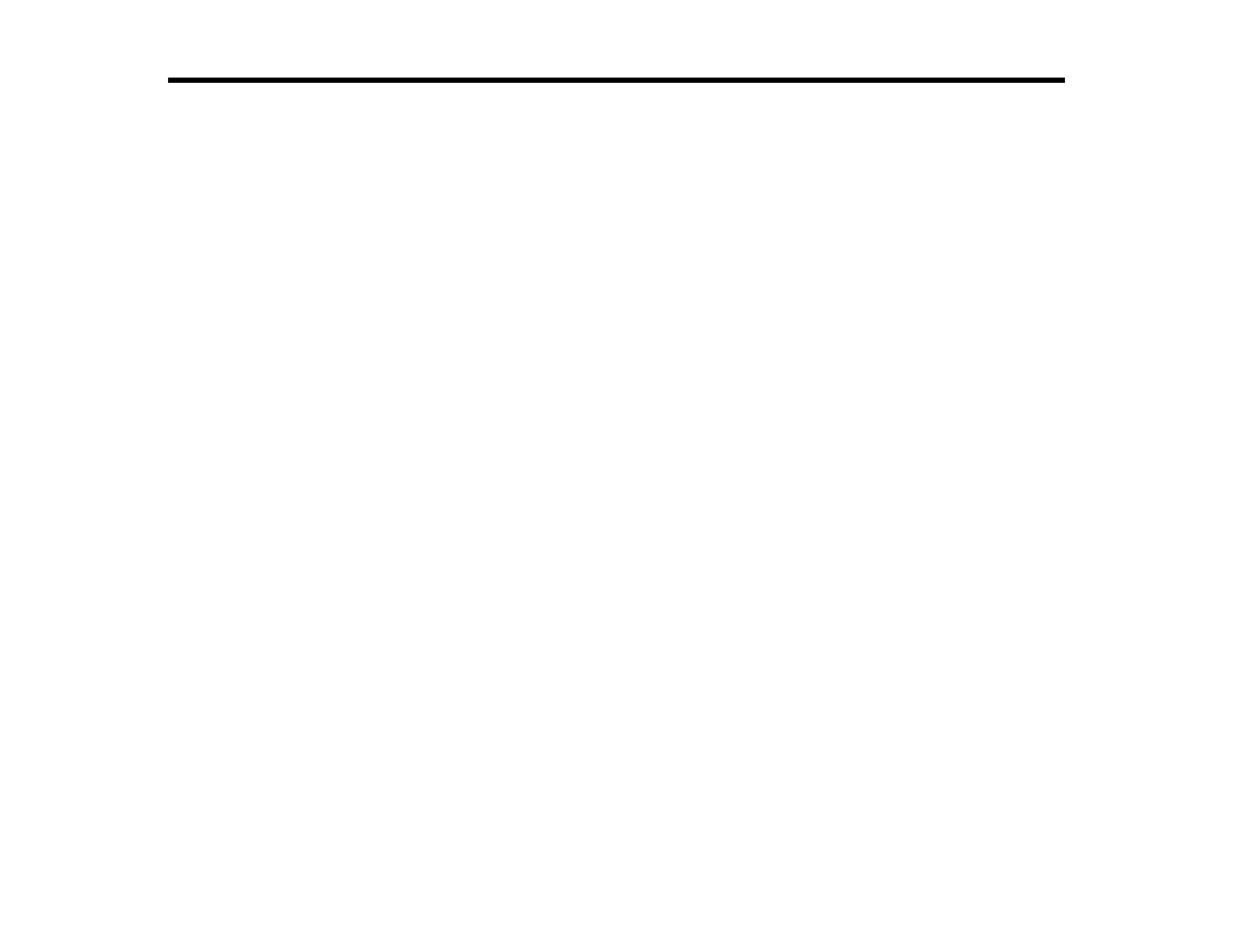
10
Introduction to Your Projector
Refer to these sections to learn more about your projector and this manual.
Projector Features
Notations Used in the Documentation
Where to Go for Additional Information
Additional Projector Software and Manuals
Projector Part Locations
Projector Features
The Home Cinema LS500W/LS500B/LS500WATV/LS500BATV projector includes these special
features:
Bright, high-resolution projection system
• Up to 4000 lumens of color brightness (color light output) and white brightness (white light output)
Note: Color brightness (color light output) and white brightness (white light output) will vary depending
on usage conditions. Color light output measured in accordance with IDMS 15.4; white light output
measured in accordance with ISO 21118.
Flexible connectivity
• Three HDMI ports for computer or video device connection
Innovative display and operation features
• Long-life laser light source
• High digital zoom ratio for larger images in shorter projection distances
• 2,500,000:1 contrast ratio and Dynamic Contrast control for sharp, detailed images
• Powerful 2 x 10 W stereo speaker system with audio out port for connecting external speakers
• Epson's Direct Power On feature for quick and easy setup
Product Box Contents
Additional Components
Optional Equipment and Replacement Parts
Warranty and Registration Information (U.S. and Canada)
Warranty and Registration Information (Latin America)

11
Parent topic: Introduction to Your Projector
Product Box Contents
Save all the packaging in case you need to ship the projector. Always use the original packaging (or
equivalent) when shipping.
Make sure your projector box included all of these parts:
1 Projector and lens cap
2 Power cord
3 USB power cable with USB Micro-B connector
4 HDMI extension cable
5 Remote control batteries (2 AAA alkaline [LS500W/LS500B], 4 AAA alkaline
[LS500WATV/LS500BATV])
6 Projector remote control (LS500W/LS500B only)
7 Remote control for projector and included streaming device (LS500WATV/LS500BATV only)
8 Streaming device (LS500WATV/LS500BATV only)
9 Remote control for included streaming device (LS500WATV/LS500BATV only)
Parent topic: Projector Features

12
Additional Components
Depending on how you plan to use the projector, you may need to obtain additional components.
Note: To connect a source that does not include a compatible video output port, you need to obtain an
adapter that allows you to connect to an input port on the projector. If the device is a Mac, contact Apple
for compatible adapter options. To connect a smartphone or tablet, you may need to obtain an adapter
that allows you to connect to the projector. This allows you to mirror your smartphone or tablet screens,
watch movies, and more. Contact your device manufacturer for compatible adapter options.
Unless listed as available from Epson in this table, see your local computer or electronics dealer for
purchase information.
Note: Availability of accessories varies by country.
Signal or connection
type
Additional component necessary
HDMI Compatible HDMI cable
Available for purchase from Epson or an authorized Epson reseller.
Note: Older Mac computers (2009 and earlier) may not support HDMI
audio.
3.5 mm stereo mini jack Commercially available 3.5 mm audio cable compatible with your device
Parent topic: Projector Features
Optional Equipment and Replacement Parts
U.S. and Canada: You can purchase screens, other optional accessories, and replacement parts from
an Epson authorized reseller. To find the nearest reseller, call 800-GO-EPSON (800-463-7766) in the
U.S. or 800-807-7766 in Canada. Or you can purchase online at (U.S. sales) or
epsonstore.com
epsonstore.ca (Canadian sales).
Latin America: You can purchase screens, other optional accessories, and replacement parts from an
Epson authorized reseller. To find the nearest reseller, go to . Or you can click the "Where
epson.com.jm
to Get Help" link below to contact your nearest sales office.
Note: Availability of accessories varies by country.

13
Epson offers the following optional accessories and replacement parts for your projector:
Option or part Part number
Replacement air filter (ELPAF56) V13H134A43
Wireless LAN module (ELPAP10) V12H731P02
HDMI cable (3 ft) [U.S. and Canada] AV22300-03
HDMI cable (6 ft) [U.S. and Canada] AV22300-06
Note: The wireless LAN module is meant for displaying static content like presentations and photos, and
is not recommended for projecting video.
U.S. and Canada: In addition to the accessories listed above, 1-year and 2-year extended service plans
are available.
Parent topic: Projector Features
Related references
Where to Get Help (Latin America)
Where to Get Help (U.S. and Canada)
Warranty and Registration Information (U.S. and Canada)
Your projector comes with a basic warranty that lets you project with confidence. For details, see the
warranty brochure that came with your projector.
Note: Availability varies by region.
In addition, Epson offers free Extra Care Home Service. In the unlikely event of an equipment failure,
you won’t have to wait for your unit to be repaired. Instead, Epson will ship you a replacement unit
anywhere in the United States, Canada, or Puerto Rico. See the Extra Care Home Service brochure for
details.
Register your product online at this site: epson.com/webreg
Registering also lets you receive special updates on new accessories, products, and services.
Parent topic: Projector Features

14
Warranty and Registration Information (Latin America)
Your projector comes with a basic warranty that lets you project with confidence. For details, see the
warranty that came with your projector.
Register your product online at , search for your product, and select .
latin.epson.com/support Register
Registering also lets you receive special updates on new accessories, products, and services.
Parent topic: Projector Features
Notations Used in the Documentation
Follow the guidelines in these notations as you read your documentation:
• must be followed carefully to avoid bodily injury.Warnings
• must be observed to avoid damage to your equipment.Cautions
• contain important information about your projector.Notes
• contain additional projection information.Tips
Parent topic: Introduction to Your Projector
Where to Go for Additional Information
Need quick help on using your projector? Here's where to look for help:
• (U.S.), (Canada), or (Caribbean)
epson.com/support epson.ca/support latin.epson.com/support
View FAQs (frequently asked questions) and e-mail your questions to Epson technical support 24
hours a day.
• If you still need help after checking this manual and any other sources listed here, you can use the
Epson PrivateLine Support service to get help fast (U.S. and Canada only). For details, see "Where to
Get Help."
Parent topic: Introduction to Your Projector
Related references
Where to Get Help (Latin America)
Where to Get Help (U.S. and Canada)
Additional Projector Software and Manuals
After connecting and setting up the projector, install the projector software as necessary. You may need
to install it from a software CD, if included, or download the software and manuals as necessary.
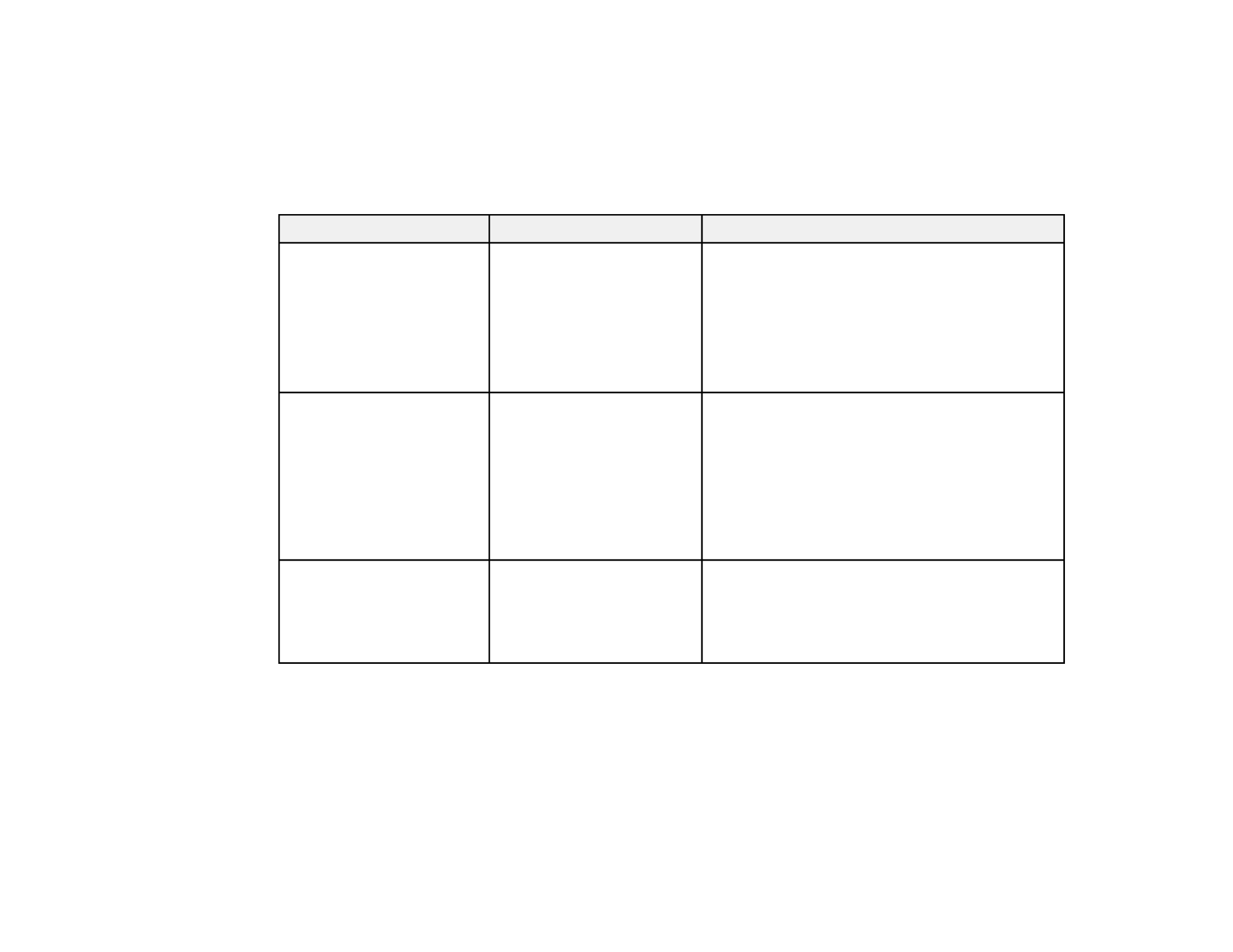
15
You can install the projector software programs listed here and view their manuals for instructions on
using them.
Note: If you still need help after checking this manual and the sources listed here, you can use the
Epson PrivateLine Support service to get help fast (U.S. and Canada only). For details, see "Where to
Get Help."
Projector software Manual Description
Epson iProjection
(Windows/Mac)
Epson iProjection
Operation Guide
(Windows/Mac)
Lets you project the computer screens of
users over a network.
You can download the latest software and
documentation from the Epson web site. Go to
epson.com/support epson.ca/support(U.S.),
(Canada), or epson.com.jm/support
(Caribbean) and select your projector.
Epson iProjection app Instructions are included
with the app
Lets you project from an iOS device, Android
device, or Chromebook if your projector is
connected to a network that includes a
wireless access point.
Visit (U.S.),
epson.com/support
epson.ca/support (Canada), or
epson.com.jm/support (Caribbean) for more
information.
—Open Source Software
License
You can download this document from the
Epson web site. Go to epson.com/support
(U.S.), (Canada), orepson.ca/support
epson.com.jm/support (Caribbean) and select
your projector.
Note: Epson iProjection is not recommended for use with streaming video.
Parent topic: Introduction to Your Projector
Projector Part Locations
Check the projector part illustrations to learn about the parts on your projector.
Projector Parts - Front/Top

16
Projector Parts - Rear/Top
Projector Parts - Connectors
Projector Parts - Base
Projector Parts - Control Panel
Projector Parts - Remote Control
Parent topic: Introduction to Your Projector
Projector Parts - Front/Top
1 Front cover
2 Speakers (2 x 10 W Stereo)

17
3 Control panel
4 Focus lever
5 Storage space cover
6 Air intake vent (air filter)
7Power button and light
8 Projector lights
9 Remote receiver
Parent topic: Projector Part Locations
Related references
Projector Light Status
Projector Parts - Rear/Top
1 Lens
2 Security cable attachment point
3 Power inlet
4 Kensington security slot
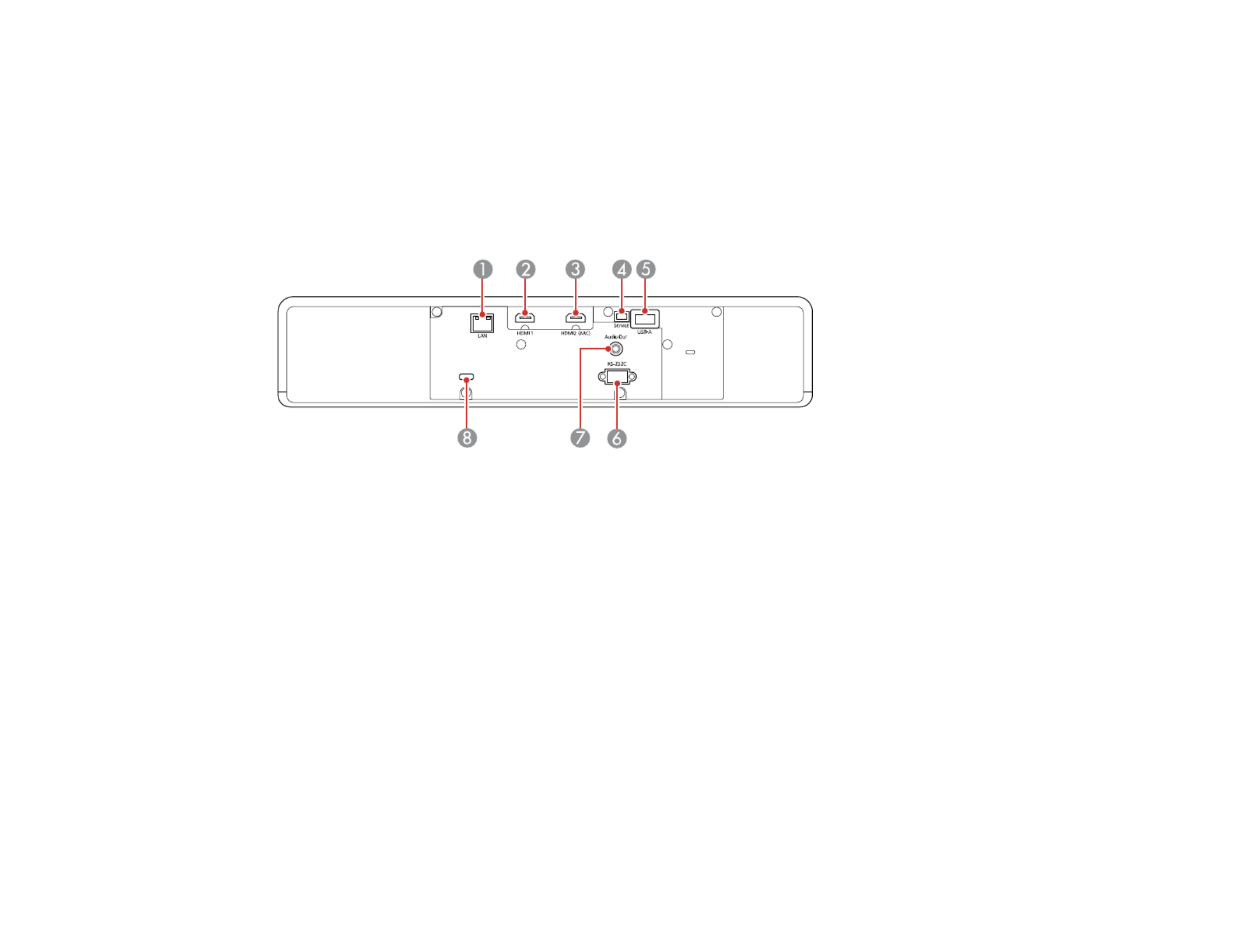
18
5 Exhaust vent
6 Remote receiver
Parent topic: Projector Part Locations
Projector Parts - Connectors
Rear
1 portLAN
2 portHDMI1
3 portHDMI2 (ARC)
4 portService
5 portUSB-A
6 portRS-232C
7 portAudio Out
8 Cable holder (zip tie)
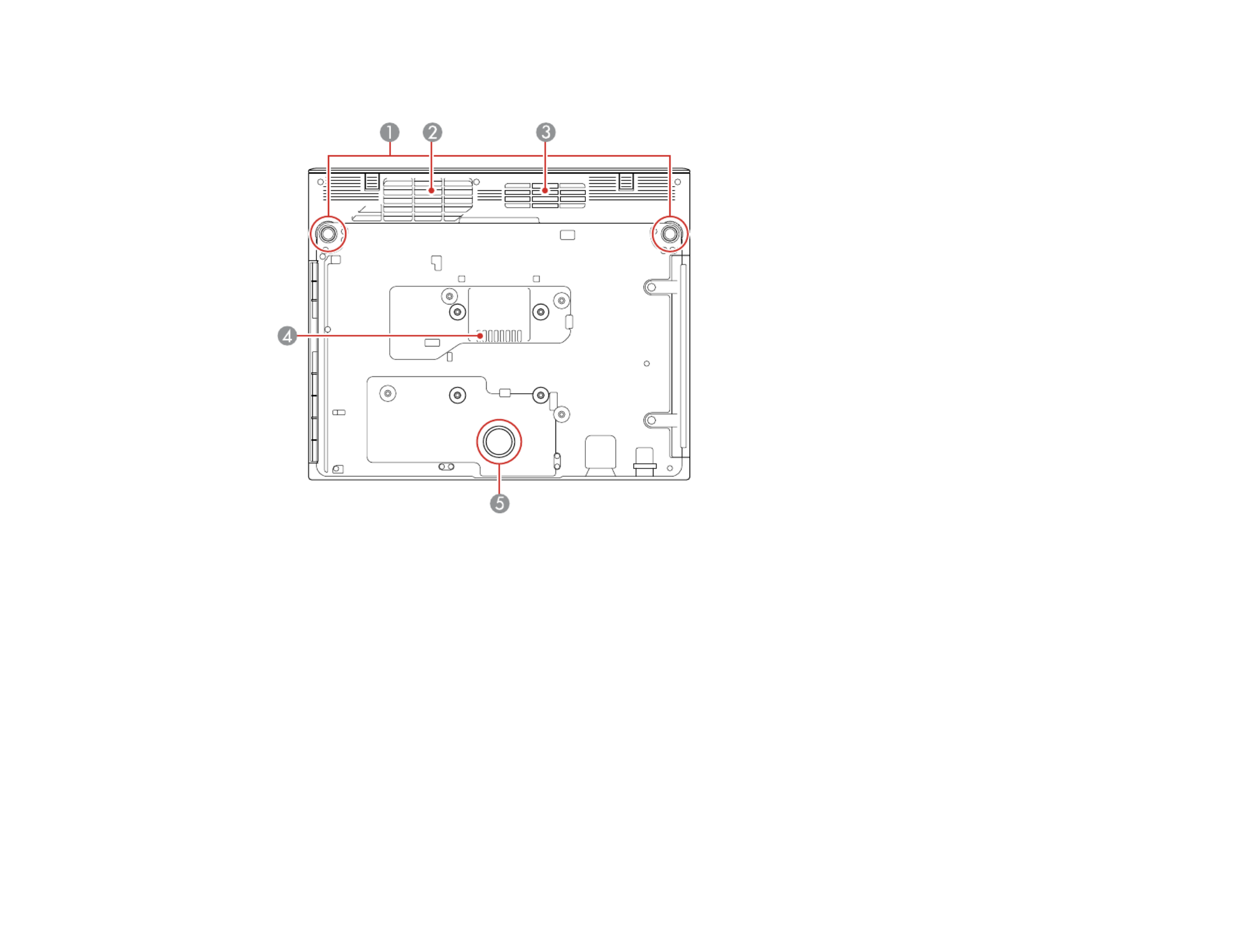
20
Projector Parts - Base
1 Front adjustable feet
2 Air intake vent
3 Air intake vent
4 Exhaust vent
5 Rear foot (fixed)
Parent topic: Projector Part Locations

22
Projector Parts - Remote Control
LS500W/B
1Power button

23
2 Arrow buttons (move through on-screen options)
3 button (selects options)Enter
4 rewind, play/pause, and fast forward buttons (control connected streaming device)
5 button (accesses projector menus)Menu
6A/V mute button (turns off picture and sound)
7volume up and volume down buttons
8 button (changes the input source)Source
9Home button (accesses projector Home screen)
10 button (cancels/exits function)Esc
11 Remote control emitter
LS500WATV/BATV

25
3 Arrow buttons (move through on-screen options)
4 button (selects options)Enter
5 button (accesses projector menus)Menu
6volume up and volume down buttons
7rewind, play/pause, and fast forward buttons (control connected streaming device)
8 keystone button (corrects vertical/horizontal image distortion)
9 mic button (operates Android TV using voice commands)
10 button (changes the input source)Source
11 button (accesses Android TV Home screen)Home
12 App buttons
13 A/V mute button (turns off picture and sound)
14 Command light (turns on when the remote control is in operation)
15 Microphone (listens for voice commands after pressing the mic button)
16 Remote control emitter

26
Streaming device remote control
1Power button
2 Up/Down/Left/Right buttons

28
Setting Up the Projector
Follow the instructions in these sections to set up your projector for use.
Projector Placement
Projector Connections
Installing Batteries in the Remote Control
Projector Placement
You can place the projector on almost any flat surface to project an image.
Warning: Do not mount the projector on a ceiling or a wall. It could fall and cause damage or injury.
Keep these considerations in mind as you select a projector location:
• Place the projector on a sturdy, level surface.
• Do not place or install the projector vertically.
• Leave plenty of space around and under the projector for ventilation, and do not place it on top of or
next to anything that could block the vents.
• Wherever you set up the projector, make sure to position it squarely in front of the center of the
screen, not at an angle, if possible.
• Position the projector within reach of a grounded electrical outlet or extension cord.
Projector Setup and Installation Options
Projection Distance
Parent topic: Setting Up the Projector
Projector Setup and Installation Options
You can set up or install your projector in the following ways:
Produktspezifikationen
| Marke: | Epson |
| Kategorie: | Beamer |
| Modell: | EpiqVision Ultra LS500 |
Brauchst du Hilfe?
Wenn Sie Hilfe mit Epson EpiqVision Ultra LS500 benötigen, stellen Sie unten eine Frage und andere Benutzer werden Ihnen antworten
Bedienungsanleitung Beamer Epson

14 Oktober 2024

13 Oktober 2024

10 Oktober 2024

9 Oktober 2024

7 Oktober 2024

26 September 2024

22 September 2024

14 September 2024

5 September 2024

5 September 2024
Bedienungsanleitung Beamer
- Beamer Samsung
- Beamer 3M
- Beamer Acer
- Beamer Anker
- Beamer Asus
- Beamer Sanyo
- Beamer BenQ
- Beamer Hama
- Beamer HP
- Beamer Medion
- Beamer Philips
- Beamer Sony
- Beamer Panasonic
- Beamer LG
- Beamer OK
- Beamer Canon
- Beamer Technaxx
- Beamer Renkforce
- Beamer Blaupunkt
- Beamer Sharp
- Beamer Pyle
- Beamer Mitsubishi
- Beamer Hisense
- Beamer Salora
- Beamer Aiptek
- Beamer Auna
- Beamer Lenco
- Beamer JVC
- Beamer Optoma
- Beamer Xiaomi
- Beamer Stairville
- Beamer Smartwares
- Beamer Hitachi
- Beamer Toshiba
- Beamer Livoo
- Beamer Casio
- Beamer ViewSonic
- Beamer Dell
- Beamer Lenovo
- Beamer Ricoh
- Beamer Smart
- Beamer Kodak
- Beamer Leica
- Beamer Adj
- Beamer Vogel's
- Beamer Eurolite
- Beamer Showtec
- Beamer Barco
- Beamer Bauer
- Beamer Eiki
- Beamer InFocus
- Beamer Nebula
- Beamer NEC
- Beamer Overmax
- Beamer Marantz
- Beamer Kogan
- Beamer Acco
- Beamer Elmo
- Beamer D-Link
- Beamer Smart Tech
- Beamer Reflecta
- Beamer ZTE
- Beamer Derksen
- Beamer Cameo
- Beamer Yaber
- Beamer Vivitek
- Beamer RCA
- Beamer Promethean
- Beamer GPX
- Beamer Ibm
- Beamer La Vague
- Beamer Maxell
- Beamer Naxa
- Beamer PLUS
- Beamer Steren
- Beamer XGIMI
- Beamer Planar
- Beamer Dahua Technology
- Beamer Tzumi
- Beamer Christie
- Beamer Atlantis Land
- Beamer EKO
- Beamer Varytec
- Beamer ASK Proxima
- Beamer Beghelli
- Beamer Laserworld
- Beamer Vankyo
- Beamer AAXA Technologies
- Beamer Knoll
- Beamer Boxlight
- Beamer Miroir
- Beamer MicroVision
- Beamer Ultimea
- Beamer Dukane
- Beamer Dream Vision
- Beamer Touchjet
- Beamer AWOL Vision
- Beamer KickAss
- Beamer VAVA
- Beamer Panamorph
Neueste Bedienungsanleitung für -Kategorien-

15 Oktober 2024

14 Oktober 2024

14 Oktober 2024

14 Oktober 2024

13 Oktober 2024

12 Oktober 2024

11 Oktober 2024

11 Oktober 2024

10 Oktober 2024

9 Oktober 2024