ECS P55H-AK Bedienungsanleitung
ECS
Hauptplatine
P55H-AK
Lesen Sie kostenlos die 📖 deutsche Bedienungsanleitung für ECS P55H-AK (88 Seiten) in der Kategorie Hauptplatine. Dieser Bedienungsanleitung war für 13 Personen hilfreich und wurde von 2 Benutzern mit durchschnittlich 4.5 Sternen bewertet
Seite 1/88

Preface
Preface
Copyright
This publication, including all photographs, illustrations and software, is protected
under international copyright laws, with all rights reserved. Neither this manual, nor
any of the material contained herein, may be reproduced without written consent of
the author.
Version 1.0
Disclaimer
The information in this document is subject to change without notice. The manufac-
turer makes no representations or warranties with respect to the contents hereof and
specifically disclaims any implied warranties of merchantability or fitness for any
particular purpose. The manufacturer reserves the right to revise this publication and
to make changes from time to time in the content hereof without obligation of the
manufacturer to notify any person of such revision or changes.
Trademark Recognition
Microsoft, MS-DOS and Windows are registered trademarks of Microsoft Corp.
MMX, Pentium, Pentium-II, Pentium-III, Celeron are registered trademarks of Intel
Corporation.
Other product names used in this manual are the properties of their respective
owners and are acknowledged.
Federal Communications Commission (FCC)
This equipment has been tested and found to comply with the limits for a Class B
digital device, pursuant to Part 15 of the FCC Rules. These limits are designed to
provide reasonable protection against harmful interference in a residential installa-
tion. This equipment generates, uses, and can radiate radio frequency energy and, if
not installed and used in accordance with the instructions, may cause harmful inter-
ference to radio communications. However, there is no guarantee that interference
will not occur in a particular installation. If this equipment does cause harmful
interference to radio or television reception, which can be determined by turning the
equipment off and on, the user is encouraged to try to correct the interference by one
or more of the following measures:
• Reorient or relocate the receiving antenna
• Increase the separation between the equipment and the receiver
• Connect the equipment onto an outlet on a circuit different from that to
which the receiver is connected
• Consult the dealer or an experienced radio/TV technician for help
Shielded interconnect cables and a shielded AC power cable must be employed with
this equipment to ensure compliance with the pertinent RF emission limits governing
this device. Changes or modifications not expressly approved by the system’s manu-
facturer could void the user’s authority to operate the equipment.

ii
Preface
Declaration of Conformity
This device complies with part 15 of the FCC rules. Operation is subject to the
following conditions:
• This device may not cause harmful interference, and
• This device must accept any interference received, including interfer-
ence that may cause undesired operation
Canadian Department of Communications
This class B digital apparatus meets all requirements of the Canadian Interference-
causing Equipment Regulations.
Cet appareil numérique de la classe B respecte toutes les exigences du Réglement sur
le matériel brouilieur du Canada.
About the Manual
The manual consists of the following:
Describes features of the
motherboard
Go to Hpage 1
Describes installation of
motherboard components
Go to H
Provides information on using
the BIOS Setup Utility
Go to Hpage 29
Go to H
Describes the ATI CrossfireTM
Technology
page 53
Describes the motherboard soft-
wa re
Go to Hpage 57
Chapter 2
Chapter 1
Introducing the Motherboard
Chapter 3
Using BIOS
Chapter 4
Using the Motherboard Software
Chapter 5
ATI CrossfireTM Technology Support
Describes the Intel®®
®®® Matrix Stor-
age Manager RAID Configura-
tions
Chapter 7
Intel®®®®® Matrix Storage Manager RAID
Configurations
Go to Hpage 65
Chapter 8
Marvell 88SE9128 SATA 6Gb/s RAID
Controller BIOS Setup
Describes the SATA RAID
Setup
Go to H page 71
page 7
Installing the Motherboard
Chapter 9 Provides basic trouble shooting
Chapter 6
NVIDIA®®®®® Hybrid SLI®®®®® Technology Support
Provides information about SATA
RAID Setup
Go to Hpage 61
Trouble Shooting tips
H page 77
Go to
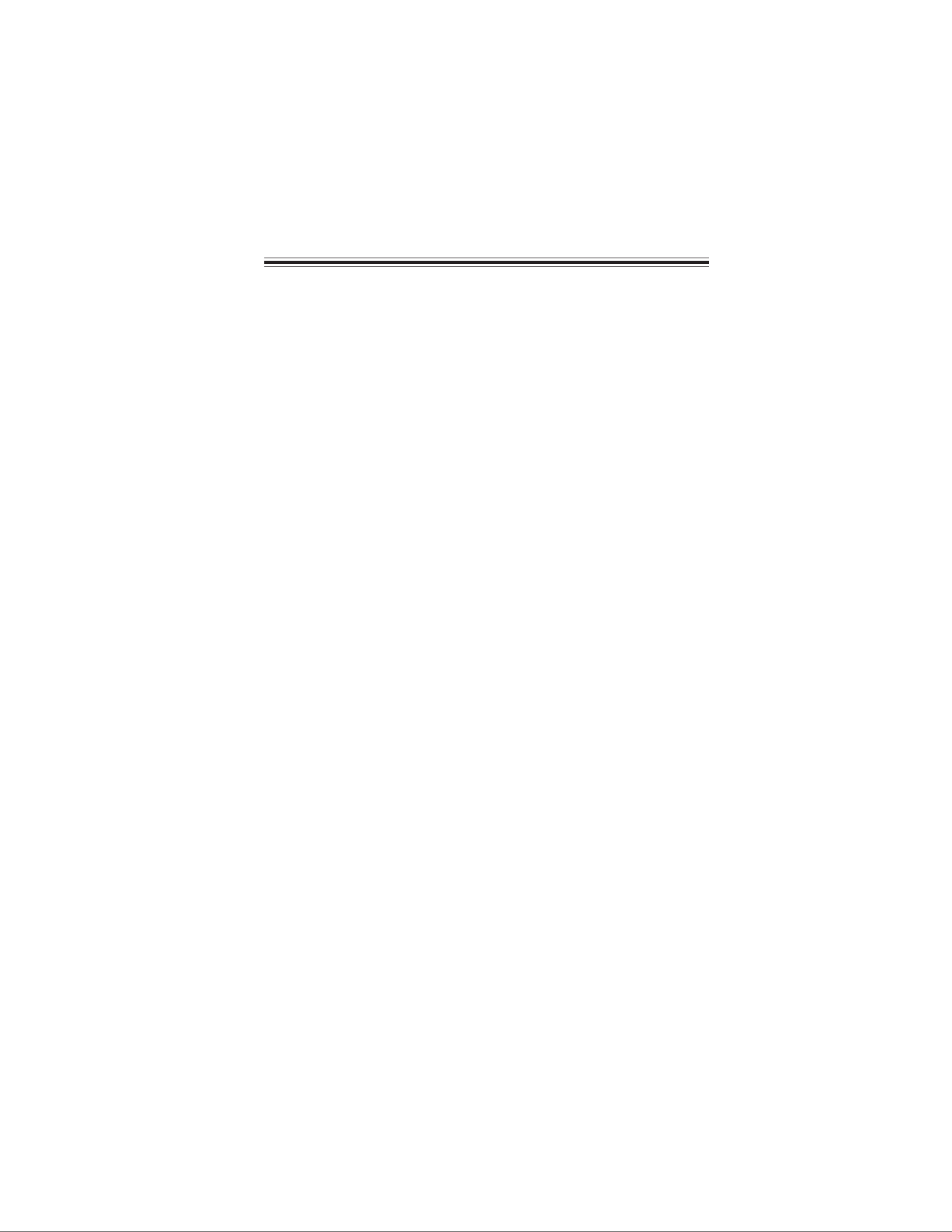
iii
Chapter 2 7 7
7 7 7
Installing the Motherboard 7
Safety Precautions...........................................................................7
Choosing a Computer Case............................................................7
Installing the Motherboard in a Case...........................................7
Checking Jumper Settings..............................................................8
Setting Jumpers.......................................................................8
Checking Jumper Settings.......................................................9
Jumper Settings.......................................................................9
Installing Hardware...................................................................10
Installing the Processor.........................................................10
Installing Memory Modules...................................................12
Expansion Slots......................................................................16
Connecting Optional Devices.................................................18
Installation of Front USB 3.0 Panel.......................................21
Installing SATA Hard Drives..................................................23
Connecting I/O Devices.................................................................24
Connecting Case Components.....................................................25
Front Panel Header...............................................................28
TT
TT
TABLE OF CONTENTSABLE OF CONTENTS
ABLE OF CONTENTSABLE OF CONTENTS
ABLE OF CONTENTS
Preface i
Chapter 1 1
Introducing the Motherboard 1
Introduction....................................................................................1
Specifications....................................................................................2
Motherboard Components............................................................5
Chapter 3 29
Using BIOS 29
About the Setup Utility........................ ......................................... 29
The Standard Configuration...................................................29
Entering the Setup Utility........................................................29
Resetting the Default CMOS Values.....................................30
Using BIOS......................................................................................31
Standard CMOS Setup..........................................................32
Advanced Setup.....................................................................34
Advanced Chipset Setup.........................................................36

iv
Integrated Peripherals..........................................................37
Power Management Setup.....................................................38
PCI/PnP Setup.......................................................................39
PC Health Status...................................................................40
M.I.B. X(MB Intelligent BIOS X)...........................................44
Load Default Settings............................................................49
Load Profile Settings..............................................................49
Supervisor Password............................................................50
User Password......................................................................50
Save & Exit Setup...................................................................51
Exit Without Saving.................................................................51
Updating the BIOS..................................................................51
Chapter 4 53 53
53 53
53
Using the Motherboard Software 53
About the Software DVD-ROM/CD-ROM..................................53
Auto-installing under Windows XP/Vista/7...............................53
Running Setup..........................................................................54
Manual Installation........................................................................56
Utility Software Reference........................................................56
Chapter 5
57 57
57 57 57
ATI CrossFire TM Technology Support 57
Requirements..................................................................................57
Installing CrossFireTM graphics cards.........................................57
The CatalystTM Control Center Dialog Box.................................59
To Enable CrossFire TM..............................................................59
Chapter 7
6565
656565
Intel ®
Matrix Storage Manager RAID Configurations 65
Before creating a RAID set...........................................................65
Entering Intel ®
Matrix Storage Manager RAID BIOS utility...66
Creating a RAID set.......................................................................67
Deleting a RAID set.......................................................................69
Resetting disks to Non-RAID......................................................70
Exiting Setup...................................................................................70
Chapter 6 61 61
61 61
61
NVIDIA®
Hybrid SLI ® Technology Support 61
Requirements..................................................................................61
Installing your NVIDIA® SLI-Ready Components..................61
Enabling NVIDIA® SLI.................................................................63

v
Chapter 9 77 77
77 77
77
Trouble Shooting 77
Start up problems during assembly...................................................77
Start up problems after prolong use.................................................78
Maintenance and care tips.................................................................78
Basic Troubleshooting Flowchart....................................................79
POST Code Checkpoints 8181
818181
Chapter 8 71 71
71 71 71
Marvell 88SE9128 SATA 6Gb/s RAID Controller BIOS Setup 71
To Create Virtual Disks.......................................................................71

vi
Memo
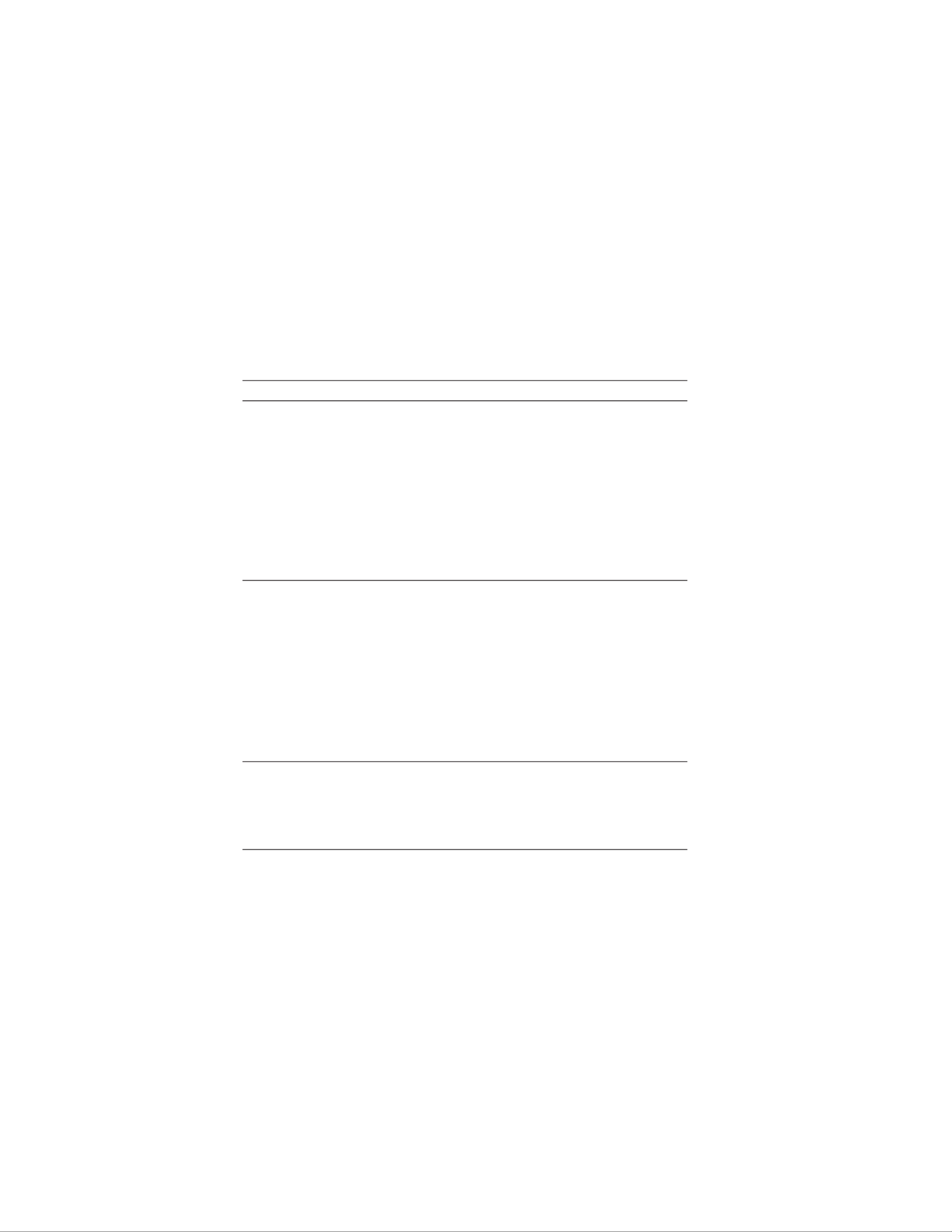
2
Introducing the Motherboard
Specifications
CPU • Accommodates Intel ® Core TM i7 / i5 / Core™ Core TM i3 /
Pentium series processors in the LGA1156 package
• Supports Unlocked Intel® Core TM i7 / Core TM i5 Processors
• Supports “Hyper-Threading” technology CPU
• Supports Intel ® Turbo Boost Technology
• Supports Intel ® Smart Cache
Chipset • Intel P55 Express Chipset
Extra Chips • NVIDIA nForce ® 200 PCI Express switch chip with extra
32 PCIe lanes
- Programming support for NVIDIA ® SLITM technology
- Full 64-bit addressing
- Supports the PCI Express power management capability
• PLX PEX 8608 PCIe Gen 2 switch
- Offers 8 PCI Express Gen2 (5.0GT/s) lanes
- Supports Read Pacing TM Technology
- Supports packet cut-thru with the industry’s lowest
latency of 140ns (x4 to x1)
Memory • Dual-channel DDR3 memory architecture
• 4 x 240-pin DDR3 DIMM sockets support up to 16 GB
• Supports DDR3 2400 (OC) / 2200 (OC) / 2000 (OC) /
1800 (OC) /1600 (OC) / 1333 /1066 DDR3 SDRAM
• Supports Intel ® Extreme Memory Profile (XMP) memory
modules
• Supports 1 Gb, 2 Gb and 4 Gb DDR3 DRAM technologies
for p8-x8 and p8-x16 devices (It is not recommended to use 512
Mb DDR3 memory device on this motherboard)
Storage • Supported by Intel P55 Express Chipset
- 6 x Serial ATA 3.0 Gb/s Host Controllers
- Supports SATA RAID 0, 1, 5 and 10
• Supported by Marvell 88SE9128 and PLX PEX 8608
- 2 x Serial ATA 6.0Gb/s ports supporting 2 xSATA
6.0Gb/s device
- 2 x eSATA 6.0Gb/s ports supporting external SATA
6.0Gb/s devices
- Supports SATA RAID 0 and 1
Expansion Slots • 3 x PCI Express p8-x16 Gen 2 slots (PCIEX16_1, PCIEX16_2,
PCIEX16_3 run at x16, x8, p8-x8 speed)
• 2 x PCI Express x 1 slots
• 1 x PCI slot

3
Introducing the Motherboard
Giga LAN •Dual Gigabit LAN, Realtek RTL8111E PCIe GigaLAN
controller
•Supports Realtek Teaming Technology
Rear Panel I/O •1 x PS/2 keyboard/mouse combo port
•1 x CLR_CMOS button
•2 x eSATA 6.0Gb/s ports
•2 x USB 3.0 ports compatible to both USB 3.0 / 2.0
devices
•8 x USB 2.0 ports
•2 x RJ45 LAN connectors
•1 x Audio port with 6 audio jacks (Center/ Subwoofer
Speaker Out/ Rear Speaker Out / Side Speaker Out / Line
in, microphone in, line out, and optical SPDIF out)
USB •Supported by Intel P55 Express Chipset
- 12 USB 2.0 ports (8 ports at the back panel and 2 USB
2.0 headers supporting additional 4 ports).
- Supported by NEC UPD720200F1 USB 3.0 chip
- 2 USB 3.0 / 2.0 ports at the back panel
- 1 USB 3.0 header supporting additional 2 ports compatible
to both USB 3.0 / 2.0 devices
Audio •Realtek ALC889 supports 7.1 channel HD audio
- 7.1+2 channel multi-streaming enables concurrent gaming/
VoIP
- All ADCs supports 44.1k/48k/88.2k/96k/176.4k/195KHz
sample rate
- Capability for “full rate” BluRay DVD/HD DVD support.
- Meets Microsoft WLP3.10 and future WLP audiorequirements

4
Introducing the Motherboard
1.Some hardware specifications and software items are subject to change
without prior notice.
2.Due to chipset limitation, we recommend that motherboard be operated in
the ambiance between 0 and 50° C.
Internal I/O Connectors & Headers
• 1 x 24-pin ATX Power Supply connector, 1 x 4-pin VGA
Power Supply Connector & 1x 8-pin CPU Power Supply
connector
• 6 x Serial ATA 3.0 Gb/s connectors
• 2 x Serial ATA 6.0 Gb/s connectors
• 1 x USB 3.0 headers support additional 2 USB 3.0 ports
• 2 x USB 2.0 headers support additional 4 USB 2.0 ports
• 1 x Clear CMOS header
• 1 x power button
• 1 x reset button
• 1 x Front panel switch/LED header
• 1 x SPDIF out header
• 1 x Front panel audio header
• 1 x buzzer
• CPU_FAN/SYS_FAN/PWR_FAN / CASE_FAN connectors
System BIOS • AMI BIOS with 16Mb SPI ROM
• Supports Plug and Play 1.0A, APM 1.2, Multi Boot, DMI
• Supports ACPI revision 1.0 specification
Form Factor • ATX Size, 305mm x 244mm

6
Introducing the Motherboard
This concludes Chapter 1. The next chapter explains how to install the motherboard.
LABE
L
COMPONENTS
1. CPU Socket
Intel® Core™ i7 / Core™ i5 / Core™ i3 /
Pentium series processor in the LGA1156
package
2. CPU_FAN CPU cooling fan connector
3. DDR3_2/1/4/3 240-pin DDR3 SDRAM slots
4. PWR_FAN Power cooling fan connector
5. ATX4P Auxiliary power connector for graphics card
6. ATX_POWER Standard 24-pin ATX power connector
7. SYS_FAN System cooling fan connector
8. SATA6G Serial ATA 6.0Gb/s connector
9. SATA1~6 Serial ATA 3.0Gb/s connectors
10. RST_BTN Reset button
11. PWR_BTN Power on button
12. F_PANEL Front panel switch/LED header
13. F_USB1~2 Front panel USB 2.0 headers
14. CLR_CMOS Clear CMOS jumper
15. F_USB3.0 Front panel USB 3.0 header
16. CASE_FAN Case cooling fan connector
17. SPDIFO SPDIF out header
18. F_AUDIO Front panel audio header
19. PCI1 32-bit add-on card slot
20. PCIE16X_1~3 PCI Express slots for graphics interface
21. PCIE1~2 PCI Express x1 slots
22. ATX12V 8-pin +12V power connector
Table of Motherboard Components

7
Installing the Motherboard
Chapter 2
Installing the Motherboard
Safety Precautions
• Follow these safety precautions when installing the motherboard
• Wear a grounding strap attached to a grounded device to avoid dam-
age from static electricity
• Discharge static electricity by touching the metal case of a safely
grounded object before working on the motherboard
• Leave components in the static-proof bags they came in
• Hold all circuit boards by the edges. Do not bend circuit boards
Choosing a Computer Case
There are many types of computer cases on the market. The motherboard complies
with the specifications for the ATX system case. Some features on the motherboard
are implemented by cabling connectors on the motherboard to indicators and switches
on the system case. Make sure that your case supports all the features required.
Most cases have a choice of I/O templates in the rear panel. Make sure that the I/O
template in the case matches the I/O ports installed on the rear edge of the
motherboard.
This motherboard carries an ATX form factor of 305 x 244 mm. Choose a case that
accommodates this form factor.
Installing the Motherboard in a Case
Refer to the following illustration and instructions for installing the motherboard in
a case.
Most system cases have mounting brackets installed in the case, which correspond
the holes in the motherboard. Place the motherboard over the mounting brackets
and secure the motherboard onto the mounting brackets with screws.
Ensure that your case has an I/O template that supports the I/O ports and expansion
slots on your motherboard.

8
Installing the Motherboard
Checking Jumper Settings
This section explains how to set jumpers for correct configuration of the motherboard.
Setting Jumpers
Use the motherboard jumpers to set system configuration options. Jumpers with
more than one pin are numbered. When setting the jumpers, ensure that the jumper
caps are placed on the correct pins.
The illustrations show a 2-pin jumper. When
the jumper cap is placed on both pins, the
jumper is SHORT. If you remove the jumper
cap, or place the jumper cap on just one pin,
the jumper is OPEN.
This illustration shows a 3-pin jumper. Pins
1 and 2 are SHORT.
SHORT OPEN
Do not over-tighten the screws as this can stress the motherboard.

9
Installing the Motherboard
Checking Jumper Settings
The following illustration shows the location of the motherboard jumpers. Pin 1 is
labeled.
Jumper Settings
Jumper Type Description Setting (default)
CLR_CMOS 3-pin Clear CMOS
1-2: NORMAL
2-3: CLEAR CMOS
Before clearing the
CMOS, make sure to
turn off the system.
1
CLR_CMOS
To avoid the system unstability after clearing CMOS, we recommend users
to enter the main BIOS setting page to “Load Default Settings” and then
“Save and Exit Setup”.
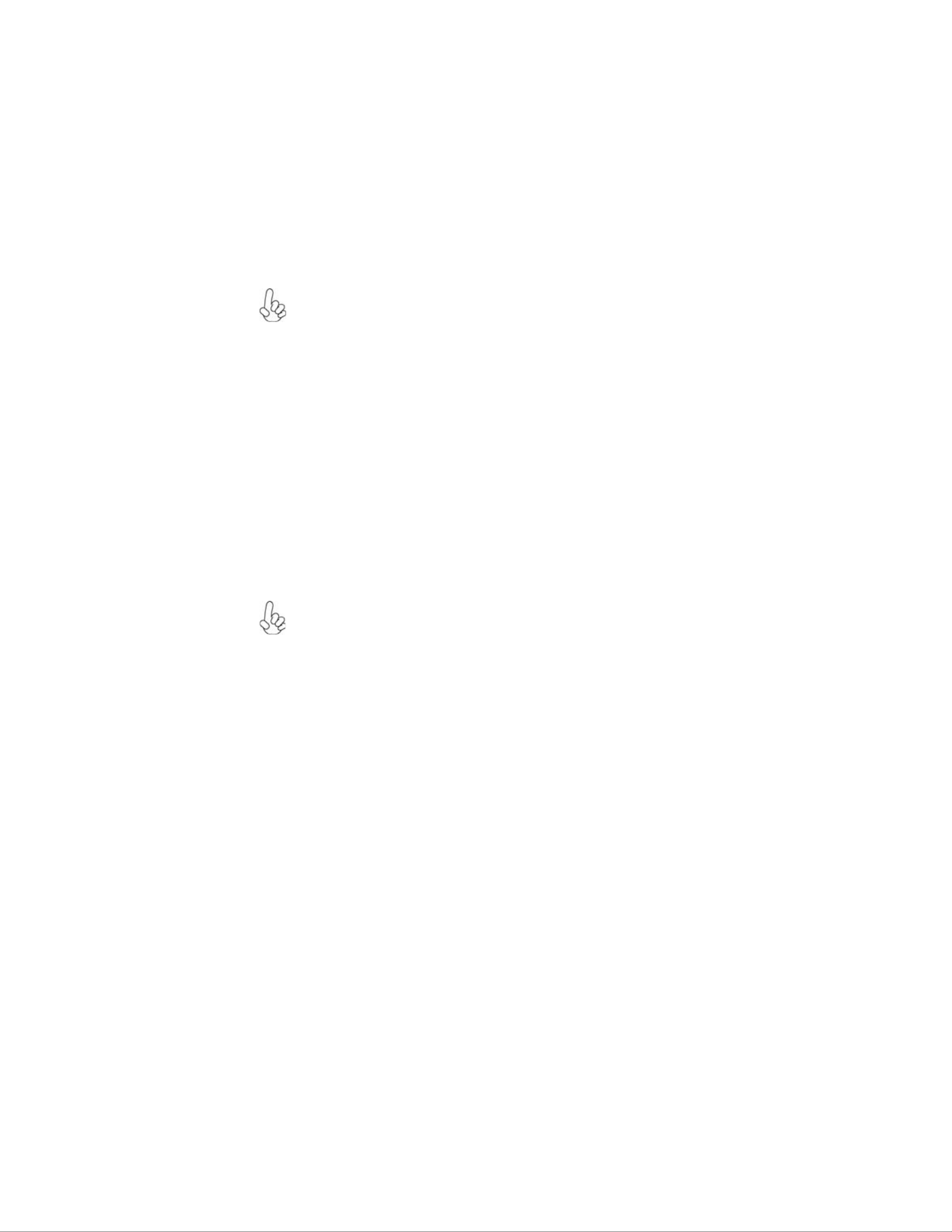
10
Installing the Motherboard
Installing Hardware
Installing the Processor
Caution: When installing a CPU heatsink and cooling fan make sure that
you DO NOT scratch the motherboard or any of the surface-mount resis-
tors with the clip of the cooling fan. If the clip of the cooling fan scrapes
across the motherboard, you may cause serious damage to the motherboard
or its components.
On most motherboards, there are small surface-mount resistors near the
processor socket, which may be damaged if the cooling fan is carelessly
installed.
Avoid using cooling fans with sharp edges on the fan casing and the clips.
Also, install the cooling fan in a well-lit work area so that you can clearly
see the motherboard and processor socket.
Before installing the Processor
This motherboard automatically determines the CPU clock frequency and system bus
frequency for the processor. You may be able to change the settings in the system
Setup Utility. We strongly recommend that you do not over-clock processors or
other components to run faster than their rated speed.
This motherboard has an LGA1156 socket. When choosing a processor, consider the
performance requirements of the system. Performance is based on the processor
design, the clock speed and system bus frequency of the processor, and the quantity
of internal cache memory and external cache memory.
Warning:
1. Over-clocking components can adversely affect the reliability of the
system and introduce errors into your system. Over-clocking can perma-
nently damage the motherboard by generating excess heat in components
that are run beyond the rated limits.
2. Always remove the AC power by unplugging the power cord from the
power outlet before installing or removing the motherboard or other
hardware components.
Fail-Safe Procedures for Over-clocking
When end-users encounter failure after attempting over-clocking, please take the
following steps to recover from it.
1. Shut down the computer.
2. Press and hold the “Page Up Key (PgUp)” of the keyboard, and then boot the PC
up.
3. Two seconds after the PC boots up, release the “Page Up Key (PgUp)”.
4. The BIOS returns to the default setting by itself.

11
Installing the Motherboard
A. Opening of the Load Plate
· Put your thumb on the tail of the load
plate and press the tail down.
· Rotate the load plate to fully open
position.
B. Disengaging of the Load Lever
· Hold the hook of lever and pull it to the
left side to clear retention tab.
· Rotate the load lever to fully open
position.
C. Removing the Cap
· Be careful not to touch the contact at
any time.
D. Inserting the Package
· Grasp the package. Ensure to grasp on
the edge of the substrate.
· Make sure pin 1 indicator is on your
bottom-left side.
· Aim at the socket and place the package
carefully into the socket by purely
vertical motion.
E. Closing the Load Plate
· Rotate the load plate onto the package
IHS (Intergraded Heat Spreader).
· Engage the load lever while pressing
down lightly onto the load plate.
· Secure the load lever with the hook
under retention tab.
F. Fasten the cooling fan supporting base
onto the CPU socket on the motherboard.
G. Make sure the CPU fan is plugged to the
CPU fan connector. Please refer to the
CPU cooling fan user’s manual for more
detail installation procedure.
CPU Installation Procedure
The following illustration shows CPU installation components.

12
Installing the Motherboard
Installing Memory Modules
This motherboard accommodates four memory modules. It can support four 240-pin
DDR3 2400 (OC)/ DDR3 2200 (OC)/DDR3 2133 (OC)/DDR3 2000 (OC)/DDR3
1800 (OC)/1600 (OC)/1333/1066 SDRAM. The total memory capacity is 16 GB.
You must install at least one module in any of the four slots. Total memory capacity
is 16 GB.
DDR3 SDRAM memory module table
Memory module Memory Bus
DDR3 2400 1200 MHz
ff Channel A: DDR3_1, DDR3_3
Channel B: DDR3_2, DDR3_4
The four DDR3 memory sockets (DDR3_1, DDR3_2, DDR3_3 and DDR3_4) are
divided into two channels and each channel has two memory sockets as following:
1. To achieve better airflow rates and heat dissipation, we suggest that
you use a high quality fan with 3800 rpm at least. CPU fan and
heatsink installation procedures may vary with the type of CPU fan/
heatsink supplied. The form and size of fan/heatsink may also vary.
2. DO NOT remove the CPU cap from the socket before installing a
CPU.
3. Return Material Authorization (RMA) requests will be accepted
only if the motherboard comes with the cap on the LGA1156 socket.
Due to Intel CPU spec definition, the system will not boot if only one
DIMM is installed in DDR3_2 or DDR3_4. Follow the table above for
recommended memory configuration.
Recommend memory configuration
ff
DDR3_2 DDR3_1 DDR3_4 DDR3_3
1 DIMM -- Populated -- --
1 DIMM -- -- -- Populated
2 DIMMs -- Populated -- Populated
3 DIMMs Populated Populated -- Populated
3 DIMMs -- Populated Populated Populated
4 DIMMs Populated Populated Populated Populated
Mode Sockets

13
Installing the Motherboard
Do not remove any memory module from its antistatic packaging
until you are ready to install it on the motherboard. Handle the
modules only by their edges. Do not touch the components or metal
parts. Always wear a grounding strap when you handle the modules.
Installation Procedure
Refer to the following to install the memory modules.
1 This motherboard supports unbuffered DDR3 SDRAM .
2 Push the latches on each side of the DIMM slot down.
3 Align the memory module with the slot. The DIMM slots are keyed with
notches and the DIMMs are keyed with cutouts so that they can only be
installed correctly.
4 Check that the cutouts on the DIMM module edge connector match the
notches in the DIMM slot.
5 Install the DIMM module into the slot and press it firmly down until it
seats correctly. The slot latches are levered upwards and latch on to
the edges of the DIMM.
6 Install any remaining DIMM modules.
1. For best performance and compatibility, we recommend that users
give priority to the white DIMMs (DDR3_1/DDR3_3) when installing
DIMMs.
2. We suggest users not mix memory type. It is recommended to use
the same brand and type memory on this motherboard.

14
Installing the Motherboard
Table A: DDR3 (memory module) QVL (Qualified Vendor List)
The following DDR3 memory modules have been tested and qualified for use with
this motherboard.
NO. Vendor Module part number IC Brand IC Chip Number SS/DS Size
1 Qimonda IMSH51U03A1F1C-08E SS 512MBQimonda IDSH51-03A1F1C-OBE
NO. Vendor Module part number IC Brand IC Chip Number SS/DS Size
1 Elixir M2Y2G64CB8HC9N-BE DS 2GB
2 Elixir M2Y2G64CB8HC5N-BE elixir N2CB1G80CN-BE DS 2GB
3 Hynix HMT112U6AFP8C-G7N0 AA Hynix H5TQ1G 83AFP G7C SS 1GB
4 Hynix HMT125U6AFP8C-G7N0 AA Hynix H5TQ1G83AFP G7C DS 2GB
5 Kingston KVR1066D3N7 Elpida J5308BASE-AE-E 07500W220 DS 1GB
6 Mi cron MT8JTF12864AY-1G1D1 Micron 7UD22D9JNL SS 1GB
7 Mi cron MT8JTF12864AY-1G1D1 Micron 8TD22 D9JNL SS 1GB
8 Mi cron M T16JTF25664AY-1G1D1 Micron 8WD22 D9JNL DS 2GB
9 Mi cron M T16JTF25664AZ-1G1F1 Micron 9EF22 D9KPV DS 2GB
10 Micron M T8JTF12864AZ-1G1F1 Micron 9NF22 D9KPT SS 1GB
11 Ramaxel RM R1810NA48E7F-1066- LF NANYA NT5CB128H8AN-DE SS 1GB
12 Kingston KVR1066D3N7/512
Elpida
J5308BASE-AE-E 07340W065
SS 512MB
13 Qimonda IMSH1GU03A1F1C-10F Qimonda IDSH1G- 03A1F1C-10F FS S15085 SS 1GB
14 Qimonda IMSH1GU03A1F1C-10G Qimonda I DSH 1G-03A1F1C-10G FSS14526 SS 1GB
15 Qimonda IMSH2GU13A1F1C-10F Qimonda IDSH1G- 03A1F1C-10F FS S15085 DS 2GB
16 Qimonda IMSH2GU13A1F1C-10G Qimonda I DSH 1G-03A1F1C-10G FSS13467 DS 2GB
17 Hynix HYMT112U64ZNF8-G8 AA
Hynix HY5TQ1G831ZN FP-G8
SS 1GB
18 Micron MT16JTF25664AY-1G1D1 Micron 7UD22D9JNL DS 2GB
19 Samsung M378B2873EH1-CF8 SEC HCF8K4B1G0846E SS 1GB
20 Samsung M378B2873DZ1-CF8 S EC HCF8 K4B1G0846D SS 1GB
21 Samsung M378B5673DZ1-CF8 S EC K4B1G0846D HCF8 DS 2GB
22 Aeneon AEH760UD00-10FA98X Aeneon AEH93R10F 0737 SS 1GB
23 Elpida EBJ10UE8BDF0-AE-F Elpida J1108BDSE-DJ-F SS 1GB
24 Elpida EBJ21UE8BDF0-AE-F Elpida J1108BDSE-DJ-F DS 2GB
25 Elpida PC3-8500U-7-00-AP Elpida J53088ASE-A C-E SS 512MB
NO. Vendor Module part number IC Brand IC Chip Number SS/DS Size
1 Apacer 78.A1GC6.9L1 Apacer AM5D5808ADWSBG DS 2GB
2 Elixir M2F2G64CB8HA4N-CG Elixir N2CB1G80AN-CG 0903 DS 2GB
3 Elixir M2Y2G64CB8HC9N-CG DS 2GB
4 Elixir M2F2G64CB88B7N-CG Elixir N2CB2G80BN-CG SS 2GB
5 Elixir M2F4G64CB8HB5N-CG Eli xir N2CB2G80BN-CG DS 4GB
6 Hynix HMT112U6AFP8C-H9N0 AA Hynix H5TQ1G83AFP H9C SS 1GB
7 Hynix HMT125U6AFP8C-H9N0 AA Hynix H5TQ1G83AFP H9C DS 2GB
8 Hynix HMT112U6TFR8C-H9N0 Hynix H5TQ1G83TFRH9C SS 1GB
9 G.SKILL F3-10666CL9D-4GBRL DS 2GB
10 G.SKILL F3-10666CL8D-4GBECO 1.35V DS 2GB
11 G.SKILL F3-10666CL9D-4GBN
Q
DS 2GB
12 King ston KVR1333D3N9/4G Hynix Hynix/H5TQ2G83AFR DS 4GB
13 Nanya NT2GC64B8HAONF-CG Elixir N2CB1G80AN-CG DS 2GB
14 Micron M T8JTF12864AY-1G4D1 Micron 8UD22 D9JNM SS 1GB
15 Micron M T16JTF25664AY-1G4D1 Micron 8WD22 D9JNM DS 2GB
16 Micron M T8JTF12864AZ-1G4F1 Micron 9MF22 D9KPT SS 1GB
17 Samsung M378B2873FHS -CH9 SEC K4B1G0846F SS 1GB
18 Samsung M378B5673FH0-CH9 SEC K4B1G0846F DS 2GB
19 Samsung M378B5273CH 0-CH9 SEC K4B2G0846C DS 4GB
20 Nanya M2Y2G64TU8HD5B-BD elixir N2CB1G80AN-CG DS 2GB
DDR3 1333
NO. Vendor Module part number IC Brand IC Chip Number SS/DS Size
1 Aeneon AXH760UD00-13GA98XSS 1GB
2 KingMax FLFD45F-B8KG9 NAUS KingMax KFB8FNGXF-ANX-15U SS 1GB
3 KingMax FLFE85F-B8KG9 NEUS KingMax KFB8FNGXF-ANX-15U DS 2GB
4 KingMax FLFD45F-B8KG9 NAES KingMax KFB8FNGXF-ANX-15A SS 1GB
5 KingMax FLFE85F-B8KG9 NEES KingMax KFB8FNGXF-ANX-15A DS 2GB
6 KingMax FLFE85F-B8KL9 KingMax KFB8FNLXF-BNF-15A DS 2GB
7 KingMax FLFD45F-B8KL9 KingMax KFB8FNLXF-BNF-15A SS 1GB
8 Kingston KVR1333D3N9 Kingston 128X8DDR3 S L0931 DS 2GB
DDR3 1066
DDR3 1333
DDR3 800

15
Installing the Motherboard
It is recommended to use Intel® XMP momory modules with intel Lynnfield
CPU.
9 Kingston KVR1333D3N9K2/2G Elpida J1108BASE-DJ-E SS 2GB
10 Kingston KVR1333D3N9/2G Qimonda IDSH1G-03A1F1C-13H
DS 2GB
11 Kingston KVR1333D3N9 Elpida J1108BASE-DJ-E SS 1GB
12 Kingston KVR1333D3N9 Elpida J1108BABG-DJ-E DS 2GB
13 Elixir M2Y1G64CB88A5N-CG
Elixir N2CB1G80AN-CG
SS 1GB
14 Elixir M2Y2G64CB8HA5N-CG
Elixir N2CB1G80AN-CG
DS 2GB
15 PSC AL7F8G73D-DG1 PSC A3P1GF3DGF SS 1GB
16 PSC AL8F8G73D-DG1 PSC A3P1GF3DGF DS 2GB
17 Nanya NT1GC64B88A0NF-CG
Nanya NT5CB128M8AN-CG
SS 1GB
18 Qimonda IMSH1GU13A1F1C-13H Qimonda 0734 IDSH51-03A1F1D DS 1GB
19 Qimonda IMSH2GU13A1F1C-13H Qimonda IDSH1G-03A1F1C-13H FSS08244 DS 2GB
20 Samsung M378B2873DZ1-CH9 SEC K4B1G0846D SS 1GB
21 Samsung M378B2873EH1-CH9 SEC K4B1G0846E HCH9 SS 1GB
22 Samsung M378B5673EH1-CH9 SEC K4B1G0846E HCH9 DS 2GB
23
S
ilicon Powe
r
SP001GBLTU133S01 Nanya NT5CB128M8AN-CG SS 1GB
24
S
ilicon Powe
r
SP002GBLTU133S01 Nanya NT5CB128M8AN-CG DS 2GB
25 Unifosa
GU502203EP0201
Elpida J1108BDBG-DJ-F
SS 1GB
26 Unifosa
GU512303EP0202
Elpida J1108BDBG-DJ-F
DS 2GB
27 Ramaxel RMR1810E7F-1333 Elpida J1108BDBG-DJ-F SS 1GB
28 Elpida EBJ10UE8BDF0-DJ-F Elpida J1108BDSE-DJ-F SS 1GB
29 Elpida EBJ21UE8BDF0-DJ-F Elpida J1108BDSE-DJ-F DS 2GB
30 A-data 游戲威龍8-8-8-24 DS 2GB
31 Hynix HMT351U6BFR8C-H9 Hynix H5TQ2G83BFR DS 4GB
32 Hynix HMT351U6BFR8C-H9 Hynix H5TQ2G83BFR SS 2GB
33 Micron MT8JTF25664AZ-1G4D1 Micron 0BD12 D9LC
K
SS 2GB
34 Micron MT16JTF51264AZ-1G4D1 Micron 0FD12 D9LC
K
DS 4GB
NO. Vendor Module part number IC Brand IC Chip Number SS/DS Size
1 A-DATA
極速飛龍
DS 2GB
2 Elixir M2Y2G64CB8HA9N-DG DS 2GB
3 Elixir M2Y2G64CB8H5N-DG Elixir N2CB1G80AN-DG DS 2GB
4 G.SKILL F3-12800CL9D-4GBN
Q
DS 2GB
5 G.SKILL F3-12800CL9D-4GBECO 1.35
V
DS 2GB
6 G.SKILL F3-12800CL7D-4GBECO 1.35
V
DS 2GB
7 G.SKILL F3-12800CL9D-4GBRL DS 2GB
8 Apacer 78.AAGD0.9KD DS 2GB
9 KingMax FLGD45F-B8KG9 NEES
KingM ax KFB8FNGXF-ANX-12A
SS 1GB
10 KingMax FLGE85F-B8KG9 NEES
KingM ax KFB8FNGXF-ANX-12A
DS 2GB
NO. Vendor Module part number IC Brand IC Chip Number SS/DS Size
1 Corsair TR3X6G1866C9D DS 2GB
2 Kingston KHX1800C9D3K3/3GX SS 1GB
NO. Vendor Module part number IC Brand IC Chip Number SS/DS Size
1 Apacer 78.AAGD5.9KD DS 2GB
NO. Vendor Module part number IC Brand IC Chip Number SS/DS Size
1 Kingston KHX2133C9D3T 1K2/4GX DS 2GB
NO. Vendor Module part number IC Brand IC Chip Number SS/DS Size
1 KingMax FLKE85F-B8KJA FEIH DS 2GB
2 G.SKILL F3-17600CL7D-4GBPIS DS 2GB
NO. Vendor Module part number IC Brand IC Chip Number SS/DS Size
1 G.SKILL F3-19200CL9D-4GBPIS DS 2GB
DDR3 1800
DDR3 1600
DDR3 2400
DDR3 2133
DDR3 2200
DDR3 2000

16
Installing the Motherboard
Installing Add-on Cards
The slots on this motherboard are designed to hold expansion cards and connect them
to the system bus. Expansion slots are a means of adding or enhancing the
motherboard’s features and capabilities. With these efficient facilities, you can in-
crease the motherboard’s capabilities by adding hardware that performs tasks that are
not part of the basic system.
Before installing an add-on card, check the documentation for the card
carefully. If the card is not Plug and Play, you may have to manually
configure the card before installation.
This motherboard is equipped with one standard PCI slot. PCI
stands for Peripheral Component Interconnect and is a bus stan-
dard for expansion cards, which for the most part, is a supple-
ment of the older ISA bus standard. The PCI slot on this board
are PCI v2.3 compliant.
PCI1 Slot
PCIEX16_1~3
Slots
The PCI Express x16 slots are used to install an external PCI
Express graphics card that is fully compliant to the PCI Express
Base Specification revision 2.0. For CrossFireXTM information
please refer to Chapter 5.
The PCI Express p22-x1 slots are fully compliant to the PCI Ex-
press Base Specification revision 1.1.
PCIE1~2 Slots
Expansion Slots

17
Installing the Motherboard
Follow these instructions to install an add-on card:
1 Remove a blanking plate from the system case corresponding to the
slot you are going to use.
2 Install the edge connector of the add-on card into the expansion slot.
Ensure that the edge connector is correctly seated in the slot.
3 Secure the metal bracket of the card to the system case with a screw.
2. The onboard PCI interface does not support 64-bit SCSI cards.
1. For some add-on cards, for example graphics adapters and network
adapters, you have to install drivers and software before you can begin using
the add-on card.
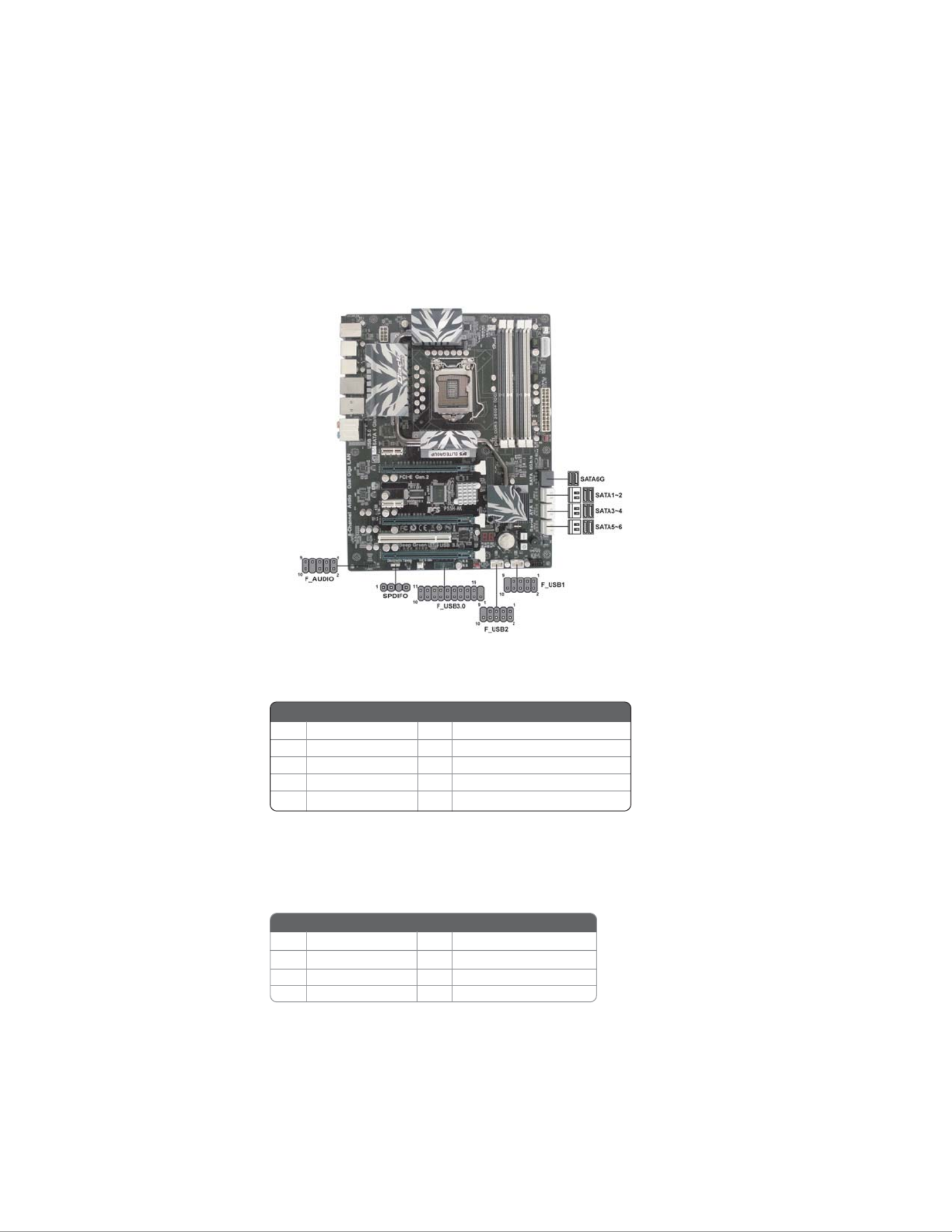
18
Installing the Motherboard
Connecting Optional Devices
Refer to the following for information on connecting the motherboard’s optional
devices:
F_AUDIO: Front Panel Audio header
This header allows the user to install auxiliary front-oriented microphone and line-
out ports for easier access.
1PORT 1L 2 AUD_GND
3 4PORT 1R PRESENCE#
5PORT 2R 6 SENSE1_RETURN
7 8SENSE_SEND KEY
Pin Signal Name Pin Signal Name
9PORT 2L 10 SENSE2_RETURN
SATA1~6: Serial ATAII connectors
These connectors are used to support the Serial ATA 3Gb/s devices, simpler disk drive
cabling and easier PC assembly. It eliminates limitations of the current Parallel ATA
interface. But maintains register compatibility and software compatibility with Par-
allel ATA.
1 2Ground TX+
3 4TX- Ground
5 6RX- RX+
7 -Ground -
Pin Signal NamePin Signal Name

19
Installing the Motherboard
F_USB1~2 (USB 2.0): Front Panel USB 2.0 headers.
The motherboard has two USB 2.0 headers supporting 4 USB 2.0 ports. Additionally,
some computer cases have USB 2.0 ports at the front of the case. If you have this
kind of case, use auxiliary USB 2.0 connector to connect the front-mounted ports to
the motherboard.
1 USBPWR Front Panel USB Power
2 USBPWR Front Panel USB Power
3 USB_FP_P0- USB Port 0 Negative Signal
4 USB_FP_P1- USB Port 1 Negative Signal
5USB_FP_P0+ USB Port 0 Positive Signal
6 USB_FP_P1+ USB Port 1 Positive Signal
7 GND Ground
8 GND Ground
9 Key No pin
10 USB_FP_OC0 USBOC-
Pin Signal Name Function
SATA6G: Serial ATAIII connectors
These connectors are used to support the Serial ATA devices for the highest data
transfer rates (6.0 Gb/s), simpler disk drive cabling and easier PC assembly. It doubles
the transfer rate of current SATA 3.0Gb/s interface.
1 2Ground TX+
3 4TX- Ground
5 6RX- RX+
7 -Ground -
Pin Signal Name
Pin Signal Name
1 Vbus Front Panel USB Power
2 IntA_P1_SSRX- USB3 ICC Port1 SuperSpeed Rx-
3 IntA_P2_SSRX+ USB3 ICC Port1 SuperSpeed Rx+
4GND GND
5IntA_P1_SSTX- USB3 ICC Port1 SuperSpeed Tx-
6 IntA_P1_SSTX+ USB3 ICC Port1 SuperSpeed Tx+
7 GND GND
8IntA_P1_D- USB3 ICC Port1 D-
9IntA_P1_D+ USB3 ICC Port1 D+
10 ID USBOC- Over Current Protection
Pin Signal Name Function
F_USB3.0: Front Panel USB 3.0 headers.
This Motherboard implements one USB 3.0 header supporting 2 extra front USB 3.0
ports, which delivers 5Gb/s transfer rate.
11 IntA_P2_D+ USB3 ICC Port2 D+
12 IntA_P2_D- USB3 ICC Port2 D-
13 GND GND

20
Installing the Motherboard
SPDIFO: SPDIF out header
This is an optional header that provides an SPDIFO (Sony/Philips Digital Interface)
output to digital multimedia device through optical fiber or coaxial connector.
1 SPDIFOUT
2 +5V
3 Key
4 GND
Pin Signal Name
Please make sure that the USB cable has the same pin assignment as
indicated above. A different pin assignment may cause damage or system
hang-up.
15 IntA_P2_SSTX- USB3 ICC Port2 SuperSpeed Tx-
16 GND GND
17 IntA_P2_SSRX+ USB3 ICC Port2 SuperSpeed Rx+
18 IntA_P2_SSRX- USB3 ICC Port2 SuperSpeed Rx-
19 Vbus Front Panel USB Power
Pin Signal Name Function
14 IntA_P2_SSTX+ USB3 ICC Port2 SuperSpeed Tx+

21
Installing the Motherboard
Installation of Front USB 3.0 Panel
ECS exclusive USB3.0 front panel is a 3.5-inch USB shield that combines with the
latest USB3.0 cable, which provides 2 extra USB3.0 ports for users to have the
fastest and easy-to-reach USB interface. It matches the size of standard FDD to fit in
standard chassis design.
Step1. Remove the 3.5 inch blanking plate and locate it with USB 3.0 panel at the
front of the chassis.
Produktspezifikationen
| Marke: | ECS |
| Kategorie: | Hauptplatine |
| Modell: | P55H-AK |
Brauchst du Hilfe?
Wenn Sie Hilfe mit ECS P55H-AK benötigen, stellen Sie unten eine Frage und andere Benutzer werden Ihnen antworten
Bedienungsanleitung Hauptplatine ECS

21 August 2024

20 August 2024

18 August 2024

18 August 2024

18 August 2024

17 August 2024

17 August 2024

17 August 2024

17 August 2024

17 August 2024
Bedienungsanleitung Hauptplatine
- Hauptplatine Asus
- Hauptplatine Gigabyte
- Hauptplatine Sharkoon
- Hauptplatine MSI
- Hauptplatine Supermicro
- Hauptplatine NZXT
- Hauptplatine Asrock
- Hauptplatine EPoX
- Hauptplatine Evga
- Hauptplatine Intel
- Hauptplatine Abit
- Hauptplatine Elitegroup
- Hauptplatine Foxconn
- Hauptplatine Biostar
Neueste Bedienungsanleitung für -Kategorien-

15 Oktober 2024

7 Oktober 2024

5 Oktober 2024

4 Oktober 2024

4 Oktober 2024

2 Oktober 2024

27 September 2024

26 September 2024

24 September 2024

22 September 2024