Easypix V527 Bedienungsanleitung
Lesen Sie kostenlos die 📖 deutsche Bedienungsanleitung für Easypix V527 (2 Seiten) in der Kategorie Kamera. Dieser Bedienungsanleitung war für 47 Personen hilfreich und wurde von 2 Benutzern mit durchschnittlich 4.5 Sternen bewertet
Seite 1/2
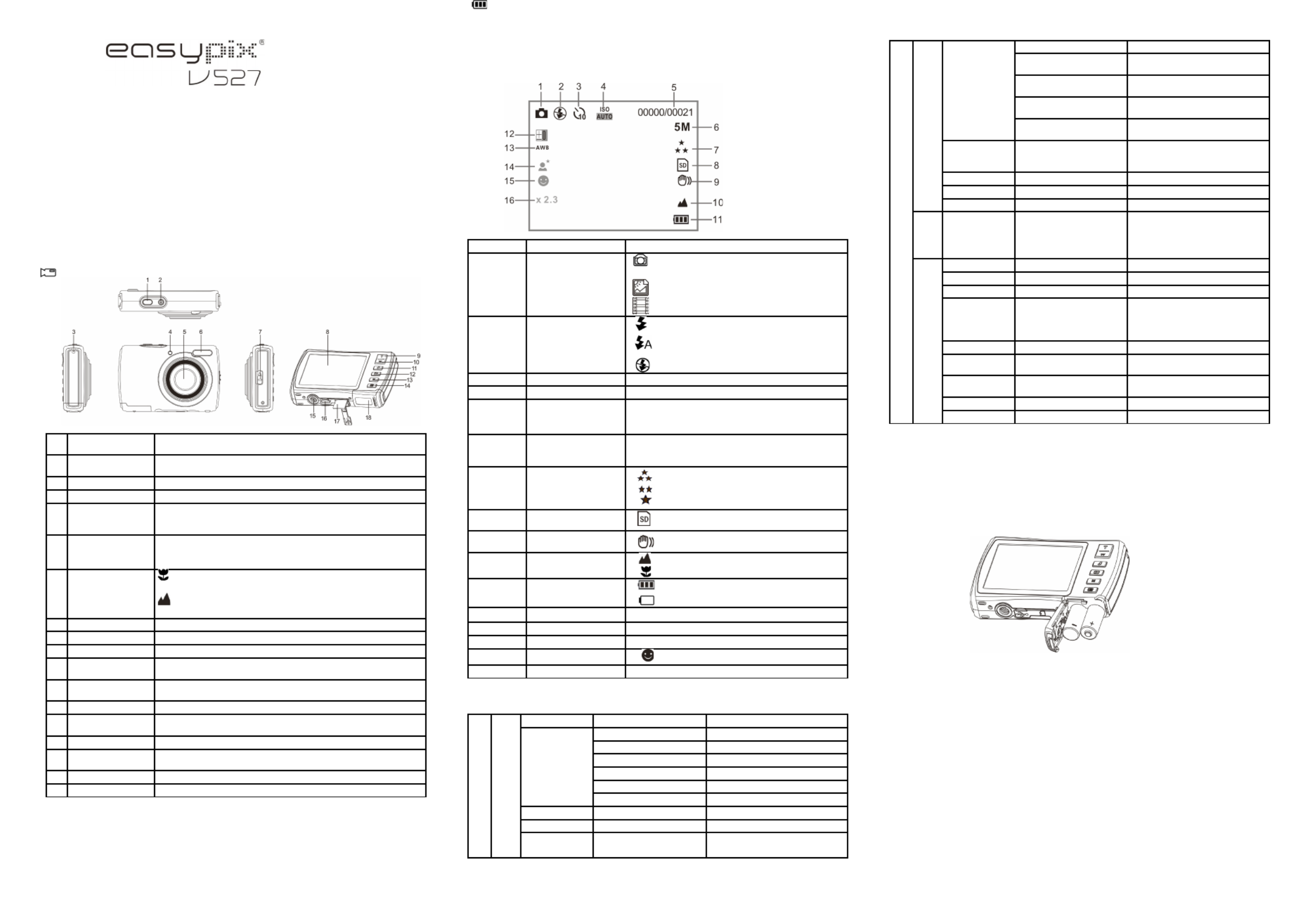
Manual
1. Get to know your camera
5.0 Mega pixels resolution sensor
Digital still camera
Digital video camcorder
Built-in flash Light
8x digital zoom
2.7" TFT color display
Micro SD card support
2xAAA alkaline batteries
Smile detection
Anti-shaking still capture
2. Functional parts
1 Shutter Press this button to take photographs or to start /stop recording
a video clip,or to confirm changes in menu mode.
2Power on/off
button Press this button to turn on, press again to turn off.
3Strap hook Hook for attaching the wrist strap to the camera.
4Busy indicator When the indicator is blinking,the camera is busy
5 Lens
Records the image to be taken.
Note: Keep the lens clean. Dirt and fingerprints will affect the
quality of the picture.
6 Flash light
Use the built-in flash to give the subject extra lighting if it is in
dark surrounding the best flash distance is recommended(
within 1.5m).
7 Macro switch
Macro mode: Select this mode to take close-up photographs
(distance 11cm - 18cm).
Select this mode to take photographs fromNormal mode:
0.5m - infinity.
8LCD screen Display photographs, video clips, camera setting and menu.
9Up Up & Digital zoom in.
10 Down Down & Digital zoom out.
11 Left / Flash light For LEFT selection in menu mode.
For flash light function selection in photo mode.
12 Right / Playback For RIGHT selection in menu mode.
Press it to enter playback mode.
13 Mode Press select PHOTO/VIDEO mode.it to
14 Menu / Delete Press it to enter camera setting mode.
Press it to delete the photos/videos in playback mode.
15 Tripod connector To fix the camera on tripod.
16 USB interface Via this connection, you can download photographs and video
clips to a computer.
17 Micro SD card slot Micro SD card storage location.
18 Battery door Door for battery.
3. Explanation of the status icons
Item Function Description
1 Mode selected
Photographs mode.
Video capture mode.
Photo playback mode.
Video playback mode.
2 Flash indicator
Force flash: The flash is on in any
environment.
Auto flash: The camera determines if
the flash should be used or not.
No flash : The flash is turned off.
3Self-timer 10s Timer
4ISO Sensitivity select.
5 Photo/Video counter
Photo mode: No. of pictures had been taken.
Video mode: Recording time in second.
Playback mode: No. of pictures or video file.
6 Selected resolution
12M = 4032x3024; 8M=3264x2448
5M = 2560x1920; 3M = 2048x1536;
1.3M = 1280x960; VGA = 640x480
7 Picture quality
Super fine.
Fine.
Normal.
8 SD card indication The SD card is inserted and will be used as
storage for PHOTO and VIDEO
9Brightness alert-
anti-shaking Alert user to hold the camera steadily.-on/off
10 Normal/Macro
mode indicator
Mode (0.5m – infinity).
Macro mode (11cm – 18cm).
11 Battery indicator The batteries are full.
The batteries are empty.
12 Exposure value Show EV±value.
13 White Balance White balance selection.
14 Scene mode Landscape/Backlight/Night scene/Portrait/Sports
15 Smile detection On/Off
16 Zoom indicator Showing zoom ratio.
4. Details for camera setting
S
E
T
S
t
i
l
l
capture Mode Single / 10s Timer Single or 10s timer selection
Resolution
12M pixel resolution 4032 x 3024
8.0M pixel resolution 3264x2448
5.0M pixel resolution 2560 x 1920
3.0M pixel resolution 2048 x 1536
1.3M pixel resolution 1280 x 960
VGA resolution 640 x 480
Quality Super Fine/Fine/Normal Picture quality setting
Sharpness Strong/Normal/Soft Sharpness setting
Exposure 2,5/3,4/3,1,2/3,1/
3,0
Exposure setting
White balance
Auto Automatic white balance
Daylight White balance lected daylight se for
surrounding
Cloudy White balanc ed oudye e s lect for cl
surrounding
Tungsten White balance lected en se for tungst
lighting
Fluorescent White balan lectedce se for
fluorescent ng surroundi
Scene
Auto/Landscape/
Backlight/Night
scene/Portrait/Sports
Scene setting
ISO Auto/50/100/200 Sensitivity select
Smile detection Smile detection settingOn / Off
Anti-shaking Anti-shaking settingOn / Off
V
i
d
e
oResolution VGA 640 x 480
QVGA 320 x 240 Video resolution set up
S
e
t
u
p
Date/Time YY/MM/DD Date or time setting
Auto power off Off / 1Minute / 3 Minutes Auto power off selection
Beep sound Beep sound settingOff/On
Language
English/T-Chinese/
S-Chinese/French/
Deutsch/Italian/Spanish/
Portuguese/Japanese
Select display language
Date stamp Date &Time /Date /Off Date stamp
Frequency 50Hz / 60Hz Select power frequency in your
location
Format Internal Memory/
SD card
Format the memory location
selection.
Default setting Cancel / OK Default setting
Version See the firmware version
Note: The camera will remain the last setting when it is turned off.
5. Using the camera
5.1 Installing the batteries
1. Open the battery door.
2. Insert 2xAAA alkaline batteries into the camera.
3. Close the battery door.
5.2 Inserting a memory card (not included)
This camera has built-in internal memory. This memory can be extended with a micro SD
memory card (not included).
Follow the instructions given below to insert the optional micro SD memory card into the camera.
1. Turn off the camera first.
2. Open the card bar.
3. Insert the micro SD card into the camera.
Note: There is only one right direction to insert the micro SD memory card into the slot. Do not
force the card into the slot, or else it may damage both the camera and the micro SD
memory card.
Note: micro SD memory card must be formatted before taking photographs. See theThe
following sections for more information.

5.3 Formatting the memory or SD cardmicro
1. Press the menu button ( ) in PHOTO or VIDEO mode.
2. Select the setup mode by press the right button.
3. Select the format icon by press the ( ) button and press the SHUTTER button toW
confirm.
4. Select Internal memory / SD card then press the SHUTTER button.
5.4 Setting the resolution
The camera can be set to different resolutions.
1. Press the menu button ( ) in PHOTO mode, select the resolutions icon by ) keyW (
and press the SHUTTER to confirm.
Resolutions: VGA (640 x 480), 1.3M (1280 x 960), 3M (2048 x 1536),
5M (2560 x 1920), 8M (3264x2448), 12M (4032 x 3024)
2. Six different resolutions will be displayed. Select the desired resolution by using the up or
down buttons and press the SHUTTER button to confirm the selection.
5.5 Taking photographs
1. Turn on the camera.
2. Depending on the distance to the object being photographed, use macro switch to adjust
the distance. Select the flower symbol ( ) if you wish to take a close-up photograph
(11cm –18cm).
If you wish to take video or photograph of surroundings or people (0.5m – infinity),set the
macro switch to normal mode ( ).
3. If you are not sure if there is enough lighting, turn the automatic flash( ) on by pressing the
flash button. (If the battery power is too low, the flash won’t be activated).
4. Use the LCD screen to aim the object you wish to take photograph.
Use the face detection to aim the people you wish to take photograph.
5. Press SHUTTER button and wait until the LCD display turn on again.
6. If ‘SMILE’ detection is ON, shutter will be activate automatically once a smile face is
detected
Caution: 1) Taking picture for fast-moving object is not recommended.
2) Image may be distorted when taking picture in a moving vehicle.
5.6 Zoom in and out
The camera can zoom in up to 8 times.
Zoom in or out by pressing the up or down button, a number will appear on the display, 8.x is the
maximum zoom ratio.
5.7 Self-timer setting
You can use the self-timer function when you wish to take a photograph for yourself or when you
wish to take a photograph for an object which the camera must be as still as possible.
1. Set the camera to photo mode.
2. Press the MENU button ( ). The menu will appear.
3. Press the ( ) button to select Capture Mode and confirm by pressing the SHUTTERW
button.
4. Press the ( ) button to set the delay time: 10S Timer.W
5. Press the SHUTTER button to confirm. The self-timer function is now ready for use.
6. Aim at the object you wish to take photo.
7. Press the SHUTTER button to take a photograph.
8. The photo will be taken after the timer reaches the delay time that you pre-setted and the
camera will beep during the delay time.
5.8 Recording video clips
1. Press the MODE button to select the video clip mode( ).
2. For setting the resolution, Press MENU ( ) button and select Resolution, then press the
SHUTTER button to confirm. Two resolution will be displayed.
VGA (640 x 480) QVGA( 320 x 240).
3. buttonPress the SHUTTER button to start recording video, press the SHUTTER again to
stop recording. The video clip will now be saved as an AVI file in the camera memory.
5.9 Playback photographs
1. Press the( ) button to get into playback mode.
2. Press the left or right buttons to see photographs.
3. button In full screen display , press ( ) the T to zoom in the photo.
4. To view images in thumbnail, press the ( )W button.
5. To shift the image in zoom-in mode, press the SHUTTER button then use the
up/down/left/right buttons.
6. Press the MENU ( ) button in Playback mode, press and hold MENU button again until the
menu options displayed. Select SLIDE SHOW and slide show time then press the ENTER
button to confirm. The pictures saved in your camera or your micro SD card will be
displayed in sequence automatically. To stop slide show, press ENTER button again.
5.10 Playback video clips
1. When video clips are displayed, press the SHUTTER button to start playing the video and
press the SHUTTER button again to pause the playback.
2. press right button to fast forward or press left button to rewind.
3. Press the down button to stop.
4. Press the mode button to exit.
5.11 Delete photographs and video clips
You can choose to delete a single photograph / video clip, or delete all the photographs / video
clips in the memory.
Follow the instructions given below to delete photograph.
1. Press ( ) button to enter the playback mode.the
2. Press left or right button to select photograph/video clip to be delete.
3. Press the MENU/delete button and select Delete This Image(Video) / All .( )
4. Press the SHUTTER button ,then select OK to confirm.
5. Press mode button to exit.the
NOTE: Select “All” and Press the SHUTTER button to confirm, all the pictures and videos will be
deleted.
6. Connecting to a PC
The unit can be connected to the computer as mass storage device and transfer photo/video
files for storage.
7. Specifications
Sensor 5.0 Mega pixel CMOS sensor
Image resolution
12.0 Mega pixels: (4032x3024)
8.0 Mega pixels: (3264x2448)
5.0 Mega pixels: (2560x1920)
3.0 Mega pixels: (2048x1536)
1.3 Mega pixels: (1280x960)
VGA: (640x480)
Lens F/2.8 f = 8.5mm
Focus range 0.5m. ~ Infinity
Macro mode 11cm – 18cm
Digital zoom 8x
Flash strobe Built-in ( Auto / force / off )
LCD display 2.7" TFT color display
White balance Auto / Daylight / Cloudy / Fluorescent / Tungsten
Video mode 20fps@VGA&30fps@QVGA with micro SD card
External memory card SD card supports up to 8GB
File format Picture: JPEG, Video: AVI
Self timer 10 seconds
PC interface USB 2.0
Power source 2xAAA alkaline batteries
8. System requirement
Operating system Windows XP / Vista or above
Mac 9.x or X.x
CPU Pentium III or above
RAM At least 64MB
Interface USB port
CD 4x speed CD ROM or above
9. Troubleshooting
Problem SolutionCause
Cannot turn on the camera Low battery power.
Battery placed at wrong
polarities.
Repla or ins all battce t the ery
correctly.
Photos can not be saved
when taking pictures.
The memory card or built-
in memory hasn’t been
formatted properly.
Format the memory in setup
mode of the camera. Please
refer to section 5.3.
Cannot find removable disk
after connecting the
camera to the computer.
Connection failure. Make sure all cable
connections are secured and
restart the computer if
necessary.
Flash does not work. Battery power is too low. Replace with new 2xAAA
alkaline batteries.
The batteries used up very
fast.
Incorrect or old, used up,
battery
Replace with new 2xAAA
alkaline batteries.
The photos are blurry 1. The camera is not held
steadily
2. The lens of camera is
dirty.
1. Hold the camera steadily
until it beeps when taking
video photo.
2. Clean the lens with soft dry
cloth.
For EU only
AM-TDC5L4-AGB-CLV
Produktspezifikationen
| Marke: | Easypix |
| Kategorie: | Kamera |
| Modell: | V527 |
Brauchst du Hilfe?
Wenn Sie Hilfe mit Easypix V527 benötigen, stellen Sie unten eine Frage und andere Benutzer werden Ihnen antworten
Bedienungsanleitung Kamera Easypix

3 Oktober 2024

27 August 2024

10 August 2024

8 August 2024

5 August 2024

2 August 2024

27 Juli 2024

27 Juli 2024

27 Juli 2024

24 Juli 2024
Bedienungsanleitung Kamera
- Kamera Samsung
- Kamera Acer
- Kamera Anker
- Kamera Sanyo
- Kamera BenQ
- Kamera Gembird
- Kamera HP
- Kamera Lexibook
- Kamera Logitech
- Kamera Medion
- Kamera Nedis
- Kamera Philips
- Kamera SilverCrest
- Kamera Sony
- Kamera Tevion
- Kamera Trust
- Kamera Panasonic
- Kamera Bosch
- Kamera Laserliner
- Kamera Canon
- Kamera Powerfix
- Kamera Maginon
- Kamera Netgear
- Kamera Technaxx
- Kamera Bresser
- Kamera Denver
- Kamera König
- Kamera Trevi
- Kamera Blaupunkt
- Kamera Braun
- Kamera Pyle
- Kamera GE
- Kamera Lenco
- Kamera Creative
- Kamera Polaroid
- Kamera JVC
- Kamera Optoma
- Kamera Xiaomi
- Kamera EZVIZ
- Kamera Imou
- Kamera Hitachi
- Kamera Gigaset
- Kamera Olympus
- Kamera Prixton
- Kamera Bushnell
- Kamera Casio
- Kamera Epson
- Kamera ViewSonic
- Kamera Lenovo
- Kamera Scosche
- Kamera Marshall Electronics
- Kamera Exakta
- Kamera Fujifilm
- Kamera MINOX
- Kamera Nikon
- Kamera Ricoh
- Kamera Sigma
- Kamera AVerMedia
- Kamera TP-Link
- Kamera Vtech
- Kamera Kodak
- Kamera Alpine
- Kamera Agfa
- Kamera Hasselblad
- Kamera Konica-Minolta
- Kamera Leica
- Kamera Minolta
- Kamera Pentax
- Kamera Praktica
- Kamera Rollei
- Kamera SeaLife
- Kamera Traveler
- Kamera Netatmo
- Kamera Contax
- Kamera Cosina
- Kamera Fuji
- Kamera Konica
- Kamera Mamiya
- Kamera Yashica
- Kamera Aplic
- Kamera Akaso
- Kamera Nest
- Kamera Avaya
- Kamera Kogan
- Kamera Elmo
- Kamera Lumens
- Kamera Eufy
- Kamera Kyocera
- Kamera Cobra
- Kamera GoPro
- Kamera SPC
- Kamera Burris
- Kamera Celestron
- Kamera Levenhuk
- Kamera Ring
- Kamera SereneLife
- Kamera Swann
- Kamera Sygonix
- Kamera Aida
- Kamera HTC
- Kamera EVE
- Kamera Ozito
- Kamera Foscam
- Kamera ARRI
- Kamera Reolink
- Kamera Fluke
- Kamera Hikvision
- Kamera FLIR
- Kamera Azden
- Kamera Arlo
- Kamera Oregon Scientific
- Kamera General Electric
- Kamera Dörr
- Kamera Lorex
- Kamera Zorki
- Kamera Daitsu
- Kamera Emerson
- Kamera EverFocus
- Kamera HOLGA
- Kamera Joy-it
- Kamera Kyocera Yashica
- Kamera Leitz Focomat IIc
- Kamera Meade
- Kamera Moto Mods (Motorola)
- Kamera Silvergear
- Kamera Sinji
- Kamera SJCAM
- Kamera Spypoint
- Kamera Vivitar
- Kamera ZeissIkon
- Kamera Vimar
- Kamera Intel
- Kamera Dahua Technology
- Kamera AgfaPhoto
- Kamera Speco Technologies
- Kamera InfiRay
- Kamera Getac
- Kamera Cambo
- Kamera Hanwha
- Kamera Zenit
- Kamera General
- Kamera Fimi
- Kamera Runcam
- Kamera BZBGear
- Kamera Moultrie
- Kamera Argus
- Kamera Pelco
- Kamera Alcidae
- Kamera Brinno
- Kamera UniView
- Kamera Alfatron
- Kamera Videotec
- Kamera AViPAS
- Kamera Kobian
- Kamera Ansco
- Kamera Strex
- Kamera Hamilton Buhl
- Kamera Digital Watchdog
- Kamera MuxLab
- Kamera Ikegami
- Kamera KanDao
- Kamera Seek Thermal
- Kamera Z CAM
- Kamera Ikelite
- Kamera IOptron
- Kamera GoXtreme
- Kamera PatrolEyes
- Kamera Red Digital Cinema
- Kamera Watec
- Kamera Fantasea Line
- Kamera Ergoguys
- Kamera Videology
- Kamera Adeunis
- Kamera Hoppstar
- Kamera Camouflage
- Kamera HuddleCamHD
- Kamera AquaTech
- Kamera PTZ Optics
- Kamera Linhof
Neueste Bedienungsanleitung für -Kategorien-

3 Dezember 2024

3 Dezember 2024

30 November 2024

26 November 2024

15 Oktober 2024

13 Oktober 2024

9 Oktober 2024

7 Oktober 2024

6 Oktober 2024

5 Oktober 2024