Digital Watchdog MegaPix DWC-MV82DIVT Bedienungsanleitung
Digital Watchdog
Sicherheitskamera
MegaPix DWC-MV82DIVT
Lesen Sie kostenlos die 📖 deutsche Bedienungsanleitung für Digital Watchdog MegaPix DWC-MV82DIVT (2 Seiten) in der Kategorie Sicherheitskamera. Dieser Bedienungsanleitung war für 14 Personen hilfreich und wurde von 2 Benutzern mit durchschnittlich 4.5 Sternen bewertet
Seite 1/2
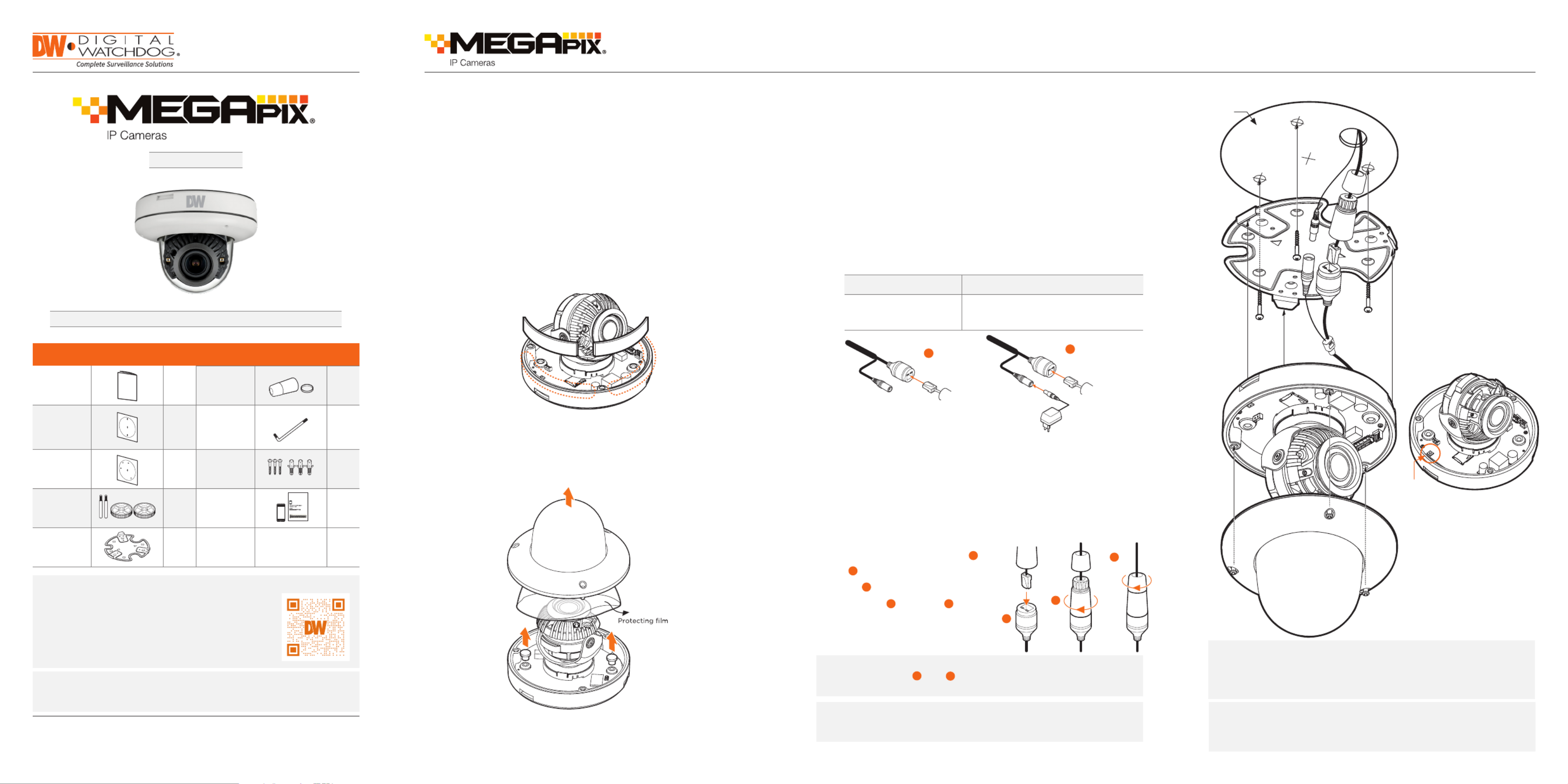
DWC-MV82DiVT
Template
Sheet
Resetting the camera: To reset the camera, use the tip of a
paper clip or a pencil and press the reset button. Pressing the
button for five (5) seconds will initiate a camera-wide reset of
all the settings, including network settings.
Reset
Button
Ethernet
Cable
1
Quick Start Guide Quick Start Guide
a
b
c
WHAT’S IN THE BOX
Quick setup
guide 1 Set Waterproof
cap 1 Set
Mounting
template
for bolt and
nuts
installation
1 Set Torque
wrench 1 Set
Mounting
template
for plate
installation
1 Set
Screws and
plastic
anchors
3pcs
1 Set
Bolt and
nuts 2pcs 1 Set
Moisture ab-
sorber and
absorber
guide
1 Set
Metal
mounting
plate
1 Set
1. The mounting surface must withstand five times the
camera weight.
2. Do not let the cables get caught in improper places or the electric
line cover can be damaged. This may cause a short or fire.
3. For the installation process, remove the dome cover from the
camera module by loosening the three (3) screws on the dome.
Use the wrench provided with the camera.
4. Install the moisture packet in the base of the camera’s lens.
a. Remove the moisture absorber from the packaging.
b. Cut the card and folder along the dotted line.
c. Place the moisture absorber behind the camera’s lens module.
Pass the wires through the mount bracket and make all necessary
connections.
1. NETWORK CONNECTIONS – If you are using a PoE Switch,
connect the camera using an Ethernet cable for both data and
power.
2. NETWORK CONNECTIONS – If you are using a non-PoE switch,
connect the camera to the switch using an Ethernet cable
for data transmission and use a power adapter to power the
camera.
STEP 1 – PREPARING TO MOUNT THE CAMERA
STEP 3 – INSTALLING THE CAMERA
STEP 2 – CABLING THE CAMERA TO
EXTERNAL DEVICES
1. Attach the main body to the mount bracket by tightening the
lock screw.
2. For soft installation surfaces, use the included metal mount plate. Fix
the mount plate on the mounting surface using the included screws.
Then, press the bottom case onto the mount plate. The three bezels
on the case will align and snap lock onto the plate.
3. To use the camera’s water proof wiring:
a. Install the LAN cable into .
b. will be assembled
to with a 1/4 turn.
c. Thread tightly to .
a
a
b
bc
NOTE: To ensure moisture seal, make sure the o-ring is in place
between and . In extreme environments use of an
outdoor rated sealer is recommended.
a b
NOTE: When using the waterproof cap, crimp the RJ45
connector after passing the cable through the
waterproof cap.
Power requirements Power consumption
DC 12V, PoE (IEEE
802.3af Class 3).
(Adapter not included)
DC12V: max 4.3W
PoE: max 6.2W
Tel: +1 (866) 446-3595 / (813) 888-9555
Technical Support Hours:
9:00AM – 8:00PM EST, Monday thru Friday
digital-watchdog.com
Attention: This document is intended to serve as a quick reference for initial
set-up. It is recommended that the user read the entire instruction manual for
complete and proper installation and usage.
NOTE: Download all your support materials and tools in one place
1. Go to: http://www.digital-watchdog.com/resources
2. Search your product by entering the part number in the
search bar. Results for applicable ‘Search by Product’
part numbers will populate automatically based on the
part number you enter.
3. Click . All supported materials, including manuals ‘Search’
and quick start guide (QSGs) will appear in the results.
Power
Ethernet
Cable
2
WARNING DO NOT TOUCH THE SURFACE OF THE
BUBBLE. CleanView™ Hydrophobic Dome
Coating has been applied to the camera’s dome.
5. Remove the protective film between the dome and the camera
module.
6. Remove the screw hole caps as shown in the image below. If you
are mounting the camera using the mounting plate, you do not
have to remove these screws.
7. Using the mounting template sheet or the camera itself, mark and
drill the necessary holes in the wall or ceiling.
Default Login Information: admin | admin
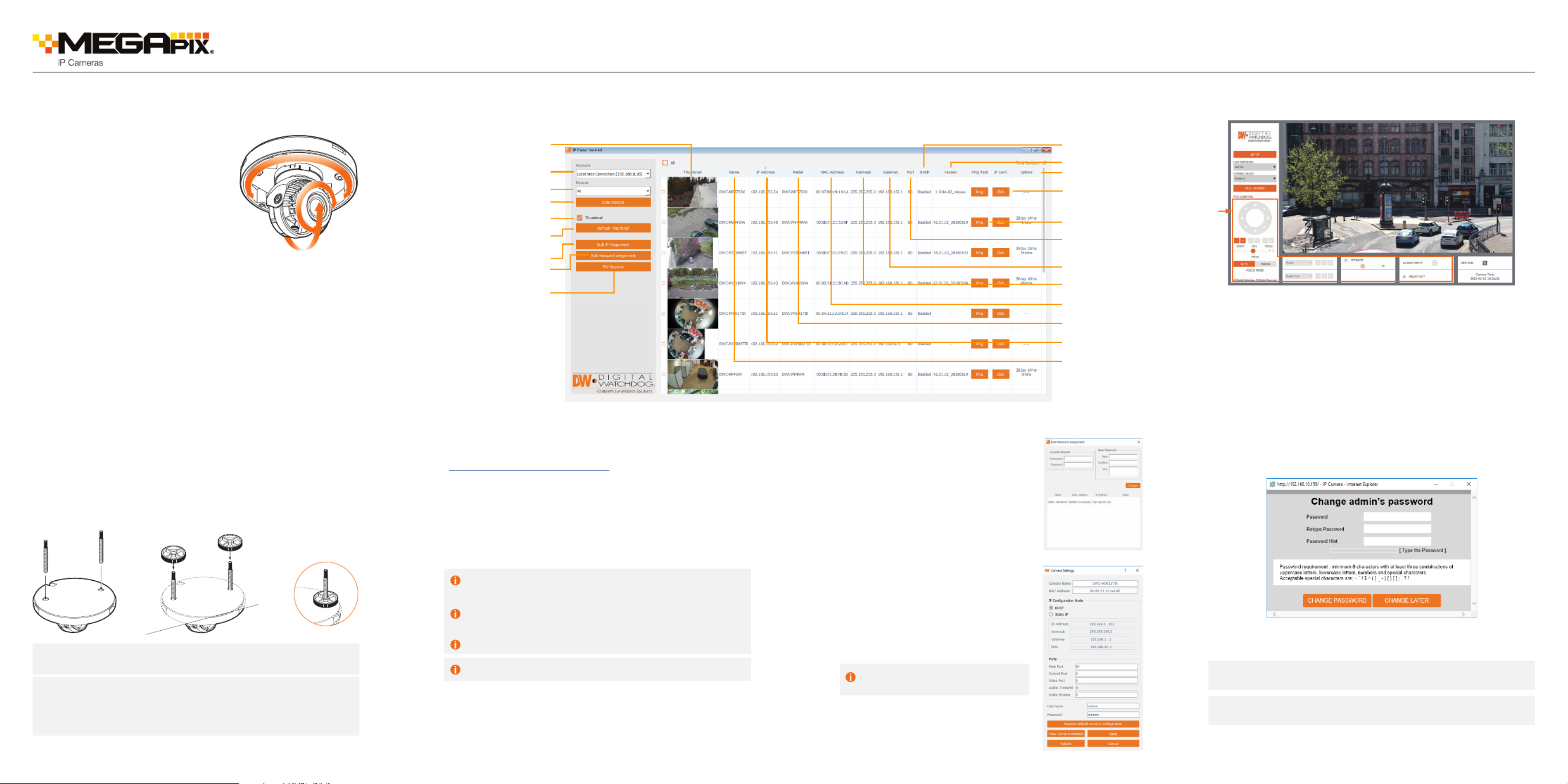
Rev Date: 07/19
Copyright © Digital Watchdog. All rights reserved.
Specifications and pricing are subject to change without notice.
STEP 3 – INSTALLING THE CAMERA (CONT.)
4. Adjust the camera’s pan, tilt and position to achieve the desired
view. The cameras’ max angles are:
Pan: 0° ~ 345°
Tilt: 0° ~ 75°
Rotation: 0° ~ 375°
5. To adjust the camera’s focus and zoom:
a. Unlock the zoom or focus screws by
rotating them counter-clockwise.
b. Adjust the zoom and focus screws
at the base of the camera module
to achieve a clear image.
c. Tighten the screws and close the front
case by rotating it clock-wise.
6. Once the installation is complete, remove the protective film from
the camera’s dome cover.
7. Assemble the dome cover over the camera body and detach the
protecting film from the dome bubble.
Installation using Mount Bolt and Screws:
1. Using the template sheet, make and drill the cabling holes on the
wall/ceiling.
2. Secure the two long mounting screws to the camera’s base.
3. Pass the wires through the mount bracket and make all
necessary connections.
4. Mount the camera to the mounting surface by using the 2
mounting nuts. Rotate the locking discs over the screws until the
camera is held tightly from the mounting surface.
NOTE: The camera’s maximum tilting angle is 75°
WARNING DO NOT TOUCH THE SURFACE OF THE
BUBBLE. CleanView™ Hydrophobic Dome
Coating has been applied to the camera’s dome.
Quick Start Guide
STEP 5 – WEB VIEWER
*
The GUI display may dier by camera models.
STEP 6 – DW IP FINDER™
Thumbnail view
Firmware version
DHCP status
Camera’s uptime
Open IP configuration
settings
Ping camera
Port information
Gateway address
Netmask address
Camera’s MAC address
Filter results
Scan network
Select network to scan
Show/hide thumbnail view
Refresh thumbnail view
Bulk password assignment
Bulk IP assignment
Firmware upgrade
Camera’s name
Camera’s IP address
Part number
Use the DW IP Finder™ software to scan the network and detect all MEGApix® cameras, set the camera’s network settings or access the camera’s web client.
Network Setup
1. To install the DW IP Finder™, go to:
http://www.digital-watchdog.com
2. Enter “DW IP Finder” on the search box at the top of the page.
3. Go to the “Software” tab on the DW IP Finder™ page to
download the installation file.
4. Follow the installation to install the DW IP Finder™. Open the
DW IP Finder™ and click ‘Scan Devices’. It will scan the selected
network for all supported devices and list the results in the
table. During the scan, the DW® logo will turn gray.
‘Port forwarding’ has to be set in your
network’s router for external access
to the camera.
Select DHCP to allow the camera to receive its IP address
automatically from the DHCP server.
Select “Static” to manually enter the camera’s IP address, (Sub)
Netmask, Gateway and DNS information.
* The camera’s IP must be set to Static if connecting to
Spectrum® IPVMS
Contact your network administrator for more information.
Default TCP/IP information: DHCP
5. When connecting to the camera for the first time, a password
must be set. To set up a password for your new camera:
a. Check the box next to your new camera from the IP Finder’s
search results. You can select multiple cameras.
b. Click “Bulk Password Assign” on the left.
c. In the pop-up window, enter admin/
admin in the current username and
password fields. Enter a new
username and password to the right.
d. Press “change” to apply all changes.
6. Select a camera from the list by
double-clicking on the camera’s image
or clicking on the ‘Click’ button under
the IP Conf. column. The pop-up
window will show the camera’s current
network settings, allowing admin users
to adjust the settings as needed.
7. To access the camera’s web page,
go to the IP Config page and click on
‘View Camera Website’.
8. To save the changes made to the
camera’s setting, input username
and password of the camera and
click Apply.
NOTE: Please see the full product manual for web viewer setup,
functions and camera settings options.
NOTE: Some menu options may not be available based on the
camera model. See the full manual for more information.
Once the camera’s network settings have been setup properly, you
can access the camera’s web viewer using the DW IP Finder™.
To open the camera’s web viewer:
1. Find the camera using the DW IP Finder™.
2. Double-click on the camera’s view in the results table.
3. Press the ‘View Camera Website’. The camera’s web viewer will
open up in your default web browser.
4. Enter the camera’s username and password you setup in
the DW IP Finder™. If you did not setup a new username and
password via the DW IP Finder™, you will not be able to view
video from the camera. A message will direct you to setup a
new password for the camera in order to view video.
5. When accessing the camera for the first time, install the VLC
player for web files in order to view video from the camera.
Produktspezifikationen
| Marke: | Digital Watchdog |
| Kategorie: | Sicherheitskamera |
| Modell: | MegaPix DWC-MV82DIVT |
Brauchst du Hilfe?
Wenn Sie Hilfe mit Digital Watchdog MegaPix DWC-MV82DIVT benötigen, stellen Sie unten eine Frage und andere Benutzer werden Ihnen antworten
Bedienungsanleitung Sicherheitskamera Digital Watchdog

26 April 2024

23 April 2024
Bedienungsanleitung Sicherheitskamera
- Sicherheitskamera Samsung
- Sicherheitskamera Anker
- Sicherheitskamera Approx
- Sicherheitskamera Sanyo
- Sicherheitskamera Exibel
- Sicherheitskamera Gembird
- Sicherheitskamera Hama
- Sicherheitskamera LogiLink
- Sicherheitskamera Logitech
- Sicherheitskamera Manhattan
- Sicherheitskamera Nedis
- Sicherheitskamera Sony
- Sicherheitskamera Panasonic
- Sicherheitskamera Clas Ohlson
- Sicherheitskamera Profile
- Sicherheitskamera LG
- Sicherheitskamera Bosch
- Sicherheitskamera Canon
- Sicherheitskamera TechniSat
- Sicherheitskamera Allnet
- Sicherheitskamera Eminent
- Sicherheitskamera Linksys
- Sicherheitskamera Maginon
- Sicherheitskamera Netgear
- Sicherheitskamera Schwaiger
- Sicherheitskamera Technaxx
- Sicherheitskamera Alecto
- Sicherheitskamera Denver
- Sicherheitskamera EMOS
- Sicherheitskamera Gira
- Sicherheitskamera König
- Sicherheitskamera Thomson
- Sicherheitskamera Blaupunkt
- Sicherheitskamera Braun
- Sicherheitskamera Grundig
- Sicherheitskamera Trebs
- Sicherheitskamera Pyle
- Sicherheitskamera Mitsubishi
- Sicherheitskamera Fortinet
- Sicherheitskamera Caliber
- Sicherheitskamera I-Onik
- Sicherheitskamera Jay-Tech
- Sicherheitskamera JVC
- Sicherheitskamera Motorola
- Sicherheitskamera Xiaomi
- Sicherheitskamera Abus
- Sicherheitskamera Avidsen
- Sicherheitskamera Elro
- Sicherheitskamera EZVIZ
- Sicherheitskamera Imou
- Sicherheitskamera INSTAR
- Sicherheitskamera Megasat
- Sicherheitskamera Olympia
- Sicherheitskamera Smartwares
- Sicherheitskamera Switel
- Sicherheitskamera Yale
- Sicherheitskamera Ferguson
- Sicherheitskamera Strong
- Sicherheitskamera Toshiba
- Sicherheitskamera E-Bench
- Sicherheitskamera Withings
- Sicherheitskamera Lindy
- Sicherheitskamera Waeco
- Sicherheitskamera Burg Wächter
- Sicherheitskamera Marmitek
- Sicherheitskamera Marshall
- Sicherheitskamera Honeywell
- Sicherheitskamera B/R/K
- Sicherheitskamera Marshall Electronics
- Sicherheitskamera TRENDnet
- Sicherheitskamera MINOX
- Sicherheitskamera Ricoh
- Sicherheitskamera Western Digital
- Sicherheitskamera RADEMACHER
- Sicherheitskamera First Alert
- Sicherheitskamera AVerMedia
- Sicherheitskamera Zebra
- Sicherheitskamera TP-Link
- Sicherheitskamera Humax
- Sicherheitskamera Flamingo
- Sicherheitskamera Kerbl
- Sicherheitskamera Vtech
- Sicherheitskamera Kodak
- Sicherheitskamera Broan
- Sicherheitskamera IGet
- Sicherheitskamera Adj
- Sicherheitskamera Netatmo
- Sicherheitskamera Xavax
- Sicherheitskamera InFocus
- Sicherheitskamera Overmax
- Sicherheitskamera Monacor
- Sicherheitskamera JUNG
- Sicherheitskamera Ednet
- Sicherheitskamera AG Neovo
- Sicherheitskamera Nest
- Sicherheitskamera Edimax
- Sicherheitskamera Aritech
- Sicherheitskamera Uniden
- Sicherheitskamera M-e
- Sicherheitskamera Siedle
- Sicherheitskamera Elmo
- Sicherheitskamera Conceptronic
- Sicherheitskamera D-Link
- Sicherheitskamera Eufy
- Sicherheitskamera Stabo
- Sicherheitskamera Friedland
- Sicherheitskamera EVOLVEO
- Sicherheitskamera ION
- Sicherheitskamera SPC
- Sicherheitskamera Ring
- Sicherheitskamera Digitus
- Sicherheitskamera SereneLife
- Sicherheitskamera Swann
- Sicherheitskamera Vitek
- Sicherheitskamera DataVideo
- Sicherheitskamera LevelOne
- Sicherheitskamera APC
- Sicherheitskamera Cisco
- Sicherheitskamera Grandstream
- Sicherheitskamera EVE
- Sicherheitskamera EasyMaxx
- Sicherheitskamera Tenda
- Sicherheitskamera Boss
- Sicherheitskamera Swisstone
- Sicherheitskamera Foscam
- Sicherheitskamera Ubiquiti Networks
- Sicherheitskamera Extech
- Sicherheitskamera Kramer
- Sicherheitskamera Intellinet
- Sicherheitskamera Reolink
- Sicherheitskamera Hikvision
- Sicherheitskamera FLIR
- Sicherheitskamera Arlo
- Sicherheitskamera Nexxt
- Sicherheitskamera Planet
- Sicherheitskamera EnGenius
- Sicherheitskamera Lorex
- Sicherheitskamera Google
- Sicherheitskamera Comtrend
- Sicherheitskamera Somfy
- Sicherheitskamera Aldi
- Sicherheitskamera Dedicated Micros
- Sicherheitskamera EverFocus
- Sicherheitskamera Ganz
- Sicherheitskamera GeoVision
- Sicherheitskamera Indexa
- Sicherheitskamera Raymarine
- Sicherheitskamera Revo
- Sicherheitskamera SecurityMan
- Sicherheitskamera Sitecom
- Sicherheitskamera Steren
- Sicherheitskamera Vivotek
- Sicherheitskamera Wanscam
- Sicherheitskamera Y-cam
- Sicherheitskamera ACTi
- Sicherheitskamera Epcom
- Sicherheitskamera ZKTeco
- Sicherheitskamera Moxa
- Sicherheitskamera Sonoff
- Sicherheitskamera AirLive
- Sicherheitskamera Mobotix
- Sicherheitskamera Hollyland
- Sicherheitskamera Avanti
- Sicherheitskamera Dahua Technology
- Sicherheitskamera Speco Technologies
- Sicherheitskamera Aluratek
- Sicherheitskamera 3xLOGIC
- Sicherheitskamera Inovonics
- Sicherheitskamera Atlantis Land
- Sicherheitskamera Pentatech
- Sicherheitskamera Surveon
- Sicherheitskamera Avigilon
- Sicherheitskamera Hanwha
- Sicherheitskamera Lupus Electronics
- Sicherheitskamera Joblotron
- Sicherheitskamera Lanberg
- Sicherheitskamera Verint
- Sicherheitskamera Axis
- Sicherheitskamera EtiamPro
- Sicherheitskamera Advantech
- Sicherheitskamera Wisenet
- Sicherheitskamera Chacon
- Sicherheitskamera Alula
- Sicherheitskamera KT&C
- Sicherheitskamera EKO
- Sicherheitskamera IOIO
- Sicherheitskamera KJB Security Products
- Sicherheitskamera BZBGear
- Sicherheitskamera Ansel
- Sicherheitskamera Crestron
- Sicherheitskamera Aigis
- Sicherheitskamera Pelco
- Sicherheitskamera ORNO
- Sicherheitskamera Atlona
- Sicherheitskamera Linear PRO Access
- Sicherheitskamera Laxihub
- Sicherheitskamera Aqara
- Sicherheitskamera Tecno
- Sicherheitskamera Lutec
- Sicherheitskamera Brinno
- Sicherheitskamera Night Owl
- Sicherheitskamera Exacq
- Sicherheitskamera UniView
- Sicherheitskamera Alfatron
- Sicherheitskamera BLOW
- Sicherheitskamera Digimerge
- Sicherheitskamera Milestone Systems
- Sicherheitskamera Inkovideo
- Sicherheitskamera Ecobee
- Sicherheitskamera Infortrend
- Sicherheitskamera Promise Technology
- Sicherheitskamera VideoComm
- Sicherheitskamera Feelworld
- Sicherheitskamera Kwikset
- Sicherheitskamera Kguard
- Sicherheitskamera HiLook
- Sicherheitskamera Mach Power
- Sicherheitskamera Ernitec
- Sicherheitskamera Channel Vision
- Sicherheitskamera Ikegami
- Sicherheitskamera Gewiss
- Sicherheitskamera Arenti
- Sicherheitskamera Qoltec
- Sicherheitskamera Weldex
- Sicherheitskamera Costar
- Sicherheitskamera American Dynamics
- Sicherheitskamera Sentry360
- Sicherheitskamera Seco-Larm
- Sicherheitskamera ALC
- Sicherheitskamera Spyclops
- Sicherheitskamera Hawking Technologies
- Sicherheitskamera IDIS
- Sicherheitskamera EFB Elektronik
- Sicherheitskamera I3International
- Sicherheitskamera B & S Technology
- Sicherheitskamera Astak
- Sicherheitskamera Qian
- Sicherheitskamera Qolsys
- Sicherheitskamera Wasserstein
- Sicherheitskamera Turing
- Sicherheitskamera Epiphan
Neueste Bedienungsanleitung für -Kategorien-

4 Dezember 2024

4 Dezember 2024

4 Dezember 2024

4 Dezember 2024

4 Dezember 2024

3 Dezember 2024

3 Dezember 2024

2 Dezember 2024

25 November 2024

24 November 2024