Dell Vostro 3267 Bedienungsanleitung
Lesen Sie kostenlos die 📖 deutsche Bedienungsanleitung für Dell Vostro 3267 (57 Seiten) in der Kategorie Desktop. Dieser Bedienungsanleitung war für 7 Personen hilfreich und wurde von 2 Benutzern mit durchschnittlich 4.5 Sternen bewertet
Seite 1/57
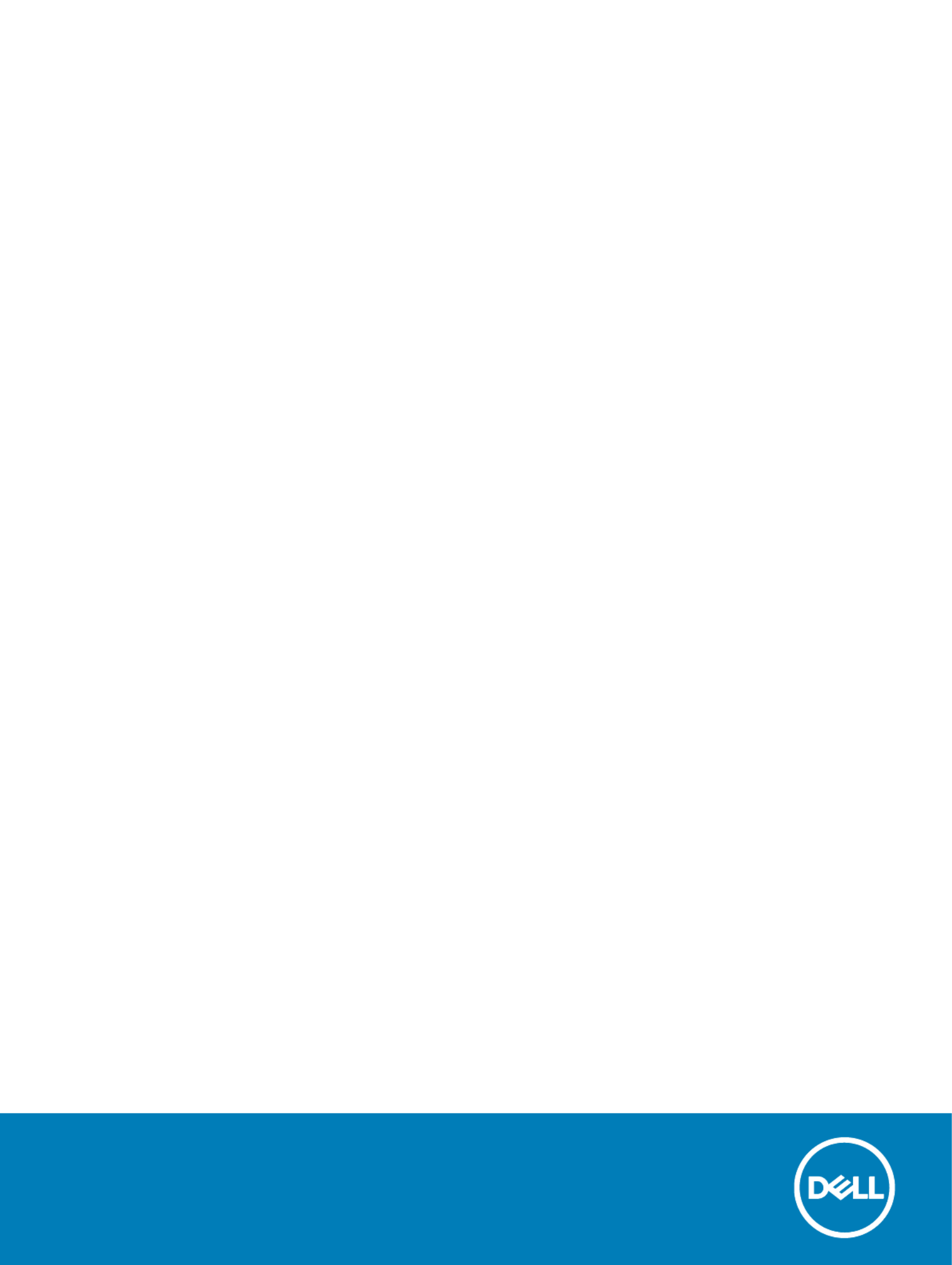
Dell Vostro 3267/3268
Dell Vostro 3267/3268
Dell Vostro 3267/3268
Dell Vostro 3267/3268Dell Vostro 3267/3268
Owner's Manual
Regulatory Model: D13S
Regulatory Model: D13S
Regulatory Model: D13S
Regulatory Model: D13SRegulatory Model: D13S
Regulatory Type: D13S002
Regulatory Type: D13S002
Regulatory Type: D13S002
Regulatory Type: D13S002Regulatory Type: D13S002

Notes, cautions, and warnings
NOTE:
NOTE:
NOTE:
NOTE: NOTE: A NOTE indicates important information that helps you make better use of your product.
A NOTE indicates important information that helps you make better use of your product.
A NOTE indicates important information that helps you make better use of your product.
A NOTE indicates important information that helps you make better use of your product.A NOTE indicates important information that helps you make better use of your product.
CAUTION:
CAUTION:
CAUTION:
CAUTION: CAUTION: A CAUTION indicates either potential damage to hardware or loss of data and tells you how to avoid the problem.
A CAUTION indicates either potential damage to hardware or loss of data and tells you how to avoid the problem.
A CAUTION indicates either potential damage to hardware or loss of data and tells you how to avoid the problem.
A CAUTION indicates either potential damage to hardware or loss of data and tells you how to avoid the problem.A CAUTION indicates either potential damage to hardware or loss of data and tells you how to avoid the problem.
WARNING:
WARNING:
WARNING:
WARNING: WARNING: A WARNING indicates a potential for property damage, personal injury, or death.
A WARNING indicates a potential for property damage, personal injury, or death.
A WARNING indicates a potential for property damage, personal injury, or death.
A WARNING indicates a potential for property damage, personal injury, or death.A WARNING indicates a potential for property damage, personal injury, or death.
© 2016 Dell Inc. or its subsidiaries. All rights reserved.
2016 Dell Inc. or its subsidiaries. All rights reserved.
2016 Dell Inc. or its subsidiaries. All rights reserved.
2016 Dell Inc. or its subsidiaries. All rights reserved. 2016 Dell Inc. or its subsidiaries. All rights reserved. This product is protected by U.S. and international copyright and intellectual property laws. Dell and
the Dell logo are trademarks of Dell Inc. in the United States and/or other jurisdictions. All other marks and names mentioned herein may be trademarks of
their respective companies.
2017 - 01
Rev. A00

Contents
Contents
Contents
ContentsContents
1 Working on your computer.............................................................................................................................
1 Working on your computer.............................................................................................................................
1 Working on your computer.............................................................................................................................
1 Working on your computer.............................................................................................................................1 Working on your computer.............................................................................................................................6
6
6
66
Safety instructions.............................................................................................................................................................6
Before working inside your computer............................................................................................................................. 6
Turning off your computer................................................................................................................................................7
Turning off your computer — Windows 10.............................................................................................................. 7
After working inside your computer................................................................................................................................ 7
2 Removing and installing components.............................................................................................................
2 Removing and installing components.............................................................................................................
2 Removing and installing components.............................................................................................................
2 Removing and installing components.............................................................................................................2 Removing and installing components.............................................................................................................8
8
8
88
Recommended tools..........................................................................................................................................................8
Cover................................................................................................................................................................................... 8
Removing the cover.................................................................................................................................................... 8
Installing the cover.......................................................................................................................................................8
Front Bezel..........................................................................................................................................................................9
Removing the front bezel........................................................................................................................................... 9
Installing the front bezel..............................................................................................................................................9
Cooling shroud....................................................................................................................................................................9
Removing the cooling shroud.....................................................................................................................................9
Installing the cooling shroud......................................................................................................................................10
Expansion card..................................................................................................................................................................10
Removing the expansion card...................................................................................................................................10
Installing the expansion card......................................................................................................................................11
Hard drive...........................................................................................................................................................................11
Removing the hard drive assembly........................................................................................................................... 11
Removing the hard drive from the hard drive bracket...........................................................................................11
Installing the hard drive into the hard drive bracket.............................................................................................. 12
Installing the hard drive assembly.............................................................................................................................12
Optical drive...................................................................................................................................................................... 12
Removing the optical drive........................................................................................................................................12
Removing the optical drive bracket......................................................................................................................... 13
Installing the optical drive bracket............................................................................................................................14
Installing the optical drive.......................................................................................................................................... 14
WLAN card........................................................................................................................................................................15
Removing the WLAN card.........................................................................................................................................15
Installing the WLAN card...........................................................................................................................................15
Heat sink............................................................................................................................................................................ 16
Removing the heat sink assembly............................................................................................................................ 16
Installing the heat sink assembly...............................................................................................................................16
Memory module................................................................................................................................................................ 17
Removing the memory module................................................................................................................................. 17
Installing the memory module....................................................................................................................................17
Power supply unit............................................................................................................................................................. 17
Removing the power supply unit (PSU).................................................................................................................. 17
Installing the power supply unit (PSU).................................................................................................................... 18
Contents 3
Produktspezifikationen
| Marke: | Dell |
| Kategorie: | Desktop |
| Modell: | Vostro 3267 |
| Installiertes Betriebssystem: | Windows 10 Pro |
| Prozessorhersteller: | Intel |
| Anzahl Prozessorkerne: | 4 |
| WLAN: | Ja |
| WLAN-Standards: | 802.11b, 802.11g, Wi-Fi 4 (802.11n) |
| Bluetooth: | Ja |
| Bluetooth-Version: | 4.0 |
| Breite: | 92.6 mm |
| Tiefe: | 314.5 mm |
| Gewicht: | 4400 g |
| Mitgelieferte Kabel: | AC |
| Produkttyp: | PC |
| Produktfarbe: | Schwarz |
| Höhe: | 293.1 mm |
| Kopfhörerausgänge: | 1 |
| Anzahl USB 2.0 Anschlüsse: | 4 |
| Betriebstemperatur: | 10 - 35 °C |
| Relative Luftfeuchtigkeit in Betrieb: | 20 - 80 % |
| Anzahl Ethernet-LAN-Anschlüsse (RJ-45): | 1 |
| Betriebsanleitung: | Ja |
| Anzahl HDMI-Anschlüsse: | 1 |
| Ethernet LAN Datentransferraten: | 10,100,1000 Mbit/s |
| Temperaturbereich bei Lagerung: | -40 - 65 °C |
| Audio Kanäle: | 5.1 Kanäle |
| DVI Anschluss: | Nein |
| Mikrofon-Eingang: | Ja |
| Prozessor-Taktfrequenz: | 3 GHz |
| Prozessorfamilie: | Intel® Core™ i5 |
| Prozessor: | i5-7400 |
| Anzahl der installierten Speicherlaufwerke: | 1 |
| Speicherkapazität: | 4 GB |
| USB 3.2 Gen 1 (3.1 Gen 1) Anzahl der Anschlüsse vom Typ A: | 2 |
| Gehäusetyp: | Kleiner Desktop |
| Prozessor-Cache: | 6 MB |
| Prozessor Boost-Frequenz: | 3.5 GHz |
| Konfliktloser-Prozessor: | Ja |
| Prozessor Cache Typ: | Smart Cache |
| Prozessor-Code: | SR32W |
| Prozessor Codename: | Kaby Lake |
| Prozessor Lithografie: | 14 nm |
| Prozessorbetriebsmodi: | 64-Bit |
| Prozessor-Paketgröße: | 37.5 x 37.5 mm |
| Prozessor-Threads: | 4 |
| Stepping: | B0 |
| Systembus-Rate: | 8 GT/s |
| Thermal Design Power (TDP): | 65 W |
| Prozessor-Serien: | Intel Core i5-7400 Desktop Series |
| Prozessorsockel: | LGA 1151 (Socket H4) |
| ARK Prozessorerkennung: | 97147 |
| Interner Speichertyp: | DDR4-SDRAM |
| Integrierter Kartenleser: | Ja |
| Top WLAN-Standard: | Wi-Fi 4 (802.11n) |
| Intel® Turbo-Boost-Technologie: | 2.0 |
| Eingebettete Optionen verfügbar: | Nein |
| Intel® 64: | Ja |
| Intel® Virtualization Technologie (VT-X): | Ja |
| Anzahl VGA (D-Sub) Anschlüsse: | 1 |
| Motherboard Chipsatz: | Intel® H110 |
| Speicherkanäle: | Zweikanalig |
| RAM-Speicher maximal: | 16 GB |
| Verkabelungstechnologie: | 10/100/1000Base-T(X) |
| HDD Kapazität: | 1000 GB |
| HDD Größe: | 2.5 " |
| Passwortschutz: | Ja |
| Line-out: | Ja |
| Speichermedien: | HDD |
| Gesamtspeicherkapazität: | 1000 GB |
| Kombinierter Kopfhörer-/Mikrofon-Anschluss: | Ja |
| Höhe bei Betrieb: | -15.2 - 5000 m |
| Intel® Hyper-Threading-Technik (Intel® HT Technology): | Nein |
| Intel® Identity-Protection-Technologie (Intel® IPT): | Ja |
| Verbesserte Intel SpeedStep Technologie: | Ja |
| Anzahl installierter Prozessoren: | 1 |
| PCI-Express-Slots-Version: | 3.0 |
| Tjunction: | 100 °C |
| PCI Express Konfigurationen: | 1x16, 1x8+2x4, 2x8 |
| Maximale Anzahl der PCI-Express-Lanes: | 16 |
| Maximaler interner Speicher, vom Prozessor unterstützt: | 64 GB |
| Speichertypen, vom Prozessor unterstützt: | DDR3L-SDRAM, DDR4-SDRAM |
| Speichertaktraten, vom Prozessor unterstützt: | 1333,1600,2133,2400 MHz |
| Prozessorgeneration: | Intel® Core™ i5 der siebten Generation |
| Eingebaute Grafikadapter: | Ja |
| Separater Grafikadapter: | Nein |
| On-Board Grafikadapter Basisfrequenz: | 350 MHz |
| Maximale dynamische Frequenz der On-Board Grafikadapter: | 1000 MHz |
| On-Board Grafikadapter Geräte-ID: | 5912 |
| Maximaler integrierter Grafik-Adapterspeicher: | 64 GB |
| Anzahl an unterstützen Displays (On-Board-Grafik): | 3 |
| On-Board Grafikadapter DirectX Version: | 12.0 |
| On-Board Grafikadapter OpenGL Version: | 4.4 |
| On-Board-Grafikadapterfamilie: | Intel® HD Graphics |
| Speicherkartensteckplätze: | 2x DIMM |
| Anzahl der installierten HDDs: | 1 |
| Optisches Laufwerk - Typ: | DVD+RW |
| Line-in: | Ja |
| Anzeige enthalten: | Nein |
| Unterstützte Befehlssätze: | AVX 2.0, SSE4.1, SSE4.2 |
| Intel® Quick-Sync-Video-Technik: | Ja |
| Intel® InTru™ 3D Technologie: | Ja |
| Intel® Clear Video HD Technology für (Intel® CVT HD): | Ja |
| Intel® AES New Instructions (Intel® AES-NI): | Ja |
| Execute Disable Bit: | Ja |
| Leerlauf Zustände: | Ja |
| Thermal-Überwachungstechnologien: | Ja |
| Intel® Trusted-Execution-Technik: | Nein |
| Skalierbarkeit: | 1S |
| CPU Konfiguration (max): | 1 |
| Intel® VT-x mit Extended Page Tables (EPT): | Ja |
| Intel® TSX-NI: | Nein |
| Intel® Sicherer Schlüssel: | Ja |
| Spezifikation der thermischen Lösung: | PCG 2015C |
| Intel Stable Image Platform Program (SIPP): | Nein |
| Intel® OS Guard: | Ja |
| Intel® Virtualisierungstechnik für direkte I/O (VT-d): | Ja |
| Intel® Clear Video Technologie: | Ja |
| Intel® Software Guard Extensions (Intel® SGX): | Ja |
| Trusted Platform Module (TPM): | Ja |
| PCI-Express x16-Slots: | 1 |
| PCI-Express x1-Slots: | 1 |
| Bus Typ: | DMI3 |
| ECC vom Prozessor unterstützt: | Nein |
| Intel® Enhanced Halt State: | Ja |
| Intel® Clear Video Technology für Mobile Internet Devices (Intel® CVT for MID): | Ja |
| Intel® Identity Protection Technologieversion: | 1.00 |
| Intel® Secure Key Technologieversion: | 1.00 |
| Intel® TSX-NI-Version: | 0.00 |
| Intel® Stable Image Platform Program (SIPP) Version: | 0.00 |
| Speicherspannung, vom Prozessor unterstützt: | 1.35 V |
| Höhe bei Lagerung: | -15.2 - 10668 m |
| Stromversorgung - Eingang Spannung: | 100 - 240 V |
| Stromversorgung - Eingangsfrequenz: | 50 - 60 Hz |
| Anzahl der 5,25" Erweiterungseinschübe: | 1 |
| Anzahl der 3,5" Erweiterungseinschübe: | 1 |
| Passwortschutz-Art: | BIOS, User |
| Anzahl der 2,5" Erweiterungseinschübe: | 2 |
| Ethernet/LAN: | Ja |
| Unterstützte Positionierung: | Senkrecht |
| Eingebautes Grafikkartenmodell: | Intel® HD Graphics 630 |
| Separates Grafikkartenmodell: | Nicht verfügbar |
Brauchst du Hilfe?
Wenn Sie Hilfe mit Dell Vostro 3267 benötigen, stellen Sie unten eine Frage und andere Benutzer werden Ihnen antworten
Bedienungsanleitung Desktop Dell

21 September 2024

17 September 2024

15 September 2024

5 September 2024

3 September 2024

31 August 2024

28 August 2024

28 August 2024

28 August 2024

28 August 2024
Bedienungsanleitung Desktop
- Desktop Samsung
- Desktop Acer
- Desktop Apple
- Desktop Asus
- Desktop BenQ
- Desktop Gigabyte
- Desktop HP
- Desktop Medion
- Desktop Microsoft
- Desktop Sharkoon
- Desktop Sony
- Desktop LG
- Desktop Sharp
- Desktop WOOOD
- Desktop Haier
- Desktop TrekStor
- Desktop Optoma
- Desktop PEAQ
- Desktop Toshiba
- Desktop Mio
- Desktop ViewSonic
- Desktop LC-Power
- Desktop Lenovo
- Desktop MSI
- Desktop JYSK
- Desktop Tripp Lite
- Desktop Razer
- Desktop ELO
- Desktop Targa
- Desktop Xoro
- Desktop Vtech
- Desktop Parisot
- Desktop Wehkamp
- Desktop Supermicro
- Desktop Faytech
- Desktop InFocus
- Desktop NEC
- Desktop Seagate
- Desktop Fujitsu
- Desktop Maxdata
- Desktop Packard Bell
- Desktop Kogan
- Desktop ZTE
- Desktop Atari
- Desktop Kramer
- Desktop Asrock
- Desktop ECS
- Desktop Promethean
- Desktop Vorago
- Desktop Emachines
- Desktop Ibm
- Desktop MP
- Desktop ONYX
- Desktop Alienware
- Desktop Zotac
- Desktop Intel
- Desktop Moxa
- Desktop VXL
- Desktop Planar
- Desktop Shuttle
- Desktop Altra
- Desktop Axis
- Desktop Advantech
- Desktop Elitegroup
- Desktop BDI
- Desktop Bestar
- Desktop Pelco
- Desktop Foxconn
- Desktop System76
- Desktop NComputing
- Desktop Cybernet
- Desktop Aopen
- Desktop Smart Things
- Desktop Zoostorm
- Desktop Dell Wyse
- Desktop MvixUSA
- Desktop AIS
- Desktop Wyse
Neueste Bedienungsanleitung für -Kategorien-

30 November 2024

15 Oktober 2024

14 Oktober 2024

12 Oktober 2024

11 Oktober 2024

9 Oktober 2024

9 Oktober 2024

7 Oktober 2024

4 Oktober 2024

4 Oktober 2024