Dell Vostro 3020 Small Desktop Bedienungsanleitung
Lesen Sie kostenlos die 📖 deutsche Bedienungsanleitung für Dell Vostro 3020 Small Desktop (74 Seiten) in der Kategorie Desktop. Dieser Bedienungsanleitung war für 12 Personen hilfreich und wurde von 2 Benutzern mit durchschnittlich 4.5 Sternen bewertet
Seite 1/74
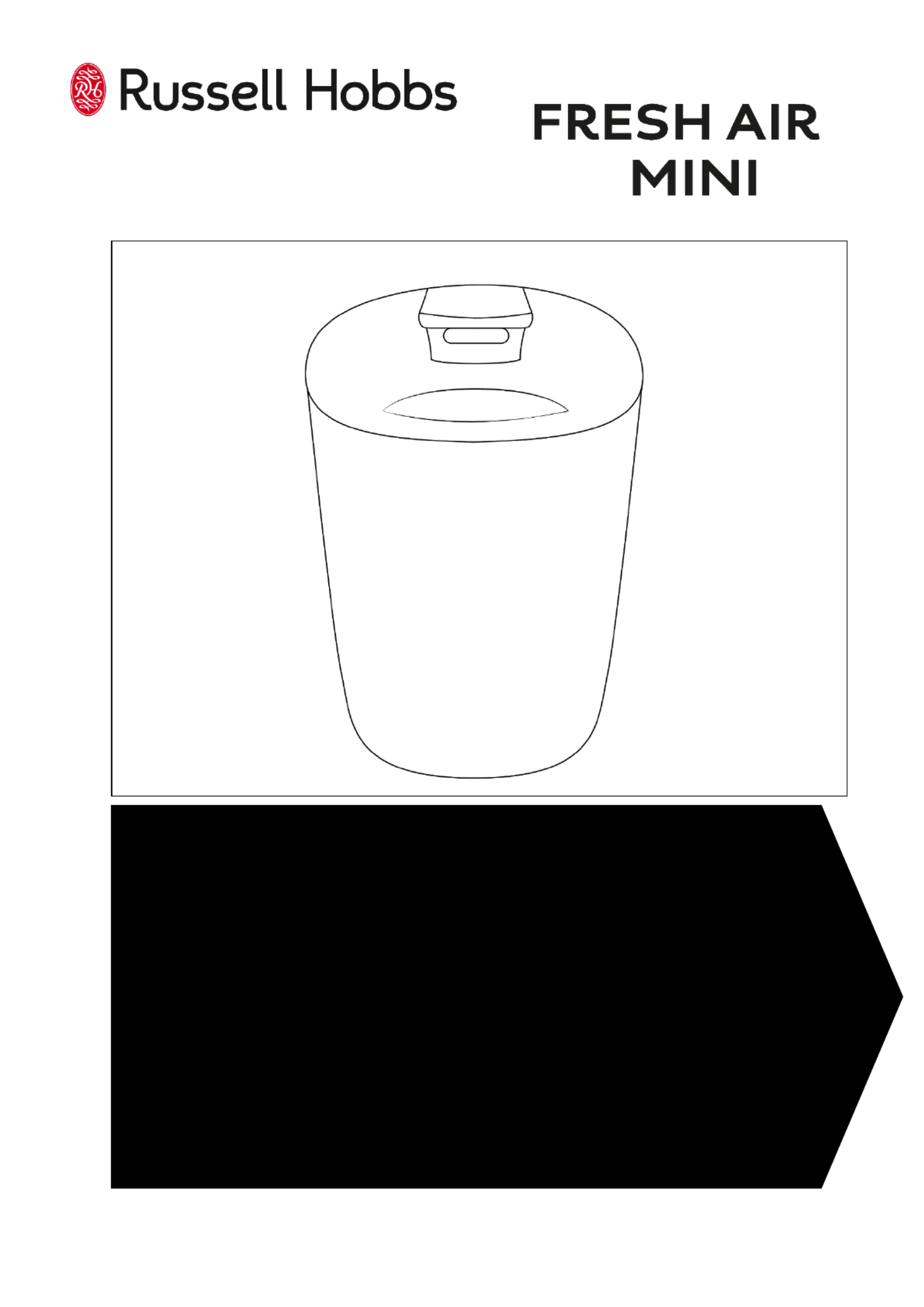
Vostro 3020 Small Desktop
S
S
S
SSe
e
e
eer
r
r
rrv
v
v
vvi
i
i
iic
c
c
cce
e
e
ee
M
M
M
MMa
a
a
aan
n
n
nnu
u
u
uua
a
a
aal
l
l
ll
Regulatory Model: D17 S
Regulatory Type: D17S003
January 2023
Rev. A00

Notes, cautions, and warnings
NOTE: A NOTE indicates important information that helps you make better use of your product.
CAUTION: A CAUTION indicates either potential damage to hardware or loss of data and tells you how to avoid
the problem.
WARNING: A WARNING indicates a potential for property damage, personal injury, or death.
© 2023 Dell Inc. or its subsidiaries. All rights reserved. Dell Technologies, Dell, and other trademarks are trademarks of Dell Inc. or its
subsidiaries. Other trademarks may be trademarks of their respective owners.

Chapter 1: Working inside your computer...................................................................................... 6
Safety instructions.............................................................................................................................................................. 6
Before working inside your computer....................................................................................................................... 6
Safety precautions.........................................................................................................................................................7
Electrostatic discharge—ESD protection................................................................................................................7
ESD field service kit ..................................................................................................................................................... 8
Transporting sensitive components.......................................................................................................................... 9
After working inside your computer..........................................................................................................................9
BitLocker..........................................................................................................................................................................9
Chapter 2: Removing and installing components.......................................................................... 10
Left-side cover................................................................................................................................................................... 10
Removing the left-side cover....................................................................................................................................10
Installing the left-side cover...................................................................................................................................... 10
Front cover...........................................................................................................................................................................11
Removing the front cover...........................................................................................................................................11
Installing the front cover............................................................................................................................................12
Hard drive............................................................................................................................................................................ 13
Removing the 2.5-inch hard drive............................................................................................................................13
Installing the 2.5-inch hard drive..............................................................................................................................14
Removing the 3.5-inch hard drive............................................................................................................................14
Installing the 3.5-inch hard drive..............................................................................................................................15
Hard-drive and optical-drive cage..................................................................................................................................17
Removing the hard-drive and optical-drive cage................................................................................................. 17
Installing the hard-drive and optical-drive cage................................................................................................... 18
Optical drive (optional).....................................................................................................................................................19
Removing the optical drive........................................................................................................................................ 19
Installing the optical drive..........................................................................................................................................20
Power button..................................................................................................................................................................... 22
Removing the power button.....................................................................................................................................22
Installing the power button....................................................................................................................................... 22
Memory................................................................................................................................................................................23
Removing the memory............................................................................................................................................... 23
Installing the memory................................................................................................................................................. 24
Solid-state drive................................................................................................................................................................ 25
Removing the M.2 2230 solid-state drive............................................................................................................. 25
Installing the M.2 2230 solid-state drive............................................................................................................... 26
Removing the M.2 2280 solid-state drive............................................................................................................. 27
Installing the M.2 2280 solid-state drive............................................................................................................... 27
Wireless card...................................................................................................................................................................... 29
Removing the wireless card......................................................................................................................................29
Installing the wireless card........................................................................................................................................30
Coin-cell battery.................................................................................................................................................................31
Removing the coin-cell battery.................................................................................................................................31
Contents
Contents 3
Produktspezifikationen
| Marke: | Dell |
| Kategorie: | Desktop |
| Modell: | Vostro 3020 Small Desktop |
Brauchst du Hilfe?
Wenn Sie Hilfe mit Dell Vostro 3020 Small Desktop benötigen, stellen Sie unten eine Frage und andere Benutzer werden Ihnen antworten
Bedienungsanleitung Desktop Dell

21 September 2024

17 September 2024

15 September 2024

5 September 2024

3 September 2024

31 August 2024

28 August 2024

28 August 2024

28 August 2024

28 August 2024
Bedienungsanleitung Desktop
- Desktop Samsung
- Desktop Acer
- Desktop Apple
- Desktop Asus
- Desktop BenQ
- Desktop Gigabyte
- Desktop HP
- Desktop Medion
- Desktop Microsoft
- Desktop Sharkoon
- Desktop Sony
- Desktop LG
- Desktop Sharp
- Desktop WOOOD
- Desktop Haier
- Desktop TrekStor
- Desktop Optoma
- Desktop PEAQ
- Desktop Toshiba
- Desktop Mio
- Desktop ViewSonic
- Desktop LC-Power
- Desktop Lenovo
- Desktop MSI
- Desktop JYSK
- Desktop Tripp Lite
- Desktop Razer
- Desktop ELO
- Desktop Targa
- Desktop Xoro
- Desktop Vtech
- Desktop Parisot
- Desktop Wehkamp
- Desktop Supermicro
- Desktop Faytech
- Desktop InFocus
- Desktop NEC
- Desktop Seagate
- Desktop Fujitsu
- Desktop Maxdata
- Desktop Packard Bell
- Desktop Kogan
- Desktop ZTE
- Desktop Atari
- Desktop Kramer
- Desktop Asrock
- Desktop ECS
- Desktop Promethean
- Desktop Vorago
- Desktop Emachines
- Desktop Ibm
- Desktop MP
- Desktop ONYX
- Desktop Alienware
- Desktop Zotac
- Desktop Intel
- Desktop Moxa
- Desktop VXL
- Desktop Planar
- Desktop Shuttle
- Desktop Altra
- Desktop Axis
- Desktop Advantech
- Desktop Elitegroup
- Desktop BDI
- Desktop Bestar
- Desktop Pelco
- Desktop Foxconn
- Desktop System76
- Desktop NComputing
- Desktop Cybernet
- Desktop Aopen
- Desktop Smart Things
- Desktop Zoostorm
- Desktop Dell Wyse
- Desktop MvixUSA
- Desktop AIS
- Desktop Wyse
Neueste Bedienungsanleitung für -Kategorien-

30 November 2024

15 Oktober 2024

14 Oktober 2024

12 Oktober 2024

11 Oktober 2024

9 Oktober 2024

9 Oktober 2024

7 Oktober 2024

4 Oktober 2024

4 Oktober 2024