Dell Vostro 1520 Bedienungsanleitung
Lesen Sie kostenlos die 📖 deutsche Bedienungsanleitung für Dell Vostro 1520 (76 Seiten) in der Kategorie Laptop. Dieser Bedienungsanleitung war für 27 Personen hilfreich und wurde von 2 Benutzern mit durchschnittlich 4.5 Sternen bewertet
Seite 1/76

Dell™Vostro™1520ServiceManual
Notes, Cautions, and Warnings
IfyoupurchasedaDell™nSeriescomputer,anyreferencesinthisdocumenttoMicrosoft®Windows®operating systems are not applicable.
Information in this document is subject to change without notice.
©2009DellInc.Allrightsreserved.
Reproduction of this material in any manner whatsoever without the written permission of Dell Inc. is strictly forbidden.
Trademarks used in this text: Dell, the DELL logo, Vostro, TravelLite, Wi-Fi Catcher, and ExpressCharge, are trademarks of Dell Inc.; Intel, Pentium, Celeron and Core are registered
trademarks of Intel Corporation; Bluetooth is a registered trademark owned by Bluetooth SIG, Inc. and is used by Dell under license; TouchStrip is a trademark of Zvetco Biometrics,
LLC; Blu-ray Disc is a trademark of the Blu-ray Disc Association; Microsoft, Windows, Windows Vista, and the Windows Vista start button are either trademarks or registered
trademarks of Microsoft Corporation in the United States and/or other countries.
Other trademarks and trade names may be used in this document to refer to either the entities claiming the marks and names or their products. Dell Inc. disclaims any
proprietary interest in trademarks and trade names other than its own.
May2009Rev.A00
Working on Your Computer
Adding and Replacing Parts
Specifications
Diagnostics
System Setup
NOTE: A NOTE indicates important information that helps you make better use of your computer.
CAUTION: A CAUTION indicates potential damage to hardware or loss of data if instructions are not followed.
WARNING: A WARNING indicates a potential for property damage, personal injury, or death.

Back to Contents Page
System Setup
Dell™Vostro™1520ServiceManual
Entering System Setup
<F12> Menu
Your computer's BIOS, or System Setup program allows you to do the following:
lAccess System Setup by pressing <F2>
lBring up a one-time boot menu by pressing <F12>
Entering System Setup
Press <F2> to enter System Setup and make changes to the user-definable settings. If you are having trouble entering Setup using this key, reboot and press
the <F2> key when the keyboard LEDs first flash.
<F12> Menu
Press <F12> when the Dell logo appears to initiate a one-time boot menu with a list of the valid boot devices for the computer. The devices listed on the boot
menu depend on the bootable devices installed in the computer.
lInternal HDD
lCD/DVD/CD- RW Drive
lOnboard NIC
lBIOS Setup
lDiagnostics (starts the Pre-boot System Assessment (PSA) diagnostics)
This menu is useful when attempting to boot to a particular device or to bring up the diagnostics for the computer. Using the boot menu does not make any
changes to the boot order stored in the BIOS.
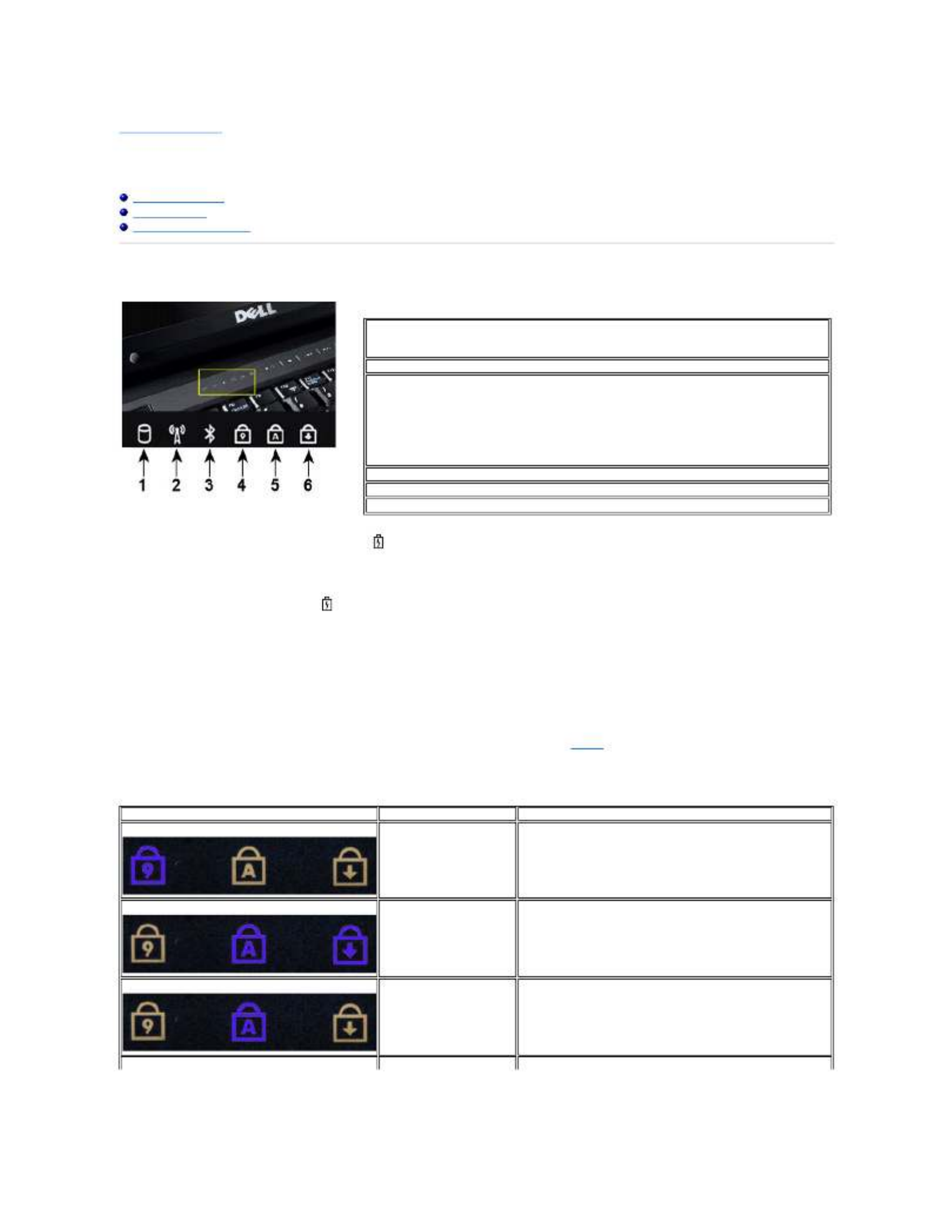
Back to Contents Page
Diagnostics
Dell™Vostro™1520ServiceManual
Device Status Lights
LED Error Codes
Power Button Light Codes
Device Status Lights
If your computer is connected to an electrical outlet, the light operates as follows:
lSolid blue—The battery is charging.
lFlashing blue—The battery is almost fully charged.
If your computer is running on a battery, the light operates as follows:
lOff—The battery is adequately charged, or the computer is turned off.
lFlashing orange—The battery charge is low.
lSolid orange—The battery charge is critically low.
LED Error Codes
If your computer does not perform a Power-On Self-Test upon boot up, there are various things to look for:
1. Check that the computer power light is on.
2. If the power light is not on, ensure that your computer is plugged into AC power. Remove the battery.
3. If your computer is powered on but is not performing a POST, check to see whether or not the keyboard status lights flash to indicate a successful POST
but no video or if the keyboard status lights are lit in a sequence indicating a system problem.
The following table shows the possible LED codes that may display in a no-POST situation.
Device status lights located in the center of the
hinge cover.
—1Turns on when your computer reads or writes data to the hard drive.
NOTE: To avoid loss of data, never turn off your computer while the Hard Drive light is flashing.
—2Turns on when wireless networking is enabled.
—3Turns on when a card with Bluetooth®wireless technology is enabled.
NOTE: The card with Bluetooth wireless technology is an optional feature, so the light turns on only if
you ordered the card with your computer. For more information, see the documentation that came
with your card.
To turn off only the Bluetooth wireless technology functionality, right-click the icon in the system tray
and click Disable Bluetooth Radio.
—4Turns on when the numeric keypad is enabled.
—5Turns on when the uppercase letter function is enabled.
—6Turns on when the scroll lock function is enabled.
Appearance
Description
Next Step
ON- -FLASH FLASH
No SODIMMs are installed
1. Install supported memory modules.
2. If memory is already present, reseat the module(s) one at
time in each slot.
3.
Try known good memory from another computer or replace the
memory.
4. Replace the system board.
FLASH-ON-ON
System board error
1. Reseat the processor.
2. Replace the system board.
3. Replace the processor.
FLASH-ON-FLASH
LCD Panel Error
1. Reseat the LCD cable.
2. Replace the LCD panel.
3. Replace the video card / system board.
OFF- -FLASH OFF
1. Install compatible memory modules.
Produktspezifikationen
| Marke: | Dell |
| Kategorie: | Laptop |
| Modell: | Vostro 1520 |
Brauchst du Hilfe?
Wenn Sie Hilfe mit Dell Vostro 1520 benötigen, stellen Sie unten eine Frage und andere Benutzer werden Ihnen antworten
Bedienungsanleitung Laptop Dell

10 Oktober 2024

6 Oktober 2024

4 Oktober 2024

17 September 2024

14 September 2024

9 September 2024

6 September 2024

6 September 2024

6 September 2024

6 September 2024
Bedienungsanleitung Laptop
- Laptop Samsung
- Laptop Acer
- Laptop Apple
- Laptop Asus
- Laptop Gigabyte
- Laptop HP
- Laptop Lexibook
- Laptop Medion
- Laptop Microsoft
- Laptop SilverCrest
- Laptop Sony
- Laptop Panasonic
- Laptop LG
- Laptop Denver
- Laptop Thomson
- Laptop BEKO
- Laptop Schneider
- Laptop Pyle
- Laptop Haier
- Laptop Coby
- Laptop Mpman
- Laptop ODYS
- Laptop Jay-Tech
- Laptop PEAQ
- Laptop Xiaomi
- Laptop Hannspree
- Laptop Hyundai
- Laptop Toshiba
- Laptop GOCLEVER
- Laptop Prixton
- Laptop ViewSonic
- Laptop Lenovo
- Laptop MSI
- Laptop Tripp Lite
- Laptop Razer
- Laptop Targa
- Laptop Zebra
- Laptop Honor
- Laptop ADATA
- Laptop NEC
- Laptop Hercules
- Laptop Fellowes
- Laptop Airis
- Laptop Fujitsu
- Laptop Huawei
- Laptop Maxdata
- Laptop Packard Bell
- Laptop Aplic
- Laptop Kogan
- Laptop Sylvania
- Laptop SPC
- Laptop Asrock
- Laptop ECS
- Laptop Hähnel
- Laptop Oregon Scientific
- Laptop Emachines
- Laptop Ematic
- Laptop Evga
- Laptop Ibm
- Laptop Micromax
- Laptop Olidata
- Laptop Vizio
- Laptop Alienware
- Laptop Siig
- Laptop Inovia
- Laptop Getac
- Laptop XPG
- Laptop Atdec
- Laptop Vulcan
- Laptop System76
- Laptop Averatec
- Laptop Hamilton Buhl
- Laptop AORUS
- Laptop CTL
- Laptop Humanscale
- Laptop Compaq
- Laptop General Dynamics Itronix
- Laptop Everex
- Laptop Dynabook
- Laptop TechBite
- Laptop Schenker
Neueste Bedienungsanleitung für -Kategorien-

1 Dezember 2024

1 Dezember 2024

1 Dezember 2024

1 Dezember 2024

30 November 2024

16 Oktober 2024

16 Oktober 2024

15 Oktober 2024

14 Oktober 2024

13 Oktober 2024