Dell S3845cdn Bedienungsanleitung
Lesen Sie kostenlos die 📖 deutsche Bedienungsanleitung für Dell S3845cdn (191 Seiten) in der Kategorie Drucker. Dieser Bedienungsanleitung war für 9 Personen hilfreich und wurde von 2 Benutzern mit durchschnittlich 4.5 Sternen bewertet
Seite 1/191

Dell™ Color Multifunction Printer | Smart S38 dn45c
User's Guide
Regulatory Model: S cdn 3845

2 |
Contents
1 Before Beginning 13
Notes, Cautions, and Warnings 14
User's Guide 15
Conventions 15
Finding Information 16
Product Features 17
Graphic Symbols on the Printer and Their Meanings 19
About the Printer 20
Front and Rear Views 20
Duplex Automatic Document Feeder (DADF) 22
Control Panel 23
Additional Components 23
2 Setting Up the Printer (Printer Setup) 25
Preparing Printer Hardware 26
Space Requirements 26
Securing the Printer 26
Connecting and Setting Up Your Printer 30
Connecting to a Computer or a Network 30
Connecting to a Telephone Line 31
Turning On/Off the Printer 33
Configuring Initial Settings on the Control Panel 34
Setting Up the Printer Using Dell Printer Easy Install (Windows® Only) 35
Configuring the Wireless Settings 36
Setting the IP Address 42
Assigning an IP Address 42
Verifying the IP Settings 43
Installing Printer Drivers on Windows® Computers 44
Identifying Printer Driver Pre-install Status 44
Starting Dell Printer Easy Install 44
USB Cable Connection Setup 45
Network Connection Setup 46
Setting Up for Shared Printing 47

| 3
Installing Printer Drivers on Macintosh Computers 49
Installing the Drivers and Software 49
Installing Printer Drivers on Linux Computers (CUPS) 51
Operation on Red Hat Enterprise Linux 6 Desktop 51
Operation on SUSE Linux Enterprise Desktop 11 53
Operation on Ubuntu 12.04 LTS 56
3 Using Your Printer 59
Control Panel 60
About the Home Screen 60
Basic Operations on the Touch Panel 60
Moving, Adding or Removing the Tiles 61
Using the Keyboard Displayed on the Touch Panel 62
Changing the Language and Keyboard Layout 62
Setting the Power Saver Timers 62
About the Concurrent Jobs Feature 62
Device 63
Language 63
About 63
Notifications 64
Paper Trays 64
Supplies 64
Billing/Usage 64
General 64
Apps 67
Connectivity 69
Support 76
Resets 78
Copy 79
Quantity 79
Action Footer 79
Preset 80
Output Color 80
2-Sided 81
Paper Supply 82
Collated 82
Reduce/Enlarge 82
Original Type 83
Lighten/Darken 84
Sharpness 84

4 |
Saturation 84
Image Enhancement 84
Color Effects 84
Color Balance 85
Original Orientation 85
Edge Erase 86
Original Size 87
Image Shift 88
Book Copying 89
Page Layout 90
Sample Copy 92
ID Card Copy 93
Action Footer 93
Quantity 93
Output Color 93
Paper Supply 94
Reduce/Enlarge 94
Original Type 94
Lighten/Darken 95
Image Enhancement 95
Scan To 97
Destination Selection Screen 97
Action Footer 98
Preset 99
Preview 99
Output Color 99
2-Sided Scanning 99
Original Type 99
Lighten/Darken 100
Sharpness 100
Saturation 100
Resolution 100
Auto Background Suppression 100
Contrast 100
Original Orientation 101
Edge Erase 101
Original Size 102
Remove Blank Pages 103
Book Scanning 103
If File Already Exists 104

| 5
Email 105
Subject 105
From 105
Reply To 105
Message 105
Fax 106
Action Footer 106
Preset 107
Preview 107
2-Sided Scanning 107
Original Type 107
Lighten/Darken 108
Sharpness 108
Resolution 108
Original Size 108
Remove Blank Pages 109
Book Faxing 109
Starting Rate 110
Cover Sheet 111
Transmission Header Text 111
Delay Send 111
Priority Send 112
Manual Send 112
Polling 112
Jobs 113
Job List 113
USB 114
Supported USB 114
Supported File Formats 115
Scan to USB 115
Print from USB 116
Address Book 117
Add Contact 117
Add Group 118
Using the Contacts List 118
Dell Printer Configuration Web Tool 120
Overview 120
Setting Up the Dell Printer Configuration Web Tool 120
Starting the Dell Printer Configuration Web Tool 121

6 |
Overview of the Menu Items 121
Page Display Format 122
Home 123
Apps 128
Address Book 149
Jobs 153
Connectivity 154
Permissions 176
System 188
Print Media Guidelines 204
Supported Print Media 204
Supported Paper Weight 205
Unacceptable Print Media 206
Recommended Print Media 206
Print Media Storage Guidelines 208
Loading Print Media 209
Before Loading 209
Loading Print Media in Tray 1 and the Optional 550-Sheet Feeder 209
Loading Print Media in the Bypass Tray 212
Linking Trays 215
Loading Documents 216
Before Loading Documents in the DADF 216
Loading a Document in the DADF 216
Loading a Document on the Document Glass 217
4 Printing, Copying, Scanning and Faxing 219
Printing 220
Tips for Successful Printing 220
Sending a Job to Print 220
Canceling a Print Job 221
Duplex Printing 221
Using Stored Print 223
Print From USB 225
Printing With Wi-Fi Direct 226
Mobile Printing 228
AirPrint 228
Google Cloud Print™ 229
MopriaTM Print Service 234
Copying 235
Loading Paper for Copying 235

| 7
Selecting Paper Tray 235
Preparing a Document 235
Starting the Copy Job 235
Confirming the Copy Job in Jobs 236
Stopping the Copy Job 236
Setting Copy Options 237
Using the ID Card Copy Feature 237
Scanning 238
Scanning Overview 238
Scanning Using the Windows Image Acquisition (WIA) Driver
(USB connection not supported) 239
Scan To 240
Email 243
My Folder 245
Scan to USB 247
Scan to Desktop 250
Operations during Scanning 251
Faxing 253
Sending a Fax 253
Sending a Delayed Fax 256
Sending a Fax Directly from a Computer 257
Receiving a Fax 260
Fax Forwarding 261
Broadcast 262
Printing a Report 262
Using the Telephone 262
5 Know Your Printer 265
User Authentication and Accounting 266
Types of Users 266
Roles 266
Types of Authentication 267
Types of Account Administration 267
Authentication and Accounting Relationship 268
User Authentication Operations 268
Creating and Editing User Accounts 270
User Authentication for Accounting 271
Screen Customization 272
Customizing the Home Screen 272
Customizing App Screens 272

10 |
Light-induced fatigue 417
Fog (background) 418
Bead-Carry-Out (BCO) 418
Jagged characters 419
Banding 419
Auger mark 420
Wrinkled/Stained paper 420
Damage on the leading edge of paper 421
Jam/Alignment Problems 422
The top and side margins are incorrect 422
Color registration is out of alignment 422
Images are skewed 423
Tray 1/Optional 550-Sheet Feeder Misfeed Jam 423
Bypass Tray Misfeed Jam 424
Regi Jam (Exit Sensor On JAM) 424
Exit Jam (Exit Sensor Off JAM) 425
Tray 1/Optional 550-Sheet Feeder Multi-feed Jam 425
Bypass Tray Multi-feed Jam 425
Noise 427
Copy and Scan Problems 428
Unable to Copy/Scan with the Machine 428
The Copy/Scan Result is not What was Expected 428
Fax Problems 430
Sending Problems 430
Receiving Problems 430
Digital Certificate Problems 432
Network-related Problems 433
When using SMB 433
When using TCP/IP 433
E-mail Features Problems 434
Internet/Intranet Connection Problems 435
IPv4 and IPv6 Connection Problems 436
Problems With Installed Optional Accessory 438
Wi-Fi Direct Problems 439
Scanner Driver/Printer Utility Problems 440
Other Problems 441
Contacting Service 442

| 11
Appendix 443
TWAIN Scanner Driver 444
TWAIN Scanner Driver Introduction 444
Launching the TWAIN Driver User Interface 445
Image Capture Application Scanner Driver 449
Image Capture Application Scanner Driver Introduction 449
Scan to Fax Server 452
Scan to Fax Server Introduction 452
SharePoint Connector 456
SharePoint Connector Introduction 456
DellTM Technical Support Policy 462
Online Services 462
Warranty and Return Policy 463
Recycling Information 463
Contacting Dell 464
About License 465
Dell Color Smart Multifunction Printer | S3845cdn 465
As for RSA BSAFE 610
ICC Profile Header 610
JPEG Library 610
Math Library 611
libtiff 611
Zlib 612
UNITED STATES GOVERNMENT RESTRICTED RIGHTS 612
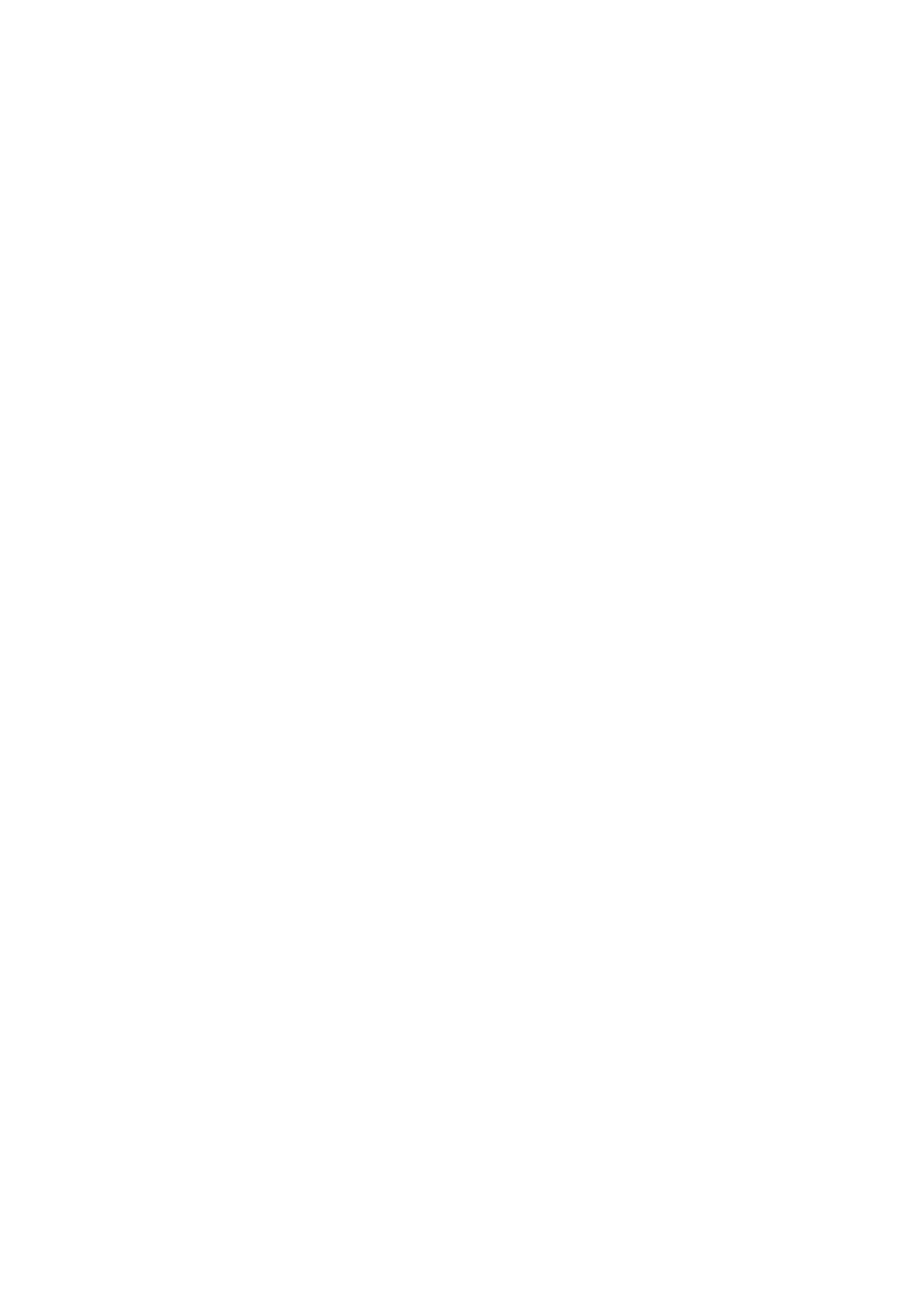
12 |

14 | Notes, Cautions, and Warnings
Notes, Cautions, and Warnings
NOTE:
• A NOTE indicates important information that helps you make better use of your printer.
CAUTION:
• A CAUTION indicates potential damage to hardware or loss of data if instructions are not
followed.
WARNING:
• A WARNING indicates a potential for property damage, personal injury, or death.
Information in this document is subject to change without notice.
©2017 Dell Inc. All rights reserved.
Reproduction of these materials in any manner whatsoever without the written
permission of Dell Inc. is strictly forbidden.
Trademarks used in this text:
Dell and the DELL logo are trademarks of Dell Inc.
Microsoft, Windows, Windows Server, Windows Vista and SharePoint are either
trademarks or registered trademarks of Microsoft Corporation in the United States and/or
other countries.
Apple, Bonjour, iPhone, Macintosh,
Mac OS, OS X, macOS, AirPrint,
and AirPrint logo are
trademarks of Apple Inc.
Android, Google Chrome, Gmail, Google, Google Cloud Print, Google Drive, and Google
Play are either registered trademarks or trademarks of Google Inc.
Adobe, PostScript and Photoshop are either registered trademarks or trademarks of
Adobe Systems Incorporated in the United States and/or other countries.
Wi-Fi and Wi-Fi Direct are registered trademarks of the Wi-Fi Alliance; Wi-Fi Protected
Setup, WPA, and WPA2 are trademarks of the Wi-Fi Alliance.
Red Hat and Red Hat Enterprise Linux
are registered trademarks
of Red Hat. Inc. in the
U.S. and other countries.
SUSE is a registered trademark of Novell, Inc., in the United States and other countries.
QR Code is a registered trademark of Denso Wave Incorporated.
Box and the Box logo
are including without limitation, ei
ther trademarks, service marks or
registered trademarks of Box, Inc.
RSA and BSAFE
are either registered trademarks or
trademarks of EMC Corporation in the
United States and/or other countries.
Other trademarks and trade names may be used in this document to refer to either the
entities claiming the marks and names or their products. Dell Inc. disclaims any
proprietary interest in trademarks and trade names other than its own.
NOTE:
• When you use this machine, we recommend that you change the system administrator's user ID and
passcode immediately after installing the machine.
February 2017 Rev. A02

User's Guide | 15
User's Guide
Click the links to the left for information on the features,
options, and op
eration of your
Dell Color Smart Multifunction Printer | S3845cdn. For information on other
documentation included with your printer, see "Finding Information".
NOTE:
• In this manual, Dell Color Smart Multifunction Printer | S3845cdn is referred to as the "printer."
• In this manual, the procedures for the computer are explained using Microsoft ® Windows® 7 unless
stated otherwise.
Conventions
The following describe the meaning of the symbols and fonts used in this manual:
Orientation of documents or paper is described in this guide as follows:
, , Long Edge Feed (LEF): Loading the document or paper in portrait orientation when
viewed from the front of the machine.
, , Short Edge Feed (SEF): Loading the document or paper in landscape orientation
when viewed from the front of the machine.
Item Description
Bold
texts
•Names of hardware button on the operator panel.
• Menus, commands, windows, or dialog boxes displayed on the
computer screen.
Texts in Courier New
font •
Menus and messages displayed on the touch panel.
• Screen names on the touch panel.
• Characters entered from the computer.
• Directory paths.
< > •Key on the keyboard of the computer.
J•Indicates a process flow.
" " •Cross references in this manual.
• Characters entered from the operator panel.
• Messages displayed on the computer screen.

Product Features | 17
Product Features
This chapter describes the product features and indicates their links.
Print from USB
You can print files directly from a USB flash drive
without requiring you to start your computer.
See "Print From USB".
ID Card Copy
You can copy both sides of an ID card on one side
of a single sheet of paper in its original size by
tapping ID Card Copy on the touch panel.
See "Using the ID Card Copy Feature".
Sending an E-Mail With the Scanned Image
(Email)
You can directly send the data scanned as an e-mail
attachment. You can choose destination e-mail
addresses from the address book on the printer or
server. Or, you can enter the address from the touch
panel on the printer's operator panel.
See "Email"
Scanning to a PC or Server via SMB/FTP (Scan To)
You can transfer data scanned to a PC or a server via
SMB or FTP without service software. Although prior
registration of the destination FTP server or PC on
the address book is required, it helps save your time.
See "Scan To"
Scan to USB
With the Scan to USB feature, you don't need a PC
to connect a USB memory. You can specify the USB
memory inserted into the printer's port as a data
saving location when you scan data.
See "Scan to USB".
Scanning from the document glass
You can scan the pages of a book or a brochure
from the document glass.
See "Preparing a Document".

18 | Product Features
Scanning from the Duplex Automatic Document
Feeder (DADF)
You can scan pieces of unbound paper using the
DADF.
See "Preparing a Document".
Remote Authentication Using the LDAP or
Kerberos Server
The user authentication using the LDAP or Kerberos
server is available to control the user’s login to the
printer. Only users who can access the specified
server are allowed to log in to the printer.
Security Enhancement
If a global IP address is assigned to the printer, no
one will be allowed to access the Dell Printer
Configuration Web Tool without authenticating
regardless of login settings. Furthermore, if the
administrator logs in to the Dell Printer
Configuration Web Tool with the default password
while a global IP address is assigned, a warning
message to change the password will be displayed.
See "Changing Password from the Dell Printer
Configuration Web Tool".

About the Printer | 21
Rear View
*1 USB 3.0 device port
*2 USB 2.0 host port (for Smart Card)
1 Control Board 8 Ethernet Port
2 Left Side Cover 9 Power Inlet
3 "Blue" Plug 10 Duplex Unit
4 Phone Connector
NOTE:
• Do not connect any device (fax
system) other than a telephone or
a telephone answering device.
11 2nd Belt Transfer Roller (2nd BTR)
5 Wall Jack Connector 12 Fusing Unit
6 Wireless Adapter Socket 13 Rear Cover
7 USB Port*1 14 USB Port*2
1 2
3
4
5
6
7
8
9
11
12
13
10
14

| 25
2
2Setting Up the Printer (Printer
Setup)

26 | Preparing Printer Hardware
Preparing Printer Hardware
Space Requirements
Provide enough room to open the printer trays, covers, and optional accessories, and for
proper ventilation.
Securing the Printer
To protect the printer from theft, you can use a Kensington lock.
Attach the Kensington lock to the security slot of the printer.
Refer to the operating instructions supplied with the Kensington lock.
200 mm/7.9 inches
320 mm/
12.6 inches
599 mm/
23.6 inches
400 mm/15.7 inches
538 mm/21.2 inches
600 mm/23.6 inches
442 mm/17.4 inches
400 mm/15.7 inches
Security Slot Security Slot

28 | Preparing Printer Hardware
4 Push and rotate the stopper 90 degrees clockwise until the triangle on the stopper
aligns with the one marked on the extender body.
5 Insert the tray into the printer, and push until it stops.
6 Attach the Kensington lock to the security slot.
1
2
Security slot

Preparing Printer Hardware | 29
Installing the Security Cover
To make your print media in Tray 1 more secure, install the security cover onto Tray 1.
1 Pull Tray 1 out of the printer about 200 mm.
2 Hold Tray 1 with both hands, and remove it from the printer.
3 Place the security cover on the top of Tray 1.
4 Insert Tray 1 into the printer, and push until it stops.

30 | Connecting and Setting Up Your Printer
Connecting and Setting Up Your Printer
To connect your printer to a computer or device, the following specification must be met
for each of the connection type:
*1 USB 2.0 host port (for Smart Card)
*2 USB 3.0 device port
Connecting to a Computer or a Network
NOTE:
• Before making connections, be sure to turn off the printer.
Connecting to a Computer Using the USB Cable (Direct
Connection)
A local printer is a printer which is directly connected to your computer using the USB
cable. If your printer is connected to a network instead of your computer, skip this section
Connection type Connection specifications
Ethernet 10BASE-T/100BASE-TX/1000BASE-T
USB USB3.0/USB2.0
Wireless (optional) IEEE 802.11n/802.11g/802.11b/802.11a
Phone connector RJ11
Wall jack connector RJ11
1 USB Port*1
2 Phone Connector
NOTE:
• Do not connect any device (fax system)
other than a telephone or a telephone
answering device.
3 Wall Jack Connector
4 Wireless Adapter Socket
5 USB Port*2
6 Ethernet Port
1
2
3
4
5
6

32 | Connecting and Setting Up Your Printer
Connecting the Printer to the Wall Jack
To connect the printer to a telephone line, connect a telephone cable into the wall jack
connector on the rear of the printer. Connect the other end of the cord into an active
wall jack.
Connecting the Printer to a Modem
You can connect the printer to a computer with a modem on the same telephone line as
the printer.
Make sure that the modem is connected to an
active wall jack
connector, and then
connect a telephone cable into the phone connector on the modem. Connect the other
end of the cord into the wall jack connector on the rear of the printer.
NOTE:
• When using the fax function of the printer, turn off the fax-receive feature of the computer modem.
• Do not use the computer modem if the printer is sending or receiving a fax.
• To fax via the computer modem, with your computer modem and follow the instructions provided
fax program.

34 | Connecting and Setting Up Your Printer
1 Connect the power cable to the power inlet on the rear of the printer, and then to a
power source.
2Press the button on the control panel.
Turning Off the Printer
NOTE:
• The data in the memory is cleared when the printer is turned off.
Press and hold the button until the confirmation screen appears on the control panel,
and then tap Power Off.
CAUTION:
• Pressing and holding the button for six or more seconds can turn off the printer immediately.
However, note that this may result in the loss of data in memory.
NOTE:
• Each press of the button switches
the standby and power saver mode
s alternately. When the printer
enters the power saver mode, the button blinks slowly.
Configuring Initial Settings on the Control Panel
When you turn on the printer for the first time, the install wizard screen to perform the
initial setup appears on the control panel. Follow the wizard to configure the initial
settings, including the following:
• Language
See "Language".
• Date & Time
See "Date & Time".
• Measurements
See "Measurements".
The printer is ready for use after tapping Done
on the Install Complete
screen that
appears at the end of the settings.
2
1

Connecting and Setting Up Your Printer | 37
Determining the Wireless Network Settings
You need to know the settings for the wireless network to set up the wireless printer. For
details of the settings, contact your network administrator.
Wireless Settings SSID A name with up to 32 alphanumeric characters, which identifies the
wireless network
Network Type Infrastructure or Ad hoc
Security Settings Encryption •No security For the wireless setting without
specifying any encryption
•WEP Requires a WEP key.
For a 64-bit WEP: up to
10-hexadecimal character key
For a 128-bit WEP: up to
26-hexadecimal character key
Transmit Key WEP key 1-4
•WPA2 Personal* With AES method
•Mixed Mode Personal* Automatically selects the encryption
type from WPA Personal (AES), WAP2
Personal (AES) or WPA Personal (TKIP).
Passphrase Alphanumeric characters from 8 to 63
bytes long and hexadecimal characters
of 64 bytes long
•WPA2 Enterprise* With AES method
•Mixed Mode Enterprise* Automatically selects an available
encryption type from WPA Enterprise
(AES), WAP2 Enterprise (AES) or WPA
Enterprise (TKIP).
Authentication PEAPv0 MS-CHAPv2, EAP-TLS,
EAP-TTLS/PAP, EAP-TTLS/CHAP or
EAP-TTLS/MS-CHAPv2
* Available only when Infrastructure is selected as Network Type.

38 | Connecting and Setting Up Your Printer
Configuring the Optional Wireless Adapter
You can select a method to configure a wireless adapter from the following:
NOTE:
• The optional wireless adapter must be installed on the printer.
WPS-PBC
You can start Push Button Configuration only from the control panel.
1Press the button.
2 Tap DeviceJ JConnectivity Wi-Fi.
3 Tap Manual Setup.
4 Tap Wi-Fi Protected Setup (WPS)J JPBC OK.
NOTE:
• Start the WPS-PBC on the wireless LAN access point (Registrar) within 2 minutes.
When the WPS operation is successful and the printer is rebooted, wireless LAN
connection setting is completed.
WPS-PIN
The PIN code of WPS-PIN can only be configured from the control panel.
1Press the button.
2 Tap DeviceJ JConnectivity Wi-Fi.
3 Tap Manual Setup.
4 Tap Wi-Fi Protected Setup (WPS)JPIN.
5 Write down the displayed 8-digit PIN code for the wireless LAN access point.
6 Tap OK.
NOTE:
• Enter the PIN code into the wireless LAN access point (Registrar) within 2 minutes.
When the WPS operation is successful and the printer is rebooted, wireless LAN
connection setting is completed.
WPS-PBC*1*3
WPS-PIN*2*3
Auto SSID Setup
Manual SSID Setup
Dell Printer Configuration Web Tool
*1
WPS-PBC (Wi-Fi Protected Setup-Push Button Configuration) is a method to authenticate and register
devices required for wireless configuration, by pressing the button provided on your access point or wireless
router. This setting is available only when the access point supports WPS. Before starting WPS-PBC, check
where the WPS button (button name may vary) on the wireless LAN access point.
*2 WPS-PIN (Wi-Fi Protected Setup-Personal Identification Number) is a method to authenticate and register
devices required for wireless configuration, by entering PIN assignments into the wireless LAN access point.
This setting, performed through access point, is available only when the access points of your wireless
router supports WPS.
*3 For WPS operation on the wireless LAN access point, refer to the manual supplied with the wireless LAN
access point.

Connecting and Setting Up Your Printer | 41
7 Select the encryption type from No Encryption, WEP, WPA2 Personal, WPA2
Enterprise, Mixed Mode Personal (AES/TKIP) or Mixed Mode Enterprise (AES/TKIP)
in the Encryption
drop-down list box, and then set
each item for the encryption type
selected.
NOTE:
• For details on each item, see "Dell Printer Configuration Web Tool".
8 Click OK to apply the settings.
9 Turn off the printer, and then turn it on again.
Wireless LAN connection setting is complete.
Reconfiguring the Wireless Settings
To change the wireless settings from your computer, perform the following.
NOTE:
• To change the wireless settings through wireless connection, ensure that the wireless connection
setting is completed.
Reconfiguring the Wireless Settings Using Dell Printer Configuration Web
Tool
1 Launch the Dell Printer Configuration Web Tool. See "Starting the Dell Printer
Configuration Web Tool".
2 Click Connectivity.
3 Click Wi-Fi under Connections.
4 Change the wireless settings of the printer.
5 Reboot the printer.
6 Change the wireless settings on your computer or access point accordingly.
NOTE:
• To change the wireless settings on your computer, refer to the manuals provided with the
wireless adapter or if your computer provides a wireless adapter tool, change the wireless
settings using that tool.

44 | Installing Printer Drivers on Windows® Computers
Installing Printer Drivers on Windows®
Computers
Identifying Printer Driver Pre-install Status
Before installing the printer driver on your computer, check the IP address of your printer.
Changing the firewall settings before installing your printer
If you are running one of the following operating systems, you must change the firewall
settings before installing the DellTM printer software:
• Microsoft® Windows Vista®
• Windows® 7
• Windows® 8
• Windows® 8.1
• Windows® 10
• Windows Server® 2008
• Windows Server® 2008 R2
• Windows Server® 2012
• Windows Server® 2012 R2
The following procedure uses Windows® 10 as an example.
1 Insert the Software and Documentation disc into your computer.
2 Right-click StartJControl Panel.
3 Select System and Security.
4 Click Allow an app through Windows Firewall.
5 Click Change settingsJAllow another app.
6 Check Browse.
7 Type D:\Setup.exe (where D is the drive letter of the optical drive) in the File name
text box, and then click Open.
8 Click Add, and then click OK.
Starting Dell Printer Easy Install
1 Make sure that the printer is turned on.
2 Insert the Software and Documentation disc provided with the printer into your
computer. The Dell Printer Easy Install program launches automatically.
NOTE:
• If the Dell Printer Easy Install program does not launch automatically, follow the procedure
below.
The following procedure uses Windows® 10 as an example.
a Right-click the Start button, and then click Run.
Produktspezifikationen
| Marke: | Dell |
| Kategorie: | Drucker |
| Modell: | S3845cdn |
Brauchst du Hilfe?
Wenn Sie Hilfe mit Dell S3845cdn benötigen, stellen Sie unten eine Frage und andere Benutzer werden Ihnen antworten
Bedienungsanleitung Drucker Dell

20 August 2024

12 August 2024

11 August 2024

11 August 2024

9 August 2024

8 August 2024

8 August 2024

7 August 2024

6 August 2024

5 August 2024
Bedienungsanleitung Drucker
- Drucker Samsung
- Drucker Approx
- Drucker HP
- Drucker Sony
- Drucker Panasonic
- Drucker LG
- Drucker Roland
- Drucker Canon
- Drucker Velleman
- Drucker CSL
- Drucker Renkforce
- Drucker Thomson
- Drucker Sharp
- Drucker Mitsubishi
- Drucker Nilox
- Drucker Polaroid
- Drucker Xiaomi
- Drucker Olympia
- Drucker Seiko
- Drucker Toshiba
- Drucker Olympus
- Drucker Citizen
- Drucker Olivetti
- Drucker Epson
- Drucker Lenovo
- Drucker MSI
- Drucker Honeywell
- Drucker OKI
- Drucker Brother
- Drucker Sagem
- Drucker Fujifilm
- Drucker Ricoh
- Drucker Datamax-O'neil
- Drucker Dymo
- Drucker Intermec
- Drucker Primera
- Drucker TSC
- Drucker Zebra
- Drucker Triumph-Adler
- Drucker Kodak
- Drucker Konica-Minolta
- Drucker Minolta
- Drucker TOMY
- Drucker Frama
- Drucker NEC
- Drucker Ultimaker
- Drucker Fujitsu
- Drucker Huawei
- Drucker Testo
- Drucker Kogan
- Drucker Royal Sovereign
- Drucker D-Link
- Drucker Kyocera
- Drucker Lexmark
- Drucker Star
- Drucker Xerox
- Drucker Digitus
- Drucker Bixolon
- Drucker Epson 7620
- Drucker Fichero
- Drucker GG Image
- Drucker Ibm
- Drucker Oce
- Drucker Paxar
- Drucker Toshiba TEC
- Drucker ZKTeco
- Drucker StarTech.com
- Drucker Bematech
- Drucker Pantum
- Drucker HiTi
- Drucker Panduit
- Drucker Posiflex
- Drucker Vupoint Solutions
- Drucker Brady
- Drucker Star Micronics
- Drucker Metapace
- Drucker DNP
- Drucker Godex
- Drucker Phoenix Contact
- Drucker Elite Screens
- Drucker Equip
- Drucker Argox
- Drucker Dascom
- Drucker EC Line
- Drucker Orient Technologies
- Drucker Evolis
- Drucker Fargo
- Drucker Microboards
- Drucker Builder
- Drucker DTRONIC
- Drucker Colop
- Drucker Raspberry Pi
- Drucker IDP
- Drucker Tally Dascom
- Drucker Custom
- Drucker Nisca
Neueste Bedienungsanleitung für -Kategorien-

16 Oktober 2024

15 Oktober 2024

15 Oktober 2024

15 Oktober 2024

14 Oktober 2024

14 Oktober 2024

14 Oktober 2024

13 Oktober 2024

13 Oktober 2024

13 Oktober 2024