Dell Precision T3610 Bedienungsanleitung
Lesen Sie kostenlos die 📖 deutsche Bedienungsanleitung für Dell Precision T3610 (65 Seiten) in der Kategorie Desktop. Dieser Bedienungsanleitung war für 10 Personen hilfreich und wurde von 2 Benutzern mit durchschnittlich 4.5 Sternen bewertet
Seite 1/65

Dell Precision Workstation T3610
Dell Precision Workstation T3610
Dell Precision Workstation T3610
Dell Precision Workstation T3610Dell Precision Workstation T3610
Owner's Manual
Owner's Manual
Owner's Manual
Owner's ManualOwner's Manual
Regulatory Model: D01T
Regulatory Model: D01T
Regulatory Model: D01T
Regulatory Model: D01TRegulatory Model: D01T
Regulatory Type: D01T004
Regulatory Type: D01T004
Regulatory Type: D01T004
Regulatory Type: D01T004Regulatory Type: D01T004

Notes, Cautions, and Warnings
Notes, Cautions, and Warnings
Notes, Cautions, and Warnings
Notes, Cautions, and WarningsNotes, Cautions, and Warnings
NOTE:
NOTE:
NOTE:
NOTE: NOTE: A NOTE indicates important information that helps you make better use of your computer.
CAUTION: A CAUTION indicates either potential damage to hardware or loss of data and tells you how to avoid the
CAUTION: A CAUTION indicates either potential damage to hardware or loss of data and tells you how to avoid the
CAUTION: A CAUTION indicates either potential damage to hardware or loss of data and tells you how to avoid the
CAUTION: A CAUTION indicates either potential damage to hardware or loss of data and tells you how to avoid the CAUTION: A CAUTION indicates either potential damage to hardware or loss of data and tells you how to avoid the
problem.
problem.
problem.
problem.problem.
WARNING: A WARNING indicates a potential for property damage, personal injury, or death.
WARNING: A WARNING indicates a potential for property damage, personal injury, or death.
WARNING: A WARNING indicates a potential for property damage, personal injury, or death.
WARNING: A WARNING indicates a potential for property damage, personal injury, or death.WARNING: A WARNING indicates a potential for property damage, personal injury, or death.
© 2013 Dell Inc.
2013 Dell Inc.
2013 Dell Inc.
2013 Dell Inc. 2013 Dell Inc.
Trademarks used in this text: Dell™, the DELL logo, Dell Precision™, Precision ON™,ExpressCharge™, Latitude™, Latitude ON™,
OptiPlex™, Vostro™, and Wi-Fi Catcher™ are trademarks of Dell Inc. Intel®, Pentium®, Xeon®, Core™, Atom™, Centrino®, and Celeron®
are registered trademarks or trademarks of Intel Corporation in the U.S. and other countries. AMD® is a registered trademark and
AMD Opteron™, AMD Phenom™, AMD Sempron™, AMD Athlon™, ATI Radeon™, and ATI FirePro™ are trademarks of Advanced Micro
Devices, Inc. Microsoft
®, Windows®, MS-DOS®, Windows Vista®
, the Windows Vista start button, and Office Outlook® are either
trademarks or registered trademarks of Microsoft Corporation in the United States and/or other countries. Blu-ray Disc™ is a trademark
owned by the Blu-ray Disc Association (BDA) and licensed for use on discs and players. The Bluetooth® word mark is a registered
trademark and owned by the Bluetooth® SIG, Inc. and any use of such mark by Dell Inc. is under license. Wi-Fi® is a registered
trademark of Wireless Ethernet Compatibility Alliance, Inc.
2013 - 09
Rev. A00
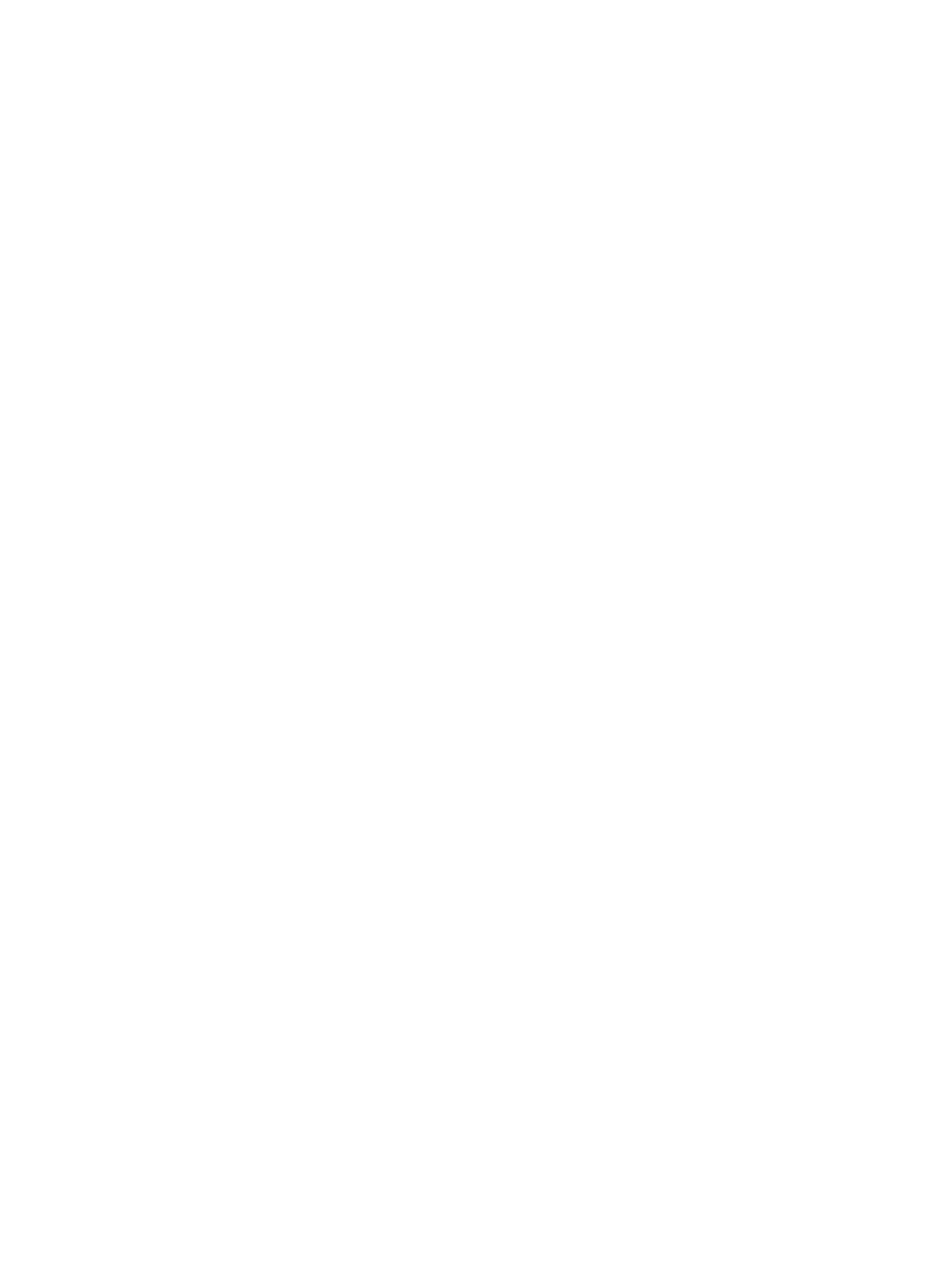
Contents
Contents
Contents
ContentsContents
1 Working on Your Computer.......................................................................................................
1 Working on Your Computer.......................................................................................................
1 Working on Your Computer.......................................................................................................
1 Working on Your Computer.......................................................................................................1 Working on Your Computer....................................................................................................... 5
5
5
55
Before Working Inside Your Computer.....................................................................................................................5
Turning Off Your Computer....................................................................................................................................... 6
After Working Inside Your Computer........................................................................................................................6
2 Removing and Installing Components.....................................................................................
2 Removing and Installing Components.....................................................................................
2 Removing and Installing Components.....................................................................................
2 Removing and Installing Components.....................................................................................2 Removing and Installing Components..................................................................................... 7
7
7
77
Recommended Tools................................................................................................................................................ 7
System Overview...................................................................................................................................................... 7
Removing the Power Supply Unit (PSU)................................................................................................................... 8
Installing the Power Supply Unit (PSU).................................................................................................................... 8
Removing the Cover..................................................................................................................................................9
Installing the Cover.................................................................................................................................................10
Removing the PSU Card..........................................................................................................................................10
Installing the PSU Card...........................................................................................................................................12
Removing the Front Bezel.......................................................................................................................................12
Installing the Front Bezel........................................................................................................................................ 13
Removing the Optical Drive ................................................................................................................................... 13
Installing the Optical Drive .....................................................................................................................................15
Removing the Hard Drive........................................................................................................................................15
Installing the Hard Drive ........................................................................................................................................ 17
Removing the Speaker............................................................................................................................................17
Installing the Speaker.............................................................................................................................................18
Installing the Thermal Sensor.................................................................................................................................18
Removing the Thermal Sensor................................................................................................................................19
Removing the Input/Output (I/O) Panel...................................................................................................................19
Installing the Input/Output (I/O) Panel.................................................................................................................... 21
Removing the Air Tunnel ........................................................................................................................................21
Installing the Air Tunnel .........................................................................................................................................21
Removing the Memory............................................................................................................................................22
Installing the Memory.............................................................................................................................................22
Removing the Coin-Cell Battery..............................................................................................................................22
Installing the Coin-Cell Battery...............................................................................................................................23
Removing the System Fan.......................................................................................................................................23
Installing the System Fan........................................................................................................................................27
Removing the Heatsink........................................................................................................................................... 28
Installing the Heatsink............................................................................................................................................ 28
Removing the Heatsink Fan.................................................................................................................................... 28
Installing the Heatsink Fan..................................................................................................................................... 29
Produktspezifikationen
| Marke: | Dell |
| Kategorie: | Desktop |
| Modell: | Precision T3610 |
Brauchst du Hilfe?
Wenn Sie Hilfe mit Dell Precision T3610 benötigen, stellen Sie unten eine Frage und andere Benutzer werden Ihnen antworten
Bedienungsanleitung Desktop Dell

21 September 2024

17 September 2024

15 September 2024

5 September 2024

3 September 2024

31 August 2024

28 August 2024

28 August 2024

28 August 2024

28 August 2024
Bedienungsanleitung Desktop
- Desktop Samsung
- Desktop Acer
- Desktop Apple
- Desktop Asus
- Desktop BenQ
- Desktop Gigabyte
- Desktop HP
- Desktop Medion
- Desktop Microsoft
- Desktop Sharkoon
- Desktop Sony
- Desktop LG
- Desktop Sharp
- Desktop WOOOD
- Desktop Haier
- Desktop TrekStor
- Desktop Optoma
- Desktop PEAQ
- Desktop Toshiba
- Desktop Mio
- Desktop ViewSonic
- Desktop LC-Power
- Desktop Lenovo
- Desktop MSI
- Desktop JYSK
- Desktop Tripp Lite
- Desktop Razer
- Desktop ELO
- Desktop Targa
- Desktop Xoro
- Desktop Vtech
- Desktop Parisot
- Desktop Wehkamp
- Desktop Supermicro
- Desktop Faytech
- Desktop InFocus
- Desktop NEC
- Desktop Seagate
- Desktop Fujitsu
- Desktop Maxdata
- Desktop Packard Bell
- Desktop Kogan
- Desktop ZTE
- Desktop Atari
- Desktop Kramer
- Desktop Asrock
- Desktop ECS
- Desktop Promethean
- Desktop Vorago
- Desktop Emachines
- Desktop Ibm
- Desktop MP
- Desktop ONYX
- Desktop Alienware
- Desktop Zotac
- Desktop Intel
- Desktop Moxa
- Desktop VXL
- Desktop Planar
- Desktop Shuttle
- Desktop Altra
- Desktop Axis
- Desktop Advantech
- Desktop Elitegroup
- Desktop BDI
- Desktop Bestar
- Desktop Pelco
- Desktop Foxconn
- Desktop System76
- Desktop NComputing
- Desktop Cybernet
- Desktop Aopen
- Desktop Smart Things
- Desktop Zoostorm
- Desktop Dell Wyse
- Desktop MvixUSA
- Desktop AIS
- Desktop Wyse
Neueste Bedienungsanleitung für -Kategorien-

30 November 2024

15 Oktober 2024

14 Oktober 2024

12 Oktober 2024

11 Oktober 2024

9 Oktober 2024

9 Oktober 2024

7 Oktober 2024

4 Oktober 2024

4 Oktober 2024