Dell Precision M3800 Bedienungsanleitung
Lesen Sie kostenlos die 📖 deutsche Bedienungsanleitung für Dell Precision M3800 (67 Seiten) in der Kategorie Laptop. Dieser Bedienungsanleitung war für 35 Personen hilfreich und wurde von 2 Benutzern mit durchschnittlich 4.5 Sternen bewertet
Seite 1/67

Dell Desktop and Notebooks
User's Guide
User's Guide
User's Guide
User's GuideUser's Guide

1 Introduction................................................................................................................................. 6
Finding Information................................................................................................................................................................6
Documents Shipped with Your Computer and Available Online......................................................................................9
Product Information.............................................................................................................................................................10
My Dell Support Center.......................................................................................................................................................10
2 Using The Battery....................................................................................................................... 11
Checking the Battery Charge..............................................................................................................................................11
Dell Battery Information Utility........................................................................................................................................... 12
Conserving Battery Power..................................................................................................................................................12
Storing a Battery.................................................................................................................................................................. 12
3 Using the Display........................................................................................................................ 13
Switching the Image From Computer Display to a Projector.........................................................................................13
Making Images and Text Look Bigger or Sharper on the Screen: Setting Display Resolution and Refresh Rate... 13
Using the Ambient-Light Sensor........................................................................................................................................14
4 Playing Multimedia..................................................................................................................... 15
5 Connecting to a Network.............................................................................................................16
................................................................................................................................................................................................16
Setting Up Local Area Network (LAN) and Wireless Local Area Network (WLAN)................................................... 17
Connecting to a WLAN........................................................................................................................................................17
Dell QuickSet Utilities/Dell ControlPoint........................................................................................................................... 18
Mobile Broadband or Wireless Wide Area Network (WWAN)....................................................................................... 18
6 Connect to a Device.................................................................................................................... 19
Connecting the Computer to a Television (TV)...............................................................................................................19
Enabling the Display Settings for a Television (TV).........................................................................................................19
Using An External Monitor................................................................................................................................................. 20
Using an External Monitor as Your Primary Display: Swapping Primary and Secondary Displays............................ 20
Setting Up Your Printer...................................................................................................................................................... 20
Wireless Printing...................................................................................................................................................................21
Connecting a device using Bluetooth............................................................................................................................... 22
7 Drives and Ports......................................................................................................................... 23
DisplayPorts / Mini-DisplayPorts.......................................................................................................................................23
Audio Connectors................................................................................................................................................................23
eSATA Connector................................................................................................................................................................24
High Definition Multimedia Interface (HDMI).................................................................................................................. 24
Network Connectors...........................................................................................................................................................24
IEEE 1394..............................................................................................................................................................................25
Sony/Philips Digital Interface Format (S/PDIF)............................................................................................................. 25
Contents
2 Contents
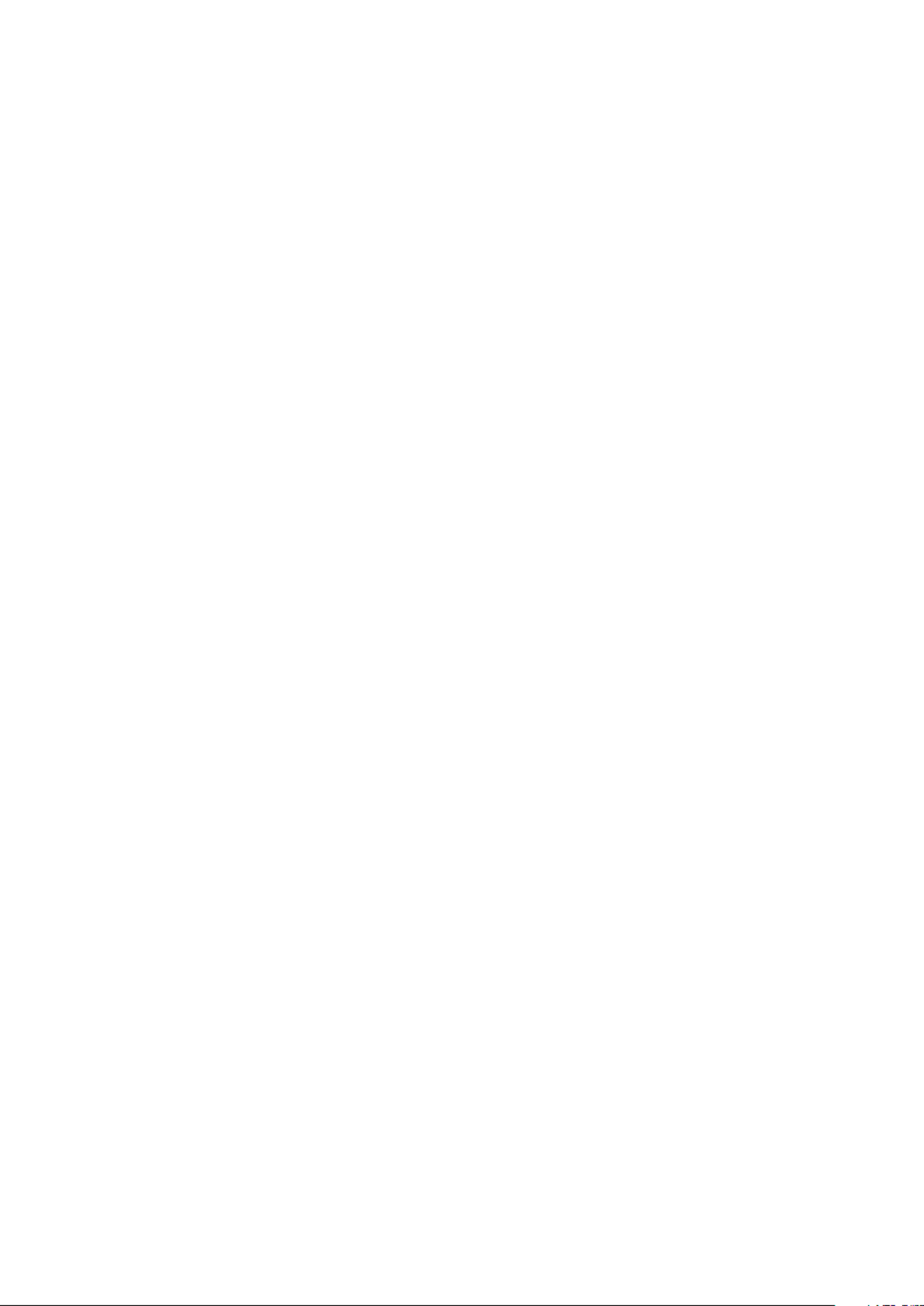
8 Power Management Modes......................................................................................................... 26
Power Plans......................................................................................................................................................................... 26
9 Keyboard and Touchpad.............................................................................................................. 27
Using the Keyboard and Touchpad................................................................................................................................... 27
Keyboard Properties............................................................................................................................................................27
Touchpad..............................................................................................................................................................................27
Customizing the Touchpad and Trackstick......................................................................................................................27
Changing the Trackstick Cap.............................................................................................................................................27
10 Security................................................................................................................................... 28
Using PC Cards....................................................................................................................................................................28
Card Blanks.......................................................................................................................................................................... 28
Extended Cards................................................................................................................................................................... 28
Smart Cards......................................................................................................................................................................... 28
Passwords............................................................................................................................................................................ 29
Trusted Platform Module (TPM)...................................................................................................................................... 30
11 Drivers......................................................................................................................................32
Identifying Drivers................................................................................................................................................................32
Reinstalling Drivers.............................................................................................................................................................. 32
12 Restoring Your Operating System...............................................................................................33
13 My Dell Downloads.................................................................................................................... 34
14 My Dell Support Center............................................................................................................. 35
15 Smart Settings......................................................................................................................... 36
16 Dell Digital Delivery................................................................................................................... 37
17 Windows Live Essentials 2011..................................................................................................... 38
18 Dell Webcam Manager............................................................................................................... 39
19 Using a Touchscreen Display (For Tablet PC's)............................................................................40
20 System Setup........................................................................................................................... 41
Boot Sequence..................................................................................................................................................................... 41
Navigation Keys....................................................................................................................................................................41
Updating the BIOS ............................................................................................................................................................. 42
System and Setup Password.............................................................................................................................................42
Assigning a System Password and Setup Password................................................................................................ 42
Deleting or Changing an Existing System and/or Setup Password........................................................................43
Disabling a System Password...................................................................................................................................... 43
Contents 3
Produktspezifikationen
| Marke: | Dell |
| Kategorie: | Laptop |
| Modell: | Precision M3800 |
| Touchscreen: | Ja |
| Bildschirmdiagonale: | 15.6 " |
| Eingebautes Mikrofon: | Ja |
| Installiertes Betriebssystem: | Windows 7 Professional |
| Prozessorhersteller: | Intel |
| Anzahl Prozessorkerne: | 4 |
| WLAN: | Ja |
| WLAN-Standards: | 802.11a, Wi-Fi 5 (802.11ac), 802.11b, 802.11g, Wi-Fi 4 (802.11n) |
| Bluetooth: | Ja |
| Bluetooth-Version: | 4.0 |
| Akku-/Batteriebetriebsdauer: | - h |
| Breite: | 372 mm |
| Tiefe: | 254 mm |
| Gewicht: | 1880 g |
| AC-Netzadapter: | Ja |
| Produkttyp: | Mobiler Arbeitsplatz |
| Produktfarbe: | Schwarz, Silber |
| Akku-/Batterietechnologie: | Lithium-Ion (Li-Ion) |
| Anzahl eingebauter Lautsprecher: | 2 |
| Anzahl USB 2.0 Anschlüsse: | 1 |
| Zertifizierung: | CECP, CEC, Eco-label, Energy Law, Green PC |
| Netzteil Eingansgsspannung: | 100 - 240 V |
| Frontkamera: | Ja |
| Betriebsanleitung: | Ja |
| Gehäusematerial: | Aluminium, Carbon fibre |
| HD-Typ: | Quad HD+ |
| Natives Seitenverhältnis: | 16:9 |
| Anzahl HDMI-Anschlüsse: | 1 |
| Audio-System: | MaxxAudio Pro |
| DVI Anschluss: | Nein |
| Intel® Wireless-Display (Intel® WiDi): | Ja |
| Mikrofon-Eingang: | Nein |
| Netzteilfrequenz: | 50 - 60 Hz |
| Kabelsperre-Slot: | Ja |
| Slot-Typ Kabelsperre: | Edel |
| Batteriekapazität: | 61 Wh |
| Formfaktor: | Klappgehäuse |
| Prozessor-Taktfrequenz: | 2.2 GHz |
| Prozessorfamilie: | Intel® Core™ i7 |
| Prozessor: | i7-4702HQ |
| Kompatible Speicherkarten: | MMC, SD, SDHC, SDXC |
| Speicherkapazität: | 16 GB |
| USB 3.2 Gen 1 (3.1 Gen 1) Anzahl der Anschlüsse vom Typ A: | 3 |
| Prozessor-Cache: | 6 MB |
| Prozessor Boost-Frequenz: | 3.2 GHz |
| Konfliktloser-Prozessor: | Ja |
| Frontsidebus des Prozessors: | - MHz |
| Prozessor Cache Typ: | Smart Cache |
| Prozessor-Code: | SR15F |
| Prozessor Codename: | Haswell |
| Prozessor Lithografie: | 22 nm |
| Prozessorbetriebsmodi: | 64-Bit |
| Prozessor-Paketgröße: | 37.5 x 32 x 1.6 mm |
| Prozessor-Threads: | 8 |
| Stepping: | C0 |
| Systembus-Rate: | - GT/s |
| Thermal Design Power (TDP): | 37 W |
| Prozessor-Serien: | Intel Core i7-4700 Mobile series |
| Intel® Virtualisierungstechnik (Intel® VT): | VT-d, VT-x |
| Prozessorsockel: | BGA 1364 |
| ARK Prozessorerkennung: | 75118 |
| Interner Speichertyp: | DDR3L-SDRAM |
| Integrierter Kartenleser: | Ja |
| Touch-Technologie: | Multitouch |
| Art des Touchscreens: | Kapazitiv |
| Intel® Turbo-Boost-Technologie: | 2.0 |
| Eingebettete Optionen verfügbar: | Nein |
| Intel® 64: | Ja |
| Intel® Virtualization Technologie (VT-X): | Ja |
| Motherboard Chipsatz: | Intel® HM87 |
| RAM-Speicher maximal: | 16 GB |
| Nachhaltigkeitszertifikate: | RoHS, ENERGY STAR |
| LED-Hintergrundbeleuchtung: | Ja |
| Passwortschutz: | Ja |
| Speichermedien: | SSD |
| Gesamtspeicherkapazität: | 512 GB |
| Kombinierter Kopfhörer-/Mikrofon-Anschluss: | Ja |
| SmartCard-Slot: | Nein |
| Intel® Small-Business-Advantage (Intel® SBA): | Nein |
| Intel® Hyper-Threading-Technik (Intel® HT Technology): | Ja |
| Intel® Identity-Protection-Technologie (Intel® IPT): | Ja |
| Intel® Smart-Response-Technologie: | Nein |
| Verbesserte Intel SpeedStep Technologie: | Ja |
| PCI-Express-Slots-Version: | 3.0 |
| Tjunction: | 100 °C |
| PCI Express Konfigurationen: | 1x16, 2x8, 1x8+2x4 |
| Maximale Anzahl der PCI-Express-Lanes: | 16 |
| Prozessorgeneration: | Intel® Core™ i7 der vierten Generation |
| On-Board Grafikadaptermodell: | Intel® HD Graphics 4600 |
| Eingebaute Grafikadapter: | Ja |
| Dediziertes Grafikadaptermodell: | NVIDIA® Quadro® K1100M |
| Separater Grafik-Adapterspeicher: | 2 GB |
| Dedizierter Grafikspeicher Typ: | GDDR5 |
| Separater Grafikadapter: | Ja |
| On-Board Grafikadapter Basisfrequenz: | 400 MHz |
| Maximale dynamische Frequenz der On-Board Grafikadapter: | 1150 MHz |
| On-Board Grafikadapter Geräte-ID: | 0x416 |
| Maximaler integrierter Grafik-Adapterspeicher: | 1.74 GB |
| On-Board Grafikadapter DirectX Version: | 11.2/12 |
| On-Board-Grafikadapterfamilie: | Intel® HD Graphics |
| Speichertaktfrequenz: | 1600 MHz |
| Speicherkartensteckplätze: | 2x SO-DIMM |
| Speicherlayout: | 2 x 8 GB |
| SSD Speicherkapazität: | 512 GB |
| Optisches Laufwerk - Typ: | Nein |
| Anzahl SSD installiert: | 1 |
| SSD Schnittstelle: | SATA III |
| Betriebssystemsarchitektur: | 64-Bit |
| S/PDIF-Ausgang: | Nein |
| Netzkabel enthalten: | Ja |
| Unterstützte Befehlssätze: | AVX 2.0, SSE4.1, SSE4.2 |
| Intel® Quick-Sync-Video-Technik: | Ja |
| Intel® InTru™ 3D Technologie: | Ja |
| Intel® Clear Video HD Technology für (Intel® CVT HD): | Ja |
| Intel® AES New Instructions (Intel® AES-NI): | Ja |
| Execute Disable Bit: | Ja |
| Leerlauf Zustände: | Ja |
| Thermal-Überwachungstechnologien: | Ja |
| Intel® Trusted-Execution-Technik: | Nein |
| CPU Konfiguration (max): | 1 |
| Intel® VT-x mit Extended Page Tables (EPT): | Ja |
| Intel® TSX-NI: | Nein |
| Intel® Sicherer Schlüssel: | Ja |
| Intel® Virtualisierungstechnik für direkte I/O (VT-d): | Ja |
| Intel® Clear Video Technologie: | Nein |
| Trusted Platform Module (TPM): | Ja |
| Bus Typ: | DMI2 |
| ECC vom Prozessor unterstützt: | Nein |
| FSB Gleichwertigkeit: | Nein |
| Intel® My-WiFi-Technik (Intel® MWT): | Ja |
| Intel® Anti-Theft Technologie (Intel® AT): | Ja |
| Intel® Insider™: | Ja |
| Intel® Flex Memory Access: | Nein |
| Intel® Enhanced Halt State: | Ja |
| Intel® Demand Based Switching: | Nein |
| Intel® Clear Video Technology für Mobile Internet Devices (Intel® CVT for MID): | Nein |
| Intel® Identity Protection Technologieversion: | 1.00 |
| Intel® Secure Key Technologieversion: | 1.00 |
| Intel® TSX-NI-Version: | 0.00 |
| Intel® Dual Display Capable Technology: | Nein |
| Intel® FDI-Technik: | Ja |
| Intel® Rapid-Storage-Technik: | Nein |
| Intel® Fast Memory Access: | Nein |
| Netzteilstärke: | 130 W |
| Docking-Connector: | Nein |
| ExpressCard-Slot: | Nein |
| CardBus PCMCIA Slot-Typ: | Nein |
| Typ Ladeanschluss: | DC-Anschluss |
| Eingabegerät: | Touchpad |
| Numerisches Keypad: | Nein |
| Intel® Smart-Connect-Technik: | Nein |
| Intel® Rapid-Start-Technologie: | Nein |
| Intel® Matrix-Storage-Technik (Intel® MST): | Nein |
| Intel HD-Audio-Technik: | Nein |
| Intel® Active Management Technologie (Intel® AMT): | Nein |
| Anzahl Batteriezellen: | 6 |
| Memory Formfaktor: | SO-DIMM |
| Tastatur mit Hintergrundbeleuchtung: | Ja |
| Lautsprecher Hersteller: | Waves |
| Windows Tasten: | Ja |
| Full-size Tastatur: | Ja |
| Höhe (vorne): | 8 mm |
| Höhe (hinten): | 18 mm |
| Auflösung Frontkamera: | 1280 x 720 Pixel |
| USB - Schlafen-und-Laden: | Ja |
| USB-Ports - Schlafen-und-Laden: | 4 |
| Anzahl der installierten separaten Grafik-Adapter: | 1 |
| Anzahl Mini DisplayPorts: | 1 |
| RAM-Speicher maximal (64-bit): | 16 GB |
| LightScribe: | Nein |
| Intel® Segmentkennzeichnung: | Professionell |
| Passwortschutz-Art: | BIOS |
| Anzahl der unterstützten separaten Grafik-Adapter: | 1 |
| Display-Auflösung: | 3200 x 1800 Pixel |
| Ethernet/LAN: | Nein |
Brauchst du Hilfe?
Wenn Sie Hilfe mit Dell Precision M3800 benötigen, stellen Sie unten eine Frage und andere Benutzer werden Ihnen antworten
Bedienungsanleitung Laptop Dell

10 Oktober 2024

6 Oktober 2024

4 Oktober 2024

17 September 2024

14 September 2024

9 September 2024

6 September 2024

6 September 2024

6 September 2024

6 September 2024
Bedienungsanleitung Laptop
- Laptop Samsung
- Laptop Acer
- Laptop Apple
- Laptop Asus
- Laptop Gigabyte
- Laptop HP
- Laptop Lexibook
- Laptop Medion
- Laptop Microsoft
- Laptop SilverCrest
- Laptop Sony
- Laptop Panasonic
- Laptop LG
- Laptop Denver
- Laptop Thomson
- Laptop BEKO
- Laptop Schneider
- Laptop Pyle
- Laptop Haier
- Laptop Coby
- Laptop Mpman
- Laptop ODYS
- Laptop Jay-Tech
- Laptop PEAQ
- Laptop Xiaomi
- Laptop Hannspree
- Laptop Hyundai
- Laptop Toshiba
- Laptop GOCLEVER
- Laptop Prixton
- Laptop ViewSonic
- Laptop Lenovo
- Laptop MSI
- Laptop Tripp Lite
- Laptop Razer
- Laptop Targa
- Laptop Zebra
- Laptop Honor
- Laptop ADATA
- Laptop NEC
- Laptop Hercules
- Laptop Fellowes
- Laptop Airis
- Laptop Fujitsu
- Laptop Huawei
- Laptop Maxdata
- Laptop Packard Bell
- Laptop Aplic
- Laptop Kogan
- Laptop Sylvania
- Laptop SPC
- Laptop Asrock
- Laptop ECS
- Laptop Hähnel
- Laptop Oregon Scientific
- Laptop Emachines
- Laptop Ematic
- Laptop Evga
- Laptop Ibm
- Laptop Micromax
- Laptop Olidata
- Laptop Vizio
- Laptop Alienware
- Laptop Siig
- Laptop Inovia
- Laptop Getac
- Laptop XPG
- Laptop Atdec
- Laptop Vulcan
- Laptop System76
- Laptop Averatec
- Laptop Hamilton Buhl
- Laptop AORUS
- Laptop CTL
- Laptop Humanscale
- Laptop Compaq
- Laptop General Dynamics Itronix
- Laptop Everex
- Laptop Dynabook
- Laptop TechBite
- Laptop Schenker
Neueste Bedienungsanleitung für -Kategorien-

1 Dezember 2024

1 Dezember 2024

1 Dezember 2024

1 Dezember 2024

30 November 2024

16 Oktober 2024

16 Oktober 2024

15 Oktober 2024

14 Oktober 2024

13 Oktober 2024