Dell PowerEdge M620 Bedienungsanleitung
Lesen Sie kostenlos die 📖 deutsche Bedienungsanleitung für Dell PowerEdge M620 (140 Seiten) in der Kategorie Server. Dieser Bedienungsanleitung war für 28 Personen hilfreich und wurde von 2 Benutzern mit durchschnittlich 4.5 Sternen bewertet
Seite 1/140
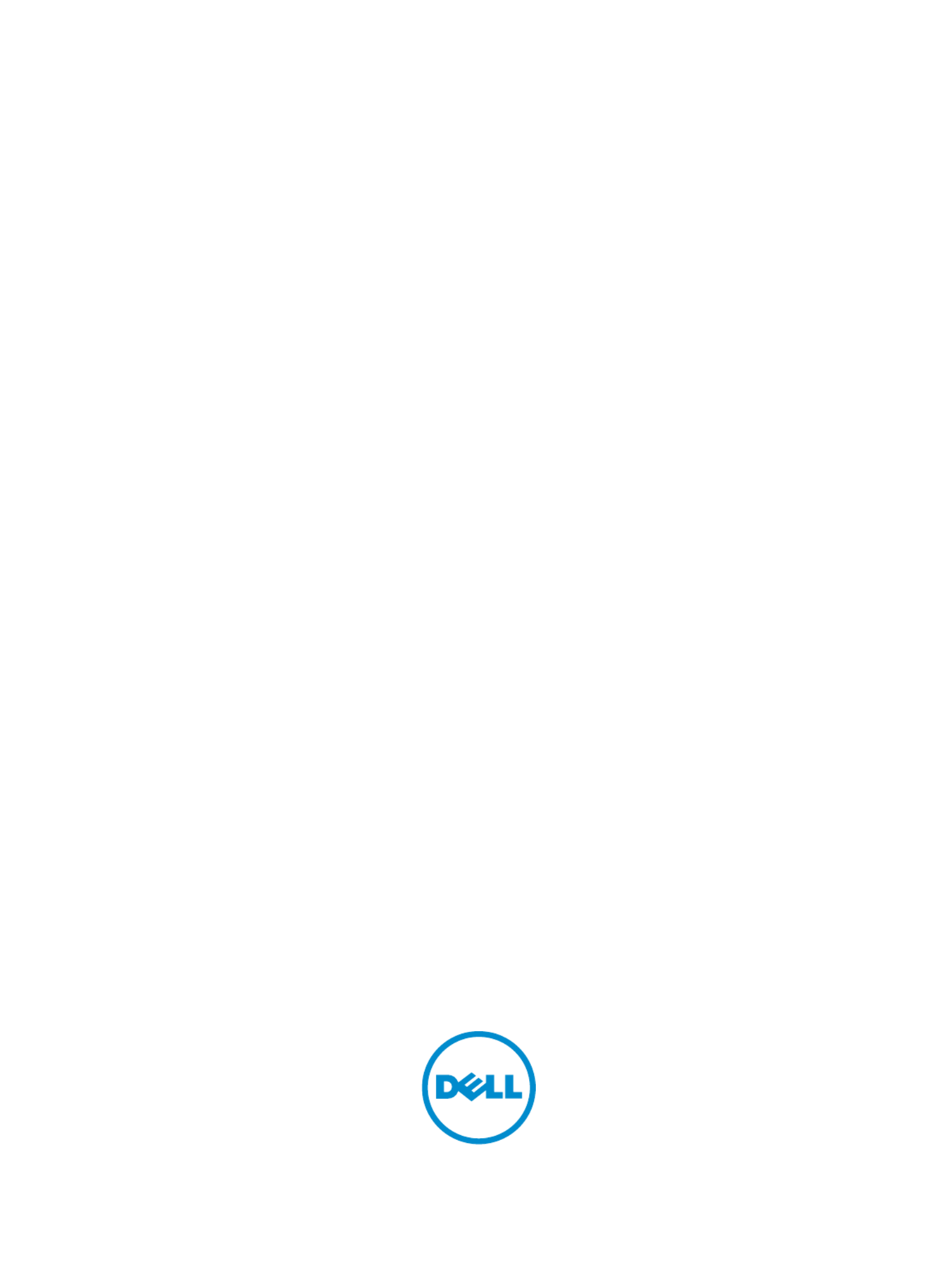
Dell PowerEdge M620 Systems
Dell PowerEdge M620 Systems
Dell PowerEdge M620 Systems
Dell PowerEdge M620 SystemsDell PowerEdge M620 Systems
Owner's Manual
Owner's Manual
Owner's Manual
Owner's ManualOwner's Manual
Regulatory Model: HHB
Regulatory Model: HHB
Regulatory Model: HHB
Regulatory Model: HHBRegulatory Model: HHB
Regulatory Type: HHB003
Regulatory Type: HHB003
Regulatory Type: HHB003
Regulatory Type: HHB003Regulatory Type: HHB003

Notes, Cautions, and Warnings
Notes, Cautions, and Warnings
Notes, Cautions, and Warnings
Notes, Cautions, and WarningsNotes, Cautions, and Warnings
NOTE:
NOTE:
NOTE:
NOTE: NOTE: A NOTE indicates important information that helps you make better use of your computer.
CAUTION: A CAUTION indicates either potential damage to hardware or loss of data and tells you how to avoid the
CAUTION: A CAUTION indicates either potential damage to hardware or loss of data and tells you how to avoid the
CAUTION: A CAUTION indicates either potential damage to hardware or loss of data and tells you how to avoid the
CAUTION: A CAUTION indicates either potential damage to hardware or loss of data and tells you how to avoid the CAUTION: A CAUTION indicates either potential damage to hardware or loss of data and tells you how to avoid the
problem.
problem.
problem.
problem.problem.
WARNING: A WARNING indicates a potential for property damage, personal injury, or death.
WARNING: A WARNING indicates a potential for property damage, personal injury, or death.
WARNING: A WARNING indicates a potential for property damage, personal injury, or death.
WARNING: A WARNING indicates a potential for property damage, personal injury, or death.WARNING: A WARNING indicates a potential for property damage, personal injury, or death.
Copyright
Copyright
Copyright
Copyright Copyright 2014 Dell Inc. All rights reserved.
2014 Dell Inc. All rights reserved.
2014 Dell Inc. All rights reserved.
2014 Dell Inc. All rights reserved. 2014 Dell Inc. All rights reserved.© This product is protected by U.S. and international copyright and intellectual property
laws. Dell™ and the Dell logo are trademarks of Dell Inc. in the United States and/or other jurisdictions. All other marks and names
mentioned herein may be trademarks of their respective companies.
2014 - 10
Rev. A04

Contents
Contents
Contents
ContentsContents
1 About your system......................................................................................................................
1 About your system......................................................................................................................
1 About your system......................................................................................................................
1 About your system......................................................................................................................1 About your system...................................................................................................................... 7
7
7
77
Front-Panel Features And Indicators....................................................................................................................... 7
Using USB Diskette or USB DVD/CD Drives............................................................................................................. 7
Hard-Drive/SSD indicator patterns...........................................................................................................................8
Other Information You May Need.............................................................................................................................9
2 Using the System Setup and Boot Manager........................................................................
2 Using the System Setup and Boot Manager........................................................................
2 Using the System Setup and Boot Manager........................................................................
2 Using the System Setup and Boot Manager........................................................................2 Using the System Setup and Boot Manager........................................................................ 10
10
10
1010
Choosing the system boot mode.............................................................................................................................10
Entering System Setup............................................................................................................................................11
Responding to error messages........................................................................................................................ 11
Using the System Setup navigation keys......................................................................................................... 11
System setup options..............................................................................................................................................11
System Setup main screen...............................................................................................................................11
System BIOS Screen........................................................................................................................................12
System Information Screen..............................................................................................................................12
Memory Settings Screen................................................................................................................................. 13
Processor Settings screen...............................................................................................................................13
SATA Settings screen...................................................................................................................................... 14
Boot Settings Screen....................................................................................................................................... 15
Integrated Devices Screen.............................................................................................................................. 15
Serial Communications screen........................................................................................................................ 16
System profile settings screen.........................................................................................................................17
System Security screen................................................................................................................................... 18
Miscellaneous Settings....................................................................................................................................18
System and setup password features.................................................................................................................... 19
Assigning a system and/or setup password.................................................................................................... 19
Using your system password to secure your system...................................................................................... 20
Deleting or changing an existing system and/or setup password...................................................................20
Operating with a setup password enabled...................................................................................................... 21
Entering the UEFI Boot Manager............................................................................................................................21
Using the Boot Manager navigation keys........................................................................................................21
Boot Manager screen...................................................................................................................................... 22
UEFI Boot menu................................................................................................................................................22
Embedded system management.............................................................................................................................22
iDRAC settings utility.............................................................................................................................................. 23
Entering the iDRAC Settings utility...................................................................................................................23
3 Installing Blade Components..................................................................................................
3 Installing Blade Components..................................................................................................
3 Installing Blade Components..................................................................................................
3 Installing Blade Components..................................................................................................3 Installing Blade Components.................................................................................................. 24
24
24
2424
Produktspezifikationen
| Marke: | Dell |
| Kategorie: | Server |
| Modell: | PowerEdge M620 |
Brauchst du Hilfe?
Wenn Sie Hilfe mit Dell PowerEdge M620 benötigen, stellen Sie unten eine Frage und andere Benutzer werden Ihnen antworten
Bedienungsanleitung Server Dell

18 September 2024

9 September 2024

25 August 2024

24 August 2024

24 August 2024

24 August 2024

24 August 2024

24 August 2024

24 August 2024

15 August 2024
Bedienungsanleitung Server
- Server Acer
- Server Asus
- Server Gigabyte
- Server HP
- Server Medion
- Server Sony
- Server ZyXEL
- Server Buffalo
- Server Allnet
- Server Linksys
- Server Netgear
- Server Fantec
- Server Technics
- Server Abus
- Server Megasat
- Server Toshiba
- Server Lindy
- Server Lenovo
- Server Tripp Lite
- Server TRENDnet
- Server Western Digital
- Server AVerMedia
- Server Veritas
- Server Black Box
- Server Supermicro
- Server SilverStone
- Server NEC
- Server Monacor
- Server Seagate
- Server Fujitsu
- Server Maxdata
- Server Revox
- Server Totolink
- Server Conceptronic
- Server D-Link
- Server QNAP
- Server Digitus
- Server LevelOne
- Server APC
- Server Cisco
- Server Freecom
- Server Synology
- Server Kramer
- Server Intellinet
- Server Eaton
- Server Hikvision
- Server FLIR
- Server ELAC
- Server Planet
- Server Asustor
- Server Blackmagic Design
- Server Dane Elec
- Server Digi
- Server Dual Bay
- Server EMC
- Server GeoVision
- Server Ibm
- Server In Win
- Server Iomega
- Server LaCie
- Server Provision ISR
- Server Quantum
- Server Sun
- Server AMX
- Server ACTi
- Server Vimar
- Server Siig
- Server Intel
- Server Moxa
- Server StarTech.com
- Server Smart-AVI
- Server Mobotix
- Server Sonnet
- Server SEH
- Server Gefen
- Server Avocent
- Server Atlantis Land
- Server Hanwha
- Server ATen
- Server KanexPro
- Server Axis
- Server Advantech
- Server HGST
- Server Kiloview
- Server B&B Electronics
- Server Extron
- Server Atlona
- Server Rocstor
- Server Raidsonic
- Server G-Technology
- Server Infortrend
- Server Areca
- Server Silex
- Server Promise Technology
- Server Matrox
- Server Origin Storage
- Server Ernitec
- Server EXSYS
- Server Raritan
- Server C2G
- Server Chenbro Micom
- Server Lantronix
- Server IStarUSA
- Server Valcom
- Server TAIDEN
- Server MvixUSA
- Server Opengear
- Server Mr. Signal
- Server NETSCOUT
Neueste Bedienungsanleitung für -Kategorien-

24 November 2024

13 Oktober 2024

12 Oktober 2024

12 Oktober 2024

11 Oktober 2024

11 Oktober 2024

10 Oktober 2024

6 Oktober 2024

4 Oktober 2024

3 Oktober 2024