Dell OptiPlex 380 Bedienungsanleitung
Lesen Sie kostenlos die 📖 deutsche Bedienungsanleitung für Dell OptiPlex 380 (54 Seiten) in der Kategorie Desktop. Dieser Bedienungsanleitung war für 78 Personen hilfreich und wurde von 2 Benutzern mit durchschnittlich 4.5 Sternen bewertet
Seite 1/54
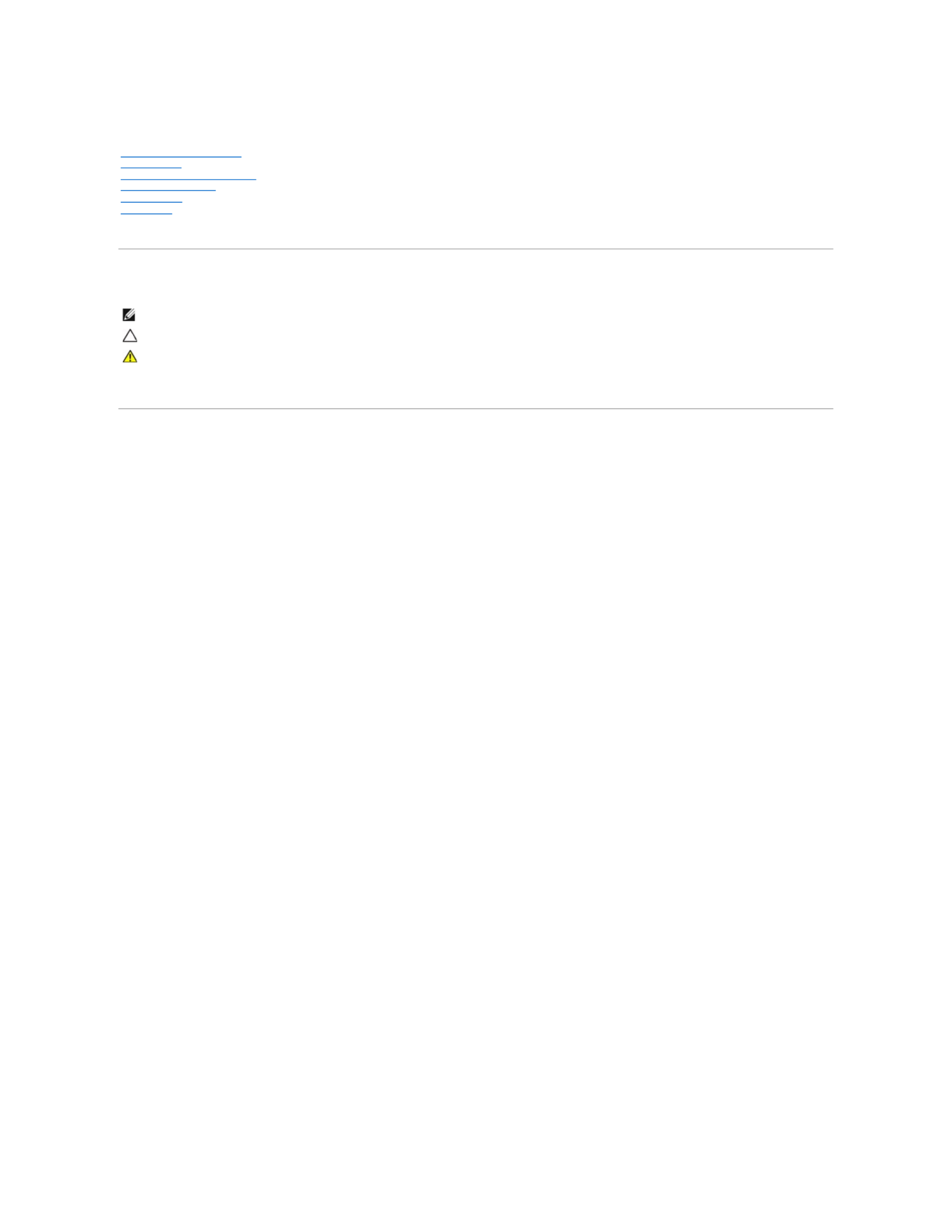
Dell™OptiPlex™380ServiceManual—Mini- Tower
Notes, Cautions, and Warnings
IfyoupurchasedaDell™nSeriescomputer,anyreferencesinthisdocumenttoMicrosoft®Windows®operating systems are not applicable.
Information in this document is subject to change without notice.
©2010DellInc.Allrightsreserved.
Reproduction of this material in any manner whatsoever without the written permission of Dell Inc. is strictly forbidden.
Other trademarks and trade names may be used in this document to refer to either the entities claiming the marks and names or their products. Dell Inc. disclaims any
proprietary interest in trademarks and trade names other than its own.
March2010Rev.A01
Working on Your Computer
Specifications
Removing and Replacing Parts
System Board Layout
System Setup
Diagnostics
NOTE: A NOTE indicates important information that helps you make better use of your computer.
CAUTION: A CAUTION indicates potential damage to hardware or loss of data if instructions are not followed.
WARNING: A WARNING indicates a potential for property damage, personal injury, or death.
Trademarks used in this text: Dell, the DELL logo, and OptiPlex are trademarks of Dell Inc.; ATI Radeon is a trademarks of
Advanced Micro Devices, Inc; Intel, Pentium, Celeron, an d Core are either trademarks or registered trademarks of Intel Corporation; Microsoft,
Windows, Windows Vista, and the Windows Vista start button are either trademarks or registered trademarks of Microsoft Corporation in the United
States and/or other countries.

Back to Contents Page
System Setup
Dell™OptiPlex™380ServiceManual—Mini- Tower
Boot Menu
Navigation Keystrokes
Entering System Setup
System Setup Simulation
System Setup Menu Options
Boot Menu
Press<F12>whentheDell™logoappearstoinitiateaone-time boot menu with a list of the valid boot devices for the computer.
The options listed are:
Internal HDD
CD/DVD/CD-RW Drive
Onboard NIC
BIOS Setup
Diagnostics
This menu is useful when you are attempting to boot to a particular device or to bring up the diagnostics for the computer. Using the boot menu does not
make any changes to the boot order stored in the BIOS.
Navigation Keystrokes
Use the following keystrokes to navigate the System Setup screens.
Entering System Setup
Your computer offers the following BIOS and System Setup options:
l Bring up a one-time boot menu by pressing <F12>
l Access System Setup by pressing <F2>
<F12> Menu
Press<F12>whentheDell™logoappearstoinitiateaone-time boot menu with a list of the valid boot devices for the computer. Diagnostics and Enter Setup
options are also included in this menu. The devices listed on the boot menu depend on the bootable devices installed in the computer. This menu is useful
when you are attempting to boot to a particular device or to bring up the diagnostics for the computer. Making changes in the boot menu does not make any
changes to the boot order stored in the BIOS.
<F2>
Press <F2> to enter System Setup and make changes to user-definable settings. If you have trouble entering System Setup using this key, press <F2> when
the keyboard lights first flash.
System Setup Menu Options
Navigation Keystrokes
Action
Keystroke
Expand and collapse field
<Enter>, left- or right-arrow key, or +/–
Expand or collapse all fields
< >
Exit BIOS
<Esc>—Remain in Setup, Save/Exit, Discard/Exit
Change a setting
Left or right-arrow key
Select field to change
<Enter>
Cancel modification
<Esc>
Reset defaults
<Alt><F> or Load Defaults menu option
NOTE: System Setup options may vary depending on your computer and may not appear in the exact same order.
General
System
Board
Displays the following information:
l System information: Displays BIOS Info,, System Info, Service Tag, Express Service Code, Asset Tag, Manufacture Date, and the
Ownership Date..
l Memory information: Displays Installed Memory, Usable Memory, Memory Speed, Memory Channel Mode, Memory Technology,
DIMM_1 Size, DIMM_2 Size, DIMM_3 Size, and DIMM_4 Size. .
l Processor information: Displays the Processor Type, Processor Speed, Processor Bus Speed, Processor L2 cache, Processor ID,
Microcode Version, Multi Core Capable and HT Capable 64- .bit Technology.
l PCI information: Displays available slots on the system board.

Date/Time
Displays the computer date and time. Changes to the system date and time take effect immediately.
Boot
Sequence
Specifies the order in which the computer attempts to find an operating system from the devices specified in this list.
l Onboard or USB Floppy
l Hard drive (lists the model number of the hard drive currently installed in the computer)
l Onboard or USB CD-Rom Drive
l USB Device
Drives
Diskette drive
This field determines how the BIOS configures floppy drives, Operating Systems with USB support will recognize USB Floppy drives
regardless of this setting:
l Disable - All Floppy drive are disable
l Enable - All floppy drive are enable.
The "USB Controller" Setup option will affect floppy operation.
SATA Operation
configures the operating mode of the integrated hard drive controller.
l RAID Autodetect / AHCI = RAID if signed drives, otherwise AHCI
l RAID Autodetect / ATA= RAID if signed drives, otherwise ATA
l RAID On / ATA= SATA is configured for RAID on every boot
l Legacy = The hard drive controller is configured for legacy mode
Legacy mode provides for compatibility with some older operating systems that do not support native resources assigned to the drive
controller.
NOTE: RAID Mode is incompatible with ImageServer. Disable RAID mode to enable Image Server.
S.M.A.R.T.
Reporting
This field controls whether hard drive errors for integrated drives are reported during startup. This technology is part of the Self Monitoring
Analysis and Reporting Technology (SMART) specification.
This option is disabled by default.
Drives
Enables or disables the SATA or ATA drives connected to the system board.
System Configuration
Integrated NIC
Enables or disables the integrated network card. You can set the integrated NIC to:
l Disable
l Enable (default)
l Enable with PXE
l Enable with ImageSever
ImageServe is incompatible with RAID mode. Please disable RAID if enabling ImageServer.
PXE is needed only if intending to boost to an operating system located on a server, not if you are booting on an OS located on a hard
drive in this computer.
USB for Flexbay
This field enable and disable the internal USB for FlexBay, you can set:
l Disable - Internal USB for FlexBay is disable
l Enable - Internal USB for FlexBay is enable
l No Boot - Internal USB for FlexBay is enable, but not bootable. (default)
USB Controller
Enables or disables the integrated USB controller. You can set the USB controller to:
l Enable (default)
l Disable
l No boot
Operating systems with USB support will recognize USB Storage
Parallel Port
Identifies and defines the parallel port settings. You can set the parallel port to:
l Disable
l AT
l PS/2 (default)
l EPP
l ECP No DMA
l ECP DMA 1
l ECP DMA 3
Parallel Port Address
Sets the base I/O address of the integrated parallel port.
Serial Port #1
Identifies and defines the serial port settings. You can set the serial port to:
l Disable
l Auto (default)
l COM1
l COM3
The Operating System may allocate resources even though the setting is disabled.
Serial Port #2
Identifies and defines the serial port settings. You can set the serial port to:
Produktspezifikationen
| Marke: | Dell |
| Kategorie: | Desktop |
| Modell: | OptiPlex 380 |
Brauchst du Hilfe?
Wenn Sie Hilfe mit Dell OptiPlex 380 benötigen, stellen Sie unten eine Frage und andere Benutzer werden Ihnen antworten
Bedienungsanleitung Desktop Dell

21 September 2024

17 September 2024

15 September 2024

5 September 2024

3 September 2024

31 August 2024

28 August 2024

28 August 2024

28 August 2024

28 August 2024
Bedienungsanleitung Desktop
- Desktop Samsung
- Desktop Acer
- Desktop Apple
- Desktop Asus
- Desktop BenQ
- Desktop Gigabyte
- Desktop HP
- Desktop Medion
- Desktop Microsoft
- Desktop Sharkoon
- Desktop Sony
- Desktop LG
- Desktop Sharp
- Desktop WOOOD
- Desktop Haier
- Desktop TrekStor
- Desktop Optoma
- Desktop PEAQ
- Desktop Toshiba
- Desktop Mio
- Desktop ViewSonic
- Desktop LC-Power
- Desktop Lenovo
- Desktop MSI
- Desktop JYSK
- Desktop Tripp Lite
- Desktop Razer
- Desktop ELO
- Desktop Targa
- Desktop Xoro
- Desktop Vtech
- Desktop Parisot
- Desktop Wehkamp
- Desktop Supermicro
- Desktop Faytech
- Desktop InFocus
- Desktop NEC
- Desktop Seagate
- Desktop Fujitsu
- Desktop Maxdata
- Desktop Packard Bell
- Desktop Kogan
- Desktop ZTE
- Desktop Atari
- Desktop Kramer
- Desktop Asrock
- Desktop ECS
- Desktop Promethean
- Desktop Vorago
- Desktop Emachines
- Desktop Ibm
- Desktop MP
- Desktop ONYX
- Desktop Alienware
- Desktop Zotac
- Desktop Intel
- Desktop Moxa
- Desktop VXL
- Desktop Planar
- Desktop Shuttle
- Desktop Altra
- Desktop Axis
- Desktop Advantech
- Desktop Elitegroup
- Desktop BDI
- Desktop Bestar
- Desktop Pelco
- Desktop Foxconn
- Desktop System76
- Desktop NComputing
- Desktop Cybernet
- Desktop Aopen
- Desktop Smart Things
- Desktop Zoostorm
- Desktop Dell Wyse
- Desktop MvixUSA
- Desktop AIS
- Desktop Wyse
Neueste Bedienungsanleitung für -Kategorien-

30 November 2024

15 Oktober 2024

14 Oktober 2024

12 Oktober 2024

11 Oktober 2024

9 Oktober 2024

9 Oktober 2024

7 Oktober 2024

4 Oktober 2024

4 Oktober 2024