Dell Latitude D620 Bedienungsanleitung
Lesen Sie kostenlos die 📖 deutsche Bedienungsanleitung für Dell Latitude D620 (102 Seiten) in der Kategorie Laptop. Dieser Bedienungsanleitung war für 17 Personen hilfreich und wurde von 2 Benutzern mit durchschnittlich 4.5 Sternen bewertet
Seite 1/102

Dell™Latitude™D620User'sGuide
For information on other documentation included with your computer, see Finding Information.
Notes, Notices, and Cautions
Abbreviations and Acronyms
For a complete list of abbreviations and acronyms, see the Glossary.
IfyoupurchasedaDell™nSeriescomputer,anyreferencesinthisdocumenttoMicrosoft®
Windows®operating systems are not applicable.
Information in this document is subject to change without notice.
© –2005 2006DellInc.Allrightsreserved.
Reproduction in any manner whatsoever without the written permission of Dell Inc. is strictly forbidden.
Trademarks used in this text: Dell, the DELL logo, Inspiron, Dell Precision, Dimension, OptiPlex, Latitude, PowerEdge, PowerVault, PowerApp, ExpressCharge, TravelLite, Strike Zone, Wi-Fi
Catcher, Dell MediaDirect, XPS, and Dell OpenManage are trademarks of Dell Inc.; Core and Intel are registered trademarks of Intel Corporation; Microsoft, Outlook, and Windows are
registered trademarks of Microsoft Corporation; Bluetooth is a registered trademark owned by Bluetooth SIG, Inc. and is used by Dell under license; TouchStrip is a trademark of
UPEK, Inc.; EMC is a registered trademark of EMC Corporation; ENERGY STAR is a registered trademark of the U.S. Environmental Protection Agency. As an ENERGY STAR partner,
Dell Inc. has determined that this product meets the ENERGY STAR guidelines for energy efficiency.
Other trademarks and trade names may be used in this document to refer to either the entities claiming the marks and names or their products. Dell Inc. disclaims any
proprietary interest in trademarks and trade names other than its own.
Model PP18L
January 2006 P/N PC979 Rev. A01
Finding Information
System Setup Program
About Your Computer
Reinstalling Software
Using a Battery
Adding and Replacing Parts
Using the Keyboard
Dell™QuickSetFeatures
Using the Display
Traveling With Your Computer
Using Multimedia
Getting Help
Using a Network
Specifications
Using Cards
Appendix
Securing Your Computer
Glossary
Troubleshooting
NOTE: A NOTE indicates important information that helps you make better use of your computer.
NOTICE: A NOTICE indicates either potential damage to hardware or loss of data and tells you how to avoid the problem.
CAUTION: A CAUTION indicates a potential for property damage, personal injury, or death.

Back to Contents Page
About Your Computer
Dell™Latitude™D620User'sGuide
Front View
Left Side View
Right Side View
Back View
Bottom View
Front View
display latch — Keeps the display closed.
display — For more information about your display, see Using the Display.
power button — Press the power button to turn on the computer or exit a power management mode. See Power Management Modes.
If the computer stops responding, press and hold the power button until the computer turns off completely (which may take several seconds).
device status lights
1
display latch
2
display
3
power button
4
device status lights
5
keyboard
6
fingerprint reader (optional)
(optional)
7
speaker
8
touch pad buttons/track
stick
9
keyboard status lights
10
volume control
buttons
11
ambient light sensor
(ALS)
12
mute button
NOTICE: To avoid losing data, turn off your computer by performing a Microsoft®Windows®operating system shutdown rather than by pressing the
power button.
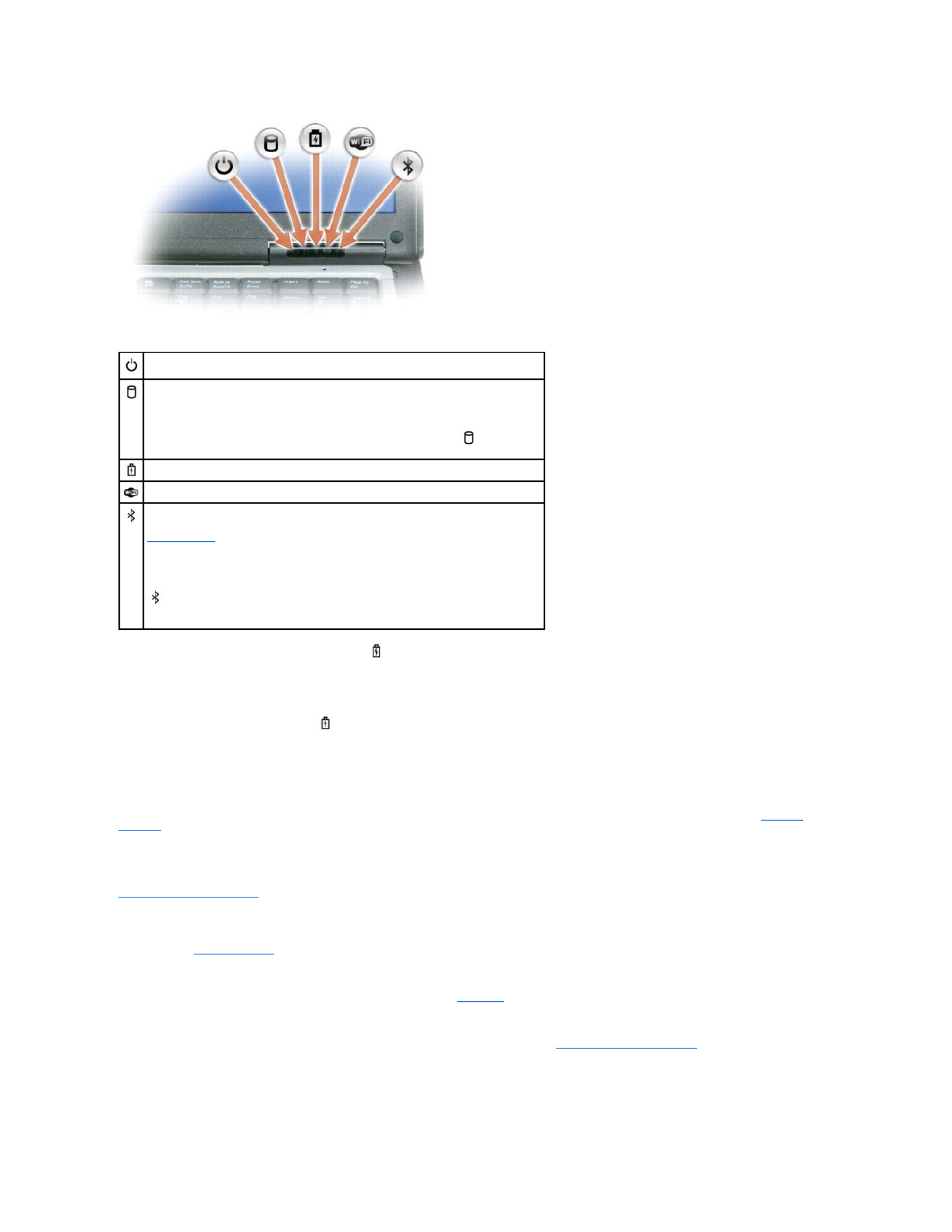
If the computer is connected to an electrical outlet, the light operates as follows:
¡Solid green: The battery is charging.
¡Flashing green: The battery is almost fully charged.
¡Off: The battery is adequately charged (or external power is not available to charge the battery).
If the computer is running on a battery, the light operates as follows:
¡Off: The battery is adequately charged (or the computer is turned off).
¡Flashing orange: The battery charge is low.
¡Solid orange: The battery charge is critically low.
keyboard — The keyboard includes a numeric keypad as well as the Windows logo key. For information on supported keyboard shortcuts, see Using the
Keyboard.
fingerprint reader (optional) — HelpstokeepyourDell™computersecure.Whenyouslideyourfingeroverthereader,itusesyouruniquefingerprintto
authenticate your user identity. For information on how to activate and use the security management software that controls the fingerprint reader, see
Security Management Software.
speaker — To adjust the volume of the integrated speaker, press the volume control buttons, mute button, or volume-control keyboard shortcuts. For more
information, see Key Combinations.
touch pad buttons/track stick — Provide the functionality of a mouse. See Touch Pad for more information.
ambient light sensor (ALS) — Helps to control display brightness. See for more information, see Using the Ambient Light Sensor.
keyboard status lights
Turns on when you turn on the computer and blinks when the computer is in a power
management mode.
Turns on when the computer reads or writes data.
NOTICE: To avoid loss of data, never turn off the computer while the light is
flashing.
Turns on steadily or blinks to indicate battery charge status.
Turns on when wireless devices are enabled.
Turns on when Bluetooth® wireless technology is enabled. To enable or disable
Bluetooth wireless technology, move the wireless switch to the "on" position. See
wireless switch for more information.
NOTE: Bluetooth wireless technology is an optional feature on your computer, so the
icon turns on only if you ordered Bluetooth wireless technology with your
computer. For more information, see the documentation that came with your Bluetooth
wireless technology.
Produktspezifikationen
| Marke: | Dell |
| Kategorie: | Laptop |
| Modell: | Latitude D620 |
Brauchst du Hilfe?
Wenn Sie Hilfe mit Dell Latitude D620 benötigen, stellen Sie unten eine Frage und andere Benutzer werden Ihnen antworten
Bedienungsanleitung Laptop Dell

10 Oktober 2024

6 Oktober 2024

4 Oktober 2024

17 September 2024

14 September 2024

9 September 2024

6 September 2024

6 September 2024

6 September 2024

6 September 2024
Bedienungsanleitung Laptop
- Laptop Samsung
- Laptop Acer
- Laptop Apple
- Laptop Asus
- Laptop Gigabyte
- Laptop HP
- Laptop Lexibook
- Laptop Medion
- Laptop Microsoft
- Laptop SilverCrest
- Laptop Sony
- Laptop Panasonic
- Laptop LG
- Laptop Denver
- Laptop Thomson
- Laptop BEKO
- Laptop Schneider
- Laptop Pyle
- Laptop Haier
- Laptop Coby
- Laptop Mpman
- Laptop ODYS
- Laptop Jay-Tech
- Laptop PEAQ
- Laptop Xiaomi
- Laptop Hannspree
- Laptop Hyundai
- Laptop Toshiba
- Laptop GOCLEVER
- Laptop Prixton
- Laptop ViewSonic
- Laptop Lenovo
- Laptop MSI
- Laptop Tripp Lite
- Laptop Razer
- Laptop Targa
- Laptop Zebra
- Laptop Honor
- Laptop ADATA
- Laptop NEC
- Laptop Hercules
- Laptop Fellowes
- Laptop Airis
- Laptop Fujitsu
- Laptop Huawei
- Laptop Maxdata
- Laptop Packard Bell
- Laptop Aplic
- Laptop Kogan
- Laptop Sylvania
- Laptop SPC
- Laptop Asrock
- Laptop ECS
- Laptop Hähnel
- Laptop Oregon Scientific
- Laptop Emachines
- Laptop Ematic
- Laptop Evga
- Laptop Ibm
- Laptop Micromax
- Laptop Olidata
- Laptop Vizio
- Laptop Alienware
- Laptop Siig
- Laptop Inovia
- Laptop Getac
- Laptop XPG
- Laptop Atdec
- Laptop Vulcan
- Laptop System76
- Laptop Averatec
- Laptop Hamilton Buhl
- Laptop AORUS
- Laptop CTL
- Laptop Humanscale
- Laptop Compaq
- Laptop General Dynamics Itronix
- Laptop Everex
- Laptop Dynabook
- Laptop TechBite
- Laptop Schenker
Neueste Bedienungsanleitung für -Kategorien-

1 Dezember 2024

1 Dezember 2024

1 Dezember 2024

1 Dezember 2024

30 November 2024

16 Oktober 2024

16 Oktober 2024

15 Oktober 2024

14 Oktober 2024

13 Oktober 2024