Dell Latitude 6440 Bedienungsanleitung
Lesen Sie kostenlos die 📖 deutsche Bedienungsanleitung für Dell Latitude 6440 (69 Seiten) in der Kategorie Laptop. Dieser Bedienungsanleitung war für 13 Personen hilfreich und wurde von 2 Benutzern mit durchschnittlich 4.5 Sternen bewertet
Seite 1/69

Dell Latitude E6440
Dell Latitude E6440
Dell Latitude E6440
Dell Latitude E6440Dell Latitude E6440
Owner's Manual
Owner's Manual
Owner's Manual
Owner's ManualOwner's Manual
Regulatory Model: P38G
Regulatory Model: P38G
Regulatory Model: P38G
Regulatory Model: P38GRegulatory Model: P38G
Regulatory Type: P38G001
Regulatory Type: P38G001
Regulatory Type: P38G001
Regulatory Type: P38G001Regulatory Type: P38G001
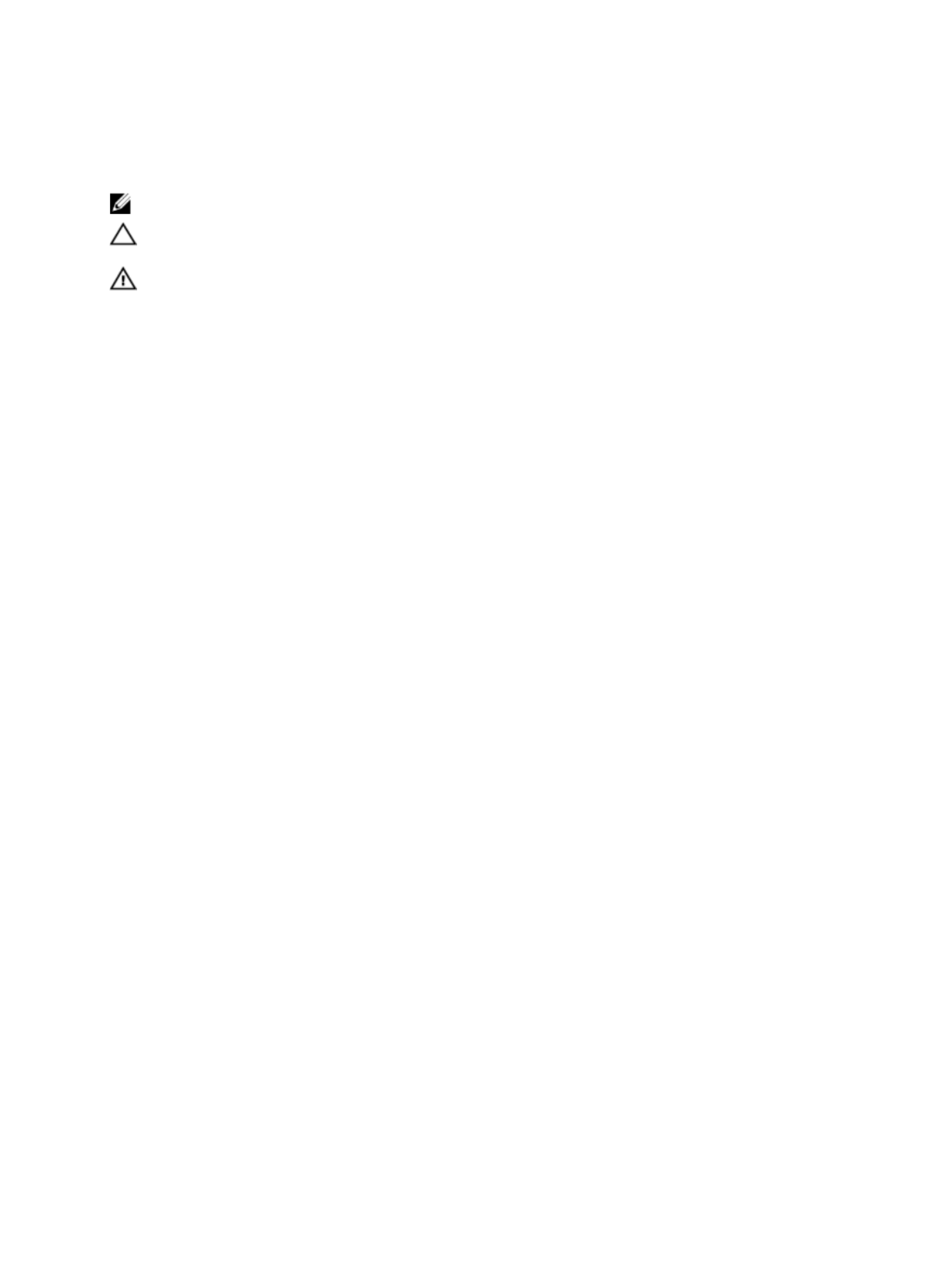
Notes, Cautions, and Warnings
Notes, Cautions, and Warnings
Notes, Cautions, and Warnings
Notes, Cautions, and WarningsNotes, Cautions, and Warnings
NOTE:
NOTE:
NOTE:
NOTE: NOTE: A NOTE indicates important information that helps you make better use of your computer.
CAUTION: A CAUTION indicates either potential damage to hardware or loss of data and tells you how to avoid the
CAUTION: A CAUTION indicates either potential damage to hardware or loss of data and tells you how to avoid the
CAUTION: A CAUTION indicates either potential damage to hardware or loss of data and tells you how to avoid the
CAUTION: A CAUTION indicates either potential damage to hardware or loss of data and tells you how to avoid the CAUTION: A CAUTION indicates either potential damage to hardware or loss of data and tells you how to avoid the
problem.
problem.
problem.
problem.problem.
WARNING: A WARNING indicates a potential for property damage, personal injury, or death.
WARNING: A WARNING indicates a potential for property damage, personal injury, or death.
WARNING: A WARNING indicates a potential for property damage, personal injury, or death.
WARNING: A WARNING indicates a potential for property damage, personal injury, or death.WARNING: A WARNING indicates a potential for property damage, personal injury, or death.
© 2013 Dell Inc. All Rights Reserved.
2013 Dell Inc. All Rights Reserved.
2013 Dell Inc. All Rights Reserved.
2013 Dell Inc. All Rights Reserved. 2013 Dell Inc. All Rights Reserved.
Trademarks used in this text: Dell™, the Dell logo, Dell Boomi™, Dell Precision™ , OptiPlex™, Latitude™, PowerEdge™, PowerVault™,
PowerConnect™, OpenManage™, EqualLogic™, Compellent™, KACE™, FlexAddress™, Force10™, Venue™ and Vostro™ are trademarks
of Dell Inc. Intel®, Pentium®, Xeon ®
, Core® and Celeron® are registered trademarks of Intel Corporation in the U.S. and other countries.
AMD® is a registered trademark and AMD Opteron™, AMD Phenom™ and AMD Sempron™ are trademarks of Advanced Micro
Devices, Inc. Microsoft®, Windows®, Windows Server®, Internet Explorer®, MS-DOS®
, Windows Vista® and Active Directory® are
either trademarks or registered trademarks of Microsoft Corporation in the United States and/or other countries. Red Hat® and
Red Hat® Enterprise Linux
® are registered trademarks of Red Hat, Inc. in the United States and/or other countries. Novell® and SUSE ®
are registered trademarks of Novell Inc. in the United States and other countries. Oracle® is a registered trademark of Oracle
Corporation and/or its affiliates. Citrix®, Xen®, XenServer® and XenMotion
® are either registered trademarks or trademarks of Citrix
Systems, Inc. in the United States and/or other countries. VMware®, vMotion®, vCenter®, vCenter SRM™ and vSphere® are registered
trademarks or trademarks of VMware, Inc. in the United States or other countries. IBM® is a registered trademark of International
Business Machines Corporation.
2013–10
Rev. A00

Contents
Contents
Contents
ContentsContents
1 Working on Your Computer.......................................................................................................
1 Working on Your Computer.......................................................................................................
1 Working on Your Computer.......................................................................................................
1 Working on Your Computer.......................................................................................................1 Working on Your Computer....................................................................................................... 7
7
7
77
Before Working Inside Your Computer.....................................................................................................................7
Turning Off Your Computer....................................................................................................................................... 8
After Working Inside Your Computer........................................................................................................................9
2 Removing and Installing Components...................................................................................
2 Removing and Installing Components...................................................................................
2 Removing and Installing Components...................................................................................
2 Removing and Installing Components...................................................................................2 Removing and Installing Components................................................................................... 11
11
11
1111
System Overview.................................................................................................................................................... 11
Removing the Secure Digital (SD) Card..................................................................................................................12
Installing the Secure Digital (SD) Card...................................................................................................................12
Removing the ExpressCard.....................................................................................................................................13
Installing the ExpressCard......................................................................................................................................13
Removing the Battery............................................................................................................................................. 13
Installing the Battery.............................................................................................................................................. 13
Removing the Base Cover.......................................................................................................................................14
Installing the Base Cover........................................................................................................................................14
Removing the Memory............................................................................................................................................14
Installing the Memory............................................................................................................................................. 15
Removing the Hard Drive........................................................................................................................................15
Installing the Hard Drive.........................................................................................................................................16
Removing the Optical Drive.................................................................................................................................... 16
Installing the Optical Drive..................................................................................................................................... 17
Removing the Keyboard Trim..................................................................................................................................17
Installing the Keyboard Trim...................................................................................................................................18
Removing the Keyboard..........................................................................................................................................18
Installing the Keyboard...........................................................................................................................................19
Removing the WLAN Card...................................................................................................................................... 20
Installing the WLAN Card....................................................................................................................................... 20
Removing the WWAN Card.................................................................................................................................... 20
Installing the WWAN Card..................................................................................................................................... 21
Removing the Base Corner Caps............................................................................................................................ 21
Installing the Base Corner Caps............................................................................................................................. 22
Removing the Network Connector..........................................................................................................................22
Installing the Network Connector...........................................................................................................................23
Removing the Coin-Cell Battery..............................................................................................................................23
Installing the Coin-Cell Battery...............................................................................................................................24
Removing the Heatsink Assembly.......................................................................................................................... 24
Installing the Heatsink Assembly............................................................................................................................25
Removing the Processor.........................................................................................................................................25
Produktspezifikationen
| Marke: | Dell |
| Kategorie: | Laptop |
| Modell: | Latitude 6440 |
| Touchscreen: | Nein |
| Bildschirmdiagonale: | 14 " |
| Marktpositionierung: | Business |
| Eingebautes Mikrofon: | Ja |
| Installiertes Betriebssystem: | Windows 7 Professional |
| Prozessorhersteller: | Intel |
| Anzahl Prozessorkerne: | 2 |
| WLAN: | Ja |
| WLAN-Standards: | 802.11b, 802.11g, Wi-Fi 4 (802.11n) |
| Bluetooth: | Ja |
| Bluetooth-Version: | 4.0 |
| Akku-/Batteriebetriebsdauer: | - h |
| Breite: | 338 mm |
| Tiefe: | 232.6 mm |
| Gewicht: | 2120 g |
| AC-Netzadapter: | Ja |
| Produkttyp: | Laptop |
| Produktfarbe: | Schwarz, Silber |
| Akku-/Batterietechnologie: | Lithium-Ion (Li-Ion) |
| Höhe: | 31.8 mm |
| Anzahl eingebauter Lautsprecher: | 2 |
| Frontkamera: | Ja |
| Anzahl Ethernet-LAN-Anschlüsse (RJ-45): | 1 |
| Betriebsanleitung: | Ja |
| Natives Seitenverhältnis: | 16:9 |
| Anzahl HDMI-Anschlüsse: | 1 |
| Ethernet LAN Datentransferraten: | 10,100,1000 Mbit/s |
| Audio-System: | HD |
| DVI Anschluss: | Nein |
| Intel® Wireless-Display (Intel® WiDi): | Ja |
| Mikrofon-Eingang: | Nein |
| Kabelsperre-Slot: | Ja |
| Slot-Typ Kabelsperre: | Kensington |
| Batteriekapazität: | 60 Wh |
| Formfaktor: | Klappgehäuse |
| Prozessor-Taktfrequenz: | 2.7 GHz |
| Prozessorfamilie: | Intel® Core™ i5 |
| Prozessor: | i5-4310M |
| Speicherkapazität: | 4 GB |
| USB 3.2 Gen 1 (3.1 Gen 1) Anzahl der Anschlüsse vom Typ A: | 4 |
| Prozessor-Cache: | 3 MB |
| Prozessor Boost-Frequenz: | 3.4 GHz |
| Frontsidebus des Prozessors: | - MHz |
| Prozessor Cache Typ: | Smart Cache |
| Prozessor Codename: | Haswell |
| Prozessor Lithografie: | 22 nm |
| Prozessorbetriebsmodi: | 64-Bit |
| Prozessor-Paketgröße: | 37.5 x 37.5 x 4.7 mm |
| Prozessor-Threads: | 4 |
| Systembus-Rate: | 5 GT/s |
| Thermal Design Power (TDP): | 37 W |
| Prozessor-Serien: | Intel Core i5-4300 Mobile series |
| Intel® Virtualisierungstechnik (Intel® VT): | VT-d, VT-x |
| Prozessorsockel: | Socket G3 |
| ARK Prozessorerkennung: | 80373 |
| Interner Speichertyp: | DDR3L-SDRAM |
| Integrierter Kartenleser: | Ja |
| Intel® Turbo-Boost-Technologie: | 2.0 |
| Intel® Virtualization Technologie (VT-X): | Ja |
| Anzahl VGA (D-Sub) Anschlüsse: | 1 |
| Motherboard Chipsatz: | Intel® QM87 |
| RAM-Speicher maximal: | 16 GB |
| Treiber enthalten: | Ja |
| Nachhaltigkeitszertifikate: | ENERGY STAR |
| LED-Hintergrundbeleuchtung: | Ja |
| HDD Kapazität: | 320 GB |
| HDD Größe: | 2.5 " |
| Speichermedien: | HDD |
| Gesamtspeicherkapazität: | 320 GB |
| Kombinierter Kopfhörer-/Mikrofon-Anschluss: | Ja |
| Intel® Small-Business-Advantage (Intel® SBA): | Nein |
| Intel® Hyper-Threading-Technik (Intel® HT Technology): | Ja |
| Intel® Identity-Protection-Technologie (Intel® IPT): | Ja |
| Intel® Smart-Response-Technologie: | Nein |
| Verbesserte Intel SpeedStep Technologie: | Ja |
| PCI-Express-Slots-Version: | 3.0 |
| Tjunction: | 100 °C |
| PCI Express Konfigurationen: | 1x16, 2x8, 1x8+2x4 |
| Maximale Anzahl der PCI-Express-Lanes: | 16 |
| Prozessorgeneration: | Intel® Core™ i5 der vierten Generation |
| On-Board Grafikadaptermodell: | Intel® HD Graphics 4600 |
| Eingebaute Grafikadapter: | Ja |
| On-Board Grafikadapter Basisfrequenz: | 400 MHz |
| Maximale dynamische Frequenz der On-Board Grafikadapter: | 1250 MHz |
| Maximaler integrierter Grafik-Adapterspeicher: | 2 GB |
| On-Board Grafikadapter DirectX Version: | 11.2/12 |
| On-Board Grafikadapter OpenGL Version: | 4.3 |
| On-Board-Grafikadapterfamilie: | Intel® HD Graphics |
| Speichertaktfrequenz: | 1600 MHz |
| Speicherkartensteckplätze: | 2x SO-DIMM |
| Speicherlayout: | 1 x 4 GB |
| Anzahl der installierten HDDs: | 1 |
| Optisches Laufwerk - Typ: | DVD±RW |
| Betriebssystemsarchitektur: | 64-Bit |
| S/PDIF-Ausgang: | Nein |
| Netzkabel enthalten: | Ja |
| Unterstützte Befehlssätze: | AVX 2.0, SSE4.1, SSE4.2 |
| Intel® Quick-Sync-Video-Technik: | Ja |
| Intel® InTru™ 3D Technologie: | Ja |
| Intel® AES New Instructions (Intel® AES-NI): | Ja |
| Execute Disable Bit: | Ja |
| Thermal-Überwachungstechnologien: | Ja |
| Intel® Trusted-Execution-Technik: | Ja |
| CPU Konfiguration (max): | 1 |
| Intel® VT-x mit Extended Page Tables (EPT): | Ja |
| Intel® TSX-NI: | Ja |
| Intel® Sicherer Schlüssel: | Ja |
| Intel® Virtualisierungstechnik für direkte I/O (VT-d): | Ja |
| Trusted Platform Module (TPM): | Ja |
| Bus Typ: | DMI2 |
| ECC vom Prozessor unterstützt: | Nein |
| HDD Schnittstelle: | SATA |
| Intel® My-WiFi-Technik (Intel® MWT): | Nein |
| Intel® Anti-Theft Technologie (Intel® AT): | Ja |
| Intel® Insider™: | Ja |
| Intel® Demand Based Switching: | Ja |
| Docking-Connector: | Ja |
| CardBus PCMCIA Slot-Typ: | Nein |
| Typ Ladeanschluss: | DC-Anschluss |
| Numerisches Keypad: | Nein |
| Intel® Smart-Connect-Technik: | Nein |
| Intel® Rapid-Start-Technologie: | Nein |
| Intel® Matrix-Storage-Technik (Intel® MST): | Nein |
| Intel HD-Audio-Technik: | Nein |
| Intel® Active Management Technologie (Intel® AMT): | Nein |
| Anzahl Batteriezellen: | 6 |
| Memory Formfaktor: | SO-DIMM |
| Tastatur mit Hintergrundbeleuchtung: | Ja |
| Windows Tasten: | Ja |
| Auflösung Frontkamera: | 1280 x 720 Pixel |
| RAM-Speicher maximal (64-bit): | 16 GB |
| Display-Auflösung: | 1366 x 768 Pixel |
| Ethernet/LAN: | Ja |
Brauchst du Hilfe?
Wenn Sie Hilfe mit Dell Latitude 6440 benötigen, stellen Sie unten eine Frage und andere Benutzer werden Ihnen antworten
Bedienungsanleitung Laptop Dell

10 Oktober 2024

6 Oktober 2024

4 Oktober 2024

17 September 2024

14 September 2024

9 September 2024

6 September 2024

6 September 2024

6 September 2024

6 September 2024
Bedienungsanleitung Laptop
- Laptop Samsung
- Laptop Acer
- Laptop Apple
- Laptop Asus
- Laptop Gigabyte
- Laptop HP
- Laptop Lexibook
- Laptop Medion
- Laptop Microsoft
- Laptop SilverCrest
- Laptop Sony
- Laptop Panasonic
- Laptop LG
- Laptop Denver
- Laptop Thomson
- Laptop BEKO
- Laptop Schneider
- Laptop Pyle
- Laptop Haier
- Laptop Coby
- Laptop Mpman
- Laptop ODYS
- Laptop Jay-Tech
- Laptop PEAQ
- Laptop Xiaomi
- Laptop Hannspree
- Laptop Hyundai
- Laptop Toshiba
- Laptop GOCLEVER
- Laptop Prixton
- Laptop ViewSonic
- Laptop Lenovo
- Laptop MSI
- Laptop Tripp Lite
- Laptop Razer
- Laptop Targa
- Laptop Zebra
- Laptop Honor
- Laptop ADATA
- Laptop NEC
- Laptop Hercules
- Laptop Fellowes
- Laptop Airis
- Laptop Fujitsu
- Laptop Huawei
- Laptop Maxdata
- Laptop Packard Bell
- Laptop Aplic
- Laptop Kogan
- Laptop Sylvania
- Laptop SPC
- Laptop Asrock
- Laptop ECS
- Laptop Hähnel
- Laptop Oregon Scientific
- Laptop Emachines
- Laptop Ematic
- Laptop Evga
- Laptop Ibm
- Laptop Micromax
- Laptop Olidata
- Laptop Vizio
- Laptop Alienware
- Laptop Siig
- Laptop Inovia
- Laptop Getac
- Laptop XPG
- Laptop Atdec
- Laptop Vulcan
- Laptop System76
- Laptop Averatec
- Laptop Hamilton Buhl
- Laptop AORUS
- Laptop CTL
- Laptop Humanscale
- Laptop Compaq
- Laptop General Dynamics Itronix
- Laptop Everex
- Laptop Dynabook
- Laptop TechBite
- Laptop Schenker
Neueste Bedienungsanleitung für -Kategorien-

1 Dezember 2024

1 Dezember 2024

1 Dezember 2024

1 Dezember 2024

30 November 2024

16 Oktober 2024

16 Oktober 2024

15 Oktober 2024

14 Oktober 2024

13 Oktober 2024