Dell Latitude 3570 Bedienungsanleitung
Lesen Sie kostenlos die 📖 deutsche Bedienungsanleitung für Dell Latitude 3570 (48 Seiten) in der Kategorie Laptop. Dieser Bedienungsanleitung war für 20 Personen hilfreich und wurde von 2 Benutzern mit durchschnittlich 4.5 Sternen bewertet
Seite 1/48
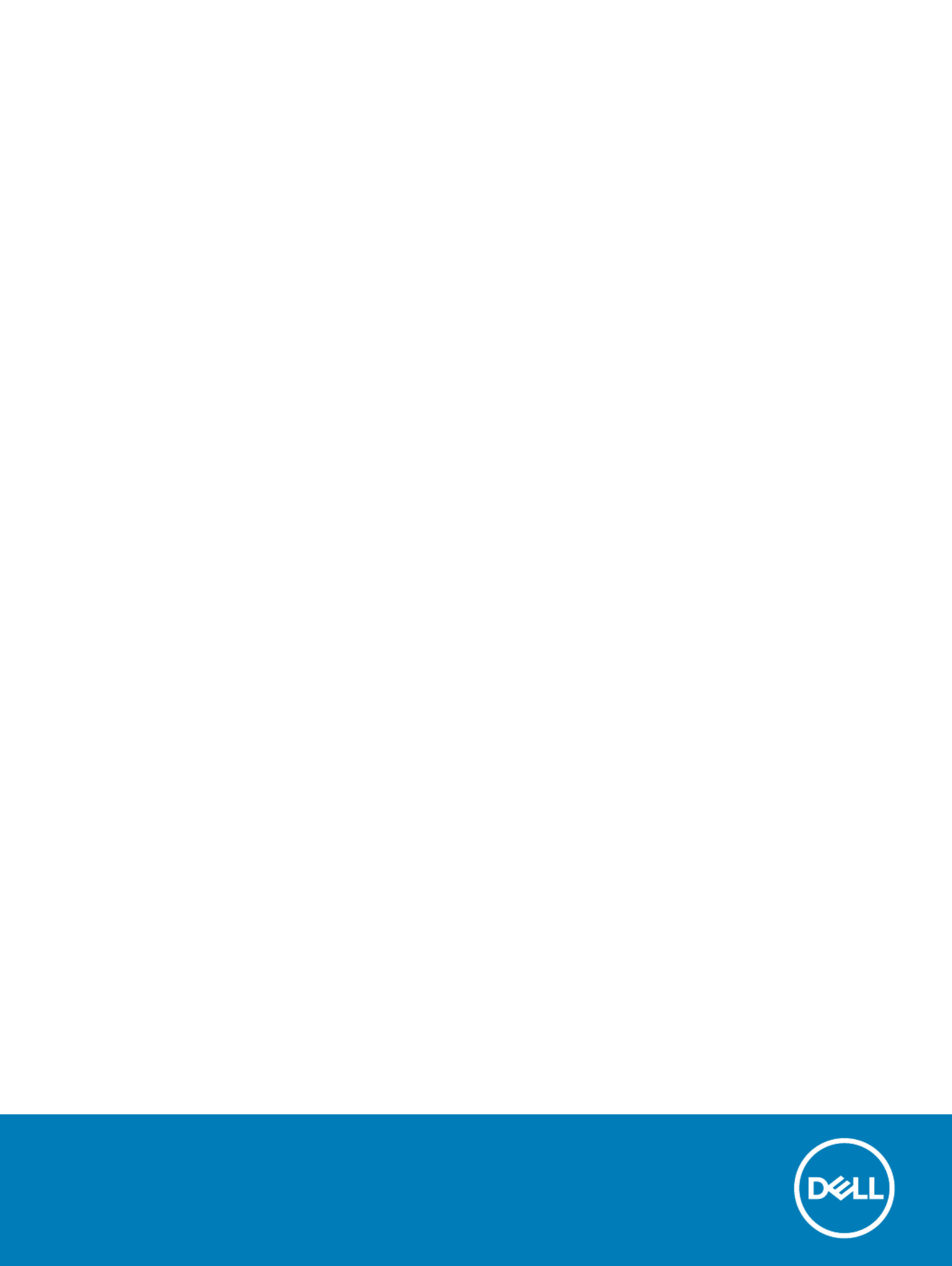
Dell La
Dell La
Dell La
Dell LaDell Latitude 35
titude 35
titude 35
titude 35titude 3570
70
70
7070
Owner's Manual
Regulatory Model: P50F
Regulatory Model: P50F
Regulatory Model: P50F
Regulatory Model: P50FRegulatory Model: P50F
Regulatory T
Regulatory T
Regulatory T
Regulatory TRegulatory T
ype: P50F001
ype: P50F001
ype: P50F001
ype: P50F001ype: P50F001
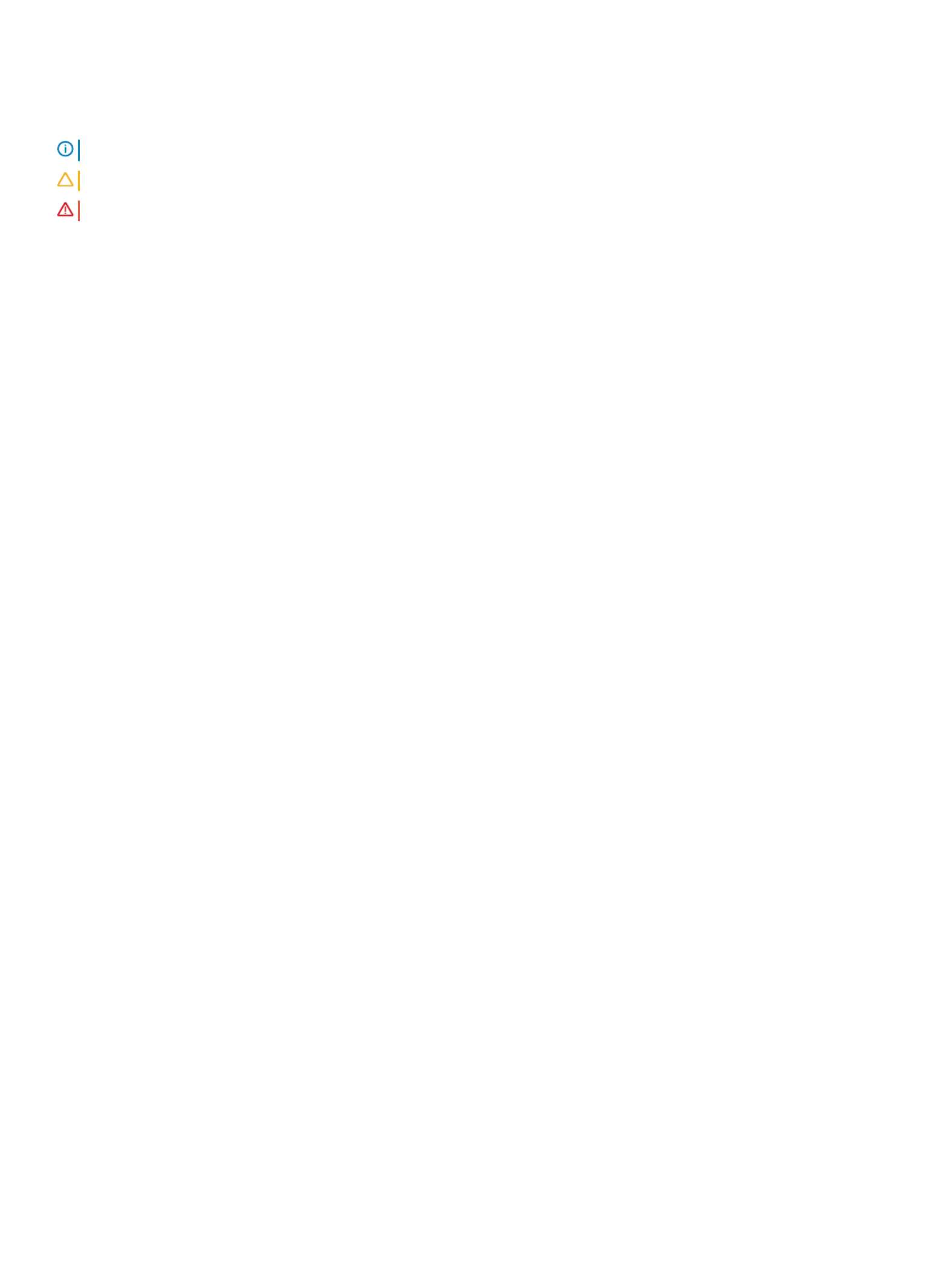
Notes, cautions, and warnings
NOTE:
NOTE:
NOTE:
NOTE: NOTE: A NO
A NO
A NO
A NOA NOTE indicat
TE indicat
TE indicat
TE indicatTE indicates important inf
es important inf
es important inf
es important infes important information that helps y
ormation that helps y
ormation that helps y
ormation that helps yormation that helps you make bett
ou make bett
ou make bett
ou make bettou make better use of your comput
er use of your comput
er use of your comput
er use of your computer use of your computer
er
er
erer.
.
.
..
CA
CA
CA
CACAUTION:
UTION:
UTION:
UTION: UTION: A CA
A CA
A CA
A CAA CAUTION indicat
UTION indicat
UTION indicat
UTION indicatUTION indicates either poten
es either poten
es either poten
es either potenes either potential damage to har
tial damage to har
tial damage to har
tial damage to hartial damage to hardwar
dwar
dwar
dwardware or loss of dat
e or loss of dat
e or loss of dat
e or loss of date or loss of data and tells you ho
a and tells you ho
a and tells you ho
a and tells you hoa and tells you how to a
w to a
w to a
w to aw to avoid the pr
void the pr
void the pr
void the prvoid the problem.
oblem.
oblem.
oblem.oblem.
W
W
W
WWARNING:
ARNING:
ARNING:
ARNING: ARNING: A WARNING indica
A WARNING indica
A WARNING indica
A WARNING indicaA WARNING indicates a pot
tes a pot
tes a pot
tes a pottes a potential f
ential f
ential f
ential fential for property damage
or property damage
or property damage
or property damageor property damage, personal injury
, personal injury
, personal injury
, personal injury, personal injury, or death.
, or death.
, or death.
, or death., or death.
© 2016 2018 Dell Inc. or it
© 2016 2018 Dell Inc. or it
© 2016 2018 Dell Inc. or it
© 2016 2018 Dell Inc. or it© 2016 2018 Dell Inc. or its subsidiaries. All rights r
s subsidiaries. All rights r
s subsidiaries. All rights r
s subsidiaries. All rights rs subsidiaries. All rights reserved.
eserved.
eserved.
eserved.eserved. Dell, EMC, and other trademarks are trademarks of Dell Inc. or its subsidiaries. Other
trademarks may be trademarks of their respective owners.
2018 - 10
Rev. A01

Con
Con
Con
ConCont
t
t
tten
en
en
enent
t
t
tts
s
s
ss
1 W
1 W
1 W
1 W1 Working on your comput
orking on your comput
orking on your comput
orking on your computorking on your computer.............................................................................................................................
er.............................................................................................................................
er.............................................................................................................................
er.............................................................................................................................er............................................................................................................................. 6
6
6
66
Safety instructions............................................................................................................................................................. 6
Before working inside your computer..............................................................................................................................6
Turning your computer.................................................................................................................................................7o
After working inside your computer.................................................................................................................................7
2 Removing and inst
2 Removing and inst
2 Removing and inst
2 Removing and inst2 Removing and installing components.............................................................................................................
alling components.............................................................................................................
alling components.............................................................................................................
alling components.............................................................................................................alling components............................................................................................................. 8
8
8
88
Recommended tools.......................................................................................................................................................... 8
Lithium-ion battery precautions....................................................................................................................................... 8
Removing the battery........................................................................................................................................................8
Installing the battery.......................................................................................................................................................... 9
Removing the base cover................................................................................................................................................. 9
Installing the base cover....................................................................................................................................................9
Removing the keyboard................................................................................................................................................... 10
Installing the keyboard..................................................................................................................................................... 10
Removing the hard drive assembly................................................................................................................................ 10
Installing the hard drive assembly....................................................................................................................................11
Removing the hard drive bracket.................................................................................................................................... 11
Installing the hard drive bracket......................................................................................................................................12
Removing the WLAN card...............................................................................................................................................12
Installing the WLAN card................................................................................................................................................. 12
Removing the memory module....................................................................................................................................... 13
Installing the memory module......................................................................................................................................... 13
Removing the palmrest.................................................................................................................................................... 13
Installing the palmrest...................................................................................................................................................... 14
Removing the coin cell battery....................................................................................................................................... 14
Installing the coin cell battery..........................................................................................................................................15
Removing the I/O board.................................................................................................................................................. 15
Installing the USB board.................................................................................................................................................. 16
Removing the VGA board................................................................................................................................................16
Installing the VGA board...................................................................................................................................................17
Removing the speakers....................................................................................................................................................17
Installing the speakers...................................................................................................................................................... 17
Removing the system fan................................................................................................................................................18
Installing the system fan.................................................................................................................................................. 18
Removing the display cable............................................................................................................................................. 18
Installing the display cable............................................................................................................................................... 19
Removing the power connector port.............................................................................................................................19
Installing the power connector port.............................................................................................................................. 20
Removing the system board...........................................................................................................................................20
Installing the system board..............................................................................................................................................21
Removing the heat sink...................................................................................................................................................22
Installing the heat sink..................................................................................................................................................... 22
Contents 3
Produktspezifikationen
| Marke: | Dell |
| Kategorie: | Laptop |
| Modell: | Latitude 3570 |
| Bildschirmauflösung: | 1366 x 768 Pixel |
| Touchscreen: | Nein |
| Bildschirmdiagonale: | 15.6 Zoll |
| Marktpositionierung: | Business |
| Installiertes Betriebssystem: | Windows 7 Professional |
| Prozessorhersteller: | Intel |
| Anzahl Prozessorkerne: | 2 |
| WLAN: | Ja |
| Bluetooth: | Ja |
| Bluetooth-Version: | 4.0 |
| Breite: | 380 mm |
| Tiefe: | 260 mm |
| Gewicht: | 2060 g |
| AC-Netzadapter: | Ja |
| Produkttyp: | Notebook |
| Produktfarbe: | Schwarz |
| Akku-/Batterietechnologie: | Lithium-Ion (Li-Ion) |
| Höhe: | 23.25 mm |
| Garantiekarte: | Ja |
| Anzahl eingebauter Lautsprecher: | 2 |
| Anzahl USB 2.0 Anschlüsse: | 1 |
| Betriebstemperatur: | 0 - 35 °C |
| Relative Luftfeuchtigkeit in Betrieb: | 10 - 90 % |
| Eingebauter Ethernet-Anschluss: | Ja |
| Schnellstartübersicht: | Ja |
| Netzteil Ausgangsspannung: | 19.5 V |
| AC-Adapter Ausgangssstrom: | 3.34 A |
| Netzteil Eingansgsspannung: | 100 - 240 V |
| Frontkamera: | Ja |
| Anzahl Ethernet-LAN-Anschlüsse (RJ-45): | 1 |
| Betriebsanleitung: | Ja |
| HD-Typ: | HD |
| Natives Seitenverhältnis: | 16:9 |
| Helligkeit: | 200 cd/m² |
| Anzahl HDMI-Anschlüsse: | 1 |
| Ethernet LAN Datentransferraten: | 10,100,1000 Mbit/s |
| Temperaturbereich bei Lagerung: | -40 - 65 °C |
| Luftfeuchtigkeit bei Lagerung: | 10 - 95 % |
| DVI Anschluss: | Nein |
| Intel® Wireless-Display (Intel® WiDi): | Ja |
| Netzteilfrequenz: | 50 - 60 Hz |
| Kabelsperre-Slot: | Ja |
| Batteriekapazität: | 66 Wh |
| Formfaktor: | Klappgehäuse |
| Prozessor-Taktfrequenz: | 2.3 GHz |
| Prozessorfamilie: | Intel® Core™ i3 |
| Prozessor: | i3-6100U |
| Kompatible Speicherkarten: | SD,SDHC,SDXC |
| Auflösung Frontkamera (numerisch): | 0.92 MP |
| RAM-Speicher: | 4 GB |
| USB 3.2 Gen 1 (3.1 Gen 1) Anzahl der Anschlüsse vom Typ A: | 2 |
| Prozessor-Cache: | 3 MB |
| Konfliktloser-Prozessor: | Ja |
| Graphics & IMC lithography: | 14 nm |
| Frontsidebus des Prozessors: | - MHz |
| Prozessor Cache Typ: | Smart Cache |
| Prozessor-Code: | SR2EU |
| Prozessor Codename: | Skylake |
| Prozessor Lithografie: | 14 nm |
| Prozessorbetriebsmodi: | 64-Bit |
| Prozessor-Paketgröße: | 42 X 24 mm |
| Prozessor-Threads: | 4 |
| Stepping: | D1 |
| Systembus-Rate: | 4 GT/s |
| Thermal Design Power (TDP): | 15 W |
| Prozessor-Serien: | Intel Core i3-6100 series |
| Prozessorsockel: | BGA 1356 |
| ARK Prozessorerkennung: | 88180 |
| Interner Speichertyp: | DDR3L-SDRAM |
| Integrierter Kartenleser: | Ja |
| Intel® Turbo-Boost-Technologie: | Nein |
| Eingebettete Optionen verfügbar: | Ja |
| Intel® 64: | Ja |
| Intel® Virtualization Technologie (VT-X): | Ja |
| Anzahl VGA (D-Sub) Anschlüsse: | 1 |
| Audio-Chip: | Realtek ALC3246 |
| RAM-Speicher maximal: | 16 GB |
| Treiber enthalten: | Ja |
| Nachhaltigkeitszertifikate: | ENERGY STAR |
| LED-Hintergrundbeleuchtung: | Ja |
| HDD Kapazität: | 500 GB |
| HDD Größe: | 2.5 Zoll |
| Passwortschutz: | Ja |
| Speichermedien: | HDD |
| Gesamtspeicherkapazität: | 500 GB |
| Kombinierter Kopfhörer-/Mikrofon-Anschluss: | Ja |
| Höhe bei Betrieb: | -15.2 - 3048 m |
| Intel® Small-Business-Advantage (Intel® SBA): | Ja |
| Intel® Hyper-Threading-Technik (Intel® HT Technology): | Ja |
| Intel® Identity-Protection-Technologie (Intel® IPT): | Ja |
| Intel® Smart-Response-Technologie: | Ja |
| Verbesserte Intel SpeedStep Technologie: | Ja |
| PCI-Express-Slots-Version: | 3.0 |
| Tjunction: | 100 °C |
| PCI Express Konfigurationen: | 1x4,4x1 |
| Maximale Anzahl der PCI-Express-Lanes: | 12 |
| Prozessorgeneration: | Intel® Core™ i3 der sechsten Generation |
| On-Board Grafikadaptermodell: | Intel® HD Graphics 520 |
| Eingebaute Grafikadapter: | Ja |
| Dediziertes Grafikadaptermodell: | Nicht verfügbar |
| Separater Grafikadapter: | Nein |
| On-Board Grafikadapter Basisfrequenz: | 300 MHz |
| Maximale dynamische Frequenz der On-Board Grafikadapter: | 1000 MHz |
| On-Board Grafikadapter Geräte-ID: | 1916 |
| Maximaler integrierter Grafik-Adapterspeicher: | 1.74 GB |
| On-Board Grafikadapter DirectX Version: | 12.0 |
| On-Board Grafikadapter OpenGL Version: | 4.4 |
| On-Board-Grafikadapterfamilie: | Intel® HD Graphics |
| Speichertaktfrequenz: | 1600 MHz |
| Speicherkartensteckplätze: | 2x SO-DIMM |
| Speicherlayout: | 1 x 4 GB |
| Anzahl der installierten HDDs: | 1 |
| Optisches Laufwerk - Typ: | Nein |
| Betriebssystemsarchitektur: | 64-Bit |
| Netzkabel enthalten: | Ja |
| Unterstützte Befehlssätze: | SSE4.1,SSE4.2,AVX 2.0 |
| Intel® Quick-Sync-Video-Technik: | Ja |
| Intel® InTru™ 3D Technologie: | Ja |
| Intel® Clear Video HD Technology für (Intel® CVT HD): | Ja |
| Intel® AES New Instructions (Intel® AES-NI): | Ja |
| Execute Disable Bit: | Ja |
| Leerlauf Zustände: | Ja |
| Thermal-Überwachungstechnologien: | Ja |
| Intel® Trusted-Execution-Technik: | Nein |
| CPU Konfiguration (max): | 1 |
| Intel® VT-x mit Extended Page Tables (EPT): | Ja |
| Intel® TSX-NI: | Nein |
| Intel® Sicherer Schlüssel: | Ja |
| Intel Stable Image Platform Program (SIPP): | Nein |
| Intel® OS Guard: | Ja |
| Intel® Virtualisierungstechnik für direkte I/O (VT-d): | Ja |
| Intel® Clear Video Technologie: | Ja |
| Intel® Software Guard Extensions (Intel® SGX): | Ja |
| Pixel Abstand: | 0.252 x 0.252 mm |
| Bus Typ: | QPI |
| ECC vom Prozessor unterstützt: | Nein |
| Intel® My-WiFi-Technik (Intel® MWT): | Ja |
| Intel® Insider™: | Ja |
| Intel® Flex Memory Access: | Ja |
| Intel® Smart Cache: | Ja |
| Intel® Enhanced Halt State: | Ja |
| Intel® Clear Video Technology für Mobile Internet Devices (Intel® CVT for MID): | Ja |
| Intel® Identity Protection Technologieversion: | 1.00 |
| Intel® Secure Key Technologieversion: | 1.00 |
| Intel® TSX-NI-Version: | 1.00 |
| Netzteilstärke: | 65 W |
| Video-Capture Geschwindigkeit: | 30 fps |
| Docking-Connector: | Nein |
| Typ Ladeanschluss: | DC-Anschluss |
| Eingabegerät: | Touchpad |
| Numerisches Keypad: | Ja |
| Anzahl Batteriezellen: | 6 |
| Memory Formfaktor: | SO-DIMM |
| Intel® Small Business Advantage (SBA) Version: | 1.00 |
| Intel® Smart Response Technologieversion: | 1.00 |
| Intel® Stable Image Platform Program (SIPP) Version: | 0.00 |
| TDP-down konfigurierbar: | 7.5 W |
| TDP-down Frequenz konfigurierbar: | 0.8 GHz |
| Lautsprecher Leistung: | 2 W |
| Windows Tasten: | Ja |
| Auflösung Frontkamera: | 1280 x 720 Pixel |
| Dualer Bildschirm: | Nein |
| Höhe bei Lagerung: | -15.2 - 10668 m |
| RAM-Speicher maximal (64-bit): | 16 GB |
| Intel® Segmentkennzeichnung: | Kleines Unternehmen |
| Recovery-Betriebssystem: | Windows 10 Pro |
| Display-Auflösung: | 1366 x 768 Pixel |
Brauchst du Hilfe?
Wenn Sie Hilfe mit Dell Latitude 3570 benötigen, stellen Sie unten eine Frage und andere Benutzer werden Ihnen antworten
Bedienungsanleitung Laptop Dell

10 Oktober 2024

6 Oktober 2024

4 Oktober 2024

17 September 2024

14 September 2024

9 September 2024

6 September 2024

6 September 2024

6 September 2024

6 September 2024
Bedienungsanleitung Laptop
- Laptop Samsung
- Laptop Acer
- Laptop Apple
- Laptop Asus
- Laptop Gigabyte
- Laptop HP
- Laptop Lexibook
- Laptop Medion
- Laptop Microsoft
- Laptop SilverCrest
- Laptop Sony
- Laptop Panasonic
- Laptop LG
- Laptop Denver
- Laptop Thomson
- Laptop BEKO
- Laptop Schneider
- Laptop Pyle
- Laptop Haier
- Laptop Coby
- Laptop Mpman
- Laptop ODYS
- Laptop Jay-Tech
- Laptop PEAQ
- Laptop Xiaomi
- Laptop Hannspree
- Laptop Hyundai
- Laptop Toshiba
- Laptop GOCLEVER
- Laptop Prixton
- Laptop ViewSonic
- Laptop Lenovo
- Laptop MSI
- Laptop Tripp Lite
- Laptop Razer
- Laptop Targa
- Laptop Zebra
- Laptop Honor
- Laptop ADATA
- Laptop NEC
- Laptop Hercules
- Laptop Fellowes
- Laptop Airis
- Laptop Fujitsu
- Laptop Huawei
- Laptop Maxdata
- Laptop Packard Bell
- Laptop Aplic
- Laptop Kogan
- Laptop Sylvania
- Laptop SPC
- Laptop Asrock
- Laptop ECS
- Laptop Hähnel
- Laptop Oregon Scientific
- Laptop Emachines
- Laptop Ematic
- Laptop Evga
- Laptop Ibm
- Laptop Micromax
- Laptop Olidata
- Laptop Vizio
- Laptop Alienware
- Laptop Siig
- Laptop Inovia
- Laptop Getac
- Laptop XPG
- Laptop Atdec
- Laptop Vulcan
- Laptop System76
- Laptop Averatec
- Laptop Hamilton Buhl
- Laptop AORUS
- Laptop CTL
- Laptop Humanscale
- Laptop Compaq
- Laptop General Dynamics Itronix
- Laptop Everex
- Laptop Dynabook
- Laptop TechBite
- Laptop Schenker
Neueste Bedienungsanleitung für -Kategorien-

1 Dezember 2024

1 Dezember 2024

1 Dezember 2024

1 Dezember 2024

30 November 2024

16 Oktober 2024

16 Oktober 2024

15 Oktober 2024

14 Oktober 2024

13 Oktober 2024